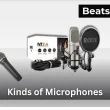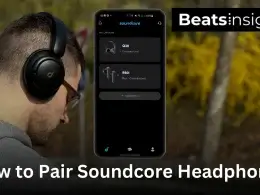Keeping your AirPods firmware updated is essential if you want the best sound quality, reliable connectivity, and access to Apple’s newest features. While updates usually install automatically in the background, they don’t always work as expected. A stalled update can leave you with pairing glitches, dropped audio, or missing features — issues that are easily avoided once you know how to check and update your AirPods firmware properly.
Unlike many guides that only tell you updates “just happen,” this article shows you how to:
- Verify your current AirPods firmware version.
- Trigger an update on iPhone, iPad, or Mac when needed.
- Fix common problems if your AirPods won’t update automatically.
By the end, you’ll know exactly how to keep your AirPods Pro, AirPods Max, or standard AirPods running at peak performance.
Quick Answer: How to Update AirPods Firmware
AirPods firmware updates install automatically when your AirPods are charging in their case and close to a paired iPhone, iPad, or Mac with internet access. To check your version:
- Open Settings > Bluetooth on your iPhone or iPad.
- Tap the “i” next to your AirPods and view the Firmware Version.
If the update hasn’t installed, leave your AirPods in the charging case, connect it to power, and keep them near your device until the update completes.
How to Check AirPods Firmware Version on iPhone, iPad, or Mac
Apple doesn’t notify you when AirPods firmware updates, so the only way to confirm is by checking it manually. This ensures you’re not missing important bug fixes, sound improvements, or compatibility updates. Here’s how to do it:
On iPhone or iPad
- Open Settings > Bluetooth.
- Under “My Devices,” find your AirPods and tap the “i” icon.
- Scroll down to view the Firmware Version.
On Mac (Ventura and Later)
- Open System Settings by clicking the Apple menu > System Settings.
- Select Bluetooth and locate your AirPods.
- Click the “i” icon next to your AirPods to view the Firmware Version.
On Mac (Monterey and Earlier)
- Connect your AirPods to your Mac.
- Click the Apple menu > About This Mac > System Report.
- Select Bluetooth in the left panel.
- Find your AirPods and check the Firmware Version in the details panel.
Pro Tip: Firmware updates only install if your AirPods have enough charge. Here’s how to check your AirPods battery status so the update doesn’t fail.
How to Update AirPods Firmware on iPhone, iPad, or Mac
Unlike apps or iOS, there’s no “Update Now” button for AirPods. Apple pushes firmware automatically, but if your AirPods are stuck on an old version, you can trigger an update by following these steps.
Update Using iPhone or iPad
- Place your AirPods in the charging case and close the lid.
- Connect the case to power with a Lightning/USB-C cable or wireless charger.
- Make sure your iPhone or iPad is on Wi-Fi with Bluetooth enabled.
- Keep the case close to your device for 15–30 minutes. The update should install silently in the background.
- Check the firmware version in Settings > Bluetooth > “i” next to your AirPods.
If your AirPods don’t reconnect after updating, you may need to re-pair them. Here’s a step-by-step guide on pairing AirPods again.
Update Using a Mac
- Insert your AirPods into the case and connect the case to power.
- Ensure your Mac’s Bluetooth is on and your AirPods have been paired before.
- Keep the case close to your Mac and leave it for at least 15–30 minutes.
- Verify the firmware version via System Settings > Bluetooth > “i” icon (Ventura and later) or via System Report > Bluetooth (Monterey and earlier).
For AirPods Max, simply connect them to power with the charging cable, keep them near your Mac or iPhone, and let the update process finish in the background.
What to Expect
- No progress bar: Apple doesn’t display update progress — it runs silently.
- Timing: Most updates complete within 30 minutes once conditions are right.
- Rollout: Not all devices receive updates at the same time, so don’t panic if yours takes longer.
If the version hasn’t changed after two or three attempts, move on to troubleshooting (covered below).
Can You Update AirPods Firmware on Android?
No, AirPods firmware cannot be updated with an Android phone. Apple restricts updates to iPhone, iPad, and Mac devices, and there’s no official Android app that manages firmware. If you only use AirPods with Android, the earbuds will still function for music, calls, and media, but the firmware won’t refresh in the background.
This matters because firmware updates often include bug fixes, performance improvements, and sound enhancements. Without them, you may notice connection drops, reduced battery efficiency, or occasional audio issues over time.
Expert Tip: Even if Android is your main device, pair your AirPods with an iPhone or Mac every so often to ensure the firmware stays current. Once updated, you can return to using them with your Android phone as normal.
Why Keeping Your AirPods Firmware Updated Matters
Most people think AirPods “just work,” but what happens behind the scenes is just as important. Firmware updates are Apple’s way of ensuring your AirPods stay reliable, secure, and fully compatible with iPhone, iPad, and Mac. Ignoring them can lead to performance issues you could easily avoid.
Fixes Everyday Problems
Updates often solve common frustrations like dropped connections, pairing glitches, or inconsistent sound. If your AirPods occasionally cut out during calls or don’t reconnect smoothly, a firmware update is usually the first fix.
Unlocks New Features
Apple has a history of adding features through firmware. For example, improvements to spatial audio and Adaptive Audio tuning were delivered this way. Keeping your firmware current ensures you don’t miss out on enhancements that improve your listening experience.
Improves Security
Just like iOS, AirPods firmware updates sometimes include security patches. An outdated version could leave small vulnerabilities that affect how safely your AirPods interact with your devices.
Extends Performance
Firmware updates can also optimize battery efficiency and audio stability. If you notice reduced volume or shorter battery life, running the latest firmware may solve it. And if problems persist, you can always check practical fixes such as making AirPods louder.
What to Do if Your AirPods Won’t Update
If your AirPods firmware refuses to update, don’t panic — there are a few common reasons this happens and straightforward fixes you can try. Follow these steps to get your update working:
1. Confirm Power and Charging
Firmware updates only install when both the AirPods and the case are charging.
- Place your AirPods in the case and connect the case to power.
- Use a reliable cable or a wireless charging pad that you know works.
- Make sure your iPhone, iPad, or Mac also has at least 50% battery.
2. Reset the Wireless Connection
Updates won’t trigger if Bluetooth isn’t stable.
- Toggle Bluetooth off and on on your Apple device.
- If your AirPods still don’t connect, “Forget This Device” and re-pair them.
- For persistent pairing issues, here’s a detailed guide on connecting AirPods to a laptop — the same principles apply when troubleshooting connection problems with Mac or PC.
3. Keep the Case Closed and Idle
Once charging and connected, close the lid and leave your AirPods near the device for at least 20–30 minutes. Constantly opening the case interrupts the update.
4. Reset and Force the Update
If the firmware still hasn’t updated after multiple attempts:
- Place AirPods in the case.
- Hold the setup button until the light flashes amber, then white.
- Reconnect them to your device and leave them charging again.
This reset often forces the firmware update to run properly.
5. Rule Out Water or Moisture Issues
Moisture inside the earbuds or case can block charging, which prevents updates. If your AirPods were exposed to rain, sweat, or spills, follow this step-by-step guide on how to get water out of AirPods before trying again.
6. Wait for Apple’s Rollout
Apple doesn’t push firmware to all users instantly. If you’ve confirmed everything is working but the version hasn’t changed, your device may simply be in the later wave of the rollout. Try again after 24–48 hours.
Frequently Asked Questions About AirPods Firmware Updates
Do AirPods update automatically?
Yes. AirPods firmware updates install automatically when the earbuds are in their charging case, connected to power, and near a paired iPhone, iPad, or Mac with Wi-Fi enabled. There’s no manual “Update” button, but you can always check the version to confirm.
How long does it take to update AirPods firmware?
Most updates complete within 15–30 minutes once the AirPods are charging and connected properly. However, Apple rolls out updates gradually, so it may take a day or two before your AirPods receive the latest version. Keep in mind, there is no progress bar — the update runs silently in the background.
Can I force an AirPods firmware update?
Not directly. The best way to trigger an update is to put the AirPods in the charging case, plug the case into power, and leave it next to a connected iPhone, iPad, or Mac for at least 20–30 minutes. If the version still doesn’t change, reset and re-pair your AirPods before trying again.
Can I update AirPods without an iPhone?
Yes. If you don’t have an iPhone, you can use an iPad or a Mac to update AirPods firmware. Simply pair the AirPods with the device, charge them in the case, and leave them nearby until the update installs. Android devices cannot update AirPods firmware — they can only be used for playback and calls.
How do I know if my AirPods have the latest firmware?
You can check the firmware version in:
- iPhone/iPad: Settings > Bluetooth > “i” next to your AirPods.
- Mac (Ventura and later): System Settings > Bluetooth > “i” next to your AirPods.
- Mac (Monterey and earlier): About This Mac > System Report > Bluetooth.
Compare the number with Apple’s latest firmware release notes. Apple does not provide manual downloads, so the only way to stay updated is through automatic updates.