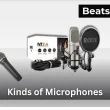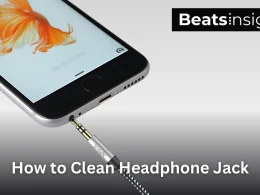Learning how to pair AirPods 4 is quick and works with almost any Bluetooth device, including iPhones, Android phones, Windows PCs, Macs, Chromebooks, and smart TVs.
Follow this step-by-step guide to put your AirPods 4 in pairing mode, connect them to your device, and fix common connection issues.
Put AirPods 4 in Pairing Mode
AirPods 4 no longer have a physical pairing button like earlier models. Instead, you’ll use the front of the case.
- Place both AirPods in the charging case and open the lid.
- Double-tap the front of the case just below the LED light.
- Release after the LED flashes white — your AirPods 4 are now discoverable.
Tip: White light = ready to pair. Amber = charging or needs reset. If the LED doesn’t flash, charge your AirPods first.
You can also check Apple’s official AirPods setup guide for model-specific pairing tips.
Pair AirPods 4 to iPhone or iPad
Automatic Pairing (iOS 18 or later):
- Open the case near your unlocked iPhone or iPad.
- Tap Connect on the pop-up.
Manual Pairing:
- Open Settings → Bluetooth.
- Put AirPods in pairing mode.
- Tap AirPods 4 from the device list.
Pair AirPods 4 to Android Phone or Tablet
Yes, AirPods 4 work with Samsung and other Android devices.
- Open Settings → Bluetooth.
- Put AirPods 4 in pairing mode.
- Select AirPods 4 from available devices.
- Confirm pairing.
Note: Some features like spatial audio won’t work on Android.
Pair AirPods 4 to Windows PC or Laptop
- Go to Settings → Devices → Bluetooth & other devices.
- Click Add device → Bluetooth.
- Put AirPods 4 in pairing mode.
- Select AirPods 4 and confirm.
For more detailed laptop setup tips, see our step-by-step guide for pairing AirPods with a computer.
Fix for Audio Lag: Disable Hands-Free Telephony in your device’s Bluetooth audio settings.
Pair AirPods 4 to Mac or MacBook
- Click the Apple menu → System Settings → Bluetooth.
- Put AirPods 4 in pairing mode.
- Select AirPods 4 from the list and click Connect.
Using a different model? Here’s how to connect AirPods Max to a desktop or notebook for the best audio experience.
Tip: If you’re signed in with the same Apple ID, AirPods can auto-switch between your Apple devices.
Pair AirPods 4 to a Smart TV
Samsung, LG, Sony, Hisense and most other smart TVs support Bluetooth pairing.
- Open your TV’s Settings → Bluetooth.
- Put AirPods 4 in pairing mode.
- Select AirPods 4 from the available devices list.
Note: Some TVs may have slight audio delay, check for lip-sync adjustment in settings.
Pair AirPods 4 to Wear OS Watch
- Open Settings on your Wear OS watch.
- Tap Connectivity → Bluetooth.
- Put AirPods 4 in pairing mode.
- Select AirPods 4 from the list.
Troubleshooting AirPods 4 Connection Issues
AirPods not showing in Bluetooth list:
- Reset AirPods by double-tapping the front of the case until amber → white flash.
One earbud not working:
- Clean charging contacts using a dry cotton swab.
A deeper clean can restore sound quality—follow these safe earbud cleaning techniques.
Audio lag:
- On Windows, disable Hands-Free Telephony.
- On TVs, enable lip-sync or audio delay adjustment.
If your AirPods have been exposed to moisture, follow this water removal guide to prevent long-term damage.
FAQs:
Do AirPods 4 work on Android?
Yes. They pair like any Bluetooth earbuds but may lack Apple-exclusive features.
How do I reset my AirPods 4?
Double-tap the front of the case until LED flashes amber, then white.
Can I pair AirPods 4 with PS5/Xbox?
Not directly, you’ll need a Bluetooth adapter. Without one, consoles like PS5 and Xbox don’t support direct AirPods pairing.
Can I pair AirPods 4 with Nintendo Switch?
Yes, if your Switch is updated to firmware 13.0 or later, enable Bluetooth Audio in settings.
Will AirPods 4 work with non-Bluetooth devices?
Only with a compatible Bluetooth transmitter.