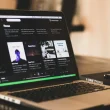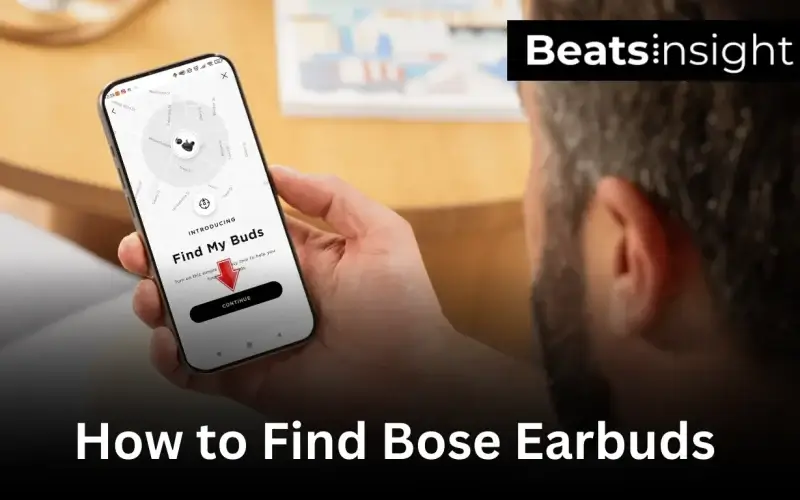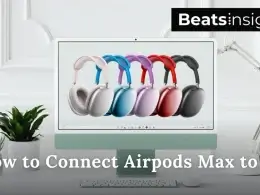Misplaced your Bose earbuds and can’t figure out where they are? You’re not alone—because of their small size, these earbuds are easy to lose around the house, in your bag, or even at the gym. The good news is Bose gives you built-in tracking tools, and there are also simple third-party options that make finding them much easier. In this guide, I’ll walk you through every reliable method to find lost Bose earbuds quickly, plus share tips to prevent losing them again so you don’t have to stress the next time they go missing.
Quick Answer:
To quickly find your Bose earbuds, follow these steps:
- Open the Bose Music app on your phone.
- Select your earbuds from the device list.
- Tap “Find My Buds” to view their last known location.
- Use the map or play a sound to help locate them nearby.
- If you’re using the Bose Connect app (older models), open it and check the last connected location.
- If they don’t appear, try a Bluetooth finder app or retrace where you last used them.
Lost just the case? See our guide on finding a Bose earbuds case.
All products on Beats Insight are chosen by our experts independently, but we may earn a commission on purchases made through our links. See our full disclosure here.

Bose QuietComfort Ultra Bluetooth Earbuds
Spatial Audio and World-Class Active Noise Cancellation

Bose QuietComfort Earbuds II
With Personalized Noise Cancellation

Apple AirPods Pro 2 Wireless Earbuds
Active Noise Cancellation with Hearing Aid Feature
How to Find Bose Earbuds with the Bose Connect App
If you own an older pair of Bose earbuds or headphones, you’ll need the Bose Connect app instead of the newer Bose Music app. Inside Connect, the Find My Buds feature saves your earbuds’ last known location when they’re paired with your phone, making it easier to track them down if they go missing.
Not sure if your model works with Bose Connect? Check the list below. If it’s not listed, you’ll need to use the Bose Music app, which we cover in the next section.
Compatibility Table
| Supported by Bose Connect App | Newer Devices (Use Bose Music App) |
|---|---|
| ProFlight Aviation Headset | Bose QuietComfort Earbuds |
| ProFlight Series 2 Aviation Headset | Bose QuietComfort Earbuds II |
| QuietComfort 35 Wireless Headphones | Bose Sport Earbuds |
| QuietComfort 35 Wireless Headphones II | Bose Sport Open Earbuds |
| QuietComfort 35 II Gaming Headset | Bose Ultra Open Earbuds |
| QuietControl 30 Wireless Headphones | Bose QuietComfort Ultra Earbuds |
| SoundLink Around-Ear Wireless II | — |
| SoundSport Free Wireless Earbuds | — |
| SoundSport Pulse Wireless Headphones | — |
| SoundSport Wireless Earbuds | — |
Step-by-Step
Follow these steps to enable Find My Buds:
- Download the Bose Connect app from the App Store (iOS) or Google Play (Android).
- Open your phone’s Bluetooth settings and pair your Bose earbuds.
- Launch the Bose Connect app and tap the menu icon.
- Select Find My Buds and swipe through the setup tips.
- Tap Enable Find My Buds.
- When prompted, allow Location Services (required for the app to track your earbuds’ location accurately).
Once enabled, the app will save your earbuds’ last known location whenever they’re connected to your phone.
Things to Keep in Mind
- Enable Before Losing Them: The feature only works if it’s turned on in advance. If your earbuds are already missing, jump to the Bose Music app section below or try a third-party Bluetooth finder.
- Troubleshooting Tip: If your earbuds don’t appear, try resetting your Bose headphones or turning on your Bose earbuds to refresh the connection.
- Connection Issues: Dirt or debris can affect pairing. If that happens, see our guide on how to clean Bose earbuds.
- Range Limit: Find My Buds works within about 30 feet (10 meters). Beyond that, it only shows the last connected location.
How to Use Find My Buds to Find Bose Earbuds
Once you’ve turned on Find My Buds in the Bose Connect app, you can use it to track down misplaced earbuds in two simple ways: by checking their last location on a map or by making them play a sound.
Step-by-Step Instructions
- Open the Bose Connect app on your phone.
- Tap the menu icon and choose Find My Buds.
- Look at the map to see your current location and the last place the earbuds were connected.
- Go to that spot and check around.
- If the earbuds are on and within Bluetooth range (about 30 feet / 10 meters), tap Play Sound.
- Pick either the left or right earbud to locate first.
- Follow the beeping until you find it, then tap Mute Sound.
- Repeat for the second earbud if it’s still missing.
Key Things to Know
- Both earbuds lost? Start the sound on either one. Since they’re often misplaced together, finding one usually leads to the other.
- No sound playing? Make sure the bud is powered on. Dropping it back in the case for a minute often wakes it up.
- Earbuds not showing in the app? Close and reopen the app, toggle Bluetooth, and try again. If that fails, a quick reset usually fixes pairing problems.
- Out of range or battery dead? The app will only show the last known location. In that case, retrace where you last used them.
How to Find Bose Earbuds with Bluetooth Finder Apps
Newer Bose earbuds use the Bose Music app, which doesn’t include Find My Buds. A Bluetooth finder app can still help by showing how strong the signal is so you know if you’re getting closer or farther.
Before you start
- The earbuds have some battery.
- You’re using the phone they were paired with.
- Bluetooth and Location are on.
- You’re searching within about 30 ft / 10 m.
1) Find My Bluetooth Device (Android — Free)
What it does: Simple “hot/cold” radar that changes as you move closer.
Steps
- Open the app → tap Search devices.
- Allow Bluetooth and Location permissions.
- Pick your Bose earbuds from the list (they may show as Unknown).
- Walk slowly and watch the radar: cold = farther, hot = closer.
- Sweep shelves, bags, and couch gaps until the indicator is strongest.
Tips
- If many devices appear, turn off Bluetooth on nearby phones/laptops to cut noise.
- Reseat each earbud in the case for 30–60 seconds to wake it, then rescan.
2) Wunderfind (iOS & Android — Free; optional one-time upgrade)
What it does: Shows a proximity score from 0–100 that rises as you get closer. An optional upgrade may add a map view and play sound on some devices.
Steps:
- Open Wunderfind and grant permissions.
- Scan and select your Bose earbuds.
- Walk and watch the score go up; aim for 100%.
- If the score drops, you’re moving away—turn and try another path.
- Check small spaces near where the score peaks.
Tips:
- Move slowly and rotate in place to see how the score changes.
- Indoors is best; walls and metal can weaken signals—scan both sides.
3) Bluetooth Finder: Track Device (iOS & Android — Free; subscription options)
What it does: Shows signal strength; paid tiers may add map guidance and sound alerts. Pricing varies by platform—check the store listing.
Steps
- Open the app and complete setup.
- Start a scan and choose your Bose earbuds.
- Watch the signal number/bar increase as you move closer.
- Walk the room in a grid (left→right, low→high).
- When the number stays highest, check nearby pockets, cushions, and under furniture.
Tips
- If listed as Unknown, use the phone your earbuds were last paired to so they’re easier to identify.
- If the signal is jumpy, pause for a few seconds, then take small steps.
Common problems (and quick fixes)
- Not detecting at all: Reseat each earbud in the case, close/open lid, then rescan.
- No change in strength: You may be out of range—move to the last place you used them and try again.
- One earbud found, one missing: Keep scanning; each bud broadcasts separately.
- Lots of “Unknown devices”: Power down nearby Bluetooth gear to reduce false hits.
Limits to keep in mind
- Battery needed. If the buds are dead, they won’t broadcast.
- Short range. Plan on ~30 ft / 10 m indoors; less through walls.
- Only the buds broadcast. The charging case usually can’t be tracked by Bluetooth apps.
FAQs:
Can I use the Bose Music app to find my earbuds?
No. The Bose Music app doesn’t include a “Find My Buds” feature. If your earbuds support it, you’ll need the Bose Connect app or a third-party Bluetooth finder app to track them.
What happens if my Bose earbuds are out of Bluetooth range?
If your earbuds are out of range or turned off, no app can actively track them. You’ll only see their last connected location. The best option is to retrace your steps in that area.
Can I track the Bose charging case?
No, Bose cases don’t broadcast a Bluetooth signal, so they can’t be tracked with apps. The only way to locate a missing case is by manually searching where you last used or stored it.
Does Bose warranty cover lost earbuds or cases?
No. Lost or misplaced earbuds and cases aren’t covered under Bose’s standard warranty. However, Bose often offers discounted replacements if you provide your product serial number and proof of purchase.
How can I prevent losing my Bose earbuds in the future?
You can use accessories like earbud straps, carrying pouches, or third-party trackers (Tile, AirTag) to reduce the risk of losing them. Keeping the case in a fixed spot also helps build a routine.
Can Bose Headphones 700 be tracked?
Yes. The Bose Headphones 700 can be tracked through the Bose Music app. Once paired, the app shows their last known location. Make sure Location Services are enabled during setup for accurate results.