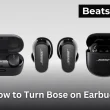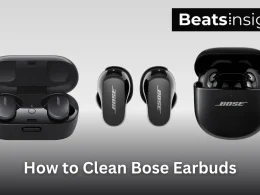How to reset Bose headphones when they stop pairing, disconnect randomly, or just won’t turn on? Whether you’re using Bose QC45, 700 Series, or QuietComfort earbuds, a quick reset can resolve most connection, audio, or charging issues without needing any tools or apps.
As someone who’s troubleshooted Bose devices for years, I’ll walk you through a step-by-step reset process that actually works. This guide covers all models, common problems, and what to do if your headphones still won’t respond after a reset. Let’s fix your Bose headphones in under 60 seconds starting now.
How to Factory Reset Bose Headphones (Step-by-Step Guide)
To factory reset Bose headphones, turn them off, then hold the Power/Bluetooth button for 10 seconds until you hear a chime. This clears paired devices and restores settings useful when your headphones won’t pair, drop connection, or freeze.
- Turn Off the Headphones
Slide the power switch to the OFF position, or press and hold the power button until the LED turns off completely.
- Press and Hold the Power/Bluetooth Button
With the headphones off, press and hold the Power or Bluetooth button for 10 seconds. The LED will blink keep holding.
- Wait for Confirmation
Listen for a chime or voice prompt, which confirms the reset is complete. Do not release the button before this happens.
- Forget the Headphones on Your Device
On your phone, tablet, or laptop, open Bluetooth settings and tap “Forget” or “Remove” next to your Bose headphones. This prevents connection conflicts.
- Re-Pair Your Headphones
Turn the headphones back on. Enable Bluetooth on your device and pair them again like you did during initial setup.
- Test the Connection
Play a song or make a quick call to ensure everything works smoothly no drops, lags, or disconnections.
If you are still facing issues with your Bose headphones, Visit the official Bose Support page for more detailed troubleshooting.
If you’re using other brands like JBL and facing similar pairing or power issues, follow this step-by-step guide on how to factory reset JBL headphones for quick results.
How to Reset Bose QuietComfort Headphones (QC35, QC45, and QC Earbuds)
To reset Bose QuietComfort headphones, power them off, then press and hold the Power or Bluetooth button for 10 seconds until you hear a confirmation chime or voice prompt. After the reset, remove the device from your Bluetooth list and re-pair it to restore proper function.
Step-by-Step Instructions:
1. Turn Off the Headphones
Slide the switch to the OFF position or press and hold the Power button until your headphones shut down completely.
2. Hold the Power/Bluetooth Button
With the headphones powered off, press and hold the Power or Bluetooth button for 10 seconds. Look for the blinking LED light, signaling that the reset is in progress.
3. Listen for the Reset Confirmation
Keep holding the button until you hear a chime or voice prompt confirming that the reset is complete. Different models may vary slightly in tone or LED behavior.
4. Forget the Device from Bluetooth Settings
Go to your phone’s or laptop’s Bluetooth settings, tap on your Bose QC headphones, and select “Forget This Device.” This clears previously stored connection data.
5. Re-Pair the Headphones
Turn the headphones back on. Search for available Bluetooth devices and select your Bose QuietComfort headphones from the list.
6. Test Audio and Connectivity
Play a song or make a call to confirm that audio is clear, connection is stable, and features like voice assistant or ANC are working correctly.
Have Sony headphones acting up instead? Learn the exact process to resolve it in this guide on how to reset Sony headphones.
All products on Beats Insight are chosen by our experts independently, but we may earn a commission on purchases made through our links. See our full disclosure here.

Bang & Olufsen Beoplay H95
Premium Comfortable Wireless Headphones With ANC

Focal Bathys
High-Fidelity Bluetooth Noise Cancelling Headphones

Focal Stellia
High-Fidelity Closed-back Circum-Aural Headphones
How to Reset Bose QC Headphones (Quick and Reliable Method)
To reset Bose QC headphones, turn them off completely. Then press and hold the Power or Bluetooth button for 10 seconds until the LED blinks and you hear a voice prompt confirming the reset. Once done, remove the headphones from your Bluetooth list and reconnect them to your device.
Step-by-Step Reset Process for Bose QC Series:
1. Turn Off Your Headphones
Slide the power switch to the OFF position or hold the power button until the headphones fully shut down. This clears active connections before reset.
2. Press and Hold the Power/Bluetooth Button
With the headphones powered off, press and hold the Power or Bluetooth button for 10 seconds. Watch for a blinking LED, which signals the reset is starting.
3. Listen for the Reset Confirmation
Keep holding until you hear a voice prompt or reset chime. This sound confirms the reset was successful.
4. Forget the Device from Bluetooth Settings
On your phone, tablet, or laptop, go to Bluetooth settings and tap “Forget This Device” for your Bose QC headphones. This removes old pairing data.
5. Re-Pair the Headphones
Turn your headphones back on. On your device, scan for new Bluetooth devices and reconnect to your Bose QuietComfort model.
6. Test Audio and Features
Play music, take a call, or activate noise cancellation. Confirm everything is working properly, including Bluetooth range and sound quality.
Applies To:
This reset process works for all models in the Bose QuietComfort (QC) lineup, including:
- Bose QC25
- Bose QC35
- Bose QC35 II
- Bose QC45
Expert Insight: If your QC headphones keep dropping connections after reset, try performing a firmware update through the Bose Connect or Bose Music app. Firmware issues are a common cause of recurring Bluetooth glitches even after reset.
How to Reset Bose 700 Headphones (Quick Step-by-Step Guide)
To reset Bose 700 headphones, turn them off, then hold the Power/Bluetooth button for 10 seconds until you hear a chime. After that, forget the device from your Bluetooth list and re-pair to restore functionality.
Step-by-Step Instructions to Factory Reset Bose 700:
1. Turn Off the Headphones
Slide the Power/Bluetooth switch to the OFF position. Wait a few seconds to ensure the headphones are fully shut down.
2. Press and Hold the Power/Bluetooth Button
Hold the same Power/Bluetooth button for 10 seconds. Keep holding until the Bluetooth LED flashes this signals that the reset process has begun.
3. Listen for Confirmation
While holding, listen for a voice prompt or confirmation chime. This audio cue confirms the factory reset is complete.
4. Forget Device from Your Bluetooth Settings
Go to your phone, tablet, or computer’s Bluetooth menu. Select Bose 700 and tap “Forget This Device” to remove any corrupted pairing data.
5. Re-Pair the Headphones
Turn your Bose 700 headphones back on. On your device, search for nearby Bluetooth devices and tap Bose 700 to reconnect.
6. Test the Connection
Play music or make a call to confirm sound quality, connectivity, and noise cancellation features are working properly.
Pro Tip: If your Bose 700 headphones continue to show connection issues after reset, update the firmware using the Bose Music app. Many Bluetooth bugs are resolved through version updates that restore device stability.
When Should You Reset Bose 700?
- Your headphones won’t pair with devices
- You’re experiencing random disconnections
- Audio sounds glitchy or delayed
- Noise cancellation isn’t functioning properly
If you’re switching between Bose and Beats, and your Beats aren’t responding either, read this full tutorial on how to reset Beats headphones.
How to Reset Bose QC35 II Headphones (Step-by-Step Instructions)
To reset your Bose QC35 II headphones, turn them off completely. Then press and hold the Power/Bluetooth button for 10 seconds until the LED flashes and you hear a voice prompt confirming the reset. After that, remove the device from your Bluetooth list and re-pair to restore full functionality.
Step-by-Step Guide to Reset Bose QC35 II:
1. Power Off Your Headphones
Slide the Power switch to the OFF position. Wait a few seconds to ensure the headphones are fully turned off.
2. Press and Hold the Power/Bluetooth Button
With the headphones off, press and hold the Power/Bluetooth button for exactly 10 seconds. The LED will start blinking.
3. Wait for the Confirmation Prompt
Continue holding until you hear a chime or voice prompt indicating that the reset has been successful.
4. Forget the Device from Bluetooth Settings
Open the Bluetooth settings on your phone or computer. Tap your Bose QC35 II and choose “Forget This Device” to remove old pairing data.
5. Re-Pair the Headphones
Turn the headphones back on. Search for available Bluetooth devices and select Bose QC35 II to reconnect.
6. Test the Headphones
Play music, make a call, or use voice assistant features to verify that everything is working properly.
Pro Insight: If you’re still facing issues after a reset, open the Bose Connect app and check for a firmware update. Many persistent glitches are resolved by updating to the latest version.
Common Scenarios That Call for a Reset:
- Random Bluetooth disconnections
- Audio stuttering or glitches
- Headphones not recognized by your device
- Pairing issues with new devices
Troubleshooting Tips for Bose Headphones
1. Bose Headphones Not Turning On?
If your Bose headphones are not turning on, here are quick steps to try:
- Charge your headphones for at least 30 minutes using the original cable and adapter.
- Make sure the charging port is clean. Use a soft brush or dry cloth to remove debris.
- Try a different USB cable or power source in case your charger is faulty.
- After charging, press and hold the Power/Bluetooth button for 10 seconds.
- If they still won’t turn on, perform a factory reset.
This often resolves issues related to power failure or frozen firmware. If the headphones remain unresponsive, the battery may be damaged and require service.
2. Reset Didn’t Fix the Problem?
If the factory reset didn’t work, try these solutions:
- Update your headphones through the Bose Music or Bose Connect app.
- Delete the headphones from your Bluetooth list, then re-pair.
- Restart your phone or computer to eliminate software conflicts.
- Test the headphones with a different device to rule out compatibility issues.
Sometimes outdated firmware or software bugs can interfere with Bluetooth performance. Keeping everything updated can prevent most recurring problems.
3. Still Experiencing Audio or Pairing Issues?
If your headphones keep disconnecting or the sound quality is poor:
- Make sure no other devices are competing for Bluetooth signals.
- Avoid using them in areas with heavy wireless interference.
- Turn off other paired devices temporarily during troubleshooting.
- Check that your device’s operating system is up to date.
If you’re troubleshooting work gear like a Plantronics headset, check out this quick fix on how to reset Plantronics headset for stable performance.
FAQs:
Q. Why should I reset my Bose QuietComfort headphones?
Resetting your Bose QuietComfort headphones can fix issues like Bluetooth connection problems, no sound, or app syncing errors. It restores factory settings and clears software glitches, making your headphones work like new again.
Q. Will resetting my Bose QuietComfort headphones delete all settings?
Yes. A full reset erases all saved Bluetooth pairings and restores the headphones to factory defaults. After the reset, you’ll need to reconnect your devices manually.
Q. How often should I reset my Bose headphones?
You only need to reset your Bose headphones when something isn’t working like audio cuts, random disconnections, or no power. Routine resets aren’t needed unless you’re troubleshooting a problem.
Q. What should I do if the reset doesn’t fix the problem?
If your Bose headphones still aren’t working after a reset:
- Check for firmware updates in the Bose app.
- Restart your phone or device.
- Try pairing with a different device.
- Contact Bose Support for deeper issues.
Have a second pair like TOZO earbuds? Learn how to reset them with this simple walkthrough on how to reset TOZO earbuds.
Q. Can I reset my Bose headphones without losing Bluetooth pairings?
No. A full reset deletes your entire Bluetooth pairing list. If you just want to remove one device or clear a single connection, use the Bose Music app instead to manage connections without a full reset.
Conclusion
Resetting your Bose headphones is often the quickest and most effective way to fix common issues like pairing failures, sound dropouts, or unresponsive buttons. Whether you use the QuietComfort, QC35, QC45, or Bose 700, a factory reset can restore smooth performance without technical tools or apps.
If your headphones still don’t work after resetting, try updating the firmware through the Bose Music app, or contact Bose Support for model-specific help. This guide gave you everything you need to confidently troubleshoot and reset your Bose headphones in less than a minute so you can get back to crystal-clear audio without frustration.