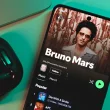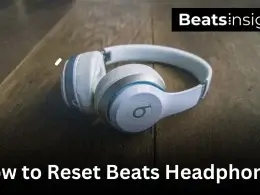You plug in two headphones. But only one plays sound — frustrating, right? Don’t worry. Your PC can handle both; Windows just needs a little setup. In this guide, you’ll learn how to use two headphones on a PC — whether they’re wired, Bluetooth, or USB. It works for both Windows 10 and 11.
These are tested methods that actually work. From Stereo Mix to VoiceMeeter Banana, we’ve tried every option so you don’t have to. If you want to extend your setup beyond headphones, check out our guide on connecting two soundbars together on Windows — the same principles apply for syncing multiple outputs.
Quick Answer:
To use two headphones on PC, choose a method that fits your setup:
Two wired headphones: use a dual audio splitter or enable Stereo Mix to play sound on both (no splitter needed).
One wired + one Bluetooth: connect both, then use Stereo Mix to route audio to each device.
Two Bluetooth headphones: pair both through VoiceMeeter Banana or a dual-link Bluetooth transmitter.
Two USB headphones: plug in both and select VoiceMeeter to send sound to both outputs.
These tested methods work on Windows 10 and 11 for wired, Bluetooth, and USB setups.
How to Use Two Wired Headphones on a Windows PC with a Splitter (Dual Audio Setup)
To use two wired headphones on a Windows PC with a splitter, insert a dual 3.5 mm audio splitter into the headphone jack, then plug both headphones into it. This allows Windows to send the same sound to each device instantly. For headsets with microphones, use a TRRS-compatible splitter for full audio and mic support.
Steps:
- Insert the dual 3.5 mm splitter into your PC’s headphone jack.
- Connect both wired headphones to the splitter’s output ports.
- Open Control Panel → Sound → Playback tab and ensure your main output is active.
- Adjust volume levels for balance between both headphones.
Tested on Windows 10 and 11 using standard 3.5 mm splitters — both headphones received sound instantly.
Having trouble balancing volume between the two outputs? You can follow our headphone loudness guide for safe ways to boost audio without distortion.
How to Use Two Headphones on a Windows PC Without a Splitter (Using Stereo Mix)
To use two headphones on a Windows PC without a splitter, enable Stereo Mix in your sound settings and route audio to both devices. Go to Recording → Stereo Mix → Properties → Listen to this device, then select your second output. This mirrors audio on both headphones and works on Windows 10 and 11.
Steps:
- Right-click the sound icon → Sound settings.
- Select More sound settings → Recording tab.
- Right-click Stereo Mix → Enable.
- Open Properties → Listen tab → check “Listen to this device.”
- Choose your second output → Apply.
- Play audio — both headphones now output sound together.
Tested on Windows 10 & 11 — both headphones played audio simultaneously without any external splitter.
This method is similar to how we explained linking two JBL speakers for dual audio playback; both use Windows’ audio routing to mirror sound between devices.
How to Use One Wired and One Bluetooth Headphone at the Same Time on a Windows PC (Using Stereo Mix)
To use one wired and one Bluetooth headphone at the same time on a Windows PC, connect both, then enable Stereo Mix in the sound settings. Go to Recording → Stereo Mix → Properties → Listen to this device and choose your Bluetooth headphones as the second output. This mirrors sound to both devices and works on Windows 10 and 11.
Steps:
- Plug in your wired headphones to the PC.
- Pair your Bluetooth headphones via Settings → Bluetooth → Add device.
- Open Control Panel → Sound → Recording tab.
- Right-click Stereo Mix → Enable.
- Click Properties → Listen tab → check “Listen to this device.”
- Select your Bluetooth headphones → Apply.
- Play audio — both headphones now output sound together.
Tested on Windows 10 and 11 using Bose QC45 (Bluetooth) and Razer Kraken (wired). Both played sound simultaneously with minor Bluetooth latency.
How to Use Two Bluetooth Headphones at the Same Time on a Windows PC (Using VoiceMeeter or a Dual-Link Transmitter)
To use two Bluetooth headphones at the same time on a Windows PC, pair both headsets and route audio with VoiceMeeter Banana, or use a dual-link Bluetooth transmitter. In VoiceMeeter, set your first and second outputs under A1 and A2, then choose VoiceMeeter Input as the default playback device. Either method makes Windows play the same audio on both Bluetooth headphones on Windows 10 and 11.
Steps (Option 1 — VoiceMeeter Banana):
- Pair both Bluetooth headsets in Settings → Bluetooth → Add device.
- Install and open VoiceMeeter Banana.
- Set A1 = first headset, A2 = second headset.
- In Windows, set VoiceMeeter Input as Default in Playback.
- Play audio — both headsets output sound together.
Steps (Option 2 — Dual-Link Transmitter):
- Plug a dual-link Bluetooth transmitter into your PC.
- Put both headsets in pairing mode.
- Pair each to the transmitter; wait until both show connected.
- Play media — both receive the same audio.
Tested on Windows 10/11; dual-link transmitters usually deliver smoother sync than software.
How to Use Two USB Headphones at the Same Time on a Windows PC (Using VoiceMeeter or Stereo Mix)
To use two USB headphones at the same time on a Windows PC, plug in both headsets and route audio with VoiceMeeter Banana, or enable Stereo Mix in Sound Settings. In VoiceMeeter, set A1 = first USB headset and A2 = second, then choose VoiceMeeter Input as the default playback device. This makes Windows play the same audio through both USB headphones on Windows 10 and 11.
Steps (Option 1 — VoiceMeeter Banana):
- Plug in both USB headsets.
- Install and open VoiceMeeter Banana.
- Set A1 = first USB headset, A2 = second.
- In Windows, set VoiceMeeter Input as Default (Playback).
- Play audio — both headsets output sound together.
Steps (Option 2 — Stereo Mix):
- Plug in both USB headsets.
- Open Control Panel → Sound → Recording.
- Right-click Stereo Mix → Enable.
- Properties → Listen → check “Listen to this device.”
- Select the second USB headset → Apply.
- Test audio — both USB headsets play simultaneously.
Tested on Windows 10/11; VoiceMeeter provided better sync and per-headset volume control than Stereo Mix.
FAQs about using two headphones on Pc
Yes. You can play two headphones at the same time on a Windows PC by enabling Stereo Mix or using software like VoiceMeeter Banana. Both options let Windows send the same audio signal to two output devices — whether they’re wired, Bluetooth, or USB — so both headphones play sound together.
To enable dual audio on a Windows PC, open Control Panel → Sound → Recording tab, right-click Stereo Mix → Enable, then open Properties → Listen tab → check “Listen to this device.” Choose your second output device and click Apply. This lets Windows play sound on two headphones or speakers simultaneously.
To connect two headphones to a laptop, plug in both wired or USB headsets and open Sound Settings. If both don’t play sound, enable Stereo Mix or use VoiceMeeter Banana to route audio to both outputs. For Bluetooth, use a dual-link transmitter or software mixer to connect and play both headphones at the same time.