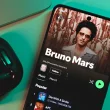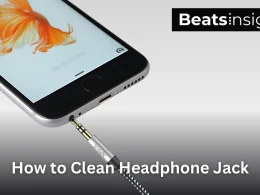Unpairing your Bose headphones and earbuds is simple — you just need to remove them from your device’s Bluetooth list. Whether you’re switching from your phone to a laptop, fixing a connection issue, or preparing to sell your headphones, the steps take less than a minute. Below, you’ll find clear instructions for iPhone, Android, Windows, Mac, iPad, and even Smart TVs so you can disconnect your Bose headphones quickly and pair them with something new. You can also connect your Bose headphones again in just a few steps.
Quick Answer:
Universal formula: Settings → Bluetooth → Select “Bose …” → Forget / Unpair / Remove.
- iPhone / iPad → Settings > Bluetooth > (i) > Forget This Device
- Android → Settings > Connected devices (or Bluetooth) > Bose > Unpair / Forget
- Windows PC → Settings > Bluetooth & devices > Bose > Remove device
- MacBook (macOS) → System Settings (Preferences) > Bluetooth > Bose > Remove / Forget
- Smart TV / Fire Stick → Settings > Bluetooth > Bose > Forget / Unpair
- Bose App (if used) → Bose Music (or Connect) > Devices > Bose > Remove / Forget
Pro Tip: To clear all connections at once, hold the Bluetooth button on your Bose headphones for ~10 seconds until you hear a voice prompt.
Scroll down to find clear instructions for every device, so you can unpair your Bose headphones and earbuds without guessing.
How to Unpair Bose Headphones and earbuds on iPhone
Unpairing Bose headphones and earbuds on an iPhone takes less than a minute. Don’t worry—it’s just a few taps:
- Open the Settings app.
- Tap Bluetooth.
- Under My Devices, find your Bose headphones.
- Tap the small (i) icon next to the name.
- Tap Forget This Device.
- Confirm when asked — your Bose headphones are now unpaired.
Tip: If your headphones reconnect automatically, toggle Bluetooth off and back on after forgetting. If that still doesn’t work, try a full reset of your Bose headphones
How to Unpair Bose Headphones and earbuds on Android Phones
Unpairing Bose headphones and earbuds on Android takes just a few taps. The exact menu names can vary depending on your phone brand (Samsung, Google Pixel, OnePlus, etc.), but the steps are almost identical. These steps also work on most Android tablets.
- Open the Settings app.
- Tap Connections or Connected devices (on some phones, go directly to Bluetooth).
- Tap Bluetooth.
- Under Paired devices, find your Bose headphones.
- Tap the gear icon on (Samsung) or the 3-dot menu on (Pixel/others).
- Select Unpair / Forget / Remove.
- Confirm if asked — your Bose headphones are now unpaired.
Tip: If your Bose headphones still appear or reconnect automatically, clear the Bluetooth cache in Settings, or toggle Bluetooth off and back on before retrying. Lost track of them? Here’s how to locate your Bose earbuds
Apple also provides a Bluetooth troubleshooting guide if unpairing doesn’t work as expected.
How to Unpair Bose Headphones and earbuds on Windows Laptop/PC
Unpairing Bose headphones and earbuds on Windows takes just a few clicks. The exact steps look slightly different on Windows 10 and Windows 11, but the process is the same on both laptops and desktops.
- Universal formula: Settings → Bluetooth & devices → Bose → Remove device.
Windows 11
- Click the Start menu and open Settings.
- Select Bluetooth & devices from the sidebar.
- Find your Bose headphones under Devices.
- Click the 3-dot menu (⋮) next to the name.
- Choose Remove device.
- Confirm — your Bose headphones are now unpaired.
Windows 10
- Click the Start menu and open Settings.
- Go to Devices > Bluetooth & other devices.
- Under Audio, find your Bose headphones.
- Select them, then click Remove device.
- Confirm to finish unpairing.
Tip: If your Bose headphones and earbuds still appear or reconnect automatically, toggle Bluetooth off and on, or restart your PC before pairing again. Before reconnecting, make sure to power your earbuds on properly
How to Unpair Bose Headphones and earbuds on MacBook/macOS
On any Mac, you can unpair Bose headphones in Bluetooth settings — the only difference is whether your Mac uses System Settings (Ventura and newer) or System Preferences (Monterey and older). Here’s how:
- Universal formula: Apple menu → Bluetooth settings → Select Bose → Remove / Forget.
macOS Ventura (and newer)
- Click the Apple menu in the top left.
- Open System Settings.
- In the sidebar, select Bluetooth.
- Find your Bose headphones in the list.
- Hover over the name and click the “i” info button or Remove / Forget.
- Confirm — your Bose headphones are now unpaired.
macOS Monterey (and older)
- Click the Apple menu and choose System Preferences.
- Open Bluetooth.
- Find your Bose headphones in the list.
- Click the “x” (Remove) next to the name.
- Confirm to finish unpairing.
Tip: If you only see Disconnect, choose Remove instead — otherwise your Bose headphones may reconnect automatically. You can also unpair directly in the Bose Music app if you use it. It’s also a good time to give your Bose earbuds a quick clean.
How to Unpair Bose Headphones and earbuds on iPad / Android Tablet
Unpairing on tablets works just like phones. Use the steps below for iPad (iPadOS) and Android tablets (Samsung Galaxy Tab, Lenovo, etc.).
- Universal formula: Settings → Bluetooth → select “Bose …” → Forget / Unpair / Remove
iPad (iPadOS)
- Open Settings.
- Tap Bluetooth in the left sidebar.
- Under My Devices, select your Bose headphones.
- Tap the info (i) button.
- Tap Forget This Device and confirm.
Android tablets
- Open Settings.
- Tap Connections or Connected devices (varies by brand), then Bluetooth.
- Under Paired devices, select your Bose headphones.
- Tap the gear icon (Samsung) or 3-dot menu (Lenovo/others).
- Choose Unpair / Forget / Remove and confirm.
Tip: If the headphones reappear or auto-reconnect, toggle Bluetooth off and back on, then retry. If the case is missing, here’s how to track down your Bose earbuds case
How to Unpair Bose Headphones and earbuds on Smart TV / Fire Stick
Many people pair Bose headphones and earbuds to a TV for private listening. Here’s how to unpair them when you’re done.
- Universal formula: Open Settings → Bluetooth (or Devices) → select “Bose …” → Unpair / Forget / Remove
Smart TV (Samsung, LG, Sony, etc.)
- Open your TV’s Settings.
- Go to Bluetooth or Connections (on some TVs, Sound → Bluetooth or Sound Out).
- Find your Bose headphones under Paired devices.
- Select them, then choose Unpair / Forget / Remove.
- Confirm to finish.
TV Brand Guides (menu paths may differ):
- Samsung (Tizen): Settings → Sound → Sound Output → Bluetooth Speaker List or Settings → Connection → Bluetooth.
- LG (webOS): Settings → Sound Out → Use Wireless Speaker & Device → Bluetooth.
- Sony (Google/Android TV): Settings → Remotes & Accessories → Bluetooth.
Amazon Fire TV / Fire Stick
- From the Fire TV Home, open Settings.
- Select Controllers & Bluetooth Devices.
- Choose Other Bluetooth Devices (or Bluetooth Devices).
- Highlight your Bose headphones.
- Press the Menu button on the remote (the three-line button).
- Select Forget Device (use Disconnect only if you plan to reconnect immediately).
Tip: If the TV only shows Disconnect, look for Forget/Remove in the paired devices list—disconnecting alone may let the TV auto-reconnect later. If the device still resurfaces, toggle the TV’s Bluetooth off/on or power-cycle the TV, then remove again. Or, if you’d rather switch devices, here’s how to set up a Bose Bluetooth speaker
FAQs:
Why won’t my Bose headphones unpair?
Sometimes devices don’t forget properly. Try turning Bluetooth off and back on, restart your device, or clear the paired device list directly on the Bose headphones by holding the Bluetooth button for 10 seconds until you hear a prompt.
What’s the difference between Disconnect and Forget?
- Disconnect only breaks the connection temporarily — the headphones may auto-reconnect.
- Forget / Remove / Unpair deletes the saved pairing, so the device won’t connect again unless you pair it manually.
How do I clear all paired devices from my Bose headphones?
Press and hold the Bluetooth button on your Bose headphones for about 10 seconds until you hear “Bluetooth device list cleared.” This removes all stored connections at once.
Can I unpair Bose headphones using the Bose Music app?
Yes. Open the Bose Music app, select your headphones, go to Device Settings → Bluetooth Connections, and tap Remove / Forget. You can also check the official Bose support guide for app-specific instructions.
Do I need to unpair before connecting Bose headphones to a new device?
Not always. Many Bose models support multiple connections. But if your headphones keep reconnecting to the old device, unpairing (or clearing the device list) is the fastest fix. For comfort and performance, you might also want to swap out worn Bose ear pads
Why do my Bose headphones reconnect automatically after unpairing?
This usually happens if you only chose Disconnect instead of Forget. Make sure to select Forget / Remove, and restart Bluetooth or your device if needed.