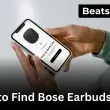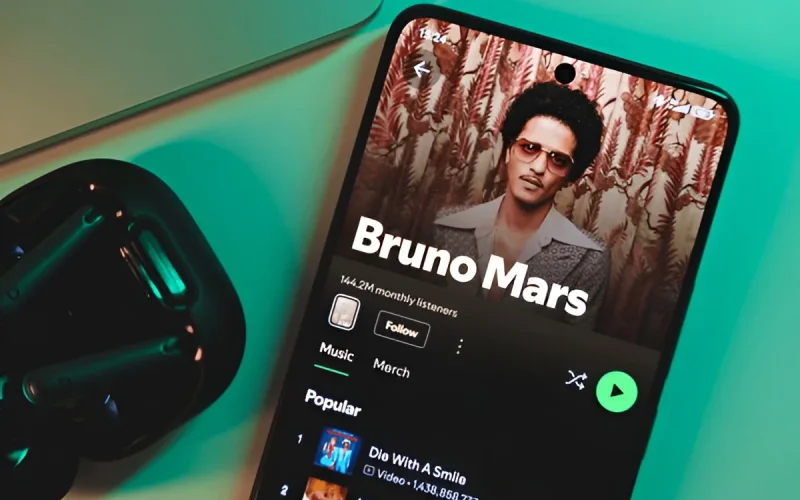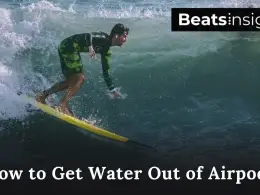How to download albums on Spotify is one of the most common questions users ask and for good reason. Whether you’re heading out on a flight, dealing with spotty mobile signal, or just trying to save data, offline access to your favorite albums can make all the difference.
Spotify gives Premium users the ability to download full albums for offline listening, but what if you’re using a free account? Or switching between devices like an iPhone and Android? The rules and the steps aren’t always clear. That’s exactly what this guide is here to solve.
In the next few minutes, I’ll walk you through everything you need to know about how to download an album on spotify across different devices, what’s possible depending on your account type, and how to troubleshoot if your downloads aren’t working. Whether you’re using Spotify Free or Premium, you’ll find real, practical steps to make sure your music is always with you even when the internet isn’t.
If you’re only looking to download individual songs instead of full albums, here’s a simple guide on how to download songs on Spotify for quick, offline access.
Spotify Download Rules: What You Can and Can’t Do
If you’re wondering how to download an album on spotify, there are a few important rules to understand first. Not every user gets the same features, and it depends on your device and whether you use Spotify Free or Premium.
Let’s break it down.
What You Need to Download Albums on Spotify
To download music on Spotify, you’ll need:
- A Spotify Premium subscription (music downloads aren’t available on free accounts)
- An internet connection to start the download
- Enough storage space on your phone, tablet, or computer
Spotify Free users can only download podcasts not albums, songs, or playlists.
How Downloading Works on Different Devices
Mobile (iPhone & Android):
Premium users can download albums, playlists, and podcasts through the Spotify app. Downloads are stored on your device and can be managed through app settings.
Tablet:
Tablets work just like mobile phones. If you’re on Premium, you can download full albums without issue.
Desktop App:
Downloads on desktop are limited to playlists only. You can’t download individual albums or tracks the same way you can on mobile. Also, the web player does not support downloads at all.
While this guide focuses on full albums, many users also want to save individual tracks or playlists. If that’s you, here’s a complete guide to downloading Spotify music without Premium using free tools and safe methods.
Spotify Premium vs. Free: What’s the Difference?
Here’s a quick comparison:
| Feature | Spotify Free | Spotify Premium |
|---|---|---|
| Download albums & playlists | Not available | Yes |
| Download podcasts | Yes | Yes |
| Offline music playback | No | Full access |
| Audio ads | Included | Ad-free experience |
If you’re using the free plan, Spotify allows streaming only. You won’t be able to download albums for offline listening no exceptions.
Don’t Forget: You Must Go Online Every 30 Days
Spotify requires Premium users to connect to the internet at least once every 30 days. If you don’t, all downloaded music will be removed automatically.
Why? It’s Spotify’s way of confirming that you still have an active subscription. So if you’re going on a long trip, make sure to open the app while you’re still online to keep your albums available offline.
If you want full control over downloading albums on Spotify, you’ll need Premium. And whether you’re on iPhone, Android, or desktop, the rules vary so it pays to know how it all works before you hit “Download.”
How to Download Albums on Spotify (iPhone Users)
To download albums on Spotify using an iPhone, open the Spotify app, go to the album you want, and tap the download arrow icon near the top of the screen. This saves the album for offline listening but only with a Spotify Premium account.
Here’s the full step-by-step process:
Steps to Download Albums on Spotify (iPhone):
- Open the Spotify app on your iPhone.
- Tap the Search tab and enter the album name.
- On the album page, tap the Download icon (downward arrow).
- Songs will start downloading and turn green once saved.
- Access them anytime under Library > Albums > Downloaded.
Tip: Want to avoid data charges? Go to Settings > Audio Quality > Download Using Cellular and turn it off to only download using Wi-Fi.
Manage Storage and Offline Mode on iPhone
Downloaded albums can use a lot of space. Here’s how to manage that efficiently:
- Go to Settings > Storage in the Spotify app to check space used.
- Adjust audio quality in Settings > Audio Quality > Download Quality.
- Enable Offline Mode before flights or low-signal zones:
- Tap Home > Your Profile > Settings & Privacy > Playback > Offline Mode.
Common Spotify iOS Download Issues (and Fixes)
If Spotify won’t download albums on your iPhone:
- Ensure you’re connected to Wi-Fi or enabled cellular downloads.
- Free up space downloads fail if storage is low.
- Log out and back in to reset your session.
- If the app still bugs out, uninstall and reinstall it.
How to Download Albums on Spotify (Android Users)
To download albums on Spotify using an Android device, open the Spotify app, search for the album, and tap the download icon. Albums are saved for offline listening, but only Spotify Premium users can access this feature.
Here’s the full step-by-step process:
Step-by-Step Guide for Android
- Open the Spotify app on your Android phone or tablet.
- Tap Search and enter the name of the album you want to save.
- Select the album from the results.
- Tap the Download arrow at the top of the album page.
- Once downloaded, go to Your Library > Albums > Downloaded to listen offline.
Using an SD Card for Spotify Downloads
If your Android device supports an SD card, you can store Spotify downloads there instead of on internal storage.
To enable SD card downloads:
- Open Spotify and tap Settings.
- Scroll to Storage.
- Select SD card as the download location.
This helps free up space on your phone and keeps large albums from filling your internal memory.
Tips for Low-Storage Android Users
- Choose a lower download quality:
Go to Settings > Audio Quality > Download Quality and select Normal or High. - Turn off cellular downloads:
In Settings > Audio Quality, disable Download Using Cellular to save data. - Remove old downloads:
Go to the album, tap the green arrow, and select Remove Download.
Common Android-Specific Download Issues
- Album not downloading: Check your internet connection and confirm you’re using a Spotify Premium account.
- Not enough storage: Switch to SD card storage or delete previously saved content.
- App freezes or download icon doesn’t respond: Restart the app. If the issue persists, clear the cache via Settings > Storage > Clear Cache.
- Ongoing problems: Uninstall and reinstall the app to reset permissions and refresh storage access.
How To Download An Album On Spotify For free (Legal Methods)
You cannot legally download albums on Spotify for free. Only Premium users can download music. Free users can download podcasts, and new users may access a 3-month Spotify Premium trial to temporarily enable offline album downloads.
What Free Users Can and Can’t Download
Spotify Free accounts have strict limitations when it comes to downloads:
- Music downloads (albums, playlists, songs): Not available
- Podcast downloads: Available to all users
- Offline listening for music: Only with Spotify Premium
Free users must stay connected to the internet to stream music. There are no legal options to download albums or songs unless you upgrade.
If you’re often on calls while listening, you may benefit from choosing gear that balances music and clarity. See the best earbuds for phone calls to enhance both experiences.
How to Download Podcasts on Spotify for Free
Spotify allows podcast downloads even if you’re not subscribed to Premium. Here’s how:
- Open the Spotify app.
- Tap on the podcast episode you want.
- Tap the Download icon next to the episode.
- Access downloaded episodes under Library > Podcasts > Downloaded.
This is the only offline content option available to Free users.
The 3-Month Spotify Premium Trial (Legal Workaround)
If you want to download albums without paying upfront, Spotify offers a Premium free trial for eligible new users. This unlocks:
- Album and playlist downloads
- Offline playback for music
- Ad-free experience
To activate the trial:
- Go to spotify.com/premium.
- Sign in or create a new account.
- Follow prompts to start the free trial (typically 1–3 months).
Note: When your trial ends, downloaded albums will no longer be accessible unless you subscribe.
Why You Should Avoid Third-Party Downloaders
Many websites and tools claim to offer “free Spotify downloads,” but these are against Spotify’s Terms of Service. Using them can:
- Lead to account suspension
- Violate copyright laws
- Expose your device to security risks
- Deliver low-quality or incomplete files
Spotify music files are protected by digital rights management (DRM). Circumventing this is both unethical and potentially illegal.
If you’re looking to download music, the only safe and supported way is through Spotify Premium or its free trial.
Can You Download Albums Without Spotify Premium?
No, you cannot download albums on Spotify without Premium. Only Premium subscribers can download music for offline listening. Free users can stream albums online but cannot save them for offline playback.
Why You Need Premium to Download Albums
Spotify’s offline download feature is restricted to Premium users. If you’re on the free plan, you can:
- Stream albums online with ads
- Download podcasts only
- Access saved albums while online, but not offline
There is no legal way to download albums or songs without a Premium subscription.
Not sure if your current Spotify plan allows downloads? You can compare Spotify plans and upgrade to unlock full offline access.
Creative Alternatives to Downloading Albums (Without Premium)
While Spotify doesn’t allow music downloads on free accounts, here are a few creative (and legal) alternatives to consider:
1. Playlist Grouping
- Create playlists that replicate full albums.
- You can organize multiple albums into a single playlist for faster access.
- While not downloadable, it’s a quick way to revisit albums without searching.
2. Offline Caching via Local Files (Desktop Only)
- If you already own MP3 versions of songs or albums legally:
- Import them into Spotify through the Local Files feature.
- You can sync those files to your mobile device (Premium is required for mobile sync).
- This allows offline playback—but only for your own music, not Spotify-hosted content.
3. Download Podcasts or Audiobooks
- Spotify allows podcast and audiobook downloads for free users.
- It’s a good alternative if you’re looking for offline audio content without needing Premium.
Tools to Help You Organize Content (Even Without Downloads)
Even if you can’t download albums directly, you can still manage your content efficiently:
- Use “Like” buttons to save albums in Your Library
- Create offline-friendly playlists from podcasts or local files
- Set Spotify to “Data Saver” mode to reduce buffering and mobile usage
While these options won’t replace downloads, they can help streamline your listening experience until you’re ready to upgrade.
How to Download All Albums or Multiple Albums at Once
Spotify does not offer a built-in feature to download all albums at once. However, Premium users can use smart playlists, saved albums, and batch-select features on desktop or mobile to organize and download multiple albums efficiently.
Why Spotify Doesn’t Support One-Click Album Downloads
Spotify focuses on a streaming-first experience. While Premium members can download individual albums, there is no “Download All Albums” button this applies across mobile, desktop, and tablet devices.
However, there are smart ways to streamline the process.
Workarounds to Download Multiple Albums Quickly
If you’re looking to save time and download several albums at once, try these practical methods:
1. Use Smart Playlists to Group Albums
- Create a custom playlist and add entire albums to it.
- Once grouped, tap the Download button on the playlist.
- This allows you to download multiple albums in a single action.
2. Save Albums to Your Library First
- Tap the heart icon or “Save” on each album.
- Go to Your Library > Albums.
- Filter by “Downloaded” or “Saved” for easy access.
- On Premium, you can manually download them from this section one by one.
3. Use Spotify Desktop for Easier Management
- On desktop, it’s faster to create large playlists or drag entire albums into one.
- Once synced with your mobile app, downloads are easier to control from one location.
Can Third-Party Tools Help?
Legitimate third-party apps do not offer any features to bulk-download Spotify albums legally. Most are either unsupported or violate Spotify’s Terms of Service.
Stick to in-app methods and always ensure your account remains in good standing by avoiding unofficial tools.
Best Practices for Managing Bulk Album Downloads
- Use Download Quality settings to save storage: Settings > Audio Quality > Download Quality.
- Regularly remove albums you no longer listen to.
- Set Spotify to Wi-Fi-only downloads to avoid using mobile data.
How to Manage and Delete Downloaded Albums on Spotify
To manage and delete downloaded albums on Spotify, open the app, go to Your Library, select the album, and tap the green download arrow to remove it. You can also free up storage by clearing Spotify’s download cache or adjusting audio quality settings.
Freeing Up Storage Space on Spotify
Downloaded albums can consume a lot of space, especially if you’ve chosen high audio quality. Here’s how to free up storage on your device without deleting your saved music:
- Open Spotify > Settings > Storage
- Check the amount of space used by downloads
- Switch download quality to Normal or High under Settings > Audio Quality
- Remove older albums or playlists you no longer need
These changes reduce data usage and storage without impacting your saved songs or recommendations.
How to Remove Specific Albums from Downloads
If you want to delete just one album from your downloads, follow these steps:
- Open Spotify and tap Your Library
- Tap Albums, then select the album you want to remove
- Tap the green download arrow (it will turn grey)
- The album will be removed from your device, but still remain in your library for streaming
This works on both Android and iOS, and only removes offline access not your entire album history.
How to Clear All Downloaded Content on Spotify
To remove everything you’ve downloaded and free up maximum storage, use this method:
- Open Settings in the Spotify app
- Scroll to Storage
- Tap Remove All Downloads
- Confirm your choice when prompted
This clears all offline content albums, songs, and playlists but keeps them saved in your account. You can re-download them anytime.
How to Optimize Spotify Offline Listening
To optimize Spotify offline listening, download music over Wi-Fi, choose the right audio quality for your device’s storage, and enable Offline Mode. These settings help reduce data use, free up space, and ensure uninterrupted playback without internet access.
1. Download Over Wi-Fi Only
Downloading albums or playlists using cellular data can drain your plan quickly. Spotify allows you to limit downloads to Wi-Fi only.
Here’s how to turn it on:
- Open the Spotify app
- Tap Settings > Audio Quality
- Toggle off Download using cellular
This setting ensures your music only downloads when you’re connected to Wi-Fi, preventing background data loss and unnecessary charges.
2. Balance Audio Quality with Storage Space
Spotify lets you control how much space your downloads use by adjusting audio quality. Higher quality means better sound but larger files.
Steps to adjust audio quality:
- Go to Settings > Audio Quality
- Under Download Quality, choose:
- Normal: Saves the most space
- High: Good balance of quality and size
- Very High: Best audio, but large files
If you’re downloading dozens of albums, High is the most efficient choice for quality and storage.
Running low on space? Using compact, high-quality earbuds can help optimize sound without hogging storage. Explore the best earbuds for iPhone to pair with your offline playlists.
3. Enable Offline Mode to Use Spotify Without Internet
Offline Mode ensures Spotify doesn’t use data when you’re disconnected or trying to avoid streaming.
To activate Offline Mode:
- Open Spotify and go to Settings
- Tap Playback
- Toggle on Offline Mode
This forces Spotify to play only your downloaded content. It’s essential for travel, flights, or areas with unreliable connections.
How to Add Albums to Spotify Playlists
To add albums to Spotify playlists, open the album, tap the three-dot menu, and select ‘Add to Playlist.’ This option is available on Android, iOS, and desktop. Adding albums to playlists helps organize music by genre, mood, or artist for easier listening and curation.
Why Add Albums to a Spotify Playlist?
Spotify lets you save full albums to your Library, but playlists give you more control. When you add an album to a playlist, you can:
- Combine tracks from different albums in one place
- Customize playback order
- Organize music by mood, activity, or genre
- Share custom listening experiences with others
Playlists are also more portable and easier to manage across devices compared to your static “Saved Albums” list.
How to Add Albums to Playlists on Different Devices
On iOS or Android
- Open the Spotify app and go to the album page
- Tap the three dots (•••) in the top-right corner
- Select Add to Playlist
- Choose an existing playlist or create a new one
Each song from the album is added individually, preserving album order inside the playlist.
On Desktop (Windows or macOS)
- Open the Spotify desktop app
- Go to the album you want to add
- Click the three-dot icon next to the album title
- Select Add to Playlist and choose a playlist
You can also drag and drop the album into any playlist in the sidebar, which is faster for organizing multiple albums.
How to Organize Albums by Genre, Mood, or Artist
To keep your playlists structured and engaging:
- Group albums by genre (e.g., Indie Rock, Jazz, Hip-Hop)
- Build mood-specific playlists like Study Vibes or Workout Energy
- Add multiple albums from a single artist to create a full discography experience
- Use custom playlist names and descriptions to make them easy to identify
- Limit playlists to under 200 songs for faster mobile loading and smoother playback
These methods help streamline your library and improve the overall listening experience.
Want a smoother listening experience? Here’s a helpful guide on how to combine Spotify playlists into one perfect mix.
Using Spotify on Desktop to Download Albums
You cannot directly download albums on Spotify’s desktop app. To download an album, first add it to a playlist, then download the playlist. Only Spotify Premium users can access downloads, and the web player does not support any offline features.
Features Available on the Spotify Desktop App
Spotify’s desktop application (Windows and macOS) offers more control than the web player, but it has a key limitation:
You can’t download albums directly like you can on mobile.
However, you can:
- Download playlists for offline use (Premium only)
- Create playlists and add entire albums to them
- Drag-and-drop albums into playlists for easier organization
- Download playlists to your desktop storage
To save an album for offline listening:
- Add the album to a playlist
- Download the playlist
How Desktop and Mobile Downloads Work Together
Spotify manages downloads individually per device. Here’s what to know:
- Desktop and mobile downloads do not sync automatically
- If you create a playlist on desktop and download it there, it’s only offline on your computer
- To access that playlist offline on mobile, open the Spotify app and download it again on your phone
Each device handles its own offline library. This keeps file storage separate but requires duplicate downloads for multi-device use.
Limitations of the Spotify Web Player
The Spotify web player (play.spotify.com) does not support downloads at all. Whether you’re using a free or Premium account, you cannot:
- Download songs, albums, or playlists
- Listen offline
- Change storage settings
The web player is designed for streaming only. If you need offline access, use the desktop app or mobile app instead.
Common Problems & Solutions When Albums Won’t Download on Spotify
If Spotify albums won’t download, the most common causes are lack of storage, weak internet connection, outdated app settings, or not having Spotify Premium. To fix the issue, check device storage, update the app, and ensure your subscription allows music downloads.
1. Why Won’t Albums Download on Spotify?
Several factors may prevent an album from downloading:
- You’re not connected to a stable Wi-Fi or mobile network
- Your Spotify account is on the Free plan, which doesn’t support album downloads
- The Spotify app is outdated or not functioning properly
Solution: Make sure you’re using Spotify Premium, connect to Wi-Fi, and restart the app. Log out and back in if the issue continues.
2. Download Stuck or Paused
Spotify downloads may freeze without completing. This typically happens due to:
- Weak internet signal or interrupted connection
- Power-saving mode or data saver interfering
- Corrupted cache files
Solution:
- Go to the album, tap Remove Download, then retry
- Disable battery saver or data saver
- Reboot your device and restart the download
3. Device Storage Is Full
Spotify downloads require adequate device space. If your phone or computer is nearly full:
- Spotify won’t start or finish downloads
- Album files may be incomplete
Solution:
- In Spotify Settings > Storage, check usage
- Delete unused albums or playlists
- Lower download quality under Settings > Audio Quality
- On Android, switch downloads to an SD card
4. App Settings That Block Downloads
Spotify settings may unintentionally block downloads:
- Offline Mode disables all downloads
- Download Using Cellular may be turned off
- Auto-lock, background app restrictions, or VPNs may cause issues
Solution:
- Go to Settings > Playback, turn Offline Mode off
- Enable Download Using Cellular if needed
- Remove any restrictive device-level battery or network settings
Ethical Downloading: Avoiding Unsafe Third-Party Tools
Using third-party tools to download Spotify music is unsafe and against Spotify’s terms. These apps can compromise your account, pose security risks, and violate copyright laws. Stick to legal alternatives like Spotify Premium, YouTube Music, or Amazon Music for safe offline listening.
Risks of Using Unofficial Downloaders
Unofficial Spotify downloaders promise free access to albums and songs but come with serious consequences:
- Spotify Account Suspension: Spotify can detect unauthorized activity. If caught, you risk having your account banned or suspended.
- Legal Consequences: Downloading copyrighted material without a license may violate intellectual property laws.
- Device Security Threats: Many third-party tools inject malware, spyware, or backdoor scripts into your system.
- Poor Experience: These apps often fail to deliver complete files, proper metadata, or decent audio quality.
No free song is worth losing your account or compromising your privacy.
Avoid risky methods especially those claiming to convert Spotify to MP3. Instead, here’s what you should know about Spotify to MP3 downloads and why they’re not always safe.
Can You Get Banned from Spotify for Using These Tools?
Yes. Spotify has systems in place to detect abnormal use especially when using unauthorized clients or extractors.
Consequences include:
- Temporary suspensions
- Permanent bans
- Loss of saved content or downloads
Even if a tool works once, repeated violations can flag your account permanently.
Legal Alternatives for Safe Music Downloads
Instead of risking your account or security, use official music platforms that support ethical downloading:
- Spotify Premium – Full album and playlist downloads with offline playback
- YouTube Music Premium – Offline listening with background playback support
- Amazon Music Unlimited – Licensed music with high-quality downloads
- Apple Music – Download full albums with a paid subscription
- Tidal – Artist-focused platform with hi-fi quality and offline mode
These services pay artists fairly and offer stable apps designed for secure offline access.
FAQs:
Can I listen to Spotify offline?
Yes. You can listen to Spotify offline if you have a Premium subscription. Once you download albums, playlists, or songs, you can play them without internet. Free users can only download podcasts.
Why won’t albums download on Spotify?
Albums may not download because:
- You’re not using Spotify Premium
- Your device has low storage
- Your internet connection is weak
- Spotify’s app is outdated
To fix it, update the app, check your storage, and use a strong Wi-Fi connection.
How do I add an entire album to a playlist on Spotify?
To add an album to a playlist:
- Open the album in the Spotify app.
- Tap the three-dot menu.
- Choose “Add to Playlist.”
All tracks will be added to the playlist in album order. This works on mobile and desktop.
Is there a limit to how many albums I can save on Spotify?
You can save as many albums as you want in your Library. However, Spotify lets you download up to 10,000 songs per device across a maximum of 5 devices. You can stream saved albums anytime.
What happens to my downloads if I cancel Spotify Premium?
If you cancel Spotify Premium, your downloads will be deleted. You won’t be able to listen offline anymore. Your playlists and saved albums will stay in your Library, but you’ll need an internet connection to stream them.
As you explore Spotify’s offline features, it’s a good idea to keep your payment details updated to avoid service interruptions and maintain access to downloads.
Conclusion:
To get the most out of Spotify offline, use a Premium account, download music over Wi-Fi, manage storage settings, and avoid third-party tools. Legal use ensures safe, high-quality listening while supporting the artists you love.
Spotify offers one of the most flexible and powerful offline music experiences when used the right way. Whether you’re downloading albums for a long flight, building playlists for a daily commute, or just saving mobile data, the tools are built into the app you just need to use them correctly.
Let’s recap the essentials:
- Use Spotify Premium to unlock full music downloads
- Download content while connected to Wi-Fi to save data
- Adjust audio quality and storage settings to fit your device
- Use the Offline Mode to prevent accidental streaming
- Avoid third-party apps that break Spotify’s terms and put your account at risk
By sticking to legal, secure methods, you keep your device safe, maintain access to your music, and support the artists behind every album.
Remember, Spotify is more than just streaming with a little setup, it becomes your personalized offline music library, ready anytime, anywhere.