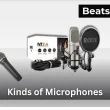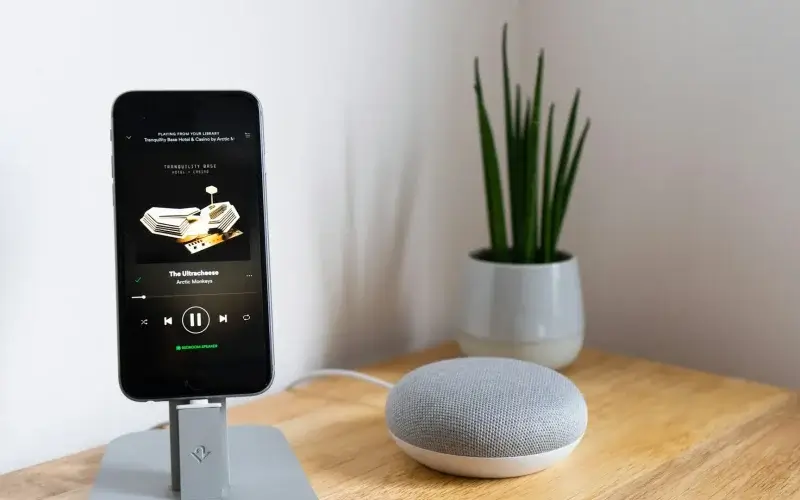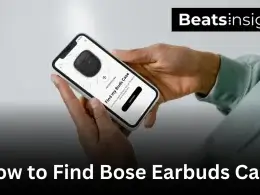Connecting Spotify to your Alexa smart speaker lets you enjoy music, playlists, albums, and podcasts completely hands-free. If you’re wondering how to connect Spotify to Alexa, the process only takes a few minutes in the Alexa app. Once linked, your Echo, Echo Dot, or other Alexa-enabled device becomes a voice-controlled hub for Spotify. In this step-by-step guide, you’ll also learn how to set Spotify as your default music service, fix common connection issues, and make sure everything works smoothly on both Free and Premium accounts.
Quick Setup: Open the Alexa app → More → Settings → Music & Podcasts → Link New Service → Spotify, then sign in to connect.
Table of Contents Show
How to Connect Spotify to Alexa (Full Setup Guide)
Connecting Spotify to your Alexa device takes just a few minutes and works with both Spotify Free and Spotify Premium accounts. The setup process is identical for both, but keep in mind:
- Spotify Free: Includes ads and has limited playback control (no on-demand song selection).
- Spotify Premium: Ad-free experience, full skip control, and the ability to play any track instantly.
Devices That Support Spotify on Alexa
Spotify works with most Alexa-enabled speakers and smart devices, including:
- Amazon Echo (all generations)
- Amazon Echo Dot
- Amazon Echo Show
- Amazon Echo Spot
- Amazon Tap
- Amazon Fire TV Cube
- Compatible Sonos smart speakers
Step-by-Step: Link Spotify to Alexa
- Open the Alexa app on your iOS or Android device.
- Tap More (bottom-right corner).
- Go to Settings → Music & Podcasts under Alexa Preferences.
- If you see Spotify under “Services,” tap it.
- If not, select Link New Service → Spotify.
- Tap Enable to Use.
- Sign in to your Spotify account and tap Agree to authorize.
Pro Tip: Once linked, you can say commands like:
- “Alexa, play relaxing jazz on Spotify”
- “Alexa, shuffle my workout playlist on Spotify”
For official device compatibility and setup details, visit Spotify’s Alexa guide.
Set Spotify as the Default Music Service
To skip saying “on Spotify” after every command:
- In the Alexa app, go to More → Settings → Music & Podcasts.
- Tap Default Services.
- Under “Music,” select Spotify.
Once it’s set, you can simply say “Alexa, play…” and enjoy your favorite tracks instantly. And if you’re interested in learning how to store music for offline listening without a Premium plan, check out our full guide.
Need to Disconnect Spotify?
If you ever need to remove Spotify from Alexa:
- Follow the same steps above until you reach the Spotify service page.
- Tap Disable Skill to unlink the account.
For the smoothest experience, make sure your Spotify account is active and your payment details are current. If you ever need to update your billing information or switch to a different Spotify plan, it can help avoid playback interruptions.
Can You Use More Than One Spotify Account with Alexa?
Yes — Alexa can work with multiple Spotify accounts, but there’s a catch: each account has to be linked to a different Amazon profile through Amazon Household. This lets everyone in your home keep their own playlists, liked songs, and listening history separate.
Here’s how it works in real life:
- Step 1: Set up Amazon Household and add each person’s Amazon account.
- Step 2: Each person opens the Alexa app on their phone and links their own Spotify account.
- Step 3: When you want to use your own library, just say: “Alexa, switch to my profile.”
Once you switch, Alexa pulls up your personal Spotify library — so you’ll hear your playlists, not someone else’s.
Pro Tip: If one person has Spotify Premium and another uses the free plan, the listening experience will change depending on whose profile is active. On the free plan, you’ll hear ads and have fewer playback controls.
How to use Spotify with Alexa (Voice Commands Made Easy)
Once Spotify is linked to Alexa, you can forget about tapping screens — just say what you want, and your Alexa speaker will do the rest. Whether it’s a specific song, a playlist, or a whole genre, Alexa can pull it up instantly from Spotify.
Here are some real-world examples you can try right now:
Play a song or artist you love
- “Alexa, play Shape of You by Ed Sheeran on Spotify.”
- “Alexa, play Billie Jean by Michael Jackson.”
Match your mood or genre
- “Alexa, play some Classic Rock on Spotify.”
- “Alexa, shuffle my Chill Vibes playlist on Spotify.”
Control what’s playing
- “Alexa, pause the music.”
- “Alexa, skip this track.”
- “Alexa, go back to the previous song.”
Find out what’s playing
- “Alexa, what song is this?”
Just say “Alexa, play [song/artist/playlist]” and she’ll go straight to Spotify without asking. For times when you want to take your music on the go, here’s how you can save individual tracks directly to your device for later playback.
Pro Tip: If you’ve set Spotify as your default music service in the Alexa app, you can drop the words “on Spotify” completely. Just say “Alexa, play [song/artist/playlist]” and she’ll go straight to Spotify without asking.
FAQs:
1. How do I link Spotify to Alexa?
Open the Alexa app → More → Settings → Music & Podcasts → Link New Service → Spotify → log in and tap Agree. Your accounts will be connected instantly.
2. Can I make Spotify the default music service on Alexa?
Yes. Go to the Alexa app → Settings → Music & Podcasts → Default Services, and select Spotify. After that, you can just say “Alexa, play [song/artist]” without adding “on Spotify.”
3. Can Alexa use Spotify without Premium?
Yes. Spotify Free works with Alexa, but you’ll hear ads, have limited skips, and can’t request specific songs on-demand — Premium removes these limits.
4. How do I connect multiple Spotify accounts to Alexa?
Add each person to Amazon Household with their own Amazon account. Then, have them link their Spotify account in the Alexa app. Switch profiles by saying: “Alexa, switch to [Name]’s profile.”
5. Why won’t Alexa play Spotify when I ask?
Common reasons include Spotify not being set as your default service, unclear song requests, or a temporary connection issue. Set Spotify as default and use exact song titles for best results.
6. Does Alexa work with Spotify’s AI DJ?
Not yet. Alexa doesn’t directly support Spotify’s AI DJ feature, but you can still play curated playlists and mood-based stations by requesting them by name.
7. How do I disconnect Spotify from Alexa?
Open the Alexa app → Music & Podcasts → select Spotify → tap Disable Skill. This will unlink your account immediately.
8. Can I play Spotify on all Alexa devices at once?
Yes. In the Alexa app, create a Multi-Room Music group with your Alexa-enabled speakers, then select that group when playing Spotify. Alexa will sync the music across all devices at the same time.
Conclusion:
Learning how to connect Spotify to Alexa is quick, and once done, you unlock hands-free access to songs, playlists, and podcasts on any Echo or Alexa-enabled device. If you run into issues, always confirm your device is online, this WiFi setup guide for Alexa can solve most connection problems. With Spotify linked properly, you’ll enjoy a smooth experience whether you’re on the free plan or Premium.