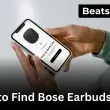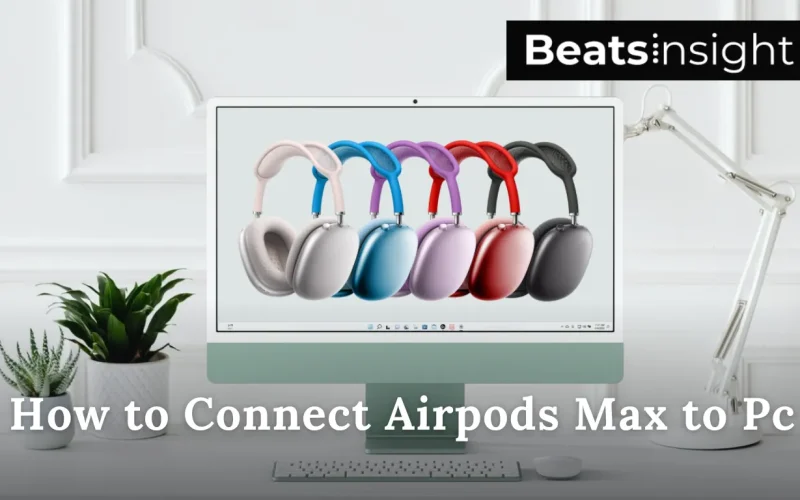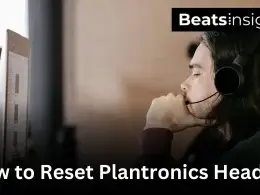I’ve connected AirPods Max to more Windows machines than I can count, and here’s the truth it’s not always as plug-and-play as you’d expect. Whether you’re trying to use Bluetooth or a wired connection, figuring out how to connect AirPods Max to PC can be tricky the first time. Maybe your PC doesn’t have built-in Bluetooth, or the pairing just won’t stick.
Don’t worry I’ve tested every method on Windows 10 and 11, both with and without adapters, and I’ll walk you through exactly what works. This guide gives you the fastest way to connect, plus pro-level troubleshooting tips you won’t find in the generic walkthroughs.
Table of Contents Show
How to Connect AirPods Max to PC Without Bluetooth (Wired Mode Guide)

To connect AirPods Max to a PC without Bluetooth, use Apple’s Lightning to 3.5mm audio cable. Plug the Lightning connector into the headphones and the 3.5mm jack into your computer’s audio port or USB adapter. This wired method works on any PC, delivers reliable audio, and bypasses Bluetooth completely.
Step-by-Step: Use AirPods Max in Wired Mode on a PC
- Buy the correct cable: Purchase Apple’s official Lightning to 3.5mm audio cable. Regular Lightning charging cables do not support audio and won’t work for this setup.
- Plug into AirPods Max: Insert the Lightning end of the cable into the port on your AirPods Max.
- Connect to your PC: Plug the 3.5mm end into your PC’s headphone jack. If your PC lacks this port, use a USB-to-3.5mm adapter or an external DAC.
- Let your PC detect the headphones: Your PC should automatically recognize the connection. You may hear a chime or audio prompt confirming detection.
- Check and adjust audio settings if needed: If no sound plays, go to your system’s sound settings and ensure your headphones are selected as the output device.
If you’re considering a more powerful external sound solution, this list of the best computer soundbars might be just what you need.
Expert Note: Wired mode is perfect for users without Bluetooth or those seeking stable, latency-free audio. However, features like Active Noise Cancellation, Transparency Mode, and microphone input are disabled when using a cable. For tasks like listening to music, editing videos, or streaming content without interruptions, this setup offers the most dependable experience.
In the following sections, we’ll walk through how to put your AirPods Max in pairing mode and connect them to a PC via Bluetooth on different versions of Windows.
How to Put AirPods Max in Pairing Mode (Bluetooth Setup)
To activate pairing mode on AirPods Max, press and hold the noise control button until the status light flashes white. This means the headphones are discoverable and ready to connect to any Bluetooth-enabled device, including Windows PCs, Android phones, and other non-Apple products.
Step-by-Step: Enable AirPods Max Pairing Mode
- Locate the noise control button: It’s on the top of the right earcup used for toggling between noise cancellation modes.
- Press and hold the button: Hold it for a few seconds until the LED near the charging port begins flashing white.
- Confirm pairing mode: The flashing white light indicates that your AirPods Max are now in pairing mode and visible to nearby Bluetooth devices.
- Connect from your device: On your PC, phone, or tablet, go to Bluetooth settings and select “AirPods Max” from the list of available devices.
Expert Tip: If the light doesn’t flash, your AirPods Max may need a soft reset. Hold both the noise control and digital crown buttons until the light turns amber, then try again.
For situations where two people want to listen at once, here’s a guide on how to use two headphones on one PC without splitting audio quality.
All products on Beats Insight are chosen by our experts independently, but we may earn a commission on purchases made through our links. See our full disclosure here.
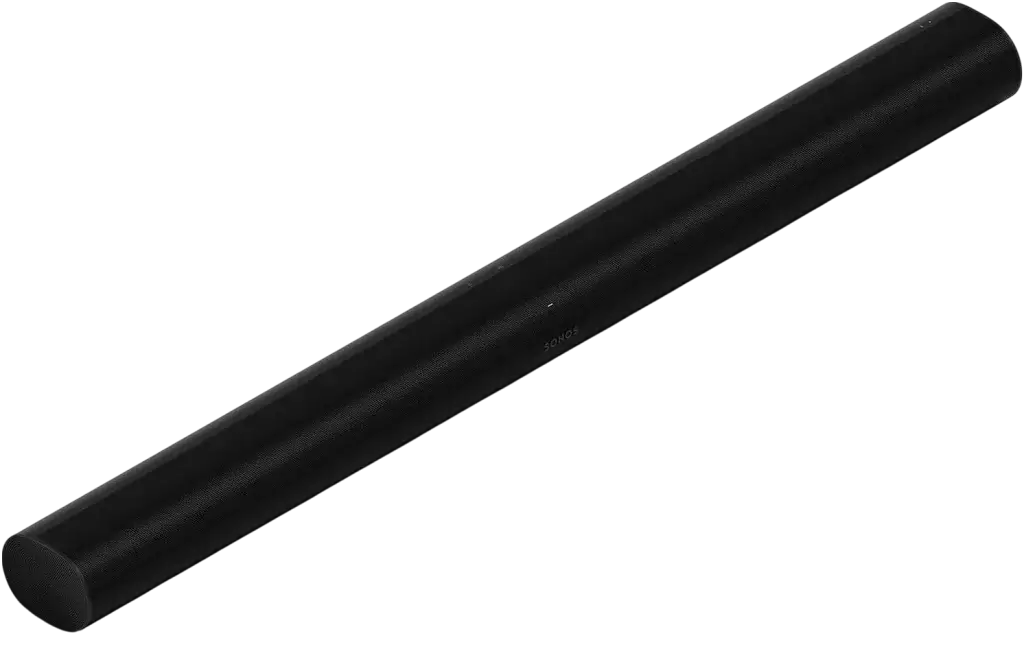
Sonos Arc
Immersive Dolby Atmos sound with Trueplay room tuning

KEF LS50 Wireless II
Award‑winning all‑in‑one speakers (AirPlay 2, Chromecast & HDMI)

Audioengine A5+
Premium 150W Stereo Speakers for Music, Gaming, Turntables
How to Connect AirPods Max to Windows 10
To connect AirPods Max to Windows 10, enable pairing mode on the headphones, then use your PC’s Bluetooth settings to add them as a new device. Once connected, AirPods Max will function as standard Bluetooth headphones for audio playback on your Windows 10 computer.
Step-by-Step: Connect AirPods Max to a Windows 10 PC
1. Put AirPods Max in pairing mode
Press and hold the noise control button on the right earcup until the status light flashes white. This means your AirPods Max are discoverable.
2. Open Bluetooth settings on Windows 10
Click the Start menu, then go to Settings > Devices > Bluetooth & other devices. Make sure Bluetooth is turned on.
3. Click ‘Add Bluetooth or other device’
Select “Bluetooth” from the pop-up window. Your PC will begin searching for nearby devices.
4. Select AirPods Max from the list
When “AirPods Max” appears, click on it to start pairing.
5. Wait for confirmation
After a few seconds, you’ll see a message saying the device is connected. Your AirPods Max are now ready to use.
6. Set as default audio output (optional)
If audio doesn’t automatically route through the headphones, right-click the sound icon in the system tray, open “Sound settings,” and choose “AirPods Max” as your default output device.
Not sure how to clean your headphone cushions without damaging them? This guide walks you through safe and effective headphone pad cleaning techniques.
Expert Note: Keep in mind, while you’ll get excellent sound quality, some features like spatial audio and seamless Apple ecosystem integration won’t carry over to Windows 10. For best performance, make sure your PC’s Bluetooth drivers are up to date.
How to Connect AirPods Max to Windows 11
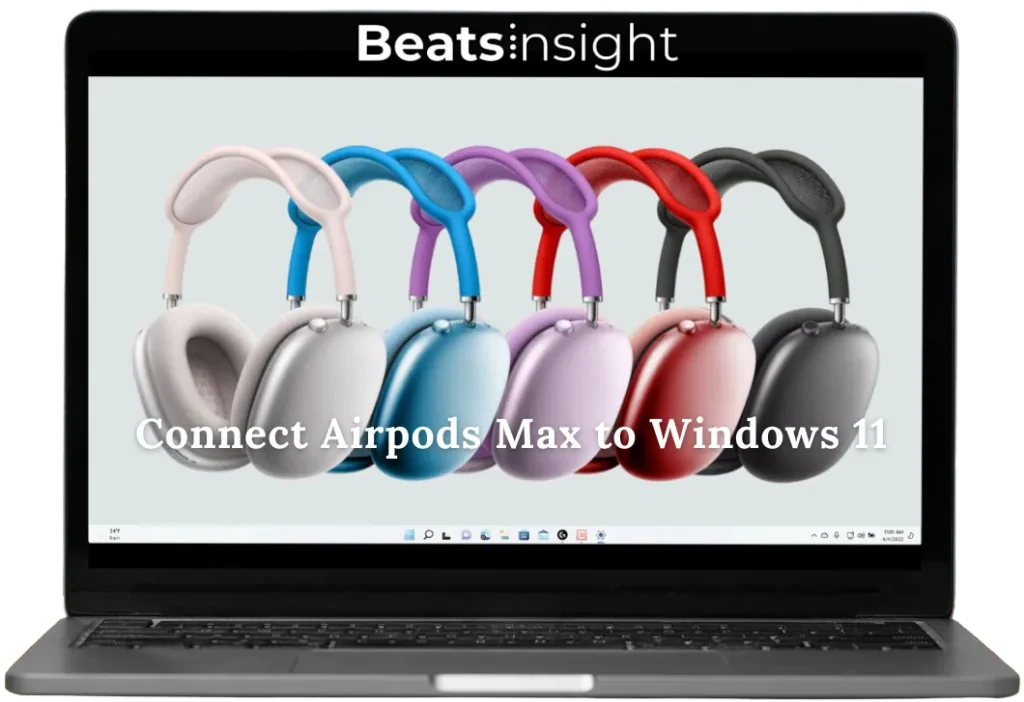
To connect AirPods Max to Windows 11, first activate pairing mode on the headphones. Then, open your PC’s Bluetooth settings, search for available devices, and select AirPods Max to complete the pairing. This process allows seamless wireless audio on any Windows 11 computer.
Step-by-Step: Connect AirPods Max to Windows 11
1. Enable pairing mode on AirPods Max
Press and hold the noise control button on the right earcup until the status light flashes white. This means the headphones are ready to pair.
2. Open Bluetooth settings on Windows 11
Click the Start menu, then go to Settings > Bluetooth & devices. Make sure Bluetooth is turned on.
3. Click ‘Add device’
In the Bluetooth section, click Add device and select Bluetooth from the options.
4. Select AirPods Max from the list
Your computer will search for available devices. When “AirPods Max” appears, click it to initiate pairing.
5. Wait for successful connection
A confirmation message will appear once the AirPods Max are connected. You’re now ready to use them with your Windows 11 PC.
6. Set as the default output (optional)
If sound doesn’t play through the headphones, go to Sound settings and select AirPods Max as the default audio output device.
If you’re working with Beats Studio Pro instead of AirPods, here’s a complete pairing guide tailored for those headphones.
Expert Advice: Windows 11 typically pairs faster than Windows 10 due to UI improvements. Still, keep Bluetooth drivers updated for the best performance. While features like noise cancellation and audio quality work well, microphone support may be limited in non-Apple environments.
How to Connect AirPods Max to a PC Laptop
To connect AirPods Max to a PC laptop, put the headphones in pairing mode and open your laptop’s Bluetooth settings. Once your AirPods Max appear in the list of available devices, click to connect. This wireless setup works on most Windows laptops with built-in Bluetooth.
Step-by-Step: Pair AirPods Max with a PC Laptop
- Enable pairing mode on AirPods Max: Press and hold the noise control button on the right earcup until the status light flashes white. This means the headphones are discoverable via Bluetooth.
- Open Bluetooth settings on your laptop: On your Windows laptop, click Start > Settings > Bluetooth & devices. Make sure Bluetooth is turned on.
- Add a new Bluetooth device: Click “Add device” and select “Bluetooth.” Your laptop will scan for nearby devices.
- Select AirPods Max from the list: When “AirPods Max” appears, click to connect. The pairing process usually takes a few seconds.
- Confirm connection: You’ll see a confirmation once the pairing is successful. You can now use your AirPods Max as wireless headphones.
- Set as default output (if needed): If no sound plays through the headphones, open Sound settings and manually select “AirPods Max” as the output device.
If you’re using standard AirPods instead of the Max version, here’s how to connect them to your laptop quickly and easily.
Expert Tip: Most modern laptops have built-in Bluetooth, but if yours doesn’t, you can use a USB Bluetooth adapter. Also, features like the microphone or ANC may have limited functionality on non-Apple devices, but the sound quality remains excellent.
How to Connect AirPods Max to MacBook
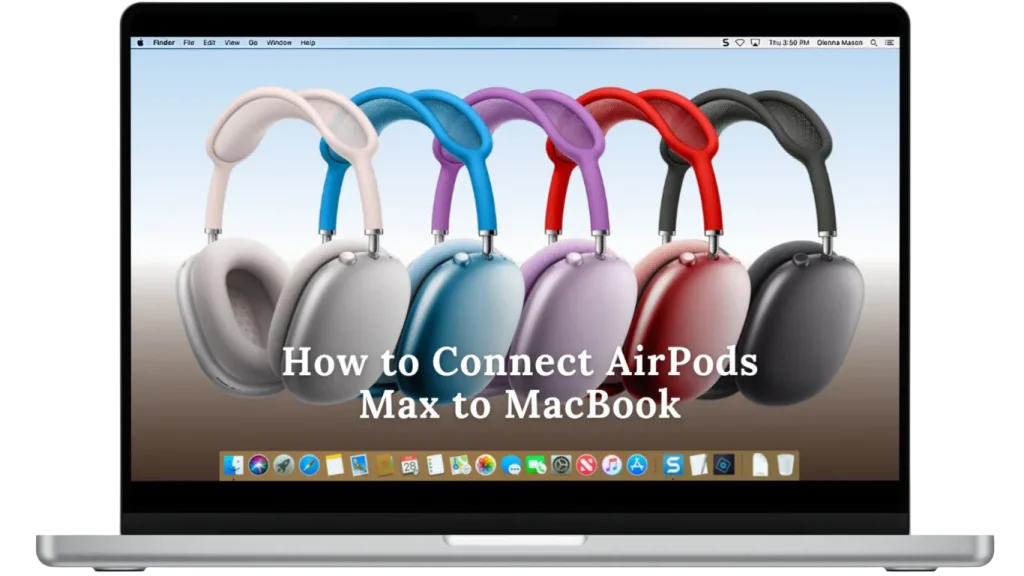
To connect AirPods Max to a MacBook, enable pairing mode on the headphones, then open Bluetooth settings on your Mac. Select AirPods Max from the list of available devices and click connect. Once paired, your AirPods Max will work seamlessly with your Mac for audio playback and calls.
Step-by-Step: Pair AirPods Max with a MacBook
- Activate pairing mode on AirPods Max: Press and hold the noise control button on the right earcup until the LED light flashes white. This makes your headphones discoverable.
- Open Bluetooth settings on your MacBook: Click the Apple menu, go to System Settings (or System Preferences on older macOS), then select Bluetooth.
- Make sure Bluetooth is turned on: If it’s off, toggle Bluetooth on so your Mac can detect nearby devices.
- Find and select AirPods Max: In the list of discoverable devices, click “AirPods Max.” Your Mac will initiate the pairing.
- Confirm successful connection: Once connected, you’ll see a message or hear a tone in the headphones. Audio will now play through your AirPods Max.
- Customize settings (optional): Go to System Settings > Sound to set AirPods Max as the default output and input device if needed.
If your AirPods sound too quiet even at full volume, check out these quick fixes to make your AirPods louder instantly.
Expert Tip: If you use the same Apple ID across devices, your AirPods Max may connect automatically via iCloud. Still, using Bluetooth pairing ensures a reliable manual connection, especially for newer MacBooks or first-time setups.
How to Connect AirPods Max to iPhone
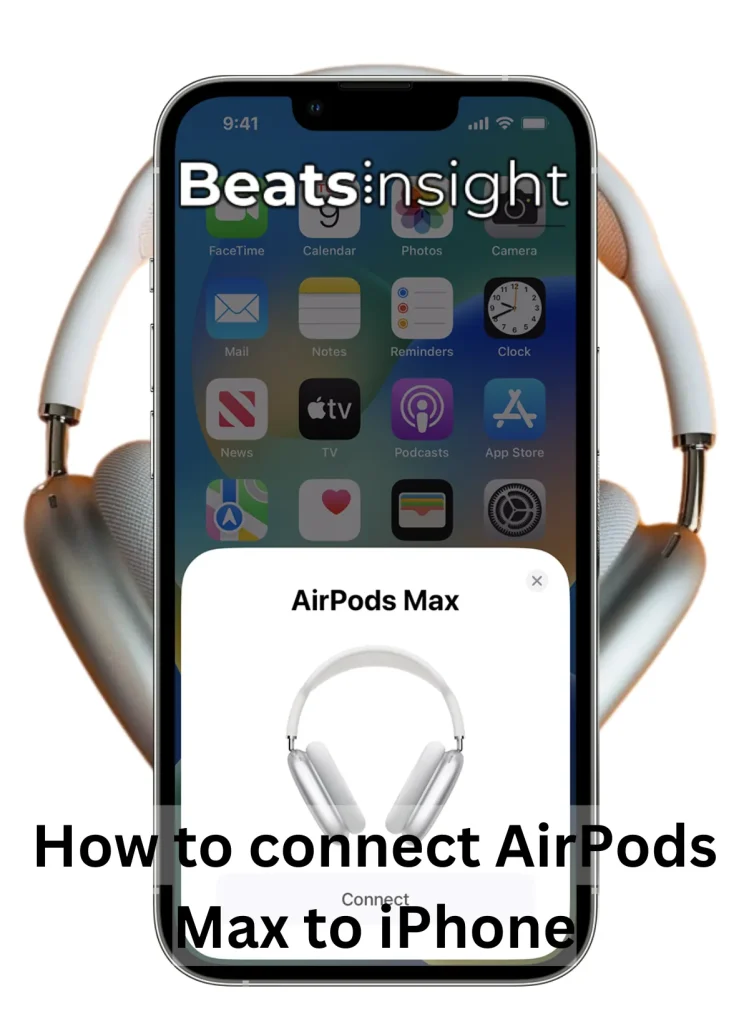
To connect AirPods Max to an iPhone, simply hold the headphones near your unlocked iPhone and follow the on-screen setup instructions. If they don’t connect automatically, you can pair them manually using Bluetooth settings. This process takes just a few seconds and ensures a seamless connection.
Step-by-Step: Pair AirPods Max with Your iPhone
- Unlock your iPhone: Make sure your iPhone is powered on and unlocked. Stay on the Home screen during setup.
- Bring AirPods Max close to your iPhone: Hold your AirPods Max near the top of the iPhone. You should see an animation appear on the screen.
- Tap ‘Connect’ when prompted: Follow the on-screen instructions. If prompted, press and hold the noise control button to enable pairing mode.
- Complete the setup: Once connected, you’ll see a success message. You may also be asked to set up features like noise control and spatial audio.
- Check Bluetooth settings if needed: If the setup animation doesn’t appear, go to Settings > Bluetooth, turn Bluetooth on, and select “AirPods Max” from the device list.
If you’re unsure how to remove grime from the AirPods Max headband mesh, this step-by-step guide can help you clean it without causing damage.
Expert Tip: AirPods Max pair instantly with any iPhone signed into the same Apple ID using iCloud. But if you’re setting them up with a different device or iCloud account, manual pairing is the best option.
How to Pair AirPods Max to Android
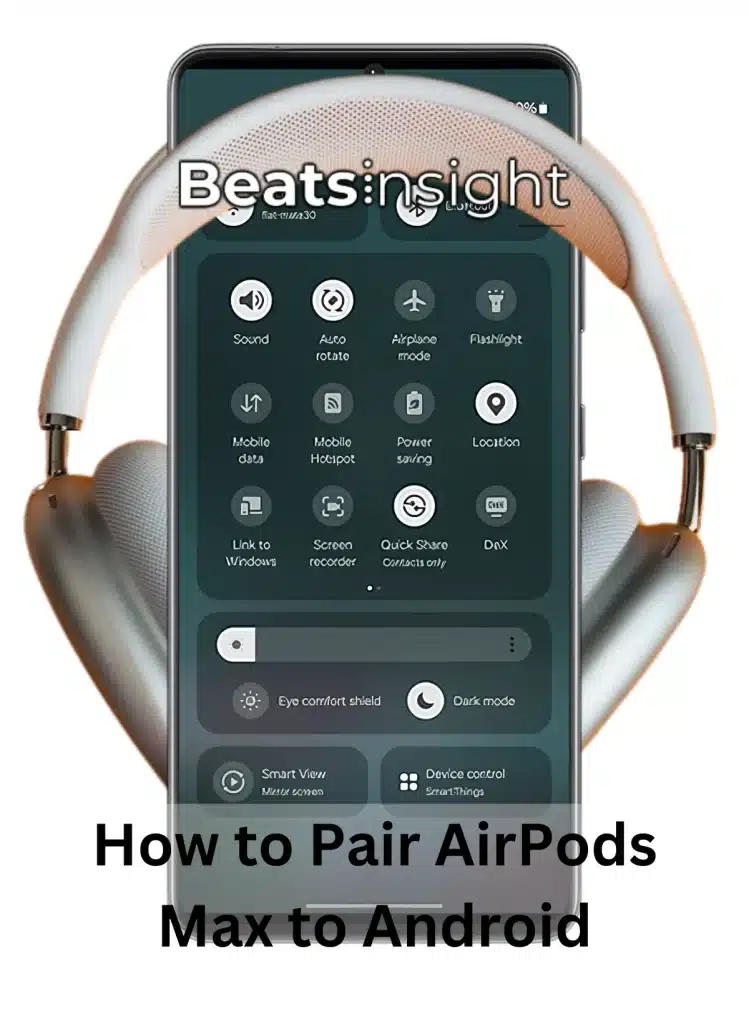
To pair AirPods Max to an Android device, activate pairing mode on the headphones, then enable Bluetooth on your phone and select “AirPods Max” from the available devices. This quick process allows seamless audio connectivity between AirPods Max and any Android smartphone or tablet.
Step-by-Step: Connect AirPods Max to an Android Device
- Enable pairing mode on AirPods Max: Press and hold the noise control button on the right earcup until the LED flashes white. This means the headphones are now discoverable.
- Open Bluetooth settings on your Android device: Swipe down on the home screen and tap the Bluetooth icon, or go to Settings > Connections > Bluetooth.
- Turn on Bluetooth: If it’s off, enable Bluetooth so your device can search for nearby connections.
- Select AirPods Max from the device list: Look for “AirPods Max” in the available devices. Tap to pair.
- Confirm the connection: A prompt may appear to confirm pairing. Once connected, you’ll see “Connected” next to the AirPods Max listing.
- Start using your AirPods Max: Audio should now play through your headphones. You can also adjust volume and media controls directly from your Android device.
To keep your AirPods Max ear cups fresh and extend their life, follow this guide on safely cleaning them with minimal effort.
Expert Tip: While AirPods Max work well with Android, some advanced features like Spatial Audio and automatic switching between devices are only available within the Apple ecosystem. However, the sound quality and connection stability remain excellent.
FAQS
Q. Why are my AirPods Max not showing up on Bluetooth?
If your AirPods Max don’t appear in Bluetooth settings, they may not be in pairing mode. Press and hold the noise control button until the LED flashes white. This means they’re ready to connect. Then check your device’s Bluetooth list and select “AirPods Max.”
Q. How to restart AirPods Max?
To restart AirPods Max:
- Press and hold both the Digital Crown and the noise control button.
- Keep holding for about 10 seconds.
- Release when the LED flashes amber.
This soft reset can fix common glitches.
Q. Does the light stay on when charging AirPods Max?
No, the status light turns on briefly when charging begins, then shuts off. This is normal. It continues charging silently. This applies to both wired charging and Qi-compatible wireless charging cases.
Q. Why is no sound coming from AirPods?
If there’s no sound:
- Clean the speaker mesh and microphone.
- Go to Settings > Accessibility > Audio/Visual > Balance and make sure it’s centered.
- Also, check that your device is using AirPods as the default output.
If you’re using Beats headphones and find the volume too low, this guide on how to make your Beats louder offers proven fixes.”
Q. Why is my AirPods Max mic not working on my PC?
If the mic doesn’t work:
- Right-click the speaker icon on your taskbar.
- Go to Sounds > Playback Devices.
- Right-click “AirPods Max” and set it as the Default Communication Device.
This allows your PC to use the AirPods mic for calls and meetings.
Q. Why can’t I connect my AirPods Max to my Windows PC?
If connection fails:
- Reset the AirPods Max. Hold the Digital Crown and noise control button until the LED flashes amber, then white.
- Reopen Bluetooth settings and try pairing again.
Make sure your PC’s Bluetooth driver is updated.
Conclusion
Connecting AirPods Max to PC, whether via wired mode or Bluetooth, is straightforward once you follow the correct steps. Whether you’re using Windows 10, Windows 11, MacBook, or iPhone, AirPods Max delivers high-quality audio across devices. If you’re an Android user, pairing is just as simple, allowing you to enjoy your headphones with almost any device.
Make sure to follow these steps to get the most out of your AirPods Max!