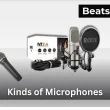You don’t want your AirPods to die mid-call or halfway through your favorite song. Knowing how to check your AirPods battery status takes just a few seconds and it works on iPhone, iPad, Mac, Apple Watch, Android, and even without a paired device.
In this guide, you’ll get the quickest ways to see your battery level, plus tips for every device you might use. We’ll also cover hidden tricks like reading the LED light, getting battery alerts, and fixing cases where the battery isn’t showing at all.
If you haven’t paired your AirPods yet, here’s a quick first-time setup guide to get them connected to your device.
Table of Contents Show
Quick Answer: The Fastest Way to See Your AirPods Battery Level
The quickest way to check your AirPods battery status is to open the charging case next to your iPhone or iPad, a pop-up will instantly show the battery percentage for each AirPod and the case. On a Mac, select your AirPods from the Bluetooth menu; on an Apple Watch, add the Battery widget to your watch face. If no device is nearby, check the LED light on the case, this works for all models, including AirPods 4, AirPods Pro (2nd gen), and AirPods Max.
Quick Methods:
- iPhone/iPad: Open the charging case near your device to trigger the status pop-up.
- Mac: Click the Bluetooth icon, then select your AirPods for battery details.
- Apple Watch: Add the Battery widget to your watch face for a live reading.
- No Device: Use the LED light on the case — green for charged, amber for low.
Understanding AirPods Battery Indicators (Before You Start)
Before you check your AirPods battery, it’s worth knowing exactly what each indicator mean and why different devices sometimes show slightly different readings. According to Apple Support, your AirPods give you three main ways to see battery levels: the status pop-up, the Batteries widget, and the LED light on the charging case. These apply to all models, including AirPods 4, AirPods Pro (2nd Gen), and AirPods Max.
- Status Pop-Up – Appears automatically when you open the charging case next to your iPhone or iPad. Shows the percentage for each AirPod and the case.
- Batteries Widget – Adds a permanent battery display to your iPhone, iPad, or Apple Watch Home Screen for instant checks.
- LED Light – Located inside the case on older models and on the front for newer ones. Uses a simple color code to show charge status.
Quick LED Color Guide
| LED Color | Meaning (AirPods in the Case) | Meaning (Case Empty) |
|---|---|---|
| Green | AirPods are fully charged | Case has enough charge |
| Amber | Less than one full charge remains | Case battery is low |
| Flashing Amber | AirPods need to be set up again | AirPods need pairing/reset |
| White (Flashing) | Ready to pair | Ready to pair |
Why Readings May Vary
If you notice different battery percentages on your iPhone, Mac, or Apple Watch, that’s normal. Variations can happen because of:
- Bluetooth signal strength — weaker connections update more slowly.
- Software version — outdated firmware may display inaccurate readings.
- Sensor calibration — AirPods sometimes need a full discharge/recharge to sync readings.
If your AirPods have been exposed to water or sweat, check our moisture removal guide to prevent long-term battery issues.
- Refresh timing — battery data might lag a few seconds after opening the case.
Knowing these indicators and why they differ means you’ll spot issues early and keep your AirPods ready when you need them most. For more troubleshooting.
How to Check AirPods Battery on an iPhone or iPad
Apple gives you three quick ways to check your AirPods battery on an iPhone or iPad — the automatic status pop-up, the Batteries widget, and Siri voice commands. These methods work for all models, including AirPods 4, AirPods Pro (2nd Gen), and earlier generations.
Method 1: Use the Automatic Status Pop-Up (Fastest & Most Common)
- Unlock your iPhone or iPad.
- Hold the AirPods case close to your device.
- Open the lid (with AirPods inside).
- A pop-up card appears, showing the battery percentage for each AirPod and the case.
Tip: If the pop-up doesn’t show, make sure Bluetooth is turned on and your AirPods are paired with that device.
Method 2: Add and Use the Batteries Widget (Always Visible)
- Go to your Home Screen and touch and hold an empty space until icons jiggle.
- Tap the “+” icon in the top-left corner.
- Search for “Batteries” and select the widget style you prefer.
- Place it on your Home Screen or Today View.
Now your AirPods battery will update automatically whenever they’re connected — no need to open the case.
Method 3: Ask Siri for the Battery Level (Hands-Free Option)
Most guides skip this, but Siri can give you an instant reading without touching your phone.
- Say: “Hey Siri, what’s my AirPods battery?” or “Hey Siri, how much battery do my AirPods have?”
- Siri will read out the percentage for each AirPod and the charging case.
Pro Tip: This works even when you’re wearing your AirPods and your phone is in your pocket.
How to Check AirPods Battery on a Mac
You can check your AirPods battery on a Mac using the Bluetooth menu, the Control Center, or the System Information panel for more detailed stats. These methods work with all models, including AirPods 4, AirPods Pro (2nd Gen), and AirPods Max.
Method 1: From the Bluetooth Menu (Fastest Method)
- Click the Bluetooth icon in your Mac’s menu bar.
- Hover over your AirPods name in the device list.
- A small pop-up shows the battery percentage for each AirPod and the case.
Tip: If you don’t see the Bluetooth icon, go to System Settings → Control Center → Show Bluetooth in Menu Bar and enable it.
Method 2: Using the Control Center (Quick Access Without Menu Bar Clutter)
- Click the Control Center icon in the top-right corner of your screen.
- Select Bluetooth from the list.
- Hover over your AirPods to see battery details.
This method works even if the Bluetooth icon isn’t pinned to your menu bar.
Method 3: Via System Information (Most Detailed Battery Data)
- Hold Option (⌥) and click the Apple menu in the top-left corner.
- Choose System Information.
- In the sidebar, select Bluetooth.
- Scroll to your AirPods and check the battery info under “Battery Level.”
This shows a more technical battery reading and can help troubleshoot inaccurate percentages.
How to Check AirPods Battery on an Apple Watch
Your Apple Watch can show your AirPods battery in real time, no phone needed. These methods work with AirPods 4, AirPods Pro (2nd Gen), AirPods Max, and earlier models, as long as your watch is running watchOS 7 or later.
Method 1: Add the Battery Complication to Your Watch Face (Always Visible)
- Press and hold your watch face, then tap Edit.
- Swipe to the Complications screen.
- Tap a complication slot and choose Battery.
- Press the Digital Crown to save.
Now you’ll see your AirPods battery percentage right on your watch face whenever they’re connected.
Method 2: Use the Control Center on Apple Watch (Quick Check)
- Swipe up from the bottom of the watch face to open Control Center.
- Tap the Battery percentage icon.
- Scroll down to view your AirPods battery levels (and case, if connected).
This works whether the AirPods are paired directly with your watch or with the iPhone it’s linked to.
Method 3: Set Low-Battery Notifications (Hands-Free Alerts)
- On your iPhone, open the Watch app.
- Go to My Watch → Notifications → Headphones.
- Toggle on Headphone Notifications.
You’ll get an alert on your wrist when your AirPods battery runs low — no manual checking required.
How to Check AirPods Battery on an Android Device
AirPods can connect to Android phones just like any other Bluetooth earbuds, but Android doesn’t have a built-in battery display for them. You can still check your AirPods battery by using third-party apps or, in some cases, the Bluetooth settings. These methods work with all AirPods models, including AirPods 4, AirPods Pro (2nd Gen), and AirPods Max.
Method 1: Use Third-Party Apps (MaterialPods, AirBattery) (Most Accurate)
- Open the Google Play Store.
- Search for and install MaterialPods or AirBattery.
- Pair your AirPods with your Android device.
- The app will display your AirPods and charging case battery levels whenever they’re connected.
Pro Tip: MaterialPods integrates with Android’s notification panel, so you can see battery levels without opening the app.
Method 2: Check via Bluetooth Settings (Limited Info)
- Go to Settings → Bluetooth on your Android phone.
- Find your AirPods in the paired devices list.
- If supported by your Android version and AirPods model, you may see the battery percentage here.
This method often shows only a single percentage (combined for both AirPods) and may not display case battery.
Privacy Note: Choosing Safe Apps
When installing any app that reads battery levels, check:
- Permissions: Avoid apps that ask for access to contacts, location, or microphone — battery apps should only need Bluetooth.
- Developer reputation: Choose apps with strong reviews and recent updates.
- Data policies: Read the Play Store privacy policy section to see how your data is used.
By sticking to well-known, trusted apps, you reduce the risk of sharing unnecessary personal data.
How to Check AirPods Battery on Apple TV
If you use AirPods with your Apple TV 4K, you can check their battery level right from the TV’s Bluetooth settings. This works for all AirPods models including AirPods 4, AirPods Pro (2nd Gen), and AirPods Max as long as your Apple TV is running tvOS 15 or later.
Steps to View AirPods Battery on Apple TV
- On your Apple TV, go to Settings.
- Select Remotes and Devices.
- Choose Bluetooth.
- Find your AirPods in the list of paired devices.
- Select them to see the current battery level for each AirPod and the case.
Pro Tip: If you often use AirPods with your Apple TV, keep them connected and return to this menu whenever you need a quick check.
How to Check AirPods Battery Without a Paired Device
Even if you don’t have your iPhone, iPad, or other device nearby, you can still get a quick idea of your AirPods battery level. All models — including AirPods 4, AirPods Pro (2nd Gen), and AirPods Max — have built-in visual and audio indicators.
Method 1: Interpret the LED Light on the Charging Case
The LED light on your charging case shows battery status differently depending on whether the AirPods are inside or removed.
With AirPods Inside the Case
- Green → AirPods are fully charged.
- Amber → AirPods have less than one full charge remaining.
With AirPods Removed from the Case
- Green → Case has enough charge for at least one full AirPods charge.
- Amber → Case battery is low and needs charging.
Other LED Signals:
- Flashing Amber → AirPods need to be set up again.
- Flashing White → AirPods are ready to pair.
Method 2: Listen for Low Battery Tones from the AirPods
AirPods play a short tone in your ear when the battery is low:
- First tone → About 10% battery remaining.
- Second tone → AirPods are about to power off.
These tones are model-agnostic and work whether you’re listening to music, watching a video, or on a call.
Troubleshooting: AirPods Battery Not Showing or Reading Incorrectly
If your AirPods battery level doesn’t appear on your device or shows the wrong percentage, it usually comes down to connection problems, outdated software, or dirty charging contacts. Here’s how to fix it quickly.
Common Causes
- Bluetooth issues → Weak or unstable connection prevents battery data from syncing.
- Outdated firmware → Older AirPods firmware may cause battery display errors.
- Dirty charging contacts → Dust, debris, or earwax can block sensors from reading battery levels.
Quick Fixes
1. Re-Pair Your AirPods
- On your device, go to Settings → Bluetooth.
- Tap the (i) next to your AirPods and choose Forget This Device.
- Put AirPods in the case, close the lid for 30 seconds, then open it.
- Press and hold the setup button until the LED flashes white.
- Pair again through Bluetooth settings.
2. Clean the Charging Contacts & Sensors
- Use a soft, dry, lint-free cloth to wipe the case contacts.
- For stubborn debris, use a soft-bristled brush.
- Avoid liquids — moisture can damage electronics.
For deeper cleaning to remove earwax or dust from sensors, follow these safe earbud cleaning steps to restore proper charging.
3. Update AirPods Firmware
- Keep AirPods in their case, connected to power, and near your iPhone/iPad with Bluetooth on.
- Firmware updates install automatically within a few hours.
- You can check firmware under Settings → Bluetooth → AirPods → About.
4. Reset Your AirPods (Last Resort)
- Put AirPods in the case and close the lid for 30 seconds.
- Open the lid and press the setup button until the LED flashes amber, then white.
- Pair again with your device.
Pro Tips to Extend AirPods Battery Life
With a few small changes in how you use and store your AirPods, you can make each charge last longer and keep the batteries healthy for years. These tips work for all AirPods models, including AirPods 4, AirPods Pro (2nd Gen), and AirPods Max.
1. Adjust Automatic Ear Detection
- Go to Settings → Bluetooth → (i) next to AirPods.
- Turn off Automatic Ear Detection if you’re not using the feature.
This prevents AirPods from staying active when you’re not listening, which saves battery.
2. Manage ANC and Transparency Mode
- On AirPods Pro or AirPods Max, turn off Active Noise Cancellation (ANC) and Transparency Mode when you don’t need them.
- These features use extra power, so keeping them off during quiet environments extends battery life.
3. Use One AirPod for Calls
- For long calls, keep one AirPod in your ear and the other in the case charging.
- Swap them halfway through if needed — this doubles your available talk time.
4. Avoid Overcharging and Heat Exposure
- Don’t leave AirPods in direct sunlight, inside a hot car, or on a charger for days at a time.
- Extreme heat accelerates battery wear, and constant overcharging can reduce capacity over time.
Also, clear blocked microphone ports regularly to maintain audio quality without straining your battery.
5. Store with Some Charge for Long-Term Storage
- If you won’t be using your AirPods for weeks, charge them to about 50% before storing.
- Check and recharge every few months to prevent the battery from fully draining, which can permanently damage it.
AirPods Battery Life by Model
Battery life can vary depending on the AirPods model you own, your listening habits, and whether you use features like Active Noise Cancellation (ANC) or Transparency mode. Here’s a quick comparison of battery performance across AirPods 1st–4th Gen, AirPods Pro, and AirPods Max based on Apple’s official estimates.
| Model | Listening Time (Single Charge) | Talk Time (Single Charge) | With Charging Case |
|---|---|---|---|
| AirPods (1st Gen) | Up to 5 hours | Up to 2 hours | More than 24 hours |
| AirPods (2nd Gen) | Up to 5 hours | Up to 3 hours | More than 24 hours |
| AirPods (3rd Gen) | Up to 6 hours | Up to 4 hours | Up to 30 hours |
| AirPods (4th Gen) | Up to 6 hours (ANC off) | Up to 4 hours | Up to 30 hours |
| AirPods Pro (1st Gen) | Up to 4.5 hours (ANC on) | Up to 3.5 hours | More than 24 hours |
| AirPods Pro (2nd Gen) | Up to 6 hours (ANC on) | Up to 4.5 hours | Up to 30 hours |
| AirPods Max | Up to 20 hours (ANC on) | Up to 20 hours | N/A (over-ear, no case charging) |
Notes:
- Using ANC or Transparency mode can reduce listening time slightly.
- Battery performance can decrease over time with repeated charging cycles.
- “With Charging Case” values represent total listening time with multiple recharges from a fully charged case.
FAQs:
1. Can you check AirPods battery from another iPhone?
Yes. If your AirPods are paired with another iPhone, simply open the charging case near that phone to see the battery pop-up. If they’re not paired, you’ll need to pair them first through Settings → Bluetooth before the battery level will display.
2. How accurate is the AirPods battery percentage?
The percentage shown is an estimate based on Bluetooth signal and sensor readings. It’s generally accurate within a few percent but may vary slightly between devices. To get the most reliable reading, open the case near your iPhone or iPad and check the status pop-up.
3. Do AirPods battery levels sync across devices?
Yes, as long as you’re signed in with the same Apple ID on each device. Your AirPods battery level updates across your iPhone, iPad, Mac, and Apple Watch. On Android or other non-Apple devices, the battery level will only display on the device currently connected.
4. Why does one AirPod drain faster than the other?
It’s normal for one AirPod to use more battery — especially if you’re using only one for calls or if ANC/Transparency mode is active on one side. Switching ears during long calls or listening sessions can help balance battery drain.
5. Can I get battery notifications on non-Apple devices?
Yes, but you’ll need a third-party app. On Android, apps like MaterialPods or AirBattery can show battery alerts. Always check app permissions before installing to make sure they don’t request unnecessary access to your data.
Conclusion:
Knowing how to check your AirPods battery on any device from iPhone and Mac to Android, Apple TV, and even without a paired device means you’ll never be caught off guard by low power again. You’ve seen every method, learned how to interpret LED signals, fixed common reading issues, and even picked up tips to make your battery last longer.
Whether you own the latest AirPods 4, AirPods Pro 2, or AirPods Max, keeping track of battery health is one of the simplest ways to get the best sound and the longest life from your earbuds.
Stay powered up, listen longer, and enjoy your AirPods the way they were meant to be.