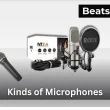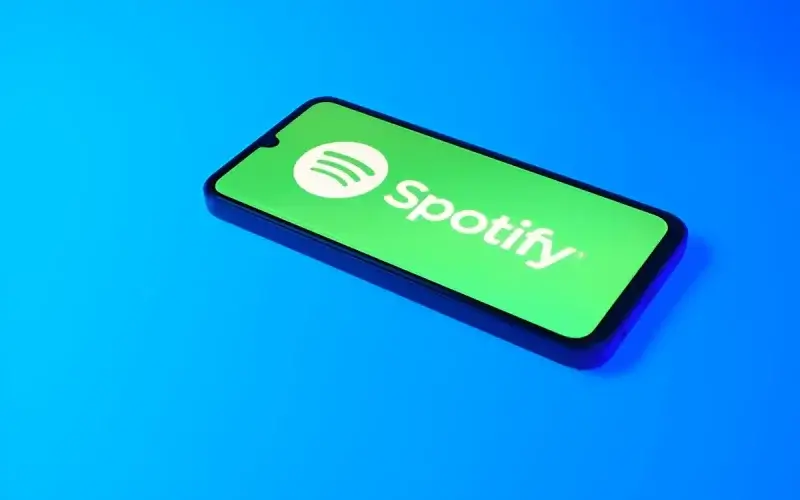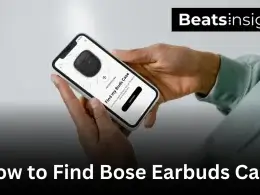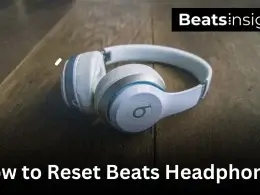Running into billing issues on Spotify can be frustrating—whether your credit card expired, your payment failed, or you simply want to switch to a different card. The good news is, updating your payment details is quick and only takes a few minutes. In this guide, you’ll learn exactly how to change your credit card on Spotify, plus what to do if the update doesn’t go through.
Quick Answer:
You can change your credit card on Spotify only through a web browser. Sign in to your Spotify Account page, go to Your Plan > Update > Payment method, and enter your new card details. Once saved, Spotify will use the new card for your next subscription payment.
How to Change Credit Card on Spotify (Step-by-Step)
Changing your Spotify payment method is easy, but it only works through a web browser—not the mobile or desktop app. You can do it on a computer or directly from your phone’s browser, and it only takes a few minutes. Follow the steps below depending on your setup.
Change Credit Card on Spotify Using a Browser (Desktop & Mobile)
- Open a browser (Chrome, Safari, or Edge) on your computer or phone.
- Go to spotify.com/account and log in with your username and password.
- Under Your Plan, click Update (or Manage payment method).
- Select Add credit or debit card (PayPal or Google Pay may also appear, depending on your country).
- Enter your new card details → name, number, expiry, and CVC.
- Click Save to confirm.
- That’s it — Spotify will use your new card for your next billing cycle. If your last payment failed, it may charge the new card immediately.
The browser page is mobile-friendly, so you can follow the same steps on your phone without needing the app.
Can You Change Spotify Payment in the App?
No. You cannot change your Spotify credit card inside the app on iPhone, Android, or desktop. The update must be done through the official Spotify Account page in a web browser.
Special Cases: When These Steps Won’t Work
Some users don’t see the “Update” or “Add card” option. That usually means your billing is handled by a third party. Here’s what to do:
- Apple App Store (legacy subscribers): Open your iPhone or iPad, go to Settings > [Your Name] > Subscriptions > Spotify, and update your Apple ID payment.
- Google Play Store (legacy subscribers): Open play.google.com → Payments & Subscriptions > Spotify → update your card details.
- Mobile Carrier/Partner Billing: If you signed up through a carrier (e.g., AT&T, Vodafone, Xfinity), log in to your carrier account or contact support to change payment.
- Family/Duo Plans: Only the plan owner can change the payment method. If you’re a member, ask the plan manager to update it.
- Student Plan: If your verification has expired, you’ll need to re-verify before you can update your payment method.
Troubleshooting Payment Updates
- “Add card” option is missing: You’re likely billed through Apple, Google, or a carrier. Check the special cases above.
- Payment failed after updating: Double-check funds, billing address/ZIP code, and that your card allows recurring charges. Try another card or use PayPal.
- Still charged on old card: Spotify switches cards on the next renewal date. You can see your billing date in the Account page.
- Error saving new card: Try updating in a private browser window or clearing cache, then retry.
What Changes (and What Stays the Same)
- Your plan, playlists, and saved music remain exactly the same.
- Your billing date usually doesn’t change, unless a failed payment forces an early charge.
- You can switch between credit card, debit card, PayPal, or Google Pay anytime (availability depends on your country).
Your billing details change, but your plan stays the same. If you also want to switch between Individual, Family, or Student, here’s our full guide on changing your Spotify plan.
Frequently asked questions about Spotify payment methods
Can I pay for Spotify with PayPal?
Yes. Spotify supports PayPal in many countries. Make sure your PayPal account is verified and its country matches your Spotify account, or the option may not appear. If PayPal still isn’t shown, switch to a credit/debit card or try updating payment from a desktop browser.
Can I change my payment date on Spotify?
No. Spotify doesn’t let you pick a new billing date directly. To shift the date, cancel Premium and let your account revert to Free on your current renewal day, then re-subscribe on the date you want. Your new cycle starts from that signup time.
Can you buy Spotify Premium with an Apple gift card?
No. Spotify no longer accepts Apple gift cards or iTunes billing for new subscriptions. If you previously paid through Apple, switch to a credit/debit card, PayPal, or another supported local method in your region. Manage changes from the Spotify Account page in a web browser.
What payment methods does Spotify use?
Spotify accepts credit/debit cards, PayPal, and in some regions mobile billing or Google Pay. Available options vary by country and provider. Apple gift cards/iTunes billing are no longer supported for new sign-ups. If you don’t see a method, try a desktop browser or check your region settings.
Why won’t Spotify accept my payment?
Usually mismatched details or blocks. Check that your card isn’t expired, has funds, and allows recurring/international charges. Ensure your billing address and country match your Spotify profile. For PayPal, your account must be verified and country-matched. If issues persist, try another card or PayPal.
Why does Spotify keep rejecting my payment?
Recurring charge blocks are common. Banks sometimes flag subscriptions or international charges. Confirm funds, enable recurring payments, and verify your billing details/country match Spotify. Try a different card, PayPal, or contact your bank’s fraud team. Updating payment from a desktop browser can also resolve form or cookie errors.
How do I cancel autopay in Spotify?
Turn off renewal by canceling Premium. Go to the Spotify Account page → Your Plan → Cancel Premium. Your benefits continue until the current billing date, then your plan switches to Free and autopay stops. If billed by Apple/Google/carrier, cancel through that provider instead.
Will I get a refund if I cancel my Spotify subscription?
No partial refunds. When you cancel, Premium stays active until the end of your paid period, then your account moves to Free. Charges stop after that date. If you were double-charged or there’s a billing error, contact Spotify support or your payment provider to review.
If you cancel Premium, your account reverts to Free. You won’t get a refund, but you can still block ads on Spotify without Premium to enjoy ad-free listening.
Does deleting Spotify cancel a subscription?
No. Removing the app doesn’t stop billing. To cancel, sign in to your Spotify Account page and choose Cancel Premium under Your Plan. If your subscription is through Apple, Google Play, or a carrier, cancel with that provider so autopay actually stops and charges end.
Deleting the app won’t cancel your plan — you must cancel it in Account settings. Once you’re back on Free, you can still download Spotify music without Premium for offline listening using these methods.