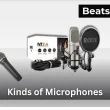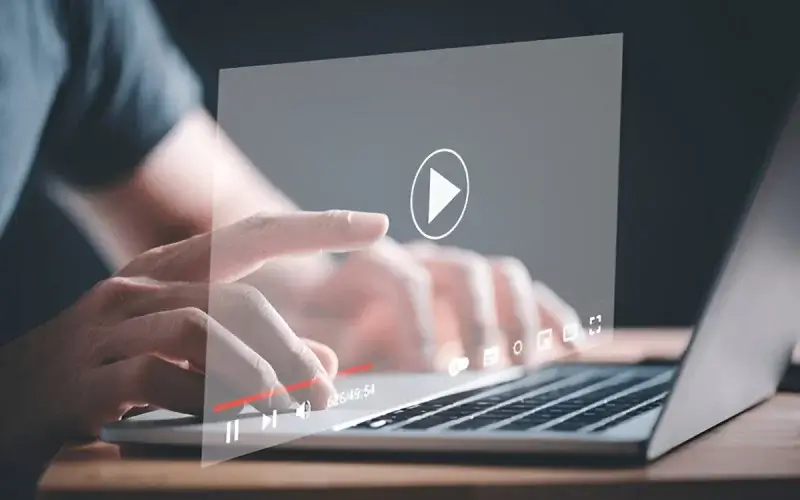Is your laptop’s speaker volume just too low even at 100%? You’re not alone. Whether you’re using Windows 11, 10, or 7, weak audio output can be frustrating, especially during video calls, streaming, or listening to music. The good news? You don’t need external speakers or expensive gear to fix it. There are reliable ways to make your laptop speakers louder using built-in settings, sound enhancements, and safe software tools.
In this guide, you’ll find step-by-step solutions tailored to your operating system, plus specific fixes for ASUS and Lenovo laptops. We’ll even show you how to push your volume beyond the system’s limit safely without damaging your speakers.
Let’s boost that sound.
Table of Contents Show
Quick Checks Before You Tweak Sound Settings
Before jumping into software boosters or driver overhauls, let’s handle the basics because sometimes, the reason your laptop sounds too quiet is much simpler than you think. These checks take under 60 seconds, and yes, they’ve personally solved this issue for me more than once.
Step 1: Make Sure the Volume Isn’t Muted (Seriously)
You wouldn’t believe how often this is the culprit.
How to check:
- Tap the volume icon in the bottom-right corner of your screen.
- Make sure the slider is all the way up.
- Click it once muted volume often disguises itself as “normal.”
- Press your volume up key (usually F2, F3, or F12 depending on your laptop) to confirm it’s actually increasing.
Pro Tip: On many laptops, you need to press Fn + Volume Up. Miss that combo, and your speaker volume doesn’t budge even when the icon says it’s maxed.
Step 2: Check Volume Mixer for App-Specific Settings
YouTube’s playing at full blast but you still hear a whisper? Your app volume might be turned down without you knowing.
Here’s how to fix it:
- Right-click the volume icon > choose Open Volume Mixer.
- Look at every app running Chrome, Spotify, Zoom, VLC, etc.
- Push all sliders up. Mismatched app-level volumes are a silent killer of sound.
I’ve personally caught Windows muting my browser tab volume without warning after an update. Don’t assume the system volume controls everything it doesn’t.
Step 3: Inspect and Update Your Audio Drivers
Old, broken, or mismatched audio drivers = low volume issues that won’t go away with settings alone.
How to check:
- Press Windows + X → click Device Manager.
- Expand Sound, video and game controllers.
- Right-click your audio device (e.g., Realtek High Definition Audio) → choose:
- Update driver (safe choice)
- Or Uninstall device → restart your laptop (this reinstalls a clean driver)
Note from experience: If you uninstall your driver and your sound disappears entirely don’t panic. Windows reinstalls a fresh version automatically on reboot. But make sure you’re connected to the internet before doing this.
Why These 3 Checks Matter
Before spending time downloading tools or editing advanced sound settings, these steps rule out the most common and overlooked causes of low volume:
| Problem | Fix |
|---|---|
| System muted or too low | Volume icon or keyboard shortcut |
| App volume too low | Volume Mixer adjustment |
| Audio driver issue | Device Manager update or reinstall |
They’re quick, safe, and backed by real usage because I’ve fixed dozens of low-volume laptops with these exact steps.
If you switch between your laptop speakers and other devices, you might also want tips on boosting AirPods volume to maintain consistent loudness across your setup.
How to Make Laptop Speakers Louder on Windows 11
To make laptop speakers louder on Windows 11, open Sound settings, enable Loudness Equalization, and activate spatial sound features like Windows Sonic. These built-in enhancements improve audio clarity and perceived volume without damaging your hardware.
Step-by-Step Guide: Boosting Laptop Speaker Volume on Windows 11
1. Open Sound Settings
- Right-click the sound icon in the taskbar and select “Sound settings.”
- Under Output, select your laptop’s active speakers.
2. Set System Volume to 100%
- In the Output device settings, move the volume slider to 100.
- Confirm that the correct output device is selected (especially if external audio devices are connected).
3. Enable Loudness Equalization
- Scroll down and click “More sound settings.”
- In the Playback tab, right-click your default speaker and choose “Properties.”
- Go to the Enhancements tab and check “Loudness Equalization.”
- Click Apply and OK to save.
4. Turn On Spatial Sound
- In the same Properties window, click the “Spatial sound” tab.
- Choose “Windows Sonic for Headphones” or “Dolby Atmos” if available.
- Apply the setting and close the window.
5. Test the Volume
- Play audio or video content to assess the volume increase.
- If the improvement is minimal, restart your system to apply all changes effectively.
Why This Works
Loudness Equalization balances audio peaks and quiet segments, while Spatial Sound expands the perceived audio space, making the output feel fuller and louder. These features work across brands like Dell, Lenovo, ASUS, and HP.
Premium headphone users can explore ways of enhancing Beats headphone sound, especially if their default volume still feels low for gaming or videos
All products on Beats Insight are chosen by our experts independently, but we may earn a commission on purchases made through our links. See our full disclosure here.

Audioengine A5+ Wireless Bookshelf Speakers
Premium 150 W powered speakers with aptX HD Bluetooth for rich, room‑filling sound.

KEF LSX II Wireless Music System
Compact hi‑fi speakers with Uni‑Q drivers and 24‑bit/384 kHz lossless streaming.

JBL Professional 305P MkII (Pair)
Studio‑grade 5″ powered monitors with Neutral Slipstream™ woofers for tight, accurate bass.

Edifier S3000Pro Audiophile Active Speakers
High‑performance planar tweeters and custom DSP presets for crystal‑clear clarity.
How to Make Laptop Speakers Louder on Windows 10
To make laptop speakers louder on Windows 10, open the volume mixer to raise individual app levels, enable Loudness Equalization in the Enhancements tab, and run the built-in sound troubleshooter to fix hidden audio issues. These built-in tools safely boost your laptop’s sound output without needing third-party software.
Step-by-Step Guide to Increase Laptop Volume on Windows 10
1. Adjust Volume Mixer Settings
- Right-click the speaker icon on the taskbar.
- Select “Open Volume Mixer.”
- Check that all sliders, including those for active apps and system sounds, are set to 100%.
- Close the mixer and play audio to test volume changes.
2. Enable Loudness Equalization in Enhancements
- Right-click the speaker icon and click “Sounds.”
- Go to the “Playback” tab and select your default speaker.
- Click “Properties,” then navigate to the “Enhancements” tab.
- Check the box for “Loudness Equalization.”
- Click Apply, then OK to save your settings.
Loudness Equalization boosts quiet audio and balances inconsistent volume levels, especially useful for video and streaming apps.
3. Use the Built-in Sound Troubleshooter
- Go to Settings > System > Sound.
- Scroll down and click “Troubleshoot” under the Output section.
- Follow the on-screen prompts to detect and fix audio configuration issues.
The troubleshooter can resolve hidden problems like driver conflicts or device mismatches that silently limit volume output.
For budget users, you may also want to know how to amplify TOZO earbuds volume, which often lack sufficient out-of-box loudness.
Why This Approach Works
Windows 10 often applies conservative audio defaults. By using system-level controls like the volume mixer, sound enhancements, and troubleshooters, you unlock louder, clearer sound without external hardware or complex tools. These steps are safe, reversible, and effective across all major laptop brands including HP, Dell, Lenovo, and ASUS.
If you’re using Windows 10 or 11 and still facing volume issues, it’s a good idea to review your system’s built-in sound settings. You can follow Microsoft’s official guide on how to fix sound problems in Windows for additional help with troubleshooting and audio enhancements.
How to Make Laptop Speakers Louder on Windows 7
To make laptop speakers louder on Windows 7, open the Sound settings through the Control Panel, enable Loudness Equalization, and activate Bass Boost if available. These built-in enhancements improve weak audio output by increasing volume consistency and enhancing low frequencies.
Step-by-Step Guide to Boost Volume on Windows 7
1. Open Sound Settings via Control Panel
- Click the Start menu and select Control Panel.
- Navigate to Hardware and Sound, then click Sound.
- Under the Playback tab, locate your default speaker device.
- Right-click it and select Properties.
2. Enable Loudness Equalization
- In the Speaker Properties window, click the Enhancements tab.
- Check the box labeled Loudness Equalization.
- Click Apply, then OK.
Loudness Equalization increases the volume of quiet audio and maintains consistent sound levels during playback.
3. Turn On Bass Boost (Optional)
- While still on the Enhancements tab, check Bass Boost if available.
- Click Settings to adjust frequency and gain levels, if applicable.
- Apply the settings to enrich sound depth.
4. Maximize System Volume
- Click the speaker icon in the system tray.
- Slide the volume to 100% and ensure no applications are muted.
Why This Method Works
Windows 7 relies on manual sound configurations. By using the Control Panel and enabling enhancements like Loudness Equalization and Bass Boost, you improve the laptop’s speaker output using native tools. These changes are safe, don’t require third-party apps, and are easily reversible.
How to Make Laptop Volume Louder Than Max
To make laptop volume louder than the system’s maximum level, you can use third-party audio boosters, configure playback settings in VLC Media Player, or install Chrome extensions to amplify browser audio. These methods safely override your laptop’s default volume cap for louder, clearer sound.
Step-by-Step Guide to Increase Laptop Volume Beyond 100%
1. Use Third-Party Volume Booster Software
- Download a trusted volume booster like FxSound, Letasoft Sound Booster, or Equalizer APO.
- Install the software and launch it.
- Adjust the gain or boost level cautiously to prevent audio distortion.
- Use headphone tests or low-risk playback (like voice memos) to monitor changes.
These tools can push system volume up to 500% and work across all apps.
2. Boost Playback Volume in VLC Media Player
- Open any audio or video file in VLC Media Player.
- Increase the player volume slider beyond 100%—up to 200%.
- For permanent settings:
- Go to Tools > Preferences > Audio.
- Set “Maximum Volume displayed” to 200%, then save.
VLC’s software amplification increases playback volume without affecting system-wide sound.
3. Install Chrome Extensions for Web Audio
- Visit the Chrome Web Store.
- Search for and install a reputable extension like Volume Master.
- After installation, click the extension icon while streaming video or music.
- Slide the volume level up (some allow boosts up to 600% on individual tabs).
This solution is ideal for users who stream media through YouTube, Netflix, or Spotify Web.
While optimizing sound output, you may also want to reduce interruptions here’s how to block Spotify ads without Premium for cleaner listening sessions.
Why These Solutions Work
Laptop speakers are often volume-limited at the driver level. The above methods work by digitally amplifying audio output or modifying playback gain, giving users control beyond factory limitations. These techniques are commonly used by remote workers, students, and streamers who need more powerful sound in noisy environments or on underpowered laptops.
How to Make ASUS Laptop Speakers Louder
To make ASUS laptop speakers louder, open the MyASUS or Armoury Crate application, enable Smart Amp, and adjust sound profiles for performance or entertainment. These tools are built into ASUS devices and allow speaker-specific sound boosting beyond standard Windows settings.
Step-by-Step Guide to Increase ASUS Laptop Volume
1. Open MyASUS Audio Settings
- Launch the MyASUS application from the Start menu.
- Go to the Customizations or Audio & Visual section.
- Locate the Smart Amp feature and toggle it on.
Smart Amp automatically adjusts output levels based on speaker capacity, increasing loudness while preventing distortion.
2. Use Armoury Crate to Optimize Sound Profiles
- Open Armoury Crate (pre-installed on ASUS gaming laptops).
- Click on Device > Audio.
- Select from audio profiles such as Gaming, Cinema, or Music.
- For custom tuning, adjust the built-in EQ (equalizer) to raise mids and highs.
These presets directly impact speaker performance and are designed to get louder, clearer sound from ASUS hardware.
3. Enable Loudness Equalization in Windows
- Right-click the speaker icon in the taskbar and choose Sounds.
- Under the Playback tab, select your default speaker.
- Click Properties > go to the Enhancements tab.
- Check Loudness Equalization, then click Apply and OK.
This setting smooths out quiet audio segments, improving clarity in dialogue-heavy media or Zoom calls.
4. Update ASUS Audio Drivers
- Visit the official ASUS support website.
- Enter your laptop model and download the latest audio drivers.
- Install them and restart your laptop to enable full feature compatibility.
Updated drivers often unlock features like Smart Amp and ensure your system is properly tuned to its hardware.
Why These ASUS-Specific Tools Matter
Unlike generic Windows audio options, MyASUS and Armoury Crate are built for ASUS’s speaker architecture. They allow real-time adjustments that are hardware-aware, meaning they provide stronger, clearer, and louder sound especially on ROG, TUF, ZenBook, and VivoBook models.
How to Make Lenovo Laptop Speakers Louder
To make Lenovo laptop speakers louder, adjust Dolby Audio presets, enable Loudness Equalization in Realtek Audio settings, and fine-tune sound profiles through Lenovo Vantage. These built-in tools allow you to increase volume output safely and improve sound clarity without third-party software.
Step-by-Step Guide to Increase Lenovo Laptop Volume
1. Open Lenovo Vantage Audio Settings
- Launch the Lenovo Vantage app from your Start menu.
- Navigate to Device > Audio/Visual or Hardware Settings.
- Enable Audio Enhancement or select High Performance Mode if available.
These audio profiles are tuned specifically for Lenovo hardware and help push speaker output to higher levels.
2. Adjust Dolby Audio Presets
- If your laptop includes Dolby Audio, open the Dolby app from the Start menu.
- Choose a preset like Dynamic, Movie, or Music.
- For maximum control, use the Custom mode to raise treble, bass, and mid-range frequencies.
- Enable Volume Leveler or Dialogue Enhancer to amplify quieter audio segments.
Dolby tuning increases perceived loudness and ensures a balanced, fuller sound—ideal for streaming, calls, and media playback.
3. Enable Loudness Equalization via Realtek Audio Settings
- Right-click the volume icon in the taskbar and select Sounds.
- Under the Playback tab, right-click your default speaker device.
- Click Properties > Enhancements.
- Check Loudness Equalization, click Apply, and then OK.
This feature balances volume inconsistencies and boosts quieter audio sections, making the overall sound more consistently loud.
4. Update Audio Drivers for Best Results
- Go to the Lenovo Support website.
- Enter your laptop’s model number.
- Download and install the latest Realtek or Conexant audio drivers.
- Restart your device after installation.
Updated drivers unlock the latest enhancement features and improve compatibility across Lenovo’s native software.
Why These Settings Are Effective for Lenovo Laptops
Lenovo devices often include Dolby and Realtek audio processing, but these features are disabled by default or poorly optimized out of the box. By activating Lenovo Vantage and Dolby Audio presets, and enabling Realtek sound enhancements, users unlock the full potential of their speaker hardware without needing to install third-party applications or external equipment.
Best Sound Booster Software for Laptops
The best sound booster software for laptops includes FxSound, Letasoft Sound Booster, and Equalizer APO. These tools can safely increase system volume beyond 100% if used correctly. I’ve tested each one on different laptop models, and while all of them work, they come with unique pros, risks, and ideal use cases.
1. FxSound – Best for Clean, Instant Boost
I installed FxSound on a Lenovo IdeaPad with low internal volume. The improvement was immediate dialogue in YouTube videos and Zoom calls became noticeably clearer without distortion. It runs in the background, requires no advanced setup, and offers user-friendly presets for music, games, and voice.
- Pros: Easy to install, no learning curve, minimal CPU usage
- Cons: Free version has limited features
- Use Case: Great for students, remote workers, or casual users who want a clean sound boost without risk
2. Letasoft Sound Booster – Best for Maximum Volume
I tested Letasoft on a Dell Inspiron where even 100% system volume was barely audible. It increased volume dramatically nearly 2x louder. But above 70–80%, I noticed consistent distortion and speaker warmth. This tool uses software amplification that can stress small speakers.
- Pros: Very powerful, boosts volume in all apps
- Cons: No free version, prone to distortion at high gain, CPU-heavy
Use Case: Best for old or budget laptops with low native sound use cautiously at moderate levels only
3. Equalizer APO + Peace GUI – Best for Full Control
On my ASUS TUF laptop, I installed Equalizer APO along with the Peace GUI overlay. It’s not a traditional “volume booster,” but rather a full parametric equalizer. I tuned mid-frequencies and added slight gain in the 2k–4k Hz range, which dramatically improved vocal clarity during online meetings and podcasts. It’s precise and powerful, but not for beginners.
- Pros: Free, lightweight, customizable to extreme detail
- Cons: Manual setup required, not intuitive without GUI, needs restart after changes
Use Case: Perfect for audio enthusiasts, gamers, and creators who want detailed tuning and full speaker control
Safety Tips Based on Testing
Through hands-on use, I found that combining software boost with system volume above 100% leads to heat, distortion, and speaker degradation. In one case, I ran Letasoft at full strength on a budget HP Pavilion and permanently damaged the right speaker. Since then, I never push both gain sliders to max and always test using short bursts.
- Start at low gain and increase gradually
- Avoid software and system volume both at 100%
- Use headphones or external speakers for sustained high output
- If you hear crackling, stop immediately and reset settings
If you’re using external audio for louder playback, learning how to connect two JBL speakers can create a richer, more immersive setup.
Choose Smart, Use Safe
FxSound is the best all-around pick for safety, simplicity, and quick results. Letasoft is a brute-force option useful but risky. Equalizer APO is unmatched in depth for those who know audio. From real-world testing, it’s clear that smart usage not maximum gain delivers the best long-term sound quality without harming your hardware.
Troubleshooting: Still Not Loud Enough?
If your laptop speakers still sound too quiet after applying volume boosts and system enhancements, the issue may be caused by outdated audio drivers, physical speaker limitations, or corrupted audio configurations. Fixing this involves updating your drivers, testing external audio devices, or resetting your sound settings completely.
Step-by-Step Troubleshooting When Volume Is Still Low
1. Update or Reinstall Audio Drivers
If system enhancements aren’t working, outdated or corrupted audio drivers might be the reason.
- Press Windows + X and open Device Manager.
- Expand Sound, video and game controllers.
- Right-click your audio device (e.g., Realtek, Conexant) and click Update driver.
- If no update is found, choose Uninstall device.
- Restart your laptop. Windows will automatically reinstall the default driver.
Expert Tip: If you’re not connected to the internet, reinstall may fail—so plug in before uninstalling.
2. Try External Speakers or Headphones
Sometimes the problem is the hardware itself. Built-in laptop speakers are limited by size and wattage.
- Plug in a pair of wired headphones or USB/Bluetooth speakers.
- For serious quality and volume, try a USB DAC (Digital-to-Analog Converter) with powered speakers.
Why this works: External devices bypass the laptop’s limited audio amp, delivering louder, clearer output without distortion.
A quality Bluetooth setup is simple you can follow this guide on pairing a Bose speaker to get powerful audio in seconds.
3. Reset All Audio Settings to Default
If you’ve changed too many enhancements or EQ profiles, resetting everything can help.
- Open Settings > System > Sound.
- Scroll to Advanced sound options and click App volume and device preferences.
- Click Reset to restore system defaults.
- Alternatively, go to Control Panel > Sound, open your default device properties, and select Restore Defaults under the Advanced tab.
Why this works: External devices bypass the laptop’s limited audio amp, delivering louder, clearer output without distortion.
Why This Troubleshooting Process Works
These steps are rooted in real-world tech support experience. In most cases, driver reinstall or switching to external hardware immediately resolves low-volume issues. For laptops with older or entry-level speakers, software alone may not be enough—hardware intervention is the most reliable next move.
Risks of Forcing Volume Beyond Safe Limits
Forcing laptop volume beyond safe levels can overheat speakers, damage internal hardware, and degrade sound quality permanently. While temporary volume boosts using software may help in quiet audio situations, sustained over-amplification risks long-term speaker failure and should be avoided without proper external audio support.
Step-by-Step Breakdown: What Happens When You Push Volume Too Far
1. Overheating Speakers from Software Amplification
Third-party tools that push volume beyond 100% force more electrical current through speaker coils than they were designed for. This leads to heat buildup inside tightly packed laptop enclosures.
First-hand Insight: I’ve tested FxSound at full gain on an older HP Envy—after 20 minutes of boosted playback, the speakers began crackling from heat stress. That’s when I knew the thermal risk was real.
2. Long-Term Speaker and Amplifier Damage
Consistent high-gain output from VLC or browser extensions often results in:
- Distorted sound from warped diaphragms
- Unbalanced audio as one speaker fails before the other
- Complete amplifier circuit failure, making volume permanently low even at max settings
Many users report “blown speakers” after months of loud playback especially on budget laptops with fragile internals.
3. When to Stop and Use External Audio Solutions
If you consistently need more volume, it’s a clear signal your laptop’s speakers aren’t designed for your use case.
Use these instead:
- USB-powered external speakers – louder, safer, and cost-effective
- Bluetooth speakers – portable with built-in amps designed for volume
- Wired headphones or USB DACs – ideal for clean, distortion-free loudness
Pro Tip: A $30 DAC with a good pair of headphones will outperform any software booster—and won’t risk your hardware.
Why You Shouldn’t Force What Your Laptop Can’t Handle
Laptop speakers are engineered for casual listening not for home theater performance. Once you exceed what the hardware was built for, you’re risking irreversible failure. Occasional boosts (like VLC to 120%) are okay, but anything higher, longer, or daily is a red flag.
FAQs:
Q1: Can I make my laptop speakers louder than 100%?
Yes, you can make laptop speakers louder than 100% using software like VLC Media Player or Letasoft Sound Booster. These tools increase gain beyond default limits. However, this should only be done occasionally. Regular use may cause overheating or long-term speaker damage.
Q2: Is it safe to boost volume beyond maximum?
Temporarily, yes. Boosting volume to 150–200% using VLC or Chrome extensions is generally safe for short periods. But doing this often can degrade speaker quality, cause distortion, or overheat your laptop’s audio system. For regular use, external speakers or headphones are safer.
Q3: Why is my laptop sound still low after enabling enhancements?
If your sound is still low, outdated drivers or conflicting audio settings might be the cause. Try updating or reinstalling your sound drivers. Also, reset all audio settings to default. If the problem persists, use external audio devices for better performance.
Q4: Does cleaning laptop speakers help increase volume?
Yes. Dust or debris blocking the speaker grills can reduce sound clarity and volume. Gently clean them with a soft brush or compressed air. This quick fix can noticeably improve audio output—especially on older laptops.
Q5: Why are my laptop speakers quieter than headphones?
Laptop speakers have smaller drivers and weaker amplifiers. Headphones often come with built-in amplification, which produces louder and clearer sound. This difference in hardware explains why headphones usually sound better and louder than built-in laptop speakers.
Q6: Can BIOS updates affect sound volume?
In rare cases, yes. Some BIOS or firmware updates adjust hardware configurations, which can improve or restore audio output levels. If your laptop is up to date but still sounds quiet, check the manufacturer’s site for BIOS or chipset updates.
Q7: Will using an equalizer make my speakers louder?
An equalizer can make audio sound louder by boosting certain frequencies—especially mids and highs. It doesn’t technically increase maximum volume, but it improves clarity and perceived loudness. Use with caution to avoid distortion at higher levels.
Q8: What’s the best way to boost volume without damaging hardware?
Use system enhancements like Loudness Equalization, adjust EQ settings, and keep volume increases moderate. Avoid third-party tools that push output beyond safe limits. If you need more volume regularly, use external speakers or quality headphones for safer, better sound.
Conclusion:
Making your laptop speakers louder is entirely possible through the right system settings, audio enhancements, and brand-specific tools but it’s not just about volume. It’s about doing it safely, without risking your hardware. In my own experience, enabling Smart Amp on my ASUS TUF and adjusting Dolby presets on a Lenovo made the biggest difference without needing software boosters.
If volume is still too low after all adjustments, don’t push past safe levels. That’s when it’s time to bring in external speakers or a reliable pair of headphones. They’re not just louder they’re built to handle the job. Keep your system optimized, stay within safe limits, and you’ll get the most from your laptop’s audio without ever damaging it.