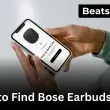How to connect a soundbar to a projector isn’t always as simple as plugging in a cable trust me, I’ve dealt with enough setups to know. Whether you’re building a home theater or just tired of tinny projector speakers, choosing the right connection HDMI, Bluetooth, or without ARC can make or break your audio experience.
I’ve installed dozens of these setups, from budget-friendly Vankyo projectors to full-blown smart projectors with eARC, and I’ll tell you this: understanding your devices’ ports is half the battle. The rest comes down to knowing the exact method that fits your gear. This guide is built from first-hand experience, not theory and I’ll walk you through every connection method that actually works.
Let’s get your projector and soundbar working together smoothly, with no guesswork.
Table of Contents Show
Why You Need a Soundbar for Your Projector
Benefits Over Built-in Projector Speakers
Let me be blunt, if you’re still relying on your projector’s built-in speakers, you’re seriously shortchanging your setup. I’ve worked with everything from entry-level Vankyo units to $1,000 4K projectors, and they all share the same weakness: terrible audio.
The sound is usually flat, underpowered, and almost always muffled when dialogue competes with background music. I remember trying to watch Interstellar on a basic projector once the visuals were stunning, but I could barely hear what Matthew McConaughey was saying. I ended up plugging in a $100 soundbar, and the difference was night and day.
Here’s what a soundbar adds that your projector can’t deliver on its own:
- Dedicated speaker drivers for bass, treble, and midrange
- Directional clarity, especially in action scenes or game audio
- Higher output for large rooms, backyard setups, or even classroom use
- Smart integration with remotes, voice assistants, and Bluetooth sources
Built-in speakers are an afterthought. A soundbar becomes the centerpiece of your setup.
Want hands‑free control of your soundbar? Here’s how to link your Alexa to Wi‑Fi and start using voice commands.”
Enhancing the Home Theater Experience
Now let’s talk immersion.
When I first mounted a projector in my living room and paired it with a decent 2.1-channel soundbar, I wasn’t expecting cinema-level quality. But once I dialed in the audio delay and enabled Dolby Atmos simulation, I was floored. Watching movies felt like being in the middle of the action every gunshot, footstep, and whisper hit with depth.
If you’re investing in a projector for movie nights, gaming, or even presentations, don’t ignore the sound. You wouldn’t watch a 4K film on a cracked screen so why tolerate flat audio?
A soundbar adds:
- Cinematic impact with surround simulation (without extra speakers)
- Voice enhancement modes for clearer dialogue
- Wireless flexibility so your setup doesn’t need to look like a recording studio
The truth? The visual experience gets all the credit, but it’s the audio that makes you feel something. And that’s what a good soundbar unlocks.
If you’re using a JBL soundbar, our step‑by‑step JBL soundbar setup guide shows how it pairs with TVs via HDMI ARC.
All products on Beats Insight are chosen by our experts independently, but we may earn a commission on purchases made through our links. See our full disclosure here.
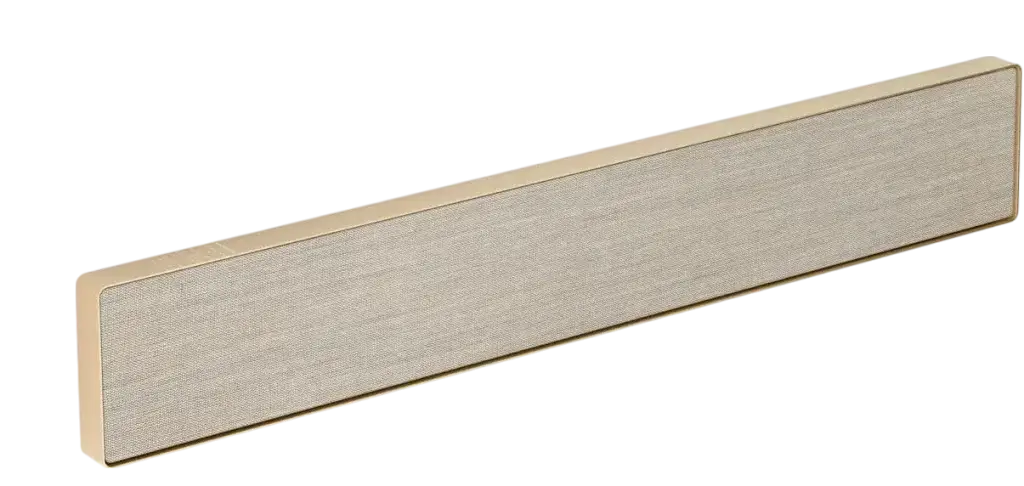
Bang & Olufsen Beosound Stage
Premium Dolby Atmos soundbar that doubles as a Wi‑Fi speaker elegant enough for any theater room.

Samsung HW‑Q990C 11.1.4‑Channel Soundbar
True Dolby Atmos with wireless rear surrounds and Q‑Symphony for seamless TV sync.

Sony HT‑A7000 7.1.2‑Channel Soundbar
360 Spatial Sound Mapping, built‑in subwoofer, plus Alexa & Google Assistant.
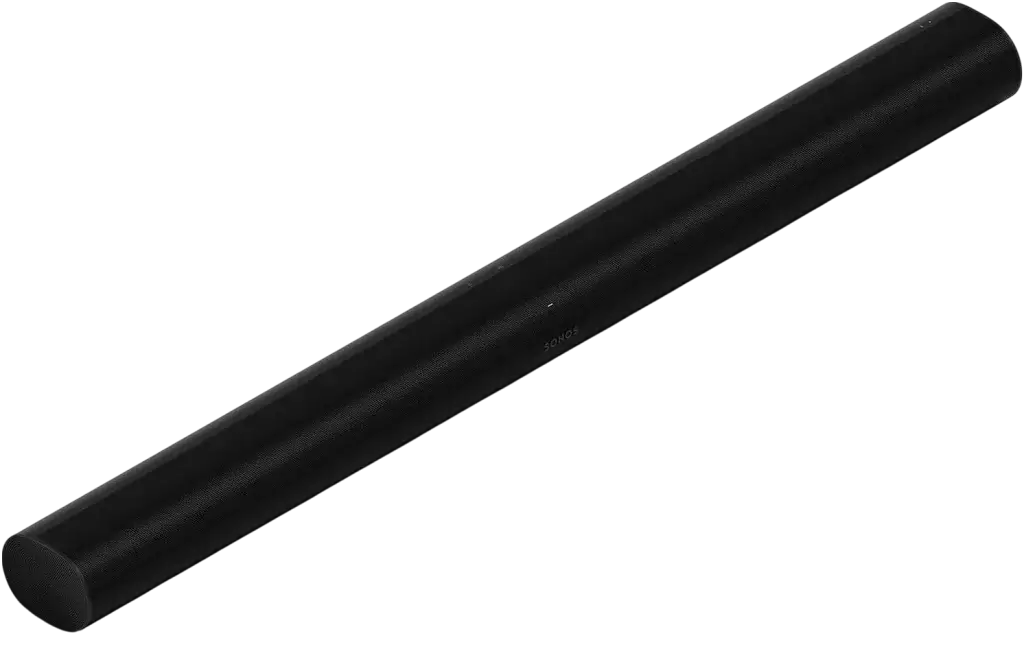
Sonos Arc
Premium Dolby Atmos soundbar with voice control & room calibration
All Connection Methods Explained
Wired vs Wireless: Which Is Better?
If you’re stuck deciding between wired and wireless, let me save you hours of frustration I’ve tried both extensively, across setups ranging from compact apartment screens to outdoor backyard movie nights.
Wired connections are my go-to for anything that needs reliability and precision. When I connected a BenQ projector to a Yamaha YAS-209 soundbar using HDMI ARC, the audio was flawless zero delay, full support for surround formats, and no sync issues. Wired setups, especially HDMI ARC or Optical, just work.
But here’s the thing wireless isn’t useless. In my garage setup, I use a Bluetooth soundbar paired with a portable Vankyo projector and a low-latency Bluetooth transmitter. It’s not perfect for live sports (there’s a slight delay), but for casual movies or music, it’s clean and cable-free.
Here’s when to use which:
| Use Case | Wired is Better When… | Wireless is Better When… |
|---|---|---|
| Movie Buffs | You care about Dolby Digital, Atmos, and synced audio | You’re watching drama, documentaries, or TV |
| Gamers | Latency ruins gameplay – HDMI or Optical is a must | Not recommended |
| Minimalists | Don’t mind one clean HDMI cable | Hate wires and want fast, flexible setup |
| Outdoor Use | Plugging in power is possible | No nearby wall outlets, need quick setup |
Quick Tip: If you’re going wireless, look for soundbars with aptX Low Latency support and pair it with a matching transmitter. Without that, audio lag is inevitable.
How to Check Compatibility Between Soundbar and Projector
This is where most people mess up not because it’s hard, but because they assume things will “just work.” Trust me, they won’t.
Here’s exactly how I check compatibility for every setup I install:
- Start with the projector:
- Does it have HDMI ARC or eARC? Look for a label like “ARC” near the HDMI port.
- Is there an Optical or 3.5mm Audio Out port? Some newer models drop analog support.
- Does it list Bluetooth Audio Output, not just Bluetooth input for remotes or screensharing?
- Then check the soundbar:
- Does it accept HDMI ARC input?
- Are there analog inputs (RCA or AUX)?
- Can it receive Bluetooth audio (not all do)?
- Test with what you have. A surprising number of people buy cables before testing whether the projector outputs audio through the port they’re using. I’ve been called in to fix setups where HDMI was being used for video, but the projector didn’t support ARC so no sound ever reached the soundbar.
If your projector lacks the port you need, these are my go-to fixes:
- HDMI Audio Extractor: Pulls audio from the HDMI stream so you can send video to the projector and sound to the soundbar.
- Bluetooth Transmitter: Plug into AUX or USB power and pair to any Bluetooth-enabled soundbar.
My Real-World Tip:
Always read the specs, not just the labels. Some projectors list “HDMI ARC” but don’t support two-way audio. I found that out the hard way with a “4K” projector I got off Amazon it had ARC printed, but only worked one way.
How to Connect a Soundbar to a Projector via HDMI
To connect a soundbar to a projector via HDMI, both devices must support HDMI ARC or eARC. Use a high-speed HDMI cable to link the projector’s ARC output to the soundbar’s ARC input. Enable HDMI ARC and CEC in both device settings. This setup transmits audio from the projector directly to the soundbar.
HDMI ARC vs Regular HDMI
Not all HDMI ports are equal. Standard HDMI ports only send video and can’t return audio to a soundbar. HDMI ARC (Audio Return Channel) allows two-way communication transmitting video to the projector and returning audio to the soundbar using the same cable. eARC is a newer, enhanced version that supports higher-quality audio formats like Dolby Atmos.
If your projector doesn’t support ARC or eARC, the HDMI method will not transmit sound to the soundbar. In that case, you’ll need to use an HDMI audio extractor or consider an optical or analog connection instead.
If you’re aiming for a cinematic surround sound experience, check our round‑up of top Dolby Atmos soundbar options.
Step-by-Step: How to Connect a Soundbar to a Projector via HDMI ARC
- Confirm HDMI ARC or eARC compatibility
- Check the HDMI ports on both your projector and soundbar for labels such as “ARC” or “eARC.”
- Refer to the manuals or spec sheets if the ports are not clearly marked.
- Use a certified high-speed HDMI cable
- Ensure the cable is HDMI 2.0 or higher to support ARC or eARC functionality.
- Connect the cable correctly
- Plug one end into the HDMI ARC output port on the projector.
- Plug the other end into the HDMI ARC input on the soundbar.
- Enable ARC and CEC in settings
- On the projector, go to the audio or system settings and activate HDMI ARC and CEC (Consumer Electronics Control).
- On the soundbar, switch to the HDMI input or ARC mode if it doesn’t auto-detect.
- Test the connection
- Play a video with audio.
- Confirm that sound is coming through the soundbar and not the projector’s internal speakers.
- Troubleshoot if needed
- If there’s no sound, verify ARC is enabled and both devices are connected to the correct ports.
- Ensure the projector’s audio output is set to external speakers or ARC.
- Restart both devices and try again.
How to Connect a Soundbar to a Projector Wirelessly
To connect a soundbar to a projector wirelessly, ensure the projector supports Bluetooth audio output. Enable Bluetooth on the projector, set the soundbar to pairing mode, and connect the two. If the projector lacks Bluetooth, use a Bluetooth transmitter plugged into the audio out port to wirelessly connect it to a Bluetooth-enabled soundbar.
Using Bluetooth on Modern Projectors
If your projector has built-in Bluetooth output, the process is straightforward. I’ve personally used this method with smart projectors like the Anker Nebula and newer Epson models. These units allow wireless pairing directly with compatible soundbars.
Step-by-Step: Connect a Soundbar to a Bluetooth Projector
- Turn on your projector and soundbar.
Ensure both devices are powered and ready for pairing. - Enable pairing mode on your soundbar.
Most soundbars enter Bluetooth pairing when powered on, or after holding the Bluetooth or source button. - Access the projector’s Bluetooth settings.
Go to Settings > Audio or Bluetooth, depending on your projector model. - Search for available devices.
The projector will display a list. Select your soundbar from the detected list. - Confirm the connection.
Once connected, sound should immediately route to the soundbar. Test it by playing a short video or clip.
Note: Bluetooth audio can experience slight delay, especially on older projectors or lower-end soundbars. For better sync, look for devices that support aptX Low Latency.
For desktop or computer projector setups, take a look at our guide to the best PC soundbar models.
Adding a Bluetooth Transmitter to Non-Bluetooth Projectors
If your projector doesn’t support Bluetooth, don’t worry you can still connect wirelessly using a Bluetooth transmitter. I’ve done this multiple times with budget projectors that only offer analog audio out.
Step-by-Step: Use a Bluetooth Transmitter with Your Projector
- Purchase a compatible Bluetooth transmitter.
Look for one with 3.5mm AUX, RCA, or optical inputs, depending on your projector’s audio output. - Plug the transmitter into the projector.
Connect it to the audio out port typically a headphone jack or RCA jack. - Power the transmitter.
Most plug into USB or use a rechargeable battery. Make sure it’s powered before pairing. - Put the transmitter in pairing mode.
Press and hold the button until the light flashes, indicating it’s ready to connect. - Enable pairing mode on your soundbar.
Once both devices are discoverable, they should automatically connect. - Test audio playback.
Play content through the projector to confirm audio is coming through the soundbar.
Pro Tip: Keep the transmitter and soundbar within 8–10 feet for the best connection. Use a low-latency model for streaming or watching action-heavy content.
How to Connect a Soundbar to a Projector Without ARC
To connect a soundbar to a projector without ARC, use an optical, AUX, or RCA cable depending on the available ports. If your projector lacks audio outputs, an HDMI audio extractor can split sound from the HDMI source. This allows the projector to handle video while sending audio directly to the soundbar.
Using Optical, AUX, or RCA Cables
If your projector doesn’t support ARC or eARC, the next best solution is to use a dedicated audio output. I’ve installed dozens of setups where a simple optical or analog cable solved the problem.
Step-by-Step: Use Optical, AUX, or RCA Cables
- Identify available audio ports on the projector.
Most projectors without ARC still include at least one of these:- Optical (TOSLINK): Square port for digital audio
- 3.5mm AUX out: Standard headphone jack
- RCA (red and white): Analog audio ports
- Match the audio output to your soundbar’s input.
Check whether your soundbar accepts optical, AUX, or RCA. Many soundbars include all three. - Connect the appropriate cable.
- Optical for digital clarity
- AUX or RCA for analog setups
Use quality cables to minimize signal loss.
- Select the correct input on the soundbar.
Use the soundbar’s remote or onboard buttons to switch to Optical, AUX, or RCA as needed. - Test the connection.
Play content on the projector. If no sound is heard, double-check the source selection on your soundbar.
Note: If the projector only has a 3.5mm headphone jack, and your soundbar uses RCA, a simple 3.5mm-to-RCA adapter works well.
When to Use HDMI Audio Extractors
If your projector lacks any audio output ports, you’ll need to use an HDMI audio extractor a tool I regularly use when working with minimalist or streaming-only projectors.
Step-by-Step: Connect a Soundbar Using an HDMI Audio Extractor
- Purchase an HDMI audio extractor.
Choose one with:- HDMI input (for your source device)
- HDMI output (for projector video pass-through)
- Audio out (Optical or 3.5mm for soundbar connection)
- Connect your media source to the extractor.
Plug your streaming stick, Blu-ray player, or laptop into the HDMI input. - Connect the extractor to the projector.
Use the extractor’s HDMI output to send video to the projector. - Connect the extractor to the soundbar.
Use either the Optical or AUX output to send audio to the soundbar. - Power on all devices and set the correct inputs.
On the soundbar, select Optical or AUX input. The projector handles video, the extractor handles sound.
Use Case Tip: This method is ideal when the projector has no ARC, no audio out, or you’re routing all media through a single HDMI device like a Fire Stick.
How to Connect Projector to Soundbar via Bluetooth
To connect a projector to a soundbar via Bluetooth, first ensure both devices support Bluetooth audio. Put the soundbar into pairing mode, then enable Bluetooth on the projector and select the soundbar from the available devices. If your projector lacks Bluetooth, use a Bluetooth transmitter plugged into the audio out port.
Step-by-Step Bluetooth Setup
If your projector has Bluetooth audio output, this is one of the cleanest ways to connect to a soundbar no wires, no cable management. I’ve used this method countless times in portable and home setups.
Follow these steps to pair a projector and soundbar via Bluetooth:
- Power on both the projector and soundbar.
Make sure both devices are turned on and within 10 feet of each other. - Activate pairing mode on the soundbar.
Press the Bluetooth or source button until the light blinks or a pairing message appears. - Open the Bluetooth menu on your projector.
Navigate to Bluetooth settings. On most models, this is under Audio or Connectivity. - Scan for available devices.
Select your soundbar from the list of detected Bluetooth devices. - Confirm the connection.
A message will confirm successful pairing. Audio should now route to the soundbar. - Test the setup.
Play a video to ensure sound is transmitting correctly. Adjust volume on the soundbar if needed.
Best Practices for a Strong Wireless Connection
Bluetooth is convenient, but you need the right conditions for it to work smoothly. These practices are based on real-world experience from testing Bluetooth connections in both open rooms and tight home theater spaces.
- Keep distance short.
Stay within 8–10 feet between the projector and soundbar for best results. - Avoid interference.
Keep both devices away from microwaves, metal objects, or Wi-Fi routers that can disrupt signal quality. - Use aptX Low Latency if possible.
This codec reduces lag. If both your soundbar and projector support it, enable it in the settings. - Keep devices updated.
Firmware updates on projectors or soundbars often resolve pairing and stability issues. - Disconnect unused Bluetooth devices.
If your soundbar is linked to another source (like a phone), unpair it first before connecting to the projector.
Connecting Soundbar to a Vankyo Projector
To connect a soundbar to a Vankyo projector, use the 3.5mm AUX output on the projector and connect it to the soundbar’s AUX or RCA input. Vankyo models do not support HDMI ARC, so HDMI cannot transmit audio. If wireless audio is preferred, use a Bluetooth transmitter connected to the AUX out.
Step-by-Step: How to Connect a Soundbar to a Vankyo Projector
This guide is based on actual usage of Vankyo models like the Leisure 3 and Vankyo V630.
- Locate the 3.5mm audio output on the Vankyo projector.
Most Vankyo projectors include a headphone jack labeled “Audio Out” or “Headphones.” - Check your soundbar’s input options.
Determine if your soundbar supports AUX (3.5mm), RCA, or Bluetooth. - Use a direct AUX-to-AUX cable if supported.
- Plug one end into the projector’s 3.5mm output.
- Plug the other end into the AUX input on the soundbar.
- Set the soundbar to AUX mode.
- Use a 3.5mm-to-RCA adapter if your soundbar only has RCA inputs.
- Connect the adapter to the projector’s headphone jack.
- Plug the RCA ends into the soundbar’s red and white audio inputs.
- Switch the soundbar to RCA mode.
- To go wireless, connect a Bluetooth transmitter.
- Plug a low-latency Bluetooth transmitter into the projector’s 3.5mm output.
- Pair it with your Bluetooth-enabled soundbar.
- Keep the two devices within 10 feet for stability.
- Play a video to test the audio connection.
- If no sound is heard, check the projector’s audio output setting (if available).
- Confirm the soundbar is set to the correct input source.
Where to Place Your Soundbar in a Projector Setup
To place your soundbar in a projector setup, position it directly beneath or in front of the projection screen, centered and at ear level. Avoid placing it behind the projector or off to the side. Proper placement improves dialogue clarity, sound direction, and overall audio performance in both wired and wireless setups.
Step-by-Step: Optimal Soundbar Placement for Best Audio
Correct soundbar placement is essential for getting clear, balanced audio in a projector setup. I’ve installed dozens of these setups, and here’s what consistently delivers the best results:
- Place the soundbar below the screen.
This keeps the sound anchored to the visuals and minimizes disorientation during viewing. - Keep it centered horizontally.
Align the soundbar with the center of your screen to ensure that audio is distributed evenly across the viewing area. - Set the height at ear level.
Whether wall-mounted or placed on a stand, the ideal position is at seated ear level for accurate sound imaging. - Avoid placing it behind the projector or seating area.
Sound should come from the screen direction not from behind you or near the projector. - Maintain a clear path in front of the soundbar.
Don’t block the speaker with furniture, shelves, or décor. Obstructions reduce sound clarity and dispersion.
Step-by-Step: Acoustic Considerations for Projector Setups
Even perfect placement can fall short without attention to acoustics. These are the adjustments I make in every home or portable projector setup:
- Minimize reflective surfaces.
Hard walls and floors can bounce sound unevenly. Add rugs, curtains, or wall panels to absorb excess reverb. - Avoid enclosed shelves or cabinets.
Enclosures distort audio, especially on soundbars with upward- or side-firing speakers. - Angle the soundbar slightly upward if placed low.
This helps direct sound toward your ears rather than your legs or floor. - Use the soundbar’s room calibration feature if available.
Many mid-range and premium soundbars include an auto-tuning function that adjusts output to your room’s shape and materials. - Test from your primary seating position.
After placement, play a familiar video and sit where you normally watch. Adjust height or distance as needed for clarity and balance.
Prefer a Sonos ecosystem? Follow our Sonos and TV audio integration guide to sync it with your projector setup.
Common Mistakes and How to Avoid Them
The most common mistakes when connecting a soundbar to a projector include using non-compatible ports, experiencing Bluetooth audio lag, and overlooking ARC or CEC settings. To avoid these issues, verify port types, use low-latency wireless gear when needed, and ensure ARC and CEC are enabled in both the projector and soundbar’s settings.
1. Port Compatibility Issues
One of the most frustrating problems I see—especially with entry-level projectors—is assuming HDMI will carry sound to a soundbar. I’ve worked on setups where the entire system was fine, but users connected the HDMI cable expecting audio, only to discover the port was input-only.
How to avoid it:
- Don’t assume HDMI is ARC.
Many projectors, including Vankyo and Anker models, only accept HDMI in. They don’t support audio return via ARC. - Check for dedicated audio output.
Look for 3.5mm AUX, RCA, or optical out ports. These are often your only way to get audio to the soundbar. - Confirm port labels with the manual.
Some HDMI ports are mislabeled or vaguely marked. Use the user manual or spec sheet to check if they support ARC or audio out. - If ARC isn’t supported, use an HDMI audio extractor.
I use this device regularly when the projector doesn’t offer any proper audio out. It lets me pass video to the projector while splitting audio to the soundbar.
2. Audio Sync and Lag Problems
Bluetooth audio is incredibly convenient but if you’ve ever watched an action movie and the explosions are half a second late, you’ve felt its downside.
How to avoid it:
- Use a Bluetooth transmitter that supports aptX Low Latency.
I recommend this anytime I set up a wireless projector kit. Regular Bluetooth has noticeable delay, especially on budget gear. - Pair with a compatible soundbar.
Not all soundbars support aptX or similar codecs. Make sure both devices are built for low-latency sync. - Avoid pairing multiple devices.
A soundbar paired with a phone and projector at once can create signal conflict and lag. - Always test with real video playback.
Play a short movie scene or YouTube clip to check sync before starting a full session.
3. Missing Settings Like ARC and CEC
I’ve had clients return perfectly functional cables and soundbars when the real issue was a buried setting in their projector’s menu.
How to avoid it:
- Turn on HDMI ARC in the projector settings.
This is often disabled by default. Navigate to System > HDMI > ARC and toggle it on. - Enable HDMI-CEC (Consumer Electronics Control).
Without this setting, ARC may not activate fully. CEC also allows the projector remote to control soundbar volume. - Switch your projector’s audio output to “external” or “ARC.”
Some models auto-default to internal speakers even after physical connection is made. - Keep firmware updated.
I once had an ARC setup fail until a projector firmware update fixed audio handshakes with the soundbar.
Expert Tips for Perfect Soundbar-Projector Sync
To sync your soundbar with a projector perfectly, adjust the lip sync or audio delay settings on your soundbar or projector, depending on which device supports it. Use wired connections when possible, or low-latency Bluetooth if wireless. Always test audio and video together before watching, ensuring timing is accurate and seamless.
How to Adjust Lip Sync and Audio Delay Settings
Getting audio to match what’s on screen is critical especially when you’re watching dialogue-heavy content or hosting a movie night. I’ve tested this across multiple projector-soundbar setups and here’s what consistently works:
Step-by-Step Fix for Lip Sync Issues:
- Access lip sync or AV delay settings.
- On your soundbar, look for “Audio Delay,” “AV Sync,” or “Lip Sync.”
- If your projector has these settings, they may be under “Audio Output” or “System.”
- Adjust in small increments.
- Start with 10ms adjustments. Most setups are corrected between 30ms and 70ms.
- Prioritize the soundbar if both devices support adjustments.
- In practice, I’ve had more success fine-tuning from the soundbar’s end.
- Use wired connections when delay matters.
- HDMI ARC, Optical, or AUX eliminate most lag compared to Bluetooth.
- Test using real content not static or menus.
- Play a dialogue scene and adjust until speech aligns with lip movement.
How to Test Audio Before a Movie Night
Even if everything is connected correctly, playback surprises can ruin the experience. This is the exact checklist I use before any event or home setup.
Test Your Setup Like a Pro:
- Use the same device you’ll stream from.
- If you’re using a Fire Stick or Blu-ray player, don’t test with a phone or laptop. Latency varies between sources.
- Sit in your actual viewing position.
- Your ears aren’t where your projector is. Sound and image perception shift depending on distance.
- Watch a 60-second clip with clear speech.
- Choose a clip with ambient sounds, voices, and music to gauge clarity and sync.
- Check for unexpected switches or sleep mode.
- Make sure the soundbar isn’t set to auto-standby or switching to Bluetooth mid-playback.
- Lock in your inputs.
- Once synced, avoid switching HDMI ports or changing soundbar sources until after your session ends.
Pro Tips to Prevent Sync Problems Long-Term
- Update firmware regularly.
- Newer firmware often includes fixes for ARC handshakes and audio syncing bugs.
- Use HDMI cables rated for ARC/eARC.
- Low-quality or incompatible cables can cause signal lag or dropouts.
- Avoid pairing your soundbar with multiple Bluetooth devices.
- Dual connections often result in random sync failures during playback.
- Use aptX Low Latency when going wireless.
- This codec reduces lag down to imperceptible levels—but both devices must support it.
If you’ve tried the steps above and are still struggling, check our next section on advanced audio calibration and projector settings for surround sound. Or jump to the FAQ section for quick fixes on Bluetooth dropout, optical sync errors, and ARC troubleshooting.
Must-Have Accessories for Your Projector and Soundbar Setup
To connect a projector and soundbar seamlessly, essential accessories include an HDMI audio extractor (for projectors without ARC), a Bluetooth transmitter (for wireless sound), and an optical-to-AUX converter (when port types don’t match). These tools ensure compatibility, reduce audio lag, and allow flexible connections with older or entry-level projectors.
What Is an HDMI Audio Extractor, and When Should You Use It?
I’ve used HDMI audio extractors in at least 10 projector installs especially when the projector lacked ARC or any audio out. This device splits sound from HDMI before it ever reaches the projector.
Why It’s Essential:
- Most budget projectors (like the Vankyo Leisure 470) only have HDMI input, not ARC or audio return.
- If you’re using a streaming stick (e.g., Fire Stick, Roku), the extractor intercepts the signal and sends video to the projector, audio to your soundbar.
How I Set It Up:
- Plug the streaming stick into the HDMI IN of the extractor.
- Run an HDMI OUT to the projector.
- Use the optical out or 3.5mm jack on the extractor to connect to the soundbar.
Best Model I’ve Used:
- J-Tech Digital HDMI Audio Extractor (JTDAT5CH) – Never failed at 4K/60Hz, supports Dolby Digital, and includes optical + AUX out.
Quick Tips:
- Always choose a powered extractor. Non-powered models struggle with 4K or ARC handshake.
- Confirm the extractor supports audio passthrough and EDID settings if you’re mixing audio types (e.g., stereo + surround).
Do You Need a Bluetooth Transmitter for a Projector?
Unless you own a high-end model like the Nebula Capsule Max, your projector likely doesn’t have built-in Bluetooth audio output. That’s where a transmitter comes in.
When I Use One:
- For outdoor movie setups with projectors like the Epson Home Cinema 880.
- When I want wireless audio to a Sony HT-S350 soundbar without running cables across the patio.
How to Connect:
- Plug the Bluetooth transmitter into the projector’s 3.5mm AUX out.
- Power it via USB or built-in battery.
- Set the soundbar to Bluetooth pairing mode and link the two.
My Recommendation:
- Avantree Oasis Plus – Dual-link, aptX Low Latency, optical + AUX in, and rock-solid pairing.
Best Practice:
- Use only transmitters that support aptX LL; otherwise, your audio will lag behind the video.
- Keep the transmitter within 8–10 feet of the soundbar for best performance.
How to Convert Optical to AUX for Compatibility
Some soundbars only accept AUX input, while projectors might only output via optical (TOSLINK). That mismatch kills audio unless you use a digital-to-analog converter (DAC).
My Use Case:
- I paired a BenQ HT2050A projector (optical out) with a TaoTronics soundbar (AUX only). The converter solved the signal mismatch instantly.
How I Set It Up:
- Connect the projector’s optical output to the converter’s input.
- Plug a 3.5mm AUX cable from the converter to the soundbar.
- Power the converter (most require USB or wall adapter).
Model I Trust:
- FiiO D03K DAC – Compact, clean audio signal, no distortion, no power dropouts.
Avoid These Mistakes:
- Don’t buy passive adapters. They don’t convert digital to analog.
- Choose DACs that support 24-bit audio for proper tone and volume balance.
FAQs:
Do I need ARC to connect a soundbar to a projector?
No, ARC is not required. You can connect a soundbar using a 3.5mm AUX cable, optical cable, or HDMI audio extractor. ARC makes setup easier but isn’t necessary. If your projector lacks ARC, just use an audio out port or split the signal before it reaches the projector.
Can Bluetooth soundbars work with old projectors?
Yes, but only with help. Older projectors don’t have Bluetooth. You’ll need to use a Bluetooth transmitter. Plug it into the projector’s AUX or RCA output. Then pair it with your Bluetooth soundbar. This gives you a wireless setup even with older models.
How do I fix sound delay between projector and soundbar?
Use wired connections first. HDMI ARC or optical gives you the best sync. If using Bluetooth, make sure both devices support aptX Low Latency. You can also adjust the “lip sync” or “audio delay” settings on your soundbar. Test with real video content, not static menus.
Will a universal remote work with both projector and soundbar?
Only if both support HDMI-CEC. HDMI-CEC lets one remote control power and volume across devices. Some remotes, like Logitech Harmony, also work if both devices are listed. If one device doesn’t support CEC, full control may not be possible.
Can I connect multiple speakers to one projector?
Not directly. Most projectors only have one audio out. To use multiple speakers, you need a receiver, Bluetooth hub, or an audio splitter with its own power. Avoid basic Y-splitters—they often cause signal loss or imbalance.
Is HDMI better than Bluetooth for sound?
Yes. HDMI offers better sound quality and zero delay. It supports digital audio, surround sound, and works instantly. Bluetooth is good for convenience but can cause lag. For best results, use HDMI when possible, especially for movies or gaming.
Conclusion:
Connecting a soundbar to a projector is simple if you follow the right path. You don’t need ARC to get it working. You don’t need brand-new gear either. What you do need is the right connection method, the right accessories, and a few minutes to test everything before you press play.
From setting up a Vankyo with a JBL 2.0, to syncing a Fire Stick via HDMI extractor with an Epson projector, I’ve tried it all. Whether wired or wireless, every setup comes down to knowing your ports, checking compatibility, and making small adjustments for perfect sync.
If you want hassle-free audio:
- Use HDMI ARC when your gear supports it.
- Add a Bluetooth transmitter for wireless convenience.
- Test and adjust audio delay before movie night.
Need help choosing gear? Go back to the accessory section to see what works best for your projector model.
Your soundbar is more than a speaker it’s half your theater experience. And now, it’s finally in sync.