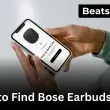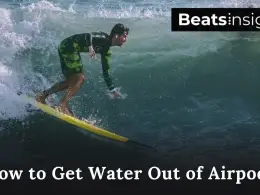TOZO earbuds should connect in seconds. Yours don’t. They appear, then disappear. Or only one side plays. You want a fix that sticks. Not guesswork. There’s one thing most people miss: the pairing indicator (and a quick touch-hold on some models).
This guide shows that first, then gives tested steps for iPhone, Android, Windows, and Mac. It works across TOZO T6, T10, T12, T20, NC9, and NC7. Expect under two minutes to finish. Short steps. Clear checkpoints. Scroll to connect your TOZO earbuds and keep them connected.
Quick Answer:
To connect your TOZO earbuds, open the case and remove both buds. Wait for the lights to flash, showing they’re in Bluetooth mode. Turn on Bluetooth on your phone or computer and tap “TOZO-[model]” when it appears. A tone or steady light confirms they’re paired and ready to use.
(Works for all TOZO models, including T6, T10, T12, T20, NC9, and NC7.)
Before pairing, make sure your earbuds are fully charged — charging them correctly can prevent most connection issues.
How to put your TOZO earbuds in pairing mode
To put your TOZO earbuds in pairing mode, start by opening the charging case and removing both earbuds. Watch for the small LED lights to blink red and blue — that means they’re in pairing mode. If the lights don’t blink, touch and hold both earbud sensors for a few seconds until they start flashing. Once the lights blink, open Bluetooth on your phone or computer and tap “TOZO-[model]” to connect.
How to Pair Your TOZO Earbuds to a Mac or MacBook
Here’s how to pair your TOZO earbuds with a Mac or MacBook:
- Open the charging case and take out both earbuds.
- Wait for the lights to flash — that means they’re in pairing mode.
- On your Mac, click the Apple menu > System Settings > Bluetooth.
- Turn Bluetooth On, then wait for “TOZO-[model]” to appear in the device list.
- Click Connect, and once the lights stop flashing, the earbuds are paired.
How to Pair Your TOZO Earbuds to a Windows PC
Getting your TOZO earbuds connected to a Windows PC is simple. Here’s how to do it step by step:
- Open the charging case and remove both earbuds.
- Wait for the lights to blink—that means the earbuds are in Bluetooth pairing mode.
- On your PC, click Start → Settings → Bluetooth & devices.
- Turn Bluetooth On, then select “Add device → Bluetooth.”
- When you see “TOZO-[model]” appear, click Connect.
- Wait until the lights stop blinking—your earbuds are now paired and ready to use.
How to Pair Your TOZO Earbuds to an iPhone or iPad
To pair your TOZO earbuds with an iPhone or iPad, follow these steps:
- Open the charging case and take out both earbuds.
- Wait for the LED lights to flash — that means the earbuds are in pairing mode.
- On your iPhone or iPad, open Settings → Bluetooth.
- Make sure Bluetooth is turned On.
- Under “Other Devices,” tap “TOZO-[model]” (for example, TOZO-T6 or TOZO-T10).
- Wait for the lights to stop flashing — that confirms they’re connected.
How to Pair Your TOZO Earbuds to an Android Phone or Tablet
Connecting your TOZO earbuds to an Android device only takes a minute. Follow these quick steps:
- Open the charging case and remove both earbuds.
- Wait for the LED lights to blink — this means they’re in Bluetooth pairing mode.
- On your Android phone or tablet, open Settings → Bluetooth.
- Turn Bluetooth On, then tap “Pair new device.”
- From the list, select “TOZO-[model]” (for example, TOZO-T6 or T10).
- Confirm pairing when prompted — once the lights stop blinking, you’re connected.
Once your earbuds are connected, you can boost the volume and make them sound louder using quick adjustments we’ve tested across TOZO models.
Frequently asked questions about connecting TOZO Earbuds
Your TOZO T6 may not connect if it isn’t in pairing mode or is still linked to another device. Place both earbuds in the case, remove them, and wait for the lights to blink red and blue. Then open Bluetooth on your phone, forget “TOZO-T6,” and reconnect to refresh the link.
TOZO earbuds usually fail to connect when Bluetooth is off or the buds aren’t in pairing mode. Put them back in the charging case, take them out, and hold both sensors until the LEDs flash. Delete old “TOZO” pairings, turn Bluetooth on again, and select the earbuds from the list.
To reset TOZO earbuds, place both in the charging case with the lid open. Touch and hold both sensors for about ten seconds until the lights flash twice. Close the lid, wait a few seconds, then reopen the case—your earbuds are fully reset and ready to pair.