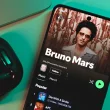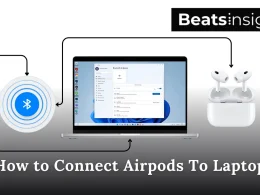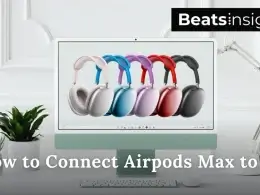Resetting your Sony headphones is the fastest way to fix Bluetooth pairing issues, sound glitches, or frozen buttons. This guide explains how to reset Sony headphones using two options — a soft reset and a factory reset (initialize).
The soft reset clears minor connection bugs without deleting your data, while the factory reset erases all settings and restores the headphones to default.
Below, you’ll find step-by-step reset instructions for every major Sony model, including WH-1000XM4, WH-1000XM5, WF-1000XM4, WF-1000XM5, and WH-CH520, plus what each reset does and when to use it. You can also follow our other brand-specific reset guides — like how to reset Beats headphones, Bose headphones, or JBL headphones if you own multiple pairs.
Quick Answer:
To reset Sony headphones, press and hold the Power and NC/AMB (or CUSTOM) buttons for about 7 seconds while charging.
For a factory reset, turn the headphones off, then hold the same buttons for 7–10 seconds until the blue light flashes four times.
For Sony earbuds, hold both touch sensors or the case reset button until the LED blinks.
Reset vs Factory Reset — What’s the Difference?
A reset and a factory reset are two different things on Sony headphones.
A reset is a quick restart. It fixes small problems like Bluetooth not connecting, sound cutting out, or buttons not responding. Your saved devices, EQ, and settings stay the same.
A factory reset (also called initialize) goes deeper. It erases all paired devices, app settings, and custom profiles. After a factory reset, your headphones return to their original setup — just like new.
In short:
- Reset = quick fix, no data loss.
- Factory Reset = full wipe, start fresh.
Use a reset for minor glitches.
Use a factory reset when your headphones still don’t work after trying everything else. If you’re troubleshooting other audio brands, check our simple reset tutorials for Tozo earbuds and Plantronics headsets — both follow similar steps.
How to Reset Sony Headphones by Model
WH-1000XM4 & WH-1000XM5: Reset and Factory Reset
The WH-1000XM4 and WH-1000XM5 use the same reset process. The only difference is the second button’s name — CUSTOM on the XM4 and NC/AMB on the XM5.
To Reset (Soft Reset):
- Plug the headphones into a power source using the USB cable.
- Press and hold the Power button and the CUSTOM (XM4) or NC/AMB (XM5) button together for about 7 seconds.
- When the blue light flashes once, the reset is complete.
To Factory Reset (Initialize):
- Unplug the charging cable and turn off the headphones.
- Press and hold the same two buttons for 7–10 seconds.
- The blue light will flash four times, confirming the factory reset.
After a factory reset, all paired devices and settings are erased. Re-pair the headphones through the Sony | Headphones Connect app to start fresh.
WF-1000XM4: Reset and Factory Reset
The WF-1000XM4 earbuds use the charging case for both reset types. You don’t need the app — just follow these steps.
To Reset (Soft Reset):
- Open and close the charging case lid five times within 20 seconds.
- The case light will flash orange or white.
- This fixes small bugs but keeps your Bluetooth pairing and settings.
To Factory Reset (Initialize):
- Put both earbuds in the charging case and keep the lid open.
- Touch and hold both left and right sensors for about 10 seconds.
- When the red light flashes, the factory reset is complete.
After that, all pairings are deleted. Reconnect your earbuds using the Sony | Headphones Connect app.
WF-1000XM5: Reset and Factory Reset
The WF-1000XM5 has a small reset button on the back of the case. You’ll use that button for both reset options.
To Reset (Soft Reset):
- Place both earbuds in the charging case and keep the lid open.
- Press and hold the rear case button for 15 seconds.
- When the LED flashes orange, the reset is done.
To Factory Reset (Initialize):
- Keep both earbuds in the case with the lid open.
- Hold the same rear button for 20 seconds or until the LED turns off.
- This erases all paired devices and stored settings.
Once complete, open the Sony | Headphones Connect app and set up your earbuds again.
WH-CH520: Reset and Factory Reset
The WH-CH520 headphones use simple button combinations for both reset options.
You can do it in seconds — no app or cable needed.
To Reset (Soft Reset):
- Plug in the charging cable to power the headphones.
- Press and hold the Volume + and Volume – buttons together for about 7 seconds.
- The indicator light will blink blue, confirming the reset.
This clears small Bluetooth or sound issues but keeps your saved pairings.
To Factory Reset (Initialize):
- Unplug the cable and turn the headphones off.
- Hold the Power and Volume – buttons together for 10 seconds.
- When the light flashes blue four times, the factory reset is complete.
All paired devices and settings are erased.
Afterward, open the Sony | Headphones Connect app and reconnect your headphones.
What to Do After Reset (Re-Pair & Update)
After you reset your Sony headphones, they need to be paired again.
This helps your device recognize them as new and ensures everything works smoothly.
Here’s what to do next:
- Forget the old Bluetooth connection on your phone or computer.
- Restart your device to clear any saved data.
- Put your Sony headphones in pairing mode — the light will flash blue or white.
- Open Bluetooth settings and select your Sony model from the list. If you’re pairing with an iPhone, here’s a step-by-step guide to connect Sony headphones to iPhone to make sure the connection is stable.
- Once connected, open the Sony | Headphones Connect app.
- Check for a firmware update and install it if one appears.
Updating keeps your headphones stable, fixes bugs, and improves Bluetooth performance.
After this, your Sony headphones are fully ready to use again.
FAQs about resetting Sony headphones
How to fix Sony headphones if only one side works?
If only one side of your Sony headphones works, reset or re-pair them. Place both earbuds in the case and perform a soft reset or factory reset depending on your model. Clean the charging contacts, ensure both earbuds are charged, and check the balance settings in your phone’s audio menu.
Why is sound only coming out of one Sony headphone?
Sound coming from only one Sony headphone usually means poor connection or sync loss between the earbuds. Make sure both earbuds are fully charged, then reset and re-pair them. If the issue continues, clean the charging pins and update firmware through the Sony | Headphones Connect app.
How do I update my Sony headphones?
To update your Sony headphones, use the Sony | Headphones Connect app on your phone. Connect your headphones, open the app, and follow the on-screen update prompt. Keep them near your device and fully charged during the update. Firmware updates fix bugs, improve sound, and boost Bluetooth stability.
If your headphones still sound quiet after resetting, try our easy fixes in how to make headphones louder to improve volume and clarity.
Why is my Sony WH-1000XM4 not turning on?
If your WH-1000XM4 won’t turn on, first charge them for at least 10 minutes using the original USB cable. Then hold the Power button for 2–3 seconds until the blue light appears. If they still don’t respond, perform a reset while charging by holding Power + CUSTOM for 7 seconds.