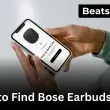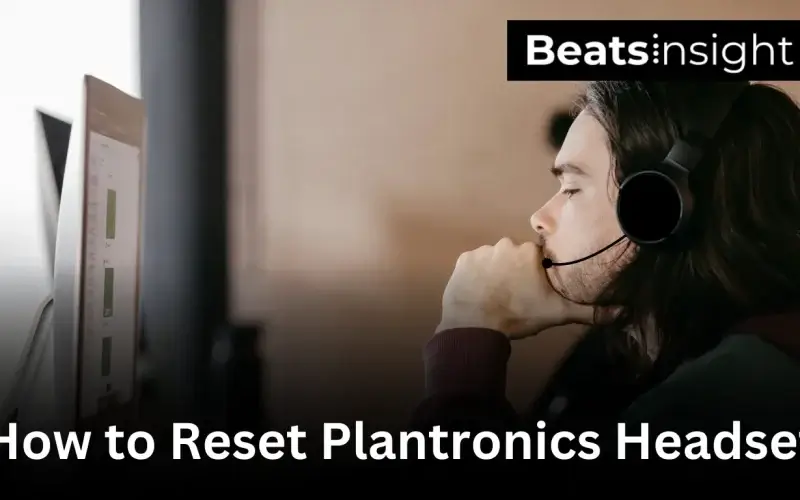Plantronics (now Poly) headsets are built for daily calls, but they do lock up sometimes. Audio drops, Bluetooth won’t pair, or the base just sits there with a flashing light. At that point, you start looking for how to reset Plantronics headset without guessing and pushing random buttons. The right reset depends on the series you own – Voyager, BackBeat, Savi, CS, or an office base. I’ll keep each method clear, short, and safe so you can get the headset back to a clean state and reconnect it in minutes.
If you also use other brands, you can follow their reset steps in our guides for Sony, Beats, Bose, and JBL headphones.
Quick Answer:
To reset a Plantronics (Poly) headset, turn it off, then hold the Call button and Volume Down (–) for 6–8 seconds until the LED flashes. Power it back on and re-pair it as a new device. This clears pairing faults, frozen buttons, and most connection issues.
Model-Specific Resets:
- Voyager 5200: Hold Call + Mute for 5–7 seconds.
- Voyager Legend: Hold Call + Volume Down for 6 seconds.
- Voyager Focus UC: Slide power off/on → hold Mute until LED pulses.
- Voyager 3200: Hold Call for 6–8 seconds (red/blue flash).
- Voyager 4200 / 4300 UC: Hold Call until red/blue flash → re-pair.
- CS540 / CS520: Unplug base 10 seconds → reconnect → dock headset.
- Savi 8200 / 700: Hold Subscription on base 5 seconds → dock to re-link.
- BackBeat FIT / PRO: Hold Power + Volume Up (+) for 10 seconds.
Universal Reset Methods
Poly (Plantronics) headsets store button states, Bluetooth links, and audio routing in temporary memory. When that data corrupts, the headset stops pairing, LEDs freeze, or controls stop responding. The resets below clear those states safely across most Voyager, BackBeat, CS, and Savi models.
1. Soft Reset (Bluetooth Models)
Clears minor pairing faults and frozen buttons.
- Turn the headset off.
- Hold Call + Volume Down (–) for 6–8 seconds until the LED flashes.
- Power the headset back on and re-pair.
2. Factory Reset (Supported Models Only)
For headsets that allow deep cache clearing.
- Turn the headset off.
- Hold Call + Mute for 8–10 seconds until the LED pulses rapidly.
- Release the buttons and restart.
(Models without a Mute key use Call + Volume Up (+).
3. Clear Bluetooth Pairing Profile (All Bluetooth Models)
Resolves stale or duplicated entries preventing reconnection.
- Remove the headset from your device’s Bluetooth list.
- Put the headset into pairing mode (red/blue flash).
- Reconnect as a new device.
4. USB Dongle Reset (BT600 / BT700 / D200)
Fixes desynchronization between the headset and its adapter.
- Unplug the dongle.
- Wait 5 seconds.
- Plug it back in and allow auto-resync.
- Re-pair if needed.
5. Base Station Reset (CS / Savi Office Models)
Restores DECT link between the headset and office base.
- Disconnect the base’s AC power.
- Wait 7–10 seconds.
- Reconnect power and dock the headset.
6. Software Reset (Poly Lens / Plantronics Hub)
Used when button resets don’t clear audio or routing faults.
- Poly Lens: Settings → Device Actions → Reset Configuration
- Plantronics Hub: Settings → General → Restore Defaults
All products on Beats Insight are chosen by our experts independently, but we may earn a commission on purchases made through our links.

Plantronics VOYAGER-5200-UC
Advanced NC Bluetooth Headsets System

Poly Voyager 4320 UC Wireless Headset & Charge Stand
Stereo Headphones w/Noise-Canceling Boom Mic

Plantronics Voyager Focus UC B825 Headset
High-quality wireless stereo headset by Plantronics
Reset by Series / Model
Find your exact Plantronics model below and follow the matching reset steps. Each series uses its own button layout and LED behavior, so use the instructions specific to your headset.
Voyager Series (5200, Legend, Focus UC, 3200, 4200, 4300 UC)
Voyager models use different button layouts and LED patterns, so each headset requires its own reset sequence. Apply the exact steps for your model below.
Voyager 5200 Reset
- Turn the headset off.
- Hold Call + Mute for 5–7 seconds until the LED flashes red/blue.
- Release the buttons and power the headset on.
- Put it into pairing mode and reconnect.
Voyager Legend Reset
- Power the headset off.
- Hold Call + Volume Down (–) + Voice for 3 seconds until the LED flashes.
- Release the buttons, restart the headset, and re-pair.
Voyager Focus UC Reset
- Turn the headset on.
- Hold Mute + Call for 4–5 seconds until the LED pulses.
- Release and let the headset restart.
- If using a BT600/BT700 adapter, perform the dongle reset (unplug → 5 seconds → reconnect).
Voyager 3200 Reset
- Turn the headset off.
- Hold the Call button for 6–8 seconds until the LED flashes red/blue.
- Release, restart, and re-pair.
Voyager 4200 / 4300 UC Reset
- Turn the headset off.
- Hold the Call button (or push the power switch to pairing) until the LED flashes red/blue.
- Release when pairing mode starts.
- Reset the BT600/BT700 dongle if used (unplug → 5 seconds → reconnect).
Voyager UC Dongle Sync (BT600 / BT700)
For 4200, 4300, and Focus UC.
- Unplug the dongle.
- Wait 5 seconds.
- Plug it back in and allow auto-sync.
- If sync fails, put the headset into pairing mode and press the dongle’s Pair button.
Savi Series (8200, 700, 400)
Savi headsets use DECT pairing through a charging base or a USB DECT dongle. Each family has a defined subscription (pairing) reset and a power reset. Follow the exact sequence for your model.
Savi 8200 Series (W8210, W8220, W8240, W8245)
Subscription Reset (Primary Reset)
- Dock the headset.
- Hold the Subscription button on the base until the LED flashes green.
- Keep the headset docked until the LED turns solid green.
Base Power Reset
- Unplug the base’s AC power.
- Wait 10 seconds.
- Reconnect power and dock the headset to restore the DECT link.
Savi 700 Series (W710, W720, W730, W740, W745)
Subscription Reset
- Dock the headset.
- Hold the Subscription button until the LED begins flashing.
- Leave the headset docked until the LED turns solid, confirming subscription.
Base Power Reset
- Disconnect the base’s power cable.
- Wait 10 seconds.
- Reconnect power and dock the headset.
Savi 400 Series (W410, W420, W430, W440, W445)
Uses a DECT USB dongle instead of a desktop base.
USB Dongle Reset
- Unplug the DECT dongle.
- Wait 5 seconds.
- Plug it back in and allow auto-pairing.
Forced Subscription Reset
- Place the headset in its charger.
- Press the dongle’s Pair / Subscription button (if present) until the LED flashes red/green.
- Keep the headset in the charger until the LED turns solid.
Savi Base / Dongle Full Refresh (All Savi Models)
- Remove power (AC for bases, USB for dongles).
- Wait 5–12 seconds.
- Reconnect power.
- Dock the headset until the LED shows a solid state.
CS Series (CS50, CS55, CS540, CS510, CS520)
CS headsets use DECT pairing through an office base. Each model has its own reset pattern based on generation, battery module design, and base compatibility. Follow the exact sequence for your headset.
CS540 (C054)
Base Power Reset
- Unplug the base’s AC power.
- Wait 7 seconds.
- Reconnect power.
- Dock the headset.
Subscription Reset (Standard)
- Dock the headset.
- Press the Subscription button until the LED flashes white.
- Keep it docked until the LED goes solid white.
Forced Subscription Reset (Long-Press)
- Hold the Subscription button for 10–12 seconds until the LED flashes rapid white.
- Leave the headset docked until the LED turns solid.
Compatibility Switch Reset (Audio Path Reset)
- Move the A–D switch to a different letter.
- Wait 2 seconds.
- Move it back.
(Fixes audio routing issues unique to CS540 bases.)
CS510 / CS520
Base Power Reset
- Disconnect the base’s power cable.
- Wait 8 seconds.
- Reconnect power and dock the headset.
Subscription Reset
- Dock the headset.
- Hold the Subscription button until the LED flashes.
- Keep it docked until the LED turns solid.
Audio Path Reset
- Toggle the Desk Phone / PC selector to the opposite source.
- Wait 2 seconds.
- Toggle it back.
(Resolves routing and mic-path faults for CS510/CS520.)
CS50 / CS55
Battery Module Reset
- Slide the battery module off the headset.
- Wait 12 seconds.
- Reattach the battery module.
- Dock the headset.
Base Power Reset
- Unplug the base’s AC power.
- Wait 6 seconds.
- Reconnect power.
Re-Subscription Reset
- Press the Subscription button until the LED flashes.
- Place the headset on the base until the LED turns solid.
CS Series Full Refresh (All Models)
- Remove power from the base.
- If applicable, detach the battery (CS50/CS55).
- Wait 5–12 seconds depending on model.
- Reconnect power and reattach the battery.
- Dock the headset to complete DECT synchronization.
BackBeat Series (FIT, PRO, GO)
BackBeat headsets use Bluetooth reset patterns, but each family has distinct button logic, LED behavior, and battery-lock recovery steps. Follow the exact reset sequence for your model.
BackBeat FIT Series (FIT 2100, FIT 3100, FIT Original)
Primary Reset
- Turn the headset on.
- Hold Power + Volume Up (+) for 10 seconds until the LED flashes red/blue.
- Release and let the headset restart.
- Reconnect in Bluetooth settings.
Models With Center Button (Play/Pause)
- Turn the headset off.
- Hold Center + Volume Up (+) for 5 seconds until the LED pulses.
- Restart the headset.
Charging-Lock Reset (Solid Red Light / No Power)
- Connect the headset to a charger.
- Hold Volume Up + Volume Down together for 10 seconds until the LED shuts off.
- Disconnect, wait 5 seconds, then power on.
BackBeat PRO Series (PRO, PRO+, PRO 2)
Primary Reset
- Turn the headset on.
- Hold Call + Volume Down (–) for 5–6 seconds until the LED flashes.
- Restart the headset.
Factory Reset (Deep Reset)
- Turn the headset off.
- Hold Power + Volume Up (+) for 10 seconds until the LED flashes rapidly.
- Release and power on.
DSP + ANC Reset (BackBeat PRO 2)
Resets ANC and internal audio processing.
- With the headset on, switch ANC → Off.
- Hold Mute + Volume Up (+) for 5 seconds until the LED blinks purple/blue.
- Release and allow stabilization.
- Re-enable ANC if needed.
Charging-Lock Reset (Stuck Red Light / No Power)
- Plug the headset into a charger.
- Hold Power + Volume Down (–) for 8 seconds until the LED turns off.
- Disconnect, wait 3 seconds, then power on.
BackBeat GO Series (GO, GO 2, GO 3, GO 600)
Reset BackBeat GO / GO 2 / GO 3
- Turn the headset on.
- Hold Call + Volume Down (–) for 6 seconds until the LED gives a single flash.
- Restart.
Reset BackBeat GO 600 (Over-Ear Model)
- Turn the headset on.
- Hold Call + Volume Up (+) for 5–6 seconds until the LED flashes.
- Release and restart.
Battery-Lock Reset (Flat Battery / No Power / Random Shutdowns)
- Connect the headset to a charger.
- Hold Volume Up + Volume Down together for 8 seconds until the LED blinks amber.
- Disconnect, wait 3 seconds, power on.
Charging-Case Reset (GO 2 / GO 3)
- Place earbuds in the charging case.
- Hold the case button for 5 seconds until the LED flashes.
- Remove earbuds and restart both.
BackBeat Full Refresh (All Models)
- Remove the headset from your device’s Bluetooth list.
- Turn the headset off.
- Perform the correct reset pattern for your model above.
- Put the headset into pairing mode (red/blue flash).
- Reconnect.
Base & Dongle Reset (CS, Savi, Voyager UC, Focus UC, 4200/4300 UC)
Poly (Plantronics) bases and USB adapters manage DECT pairing, Bluetooth UC links, audio routing, and PC recognition. When these components desync, the headset won’t pair, audio won’t switch, or the headset appears “connected but silent.” Use the exact reset for your hardware type.
DECT Base Stations — CS & Savi Office Models
1. Base Power Reset (Primary Reset)
Restores DECT link and clears frozen routing.
- Remove AC power from the base.
- Wait 7–12 seconds.
- Reconnect power.
- Dock the headset.
(Used for CS540, CS510/CS520, CS50/CS55, Savi 700, Savi 8200.)
2. Subscription Reset (Re-Pair to Base)
- Dock the headset.
- Press the Subscription button until the LED flashes white/green.
- Keep the headset docked until the LED becomes solid.
3. Forced Overwrite Subscription (Long-Press Reset)
Used when the headset won’t re-pair or pairs to the wrong base.
- Hold the Subscription button for 10–12 seconds until the LED flashes rapid white.
- Leave the headset docked until the LED turns solid.
4. DECT Compatibility / Audio Path Reset
Corrects distorted audio or wrong mic routing.
- CS540: Move the A–D switch to a different letter → wait 2 seconds → move it back.
- CS510/CS520: Toggle the Desk Phone / PC selector to the opposite source → wait 2 seconds → toggle back.
5. Headset-Initiated Overwrite Pairing (Supported Savi Models)
- Turn the headset on.
- Hold the headset’s Call or Mute button for 5 seconds until the LED flashes.
- Dock the headset immediately.
- Wait for a solid LED.
USB Bluetooth UC Dongles — BT600 / BT700
Used with Voyager UC, Focus UC, 4200/4300 UC.
1. Primary Dongle Reset
- Unplug the BT600/BT700.
- Wait 5 seconds.
- Plug it back in.
- Wait for steady LED (white for BT700, blue/white for BT600).
2. Forced BT700 Reset (Hard Reset)
Fixes “dongle not detected” and “stuck flashing white.”
- Unplug the BT700.
- Hold the Pair button.
- Plug it back in while holding for 3 seconds.
- Release when LED cycles white → purple → white.
- Put the headset into pairing mode and pair to the dongle.
3. Manual Dongle Pairing
- Put the headset in pairing mode (red/blue).
- Press the dongle’s Pair button
- BT600: single press
- BT700: hold 2 seconds
- Wait for the LED to turn solid.
4. USB Forced Re-Enumeration (Driver Reset)
Fixes “no audio device,” “silent mic,” and macOS sleep issues.
- Unplug the dongle.
- Plug it into a different USB port.
- Wait for driver reload.
- Confirm “Poly BT600/BT700” appears in your audio devices.
5. Dongle Firmware Refresh (BT600 / BT700)
- Connect dongle to PC.
- Open Poly Lens or Plantronics Hub.
- Go to Device → Update Firmware.
- Apply update and re-pair.
DECT USB Dongles — D200 / D210 / D900 (Savi 400 Series)
1. Primary DECT Dongle Reset
- Unplug the D200/D210/D900 dongle.
- Wait 5 seconds.
- Plug it back in.
- Dock the headset.
2. Forced Subscription Reset
- Press the dongle’s Subscription button (if present) until LED flashes red/green.
- Keep the headset docked until LED turns solid.
3. USB Port Re-Enumeration
- Unplug the dongle.
- Plug it into a different USB port.
- Wait for driver reload.
- Dock the headset.
4. Dongle Firmware Reset
- Connect dongle to PC.
- Open Plantronics Hub or Poly Lens.
- Select dongle → Restore Defaults.
- Reconnect headset.
Base & Dongle Full Refresh (All Models)
- Remove all power
- AC for bases
- USB for dongles
- Wait 5–12 seconds.
- Reconnect power.
- Trigger the appropriate Subscription / Pair sequence.
- Dock the headset until LED is solid.
FAQs about resetting Plantronics headset
You’re likely using the wrong button combo for your series or the base/dongle still holds an old DECT subscription. Use the exact reset for your model and reset the base or dongle before trying again.
The LED will change immediately — flashing red/blue on Bluetooth models or turning solid on DECT bases (white or green depending on series). If the LED never changes, the reset didn’t register.
Yes for Voyager and BackBeat (Bluetooth models).
No for Savi and CS (DECT models).
Bluetooth profiles must be cleared to avoid restoring corrupted pairing data.
Yes — always reset the base or dongle before resetting the headset. It clears saved subscription data so the headset doesn’t reconnect with old pairing information.
The issue is usually a corrupted dongle driver, outdated Bluetooth profile, or wrong base compatibility setting (A–D or Desk/PC). Reset the dongle/base, delete the old Bluetooth entry, and re-pair cleanly.