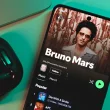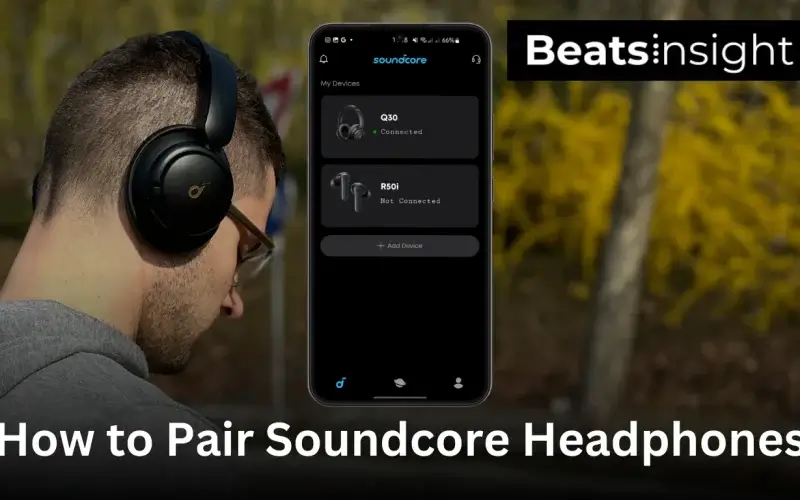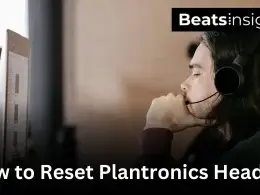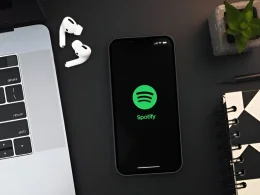This guide shows how to pair Soundcore headphones on Android, iPhone, Windows, and Mac—fast and without guesswork. You’ll get tap-by-tap steps, what each LED means, the right button hold, and easy ways to switch between devices. If they don’t show up or won’t connect, we include quick fixes to get you listening in minutes.
Quick answer:
Put your Soundcore in pairing mode, then connect in Bluetooth settings. With the headset off, hold the Power/Bluetooth button for ~3–5 seconds until the LED flashes. On your phone or computer, open Bluetooth, select “Soundcore [model]”, and confirm. If it doesn’t show, clear old pairings, charge above 20%, and retry within 1 meter.
How to put Soundcore headphones in pairing mode
Getting your Soundcore headphones into pairing mode is the first step before connecting to any device. While the method is similar across models like the Life Q20, Life Q35, Space Q45, and Vortex, knowing the exact button press and LED signal makes the process smooth:
- Start with the headphones powered off.
- Hold the Power/Bluetooth button for about 3–5 seconds.
- Watch for the LED to blink (usually blue or white)—this means the headphones are ready to connect.
If your headphones are already linked to one device but you want to add another, tap the Power button twice to re-enter pairing mode without wiping the first connection.
Good to know: Soundcore supports connecting to more than one device, but it will only stream audio from one at a time. To switch, just pause playback on the first device and hit play on the second.
If the light doesn’t flash or the headphones don’t appear in your Bluetooth list, doing a quick reset often fixes it. You can follow this simple reset method most Bluetooth headphones use to clear old pairings before trying again.
How to Pair Soundcore headphones to your Android phone
Follow these steps to pair Soundcore headphones to an Android phone or tablet:
- Put your Soundcore headphones in pairing mode (hold the Power/Bluetooth button until the LED blinks).
- On your Android phone or tablet, open Settings › Connected devices › Bluetooth.
- Tap Pair new device and wait for your Soundcore to appear.
- Select your headphones from the Available devices list and confirm.
Volume too low after pairing? These simple tweaks for louder headphones fix most level caps in a minute.
How to Pair Soundcore Headphones to iPhone or iPad
Follow these steps to pair Soundcore headphones to an iPhone or iPad:
- Put your Soundcore headphones in pairing mode (press and hold the Power/Bluetooth button for 3–5 seconds until the LED blinks).
- On your iPhone or iPad, open Settings › Bluetooth.
- Switch Bluetooth on (toggle turns green).
- Wait a few seconds—your Soundcore will show up under Other Devices.
- Tap your model name to pair. Once connected, it moves to My Devices and shows “Connected.”
How to Pair Soundcore Headphones to Windows PC
Follow these simple steps to pair Soundcore Headphones to Windows PC
- Put your Soundcore headphones in pairing mode (hold the Power/Bluetooth button until the LED blinks).
- On your Windows PC, click the Start menu › Settings.
- Open Devices › Bluetooth & other devices and switch Bluetooth On.
- Select Add Bluetooth or other device › Bluetooth.
- Choose your Soundcore [model] from the list and confirm.
Sharing audio from one computer? Try a dual-headphone setup on Windows.
How to Pair Soundcore Headphones to a Mac
Steps to connect:
- Put your Soundcore headphones in pairing mode (press and hold the Power/Bluetooth button for 3–5 seconds until the LED blinks).
- On your Mac, click the Apple menu › System Settings (or System Preferences on older macOS).
- Select Bluetooth and make sure it’s turned On.
- Under Devices, find your Soundcore [model] and click Connect.
- Once paired, the status changes to Connected and audio will route through your Soundcore.
FAQs:
Can Soundcore headphones connect to a PS5?
No. PS5 doesn’t support standard Bluetooth audio. Use a USB Bluetooth adapter (or a 3.5 mm controller dongle) to route sound wirelessly. Expect basic audio; mic support can be limited depending on the adapter. Follow the adapter’s on-screen prompts to complete pairing.
Why do my Soundcore headphones keep disconnecting?
It’s usually range, interference, or a bad pairing. Keep devices within a few feet, move away from crowded Wi-Fi areas, and restart both. In Bluetooth settings, Forget the headphones and pair again. If drops persist, reset the headphones and update firmware if your model supports it.
Can Soundcore headphones connect to multiple devices?
Yes. Many Soundcore models support multipoint, remembering two devices (for example, phone and laptop). Audio plays from one device at a time. To switch, pause on device A and start playback on device B. If switching fails, re-enter pairing mode and reconnect the second device.
Why are my Soundcore Life Q20 headphones not connecting?
Common causes are pairing mode, old entries, or low battery. Hold the Power button 3–5 seconds until the LED flashes to enter pairing. In your phone’s Bluetooth list, Forget any old “Soundcore” entries and try again. Keep within 1 meter, charge above 20%, and restart both devices if needed.
Is there a Soundcore app for pairing?
Yes, but pairing still begins in your device’s Bluetooth settings. The Soundcore app helps with firmware updates, EQ presets, ANC modes, and button controls after you connect. Some models can enter pairing from the app, but the initial discovery and connection happen through your phone or computer’s Bluetooth menu.
Where is the power button on Soundcore headphones?
Usually on the right earcup, along the outer edge near the charging port or controls. It may be labeled Power or show a Bluetooth/power icon; on some models it’s a combined Power/Bluetooth button. Press and hold 3–5 seconds to turn on or enter pairing mode.