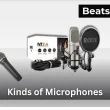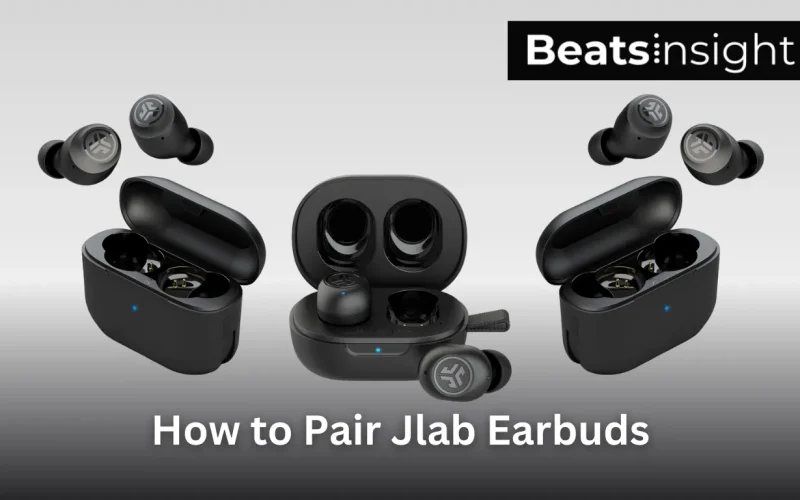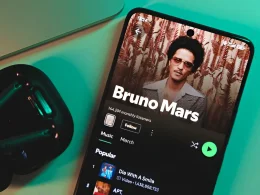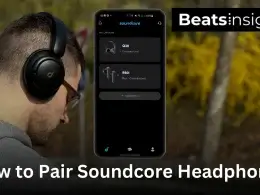Most people just want their JLab earbuds to connect fast — no fuss. If you’re trying to pair JLab earbuds on Android, iPhone, iPad, or a computer, the steps are almost the same. You can also see how it works on other models, like setting up Soundcore headphones, since the process is nearly identical across brands.
In this guide, you’ll learn the exact steps, what to do if Bluetooth doesn’t show them, and how to reconnect in seconds when switching devices. First, put your JLab earbuds in pairing mode.
Quick Answer
To pair JLab earbuds, open the case and put them in pairing mode. Turn on Bluetooth on your phone, tablet, or computer, then select your JLab model from the list. Once connected, the earbuds will automatically pair every time you use them again.
If you’d like to confirm the process directly from the source, you can also check the official JLab pairing instructions.
How to Put Your JLab Earbuds in Pairing Mode
Follow these steps:
- Remove both earbuds from the case.
- Wait for the LED to blink blue and white (pairing mode).
- If no blink, reseat with lid open and hold one earbud 3–5 seconds until it blinks.
- Keep your phone or computer within 1 meter and open Bluetooth to connect.
Notes: Works across JBuds, Go Air, and Epic Air models; gestures vary, but the blue/white blink confirms pairing mode. That same blinking pattern is used across other wireless earbuds — for example, when connecting Skullcandy headphones to Bluetooth.
All products on Beats Insight are chosen by our experts independently, but we may earn a commission on purchases made through our links.

3 in 1 Wireless Charging Station
MagSafe Charger, for iPhone Series, Apple Watch AirPods

Earbud Case, Cell Phone Accessories Organizer
Mini Earbud Pouch for Wireless Earbuds, Bluetooth Headset

Ray-Ban Meta Glasses, Wayfarer
Never miss a beat ask Meta AI to take photos or videos
How to Pair JLab Earbuds to iPhone and iPad
Follow these simple steps to pair your JLab earbuds to an iPhone or iPad.
- Put the earbuds in pairing mode (remove from case; LED blinks blue/white).
- Open Settings → Bluetooth on your iPhone or iPad and turn it on.
- Tap your JLab model (e.g., “JLab JBuds Air”) in Other Devices.
- Wait for “Connected” and play audio to confirm.
How to Pair JLab Earbuds to Android Devices
Follow these steps to pair your JLab earbuds to an Android devices:
- Enter pairing mode (remove both earbuds; LED blinks blue/white).
- Open Settings → Bluetooth on your Android device and tap Pair new device.
- Tap your JLab model (e.g., “JLab JBuds Air”) to connect.
- Wait for “Connected,” then play audio to confirm.
How to Pair JLab Earbuds to Windows
Follow these simple steps to pair your JLab earbuds to a Windows computer through Bluetooth. The process takes less than a minute and works on all recent Windows 10 and 11 versions.
- Put your JLab earbuds in pairing mode: Remove both earbuds from the case and wait for the LED to blink blue and white — that means they’re ready to connect.
- Open Bluetooth settings on Windows: Click Start → Settings → Bluetooth & Devices, then toggle Bluetooth On.
- Add a new device: Click Add device → Bluetooth, then select your JLab model (for example, JLab JBuds Air).
- Confirm the connection: When you see “Connected” or hear a short tone, your JLab earbuds are successfully paired.
How to Pair JLab Earbuds to Mac
Follow these simple steps to pair your JLab earbuds to a Mac through Bluetooth. The setup takes less than a minute and works on all macOS versions, including Ventura and Monterey.
- Put your JLab earbuds in pairing mode: Remove both earbuds from the case. When the LED blinks blue and white, they’re ready to connect.
- Open Bluetooth settings on your Mac: Click the Apple menu → System Settings → Bluetooth, then turn Bluetooth On if it isn’t already.
- Select your JLab earbuds from the list: Under Devices, click your model name — for example, JLab JBuds Air — then select Connect.
- Confirm the connection: You’ll see “Connected” beside the device name, and may hear a short tone from your earbuds.
Frequently asked question on pairing JLab earbuds
Why won’t my JLab Go Air earbuds connect to my phone?
Your JLab Go Air earbuds usually won’t connect if they’re already paired with another device or not in pairing mode. Remove them from the case and wait for the LED to flash blue and white. If they still don’t appear, “Forget” the earbuds in Bluetooth settings and pair again.
Why is my JLab earbud flashing blue?
A flashing blue light means your JLab earbud is powered on and ready to pair. When it flashes blue and white, it’s in pairing mode. A solid blue light usually means it’s connected to a device. If it keeps blinking after connecting, reset or re-pair both earbuds.
How to change mode on JLab earbuds?
To change modes on your JLab earbuds, tap the touch sensor three times on either earbud. This cycles between JLab Signature, Balanced, and Bass Boost modes. You’ll hear a short voice prompt confirming each mode change, letting you pick the sound that fits your music best.
What is JLab Signature Mode?
JLab Signature Mode is the default sound profile that gives you strong bass with clear vocals and crisp highs. It’s designed for everyday listening and pop or hip-hop music. You can switch to Balanced or Bass Boost modes anytime by tapping the earbud sensor three times.