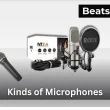How to Pair Galaxy Buds, it’s fast and works with almost any device, including Samsung phones, Android tablets, iPhones, Windows PCs, Macs, smart TVs, and smartwatches.
This guide gives you clear, step-by-step instructions for every model Galaxy Buds Live, Buds Pro, Buds2, Buds2 Pro, Buds3, Buds3 Pro, and Buds FE, along with tips for faster pairing, fixing connection issues, and reducing audio lag.
Quick Answer:
- Open the charging case or hold both earbuds’ touchpads until the LED blinks.
- On your device, open Bluetooth settings.
- Select your Galaxy Buds and tap Connect.
Table of Contents Show
How to Pair Galaxy Buds Pair with Samsung Galaxy Phone
The fastest way to connect Galaxy Buds to a Samsung phone is through the Galaxy Wearable app, which unlocks extra features like touch control customization, firmware updates, and equalizer settings. Most models also support Samsung Fast Pair for instant connection.
Steps (Automatic Pop-Up Method):
- Turn on Bluetooth on your Samsung phone.
- Open the charging case — your Galaxy Buds will enter pairing mode automatically.
- When the connection pop-up appears, tap Connect.
- Follow any prompts in the Galaxy Wearable app to complete setup.
If No Pop-Up Appears (Manual Pairing):
- On your Samsung phone, open Settings > Connections > Bluetooth.
- Make sure Bluetooth is on, then select your Galaxy Buds from the list.
- Confirm the pairing request.
Model Notes:
- Buds Live: Hold both touchpads for ~3 seconds until LED blinks amber/green.
- Buds Pro, Buds2, Buds2 Pro, Buds FE: Opening the case usually starts pairing; if not, hold touchpads until LED blinks.
- Buds3, Buds3 Pro: Supports Samsung Fast Pair — opening the case should trigger the on-screen prompt instantly.
How to Pair Galaxy Buds with Android Phone or Tablet
Pairing Galaxy Buds with a non-Samsung Android device is quick and works without the Galaxy Wearable app, though you’ll miss some advanced controls like touch customization and firmware updates.
Steps:
- Open the charging case to activate pairing mode.
- If pairing mode doesn’t start automatically, press and hold both earbuds’ touchpads until the LED blinks.
- On most Android 13/14 devices, go to the menu path below for your OS version.
- Select your Galaxy Buds from the available devices list.
- Confirm the pairing request.
Menu Paths by OS Version:
| OS Version | Menu Path |
|---|---|
| Android 13/14 | Settings > Connected Devices > “Pair New Device” |
| Android 12 & older | Settings > Bluetooth > “Pair New Device” |
Model Notes:
- Buds Live: Hold both touchpads for ~3 seconds until LED blinks amber/green.
- Buds Pro, Buds2, Buds2 Pro, Buds FE: Opening the case usually triggers pairing; if not, hold touchpads until LED blinks.
- Buds3, Buds3 Pro: Opening the case starts Google Fast Pair on supported Android devices.
Quick Troubleshooting Tip: If your Buds aren’t listed under “Pair New Device,” turn Bluetooth off and back on, then repeat pairing mode. If they’ve recently been exposed to moisture, here’s how to dry earbuds safely and prevent water damage.
How to Pair Galaxy Buds with iPhone or iPad
Galaxy Buds connect to iPhones and iPads via Bluetooth, but some Android-only features like Game Mode and full touch control customization are not available on iOS. The Galaxy Buds app for iOS supports Buds+, Buds Live, and Buds2 with basic settings (firmware updates, equalizer), but Buds2 Pro, Buds3, Buds3 Pro, and Buds FE are not officially supported by the app, these connect only through standard Bluetooth.
Steps:
- Put Galaxy Buds in pairing mode by opening the charging case or pressing and holding both earbuds’ touchpads until the LED blinks.
- On your iPhone (iOS 17) or iPad (iPadOS 17), open Bluetooth settings in Apple’s official pairing guide.
- Under Other Devices, tap your Galaxy Buds.
- Wait for the status to change to Connected, then close Settings.
Model Notes:
- Buds Live: Hold both touchpads for ~3 seconds until LED blinks amber/green.
- Buds Pro, Buds2, Buds2 Pro, Buds FE: Opening the case typically triggers pairing; if not, hold touchpads until LED blinks.
- Buds3, Buds3 Pro: Pair via manual Bluetooth connection; Galaxy Buds app not supported on iOS at launch.
Pro Tip: Pro Tip: iOS does not support Samsung’s Game Mode. For better audio sync, enable Reduce Motion in Settings > Accessibility > Motion, and use streaming apps with low-latency Bluetooth support. If calls are a priority, here are some top-rated earbuds for crystal-clear conversations.
Pair or Connect Galaxy Buds to Windows PC or Laptop
Galaxy Buds connect to Windows laptops and desktops using standard Bluetooth pairing. The steps vary slightly between Windows 10 and Windows 11, so follow the version that matches your device.
Steps for Windows 11:
- Put your Galaxy Buds in pairing mode by opening the charging case or holding both touchpads until the LED blinks.
- On your PC, go to Settings > Bluetooth & devices.
- Click Add Device > Bluetooth.
- Select your Galaxy Buds from the list and click Connect.
Steps for Windows 10:
- Put your Galaxy Buds in pairing mode.
- Go to Settings > Devices > Bluetooth & other devices.
- Click Add Bluetooth or other device > Bluetooth.
- Choose your Galaxy Buds and confirm.
Version Menu Path Summary:
| OS Version | Menu Path |
|---|---|
| Windows 11 | Settings → Bluetooth & devices → Add Device → Bluetooth |
| Windows 10 | Settings → Devices → Bluetooth & other devices → Add Bluetooth or other device → Bluetooth |
Model Notes:
- Buds Live: Hold both touchpads for ~3 seconds until LED blinks amber/green.
- Buds Pro, Buds2, Buds2 Pro, Buds FE: Opening the case usually triggers pairing; if not, hold touchpads until LED blinks.
- Buds3, Buds3 Pro: On Windows 11, supports faster detection via Bluetooth LE Audio (if enabled).
Pro Tip: After pairing, set your Galaxy Buds as the default output and input device in Sound Settings for the best audio and mic performance.
Pair with Mac or MacBook
Galaxy Buds pair with Mac and MacBook through Bluetooth just like any other wireless headphones. Once connected, you can quickly switch between apps like FaceTime, Safari, or Spotify.
Steps (macOS version differences):
- macOS Sonoma & Ventura: System Settings > Bluetooth
- macOS Monterey & earlier: System Preferences > Bluetooth
- Put your Galaxy Buds in pairing mode by opening the charging case or pressing and holding both touchpads until the LED blinks.
- On your Mac, open the appropriate Bluetooth menu for your macOS version.
- Look for your Galaxy Buds in the device list and click Connect.
- Once connected, click the Control Center in the menu bar and select your Buds as the audio output device.
Model Notes:
- Buds Live: Hold both touchpads for ~3 seconds until LED blinks amber/green.
- Buds Pro, Buds2, Buds2 Pro, Buds FE: Opening the case usually starts pairing; if not, hold touchpads until LED blinks.
- Buds3, Buds3 Pro: Supports faster connection on Macs with Bluetooth 5.3.
Pro Tip: For calls and meetings on Zoom, Teams, or FaceTime, set your Galaxy Buds as both input and output in Sound Settings. For smoother streaming and reduced lag during calls, temporarily disable Handoff in System Settings > General > AirDrop & Handoff. Also, keep your earbuds clean with these easy maintenance steps to preserve mic clarity.
Pair with Samsung, LG, Sony, or Hisense TV
Galaxy Buds can be paired with most modern TVs via Bluetooth, letting you watch without disturbing others. The exact steps vary by brand.
Samsung TV (Quick Connect)
- Put your Galaxy Buds in pairing mode by opening the charging case or holding both touchpads until the LED blinks.
- On your TV remote, press Home.
- Navigate to Settings > Sound > Sound Output > Bluetooth Speaker List.
- Select your Galaxy Buds and confirm.
LG TV (webOS)
- Put your Buds in pairing mode.
- Press Settings on your LG remote.
- Go to All Settings > Sound > Sound Out > Bluetooth Device.
- Choose your Galaxy Buds.
Sony TV (Bravia OS)
- Activate pairing mode on your Buds.
- On your Sony remote, press Home.
- Go to Settings > Remote & Accessories > Bluetooth Settings.
- Select your Buds and connect.
Hisense TV
- Put your Buds in pairing mode.
- Open Settings > Network & Accessories > Bluetooth.
- Select your Galaxy Buds and confirm pairing.
Android TV / Google TV (Generic Path)
- Activate pairing mode on your Buds.
- On your TV, go to Settings > Remotes & Accessories > Pair Accessory (may vary slightly).
- Choose your Galaxy Buds and confirm.
Pair with WearOS Smartwatch
Galaxy Buds can connect directly to a WearOS smartwatch, letting you listen to music or take calls without your phone nearby. Tested on WearOS 4 (WearOS 5 upcoming) and Galaxy Watch 6.
Steps:
- Put your Galaxy Buds in pairing mode by opening the charging case or holding both touchpads until the LED blinks.
- On your WearOS watch, swipe down from the top of the screen and tap Settings.
- Go to Connectivity > Bluetooth.
- Tap Pair New Device.
- Select your Galaxy Buds from the list and confirm.
Note: Galaxy Watch pairing follows the same steps via Settings > Bluetooth.
Pro Tip: For smoother audio streaming from your watch, keep music stored locally rather than relying solely on cloud services, especially during workouts.
Switch Between Paired Devices
Galaxy Buds can be connected to multiple devices, but only one at a time. Switching is quick and doesn’t require a full reset. Samsung’s Auto Switch allows seamless switching between Galaxy devices on the same Samsung account.
Steps:
- Turn off Bluetooth on the device currently connected to your Galaxy Buds.
- Put your Buds in pairing mode (open the case or hold both touchpads until the LED blinks).
- On the new device, open Bluetooth settings and select your Galaxy Buds.
- Confirm the connection.
Note: Galaxy Buds do not support true multipoint, meaning they can’t maintain active audio connections to two devices at the same time.
Pro Tip: If you switch often between the same two devices (like phone and laptop), avoid “forgetting” the Buds in Bluetooth settings, this way, re-pairing takes only a few seconds.
Troubleshoot Pairing Issues
If your Galaxy Buds won’t connect or appear in Bluetooth settings, try these quick fixes before seeking repairs.
| Issue | Solution |
|---|---|
| Buds not showing in Bluetooth list | Restart Bluetooth or use Airplane Mode toggle, then retry pairing mode |
| Buds won’t connect after pairing | Remove old pairing record, then re-pair |
| Connection drops frequently | Move closer to device and away from interference sources like microwaves and Wi-Fi routers |
| Only one earbud working | Check and clean charging contacts, then re-seat buds |
| Lagging or distorted sound | Update firmware and close background apps |
if debris or earwax is blocking the sensors, follow this guide on removing buildup safely from earbuds to restore proper charging and connection.
1. Reset Bluetooth on Your Device
- Turn Bluetooth off and back on, then retry pairing.
- On phones, you can also enable Airplane Mode for 10 seconds, then disable it.
2. Restart Galaxy Buds
- Place the Buds in their charging case.
- Close the lid for at least 10 seconds, then open it to re-enter pairing mode.
3. Remove Old Pairing Records
- In your device’s Bluetooth settings, tap the “i” or settings icon next to Galaxy Buds and select Forget This Device, then re-pair.
4. Update Firmware
- On Samsung devices, use the Galaxy Wearable app to check for firmware updates — outdated software can cause pairing failures.
5. Factory Reset Galaxy Buds
- In the Galaxy Wearable app, go to Earbud Settings > Reset, then set up your Buds again.
Note: Keep the Buds away from strong wireless interference sources (like microwaves, cordless phones, or crowded Wi-Fi routers) to prevent connection drops.
Fix Audio Lag on Galaxy Buds
Bluetooth earbud latency can make videos and games frustrating to use. Galaxy Buds offer built-in settings and quick tweaks to reduce audio delay.
1. Enable Game Mode (Samsung Devices Only – Android)
- Open the Galaxy Wearable app.
- Go to Labs and toggle Game Mode to reduce latency in games and streaming.
2. Reconnect the Buds
- Disconnect your Buds from Bluetooth and reconnect — this forces a fresh, low-latency handshake.
3. Reduce Wireless Interference
- Keep the Buds within 1–2 meters of your device.
- Move away from crowded Wi-Fi routers or multiple Bluetooth devices.
4. Close Background Apps
- Shut down heavy apps running in the background that could affect Bluetooth bandwidth.
5. Update Firmware
- Use the Galaxy Wearable app to install the latest firmware, which often includes Bluetooth performance improvements.
Tip: On iOS, select the AAC codec in Bluetooth settings (if supported) for better audio sync. On Android, you can try enabling AAC or SSC codec in Developer Options for improved performance.
FAQs:
How do I put Galaxy Buds in pairing mode?
Open the charging case to automatically enter pairing mode. If they don’t, press and hold both earbuds’ touchpads until the LED indicator blinks. Works for Galaxy Buds, Buds Live, Buds Pro, Buds2, Buds2 Pro, Buds3, Buds3 Pro, and Buds FE.
Why won’t my Galaxy Buds show up on Bluetooth?
Toggle Bluetooth off and back on, remove any old Galaxy Buds pairing records, and re-enter pairing mode before scanning again. On Android 13/14 or iOS 17, also check that Bluetooth visibility is enabled.
Can Galaxy Buds connect to multiple devices at once?
They can be paired with multiple devices but only connect to one at a time. Samsung Auto Switch allows seamless switching between Galaxy devices signed into the same Samsung account.
How do I pair Galaxy Buds 2 to a new device?
Turn off Bluetooth on the current device, put your Buds in pairing mode, and connect them through the new device’s Bluetooth settings.
Do Galaxy Buds work with iOS devices?
Yes, they pair via Bluetooth with iPhones running iOS 17 and iPads running iPadOS 17, though some advanced features are limited compared to Android.
How do I reset my Galaxy Buds?
In the Galaxy Wearable app, go to Earbud Settings > Reset, then follow on-screen prompts.
Does Game Mode work on iOS?
No, Game Mode is an Android-only feature available through the Galaxy Wearable app.
How do I pair Galaxy Buds to Samsung TV without the Wearable app?
Put your Buds in pairing mode, then on your Samsung TV (running Tizen OS), go to Settings > Sound > Sound Output > Bluetooth Speaker List and select your Galaxy Buds.
Why is only one Galaxy Bud connecting?
Make sure both earbuds are charged and seated correctly in the case. On Galaxy Buds Live, Buds Pro, Buds2, Buds FE, and newer models, clean the charging contacts and try pairing again.
Do Galaxy Buds work with Google Pixel phones?
Yes, Galaxy Buds pair via Bluetooth with Google Pixel devices running Android 13 or 14, and can use Google Fast Pair if supported.
Conslusion:
Whether you’re pairing Galaxy Buds with a Samsung phone, Android tablet, iPhone, Windows PC, Mac, smart TV, or smartwatch, the process is quick once you know the exact steps for your device. By following the instructions in this guide, you’ll ensure a stable connection, enjoy the best possible sound quality, and fix common issues like pairing failures or audio lag before they become frustrating.
For the smoothest experience, always keep your Galaxy Buds’ firmware updated, store them safely in their charging case, and remember that certain features like Game Mode or Auto Switch, are exclusive to Samsung devices. With the right setup, your Galaxy Buds will deliver seamless audio whether you’re at home, at work, or on the go.