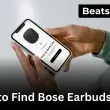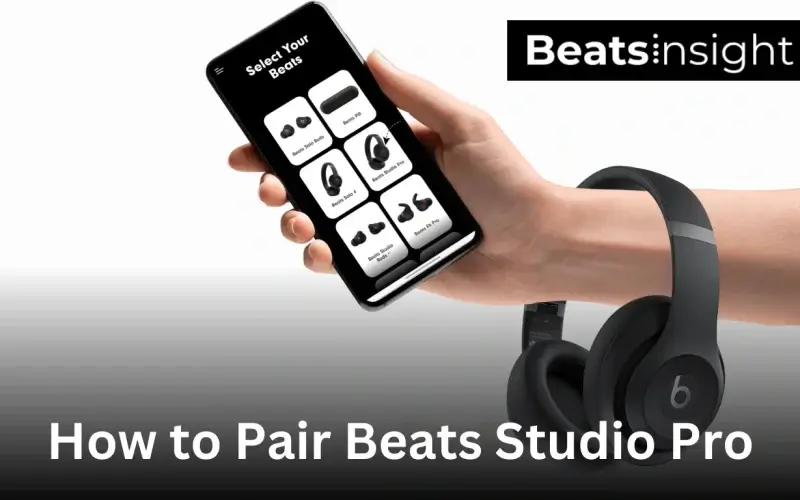Pairing your Beats Studio Pro shouldn’t be guesswork. Whether you’re on an iPhone, Android, Windows PC, Mac, or even a gaming console, the process is straightforward once you know the exact steps.
In this guide, you’ll learn how to connect your Beats Studio Pro to any device quickly, plus, we’ll also cover what to do if your headphones don’t appear in Bluetooth or refuse to pair. If you’ve misplaced them altogether, we’ll show you how to track them down before starting.
Let’s begin by putting your Beats in pairing mode.
Quick Answer:
Press and hold the system button for three seconds until the LED starts flashing. Open your device’s Bluetooth settings, choose “Beats Studio Pro”, and tap connect. The headphones will remember that device and reconnect automatically the next time you power them on.
How to Put Beats Studio Pro in Pairing Mode
To put your Beats Studio Pro in pairing mode, press and hold the system button on the right earcup for about three seconds. The LED indicator will start flashing, which means the headphones are discoverable in your device’s Bluetooth menu. If they’re already connected to another device, make sure to disconnect first before retrying.
If your Beats don’t enter pairing mode, charge them for a few minutes and try again. Low battery often prevents Bluetooth from working properly.
How to Connect Beats Studio Pro to an iPhone or iPad
Pairing your Beats Studio Pro with an iPhone or iPad takes less than a minute. Apple devices use quick pairing, but you can also connect them manually if the pop-up doesn’t show.
Fast Pairing with iOS
- Turn on your Beats Studio Pro and hold the system button for 3 seconds until the light blinks.
- Place the headphones close to your iPhone or iPad.
- A card will appear on your screen — tap Connect to finish.
From now on, your headphones will reconnect automatically whenever you switch them on near that device.
To Manually Pair Your Beats Studio Pro to an iPhone or iPad
- Keep your Beats in pairing mode (flashing light).
- Open Settings > Bluetooth on your iPhone or iPad.
- Make sure Bluetooth is turned on.
- Look under Other Devices and select Beats Studio Pro to connect.
Quick Fixes if They Don’t Show Up
- If the light is steady but not flashing, your Beats are still linked to another device. Disconnect them there first.
- If nothing happens at all, charge them for a few minutes and try again. (See our guide on keeping your Beats powered properly).
- Still stuck? A quick reset usually clears pairing issues. (Here’s how to reset Beats the right way).
How to Connect Beats Studio Pro to a Mac or MacBook
Macs don’t give you Apple’s quick-pair pop-up, so the only way to connect your Beats Studio Pro is through Bluetooth settings. The process takes less than a minute, and once you’ve done it the first time, your headphones will reconnect automatically.
Step-by-Step Guide
- Hold the system button for about three seconds until the LED flashes — that means your Beats are ready to connect.
- On your Mac, click the Apple logo in the top-left corner.
- Open System Settings (or System Preferences if you’re on an older macOS).
- Select Bluetooth and switch it on.
- Wait for Beats Studio Pro to appear under available devices.
- Click Connect. You’ll see them move into your paired devices list.
After you connect, head into Sound settings to adjust output. If the volume feels underpowered, there are easy tweaks that can make headphones deliver stronger sound. And if you switch between different brands like Sony or Skullcandy, you can keep multiple pairs saved on your Mac without issues.
How to Connect Beats Studio Pro to Android
Most Android phones make pairing simple with Google Fast Pair, which gives you an instant pop-up to connect. If your phone doesn’t support it, you can still pair your Beats Studio Pro manually in Bluetooth settings.
Fast Pair (Quickest Method)
- Turn on Bluetooth and Location on your phone.
- Hold the system button on your Beats for about three seconds until the light blinks.
- Place the headphones close to your phone.
- A pop-up card will appear — tap Connect.
- You’ll get a confirmation when pairing is complete.
Fast Pair works on Android 6.0 or newer with Location Services enabled. If your phone doesn’t meet that, use manual setup.
Manual Setup on Android
- Keep your Beats in pairing mode (light flashing).
- Go to Settings > Connected devices > Bluetooth.
- Tap Pair new device.
- Select Beats Studio Pro from the list to connect.
If Beats Don’t Show Up
- Already paired elsewhere? A steady light means your Beats are still tied to another device. Disconnect them there first.
- Battery too low? Low power often blocks Bluetooth. Give them a quick charge and retry.
- Still not showing? Resetting the headphones usually clears hidden glitches.
After connecting, Android lets you adjust sound in Bluetooth settings. If the audio feels flat or quiet, there are easy ways to make your headphones perform better. And if you switch between brands like Sony, Skullcandy, or JLab, you can save multiple devices to your phone for quick swapping without repeating setup.
How to Connect Beats Studio Pro to a Windows PC or Laptop
Pairing your Beats Studio Pro with a Windows computer isn’t hard, but it works differently than on iPhone or Android. Instead of a pop-up card, you’ll connect through Bluetooth settings. Here’s exactly how to do it:
Step-by-Step on Windows
- Put your Beats Studio Pro in pairing mode by holding the system button for about three seconds until the LED flashes.
- On your PC, click the Start menu and open Settings.
- Go to Devices > Bluetooth & other devices.
- Turn Bluetooth on if it’s off.
- Select Add Bluetooth or other device.
- From the list, choose Beats Studio Pro and confirm.
Once paired, your Beats will stay saved and automatically reconnect the next time you turn them on.
After you’re connected, check your audio settings under Settings > Sound to make sure the output is set to “Beats Studio Pro.” If you use more than one pair of headphones — for example, one for work calls and another for gaming — Windows can keep multiple devices paired at the same time. That way, you can switch between them without going through setup again.
For step-by-step guidance on managing two pairs of headphones together, see our detailed walkthrough.
FAQs:
Can you pair the Beats Studio Pro to a PS4 or PS5?
No, you can’t pair Beats Studio Pro directly with a PS4 or PS5 because Sony consoles don’t support Bluetooth audio by default. To use them, you’ll need a USB-A or USB-C Bluetooth adapter. Once plugged in, put your Beats in pairing mode and connect through the adapter.
Can I pair my Beats Studio Pro to my Nintendo Switch?
Yes, you can connect Beats Studio Pro directly to a Nintendo Switch. Just open System Settings > Bluetooth Audio > Pair Device, put your Beats in pairing mode, and select them from the list. Once paired, they’ll save to your Switch, so you don’t have to repeat the process every time.
Are Beats Studio Pro compatible with Xbox?
No, Xbox consoles don’t allow standard Bluetooth headphones. To use Beats Studio Pro, you’ll need an Xbox-compatible Bluetooth transmitter that plugs into your controller or console. Another option is routing the game’s audio through a PC and then connecting your Beats, which works well for dual-device setups.