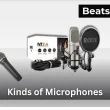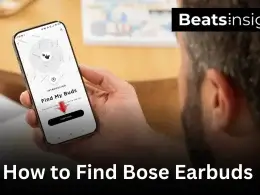AirPods are built for all-day use, often lasting hours without needing the charging case nearby. But that convenience also makes it easy to misplace the case — whether it’s on your desk, in a bag, or left behind somewhere. If you’ve lost your AirPods case, with or without the earbuds inside, this guide will show you how to find AirPods case step-by-step, using Apple’s built-in tools and proven tracking methods.
Quick Answer:
If your AirPods case is missing and at least one AirPod is still inside, you can often track it down in seconds:
- Open the Find My app on your iPhone or iPad.
- Tap Devices and select your AirPods from the list.
- Choose Play Sound (if supported) or Find Nearby to guide you to the case.
Important: For the sound feature to work, the case must be open and connected to your device at the time of searching. If you’re not sure your case has enough charge for tracking, here’s how to quickly see your AirPods’ battery level so you can confirm it’s ready before you start searching.
If your case is empty (no AirPods inside), tracking is still possible — but only if you own a MagSafe Charging Case for AirPods Pro (2nd generation) or the Active Noise Cancellation case for AirPods 4. These cases have built-in tracking hardware that lets you locate them even without the earbuds.
How to find your lost AirPods case
There are several ways to locate a lost AirPods case, and the right method depends on your model and situation — we’ll break down each scenario below.
Using the Play Sound and Find Nearby Feature
With Apple’s Find My app, you can quickly locate a lost AirPods case by either playing a sound from the AirPods inside or tracking it within Bluetooth range using Find Nearby.
Important: The AirPods case itself can only connect directly to Find My if you own the AirPods Pro (2nd generation) MagSafe Charging Case or AirPods 4 Active Noise Cancellation case. For older models, at least one AirPod must be inside the open case for tracking to work.
Steps:
- Open the Find My app on your iPhone or iPad.
- Tap Devices and select your AirPods.
- Tap Play Sound — follow the tone to find your case.
- Or tap Find Nearby to see signal strength as you move closer within Bluetooth range.
Using Map Directions
If your AirPods case is out of Bluetooth range — whether lost or stolen — the Play Sound and Find Nearby features won’t work. Instead, use the map in Find My to navigate to its last recorded location (requires at least one AirPod to have been inside).
Steps:
- Open the Find My app on your Apple device.
- Select Devices and tap your AirPods.
- If the case was closed, you’ll see its last known location. If it was open, you’ll see its current location.
- Tap the Directions icon to open Apple Maps and follow the route to your AirPods case.
Using iCloud to Find Your Lost AirPods Case
If you can’t access your iPhone or iPad, you can still locate a lost AirPods case using iCloud’s Find My feature from any computer or mobile browser.
Steps:
- Go to iCloud.com/find and sign in with your Apple ID.
- Click All Devices at the top and select your AirPods from the list.
- Click Play Sound and follow the chime to locate your case.
Note: This method works only if the case is open with at least one AirPod inside and is still within Bluetooth range.
How to Find a Lost AirPods Case Without Any AirPods Inside
If you own the AirPods Pro (2nd generation) or AirPods 4 Active Noise Cancellation case, you can locate the case even when it’s empty. These models have built-in tracking hardware that works directly with the Find My app.
Steps:
- Open the Find My app on your iPhone or iPad.
- Tap Devices and select your AirPods.
- Choose one of the following:
- Play Sound to make the case emit a locating chime.
- Find Nearby to track it within Bluetooth range.
- Directions to navigate to its location using Apple Maps.
Note: This feature is not available on older AirPods cases — they must have at least one AirPod inside to be tracked.
AirPods Lost Mode — What It Is and How to Use It
Lost Mode in Apple’s Find My app lets you mark your AirPods case as missing. When enabled, you’ll be alerted the moment the case connects to any Apple device. You can also display a custom message with your contact details on the finder’s iPhone, making it easier for them to return it.
How to turn on Lost Mode:
- Open the Find My app on your iPhone or iPad.
- Tap Devices and select your AirPods.
- Scroll down and tap Activate under Mark As Lost.
- Tap Continue, then follow the prompts to add a phone number or email.
Note: Lost Mode works best if your AirPods case is linked to your Apple ID and has Find My enabled before it goes missing.
Once you get your case back, you can also try linking your AirPods to a laptop for quick use so they’re ready on all your devices.
How to replace your AirPods case
If you own an older AirPods model that can’t be tracked without the earbuds inside (such as AirPods 1st, 2nd, or 3rd generation without advanced tracking hardware), your only option after losing the case may be to buy a replacement.
Replacement charging cases are widely available, often affordable, and many sellers offer a warranty and free shipping. Once you have your new case, follow these steps to set it up:
Steps to connect a replacement AirPods case:
- On your iPhone or iPad, go to Settings > Bluetooth.
- Tap the ⓘ icon next to your AirPods and select Forget This Device. Confirm.
- Place your AirPods in the new case and open the lid. A setup prompt will appear.
- Press and hold the setup button on the back until the status light flashes white.
- Tap Connect and follow the prompts.
- When pairing completes, tap Done.
If you’ve upgraded to AirPods 4 or replaced your case with a newer model, follow our step-by-step on pairing the latest AirPods model with your device for a smooth setup.
Tip: Always choose a case made for your exact AirPods model to ensure proper pairing and charging.
FAQs:
Yes, but only if you own the AirPods Pro (2nd generation) or AirPods 4 ANC case, which have built-in tracking hardware. Older cases require the lid to be open with at least one AirPod inside.
Only the AirPods Pro (2nd generation) and AirPods 4 ANC case can be tracked without earbuds inside. Other models need at least one AirPod in the case for tracking.
You can still view its last known location in the Find My app, but real-time tracking won’t work until it’s charged and comes back online.
Accuracy depends on your model — U1-equipped cases offer Precision Finding with Ultra Wideband technology, which is far more accurate than standard Bluetooth tracking.
Yes, they can charge their own AirPods in it. However, your case remains linked to your Apple ID if Find My was enabled, so you can still track it if compatible.
Prices vary by model, Apple replacements usually range from $59 to $99, while third-party options can be cheaper but may not support all features.
No, you must use a case designed for your specific AirPods model for proper charging and pairing.
Yes, Lost Mode will notify you the moment your case comes back online and connected to a network.