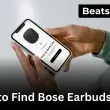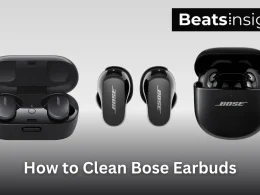Getting TV sound to a Sonos only works when you use the method your gear supports. This guide shows, step by step, how to connect Sonos with TV and why each step matters. Arc and Beam use HDMI ARC or eARC, Ray needs its optical adapter; Move and Roam pair by Bluetooth; AirPlay 2 works when both devices share Wi-Fi. I’ve set these up on Samsung, LG, and Sony; the fix is always matching the speaker to the right port and enabling the correct audio output. Follow along for clean, in-sync sound no hacks, no wasted time.
Quick Answer:
Sonos speakers connect to a TV through HDMI ARC or eARC, which provide the best sound and remote control. If the TV lacks ARC, use the optical adapter included with the Beam or Ray. AirPlay 2 and Bluetooth work on the Move and Roam, though wireless links can cause slight delay.
How to connect Sonos to a TV using HDMI ARC or eARC
Sonos Arc, Beam, and Beam Gen 2 connect best through HDMI ARC or eARC. This setup sends both sound and control signals through one cable, so volume adjusts instantly and there’s no delay. Follow these steps to set it up correctly:
- Find the HDMI port on your TV labeled ARC or eARC.
- Plug one end of the HDMI cable into that port and the other into the HDMI port on your Sonos speaker.
- On the TV, open Sound Settings and turn on HDMI-CEC — called Anynet+ (Samsung), Simplink (LG), or Bravia Sync (Sony).
- Set the TV’s audio output to HDMI ARC/eARC.
- Play any source to check that the Sonos speaker responds to the TV remote.
If there’s no sound, unplug both devices for a minute and reconnect. This resets the ARC handshake.
Using a non-Sonos bar? See our guide on how to connect a JBL soundbar to a TV.
How to connect Sonos to a TV using the optical adapter
If your TV doesn’t have HDMI ARC or eARC, you can connect Sonos through the included optical adapter. This works best with the Sonos Ray and can also be used as a fallback for the Beam or Arc.
- Plug the optical cable into your TV’s Digital Audio Out (Optical) port.
- Connect the other end of that cable to the Sonos optical adapter, then attach the adapter to your speaker’s HDMI port.
- On your TV, open Sound Settings and select Optical or Digital Audio Out as the audio source.
- Play something on the TV to confirm the sound is coming through Sonos.
You won’t get Dolby Atmos through optical, but you’ll still get clean, balanced stereo or Dolby Digital 5.1 audio. If you want full Atmos support, check out our guide to the best Dolby Atmos soundbars.
How to connect Sonos to a TV over Wi-Fi (AirPlay 2 or the Sonos app)
You can stream TV audio wirelessly to a Sonos speaker using AirPlay 2 or through the Sonos app, depending on your model. This works best with the Sonos Arc, Beam (Gen 2), One, Five, and Era 100 / 300.
- Make sure your Sonos speaker and TV are on the same Wi-Fi network.
- On an iPhone, open Control Center, tap the AirPlay icon, and select your Sonos speaker.
- If your TV supports AirPlay 2 (like most recent Samsung, LG, or Sony models), you can also choose Sonos directly from the TV’s audio-output list.
- For streaming apps, open the Sonos app, go to Settings › System › Add Product, and follow the prompts to link the TV or media source.
Wireless streaming is convenient but may add a slight delay compared with HDMI or optical connections.
Comparing ecosystems? Here are the best Sonos alternatives that work well with TVs.
How to connect Sonos to a TV using Bluetooth
Only the Sonos Move and Sonos Roam can connect over Bluetooth. Use this option when your TV doesn’t have HDMI ARC or optical output, or if you’re setting up outdoors or in a temporary space.
- On the Sonos speaker, press and hold the Bluetooth button until the light flashes blue.
- On your TV, open Bluetooth settings and start pairing.
- Select your Sonos Move or Sonos Roam from the list of available devices.
- Wait for the light to turn solid blue — that confirms the connection.
Bluetooth is handy for quick setups, but it doesn’t support Dolby formats and may add minor delay when watching TV.
Building a larger setup? Learn how to connect two soundbars together.
Which Sonos models work with a TV
Not every Sonos speaker connects to a TV the same way. Some require HDMI ARC, others use optical or wireless streaming. Here’s a quick look at how each model works:
| Sonos Model | Connection Type | TV Compatibility | Notes |
|---|---|---|---|
| Sonos Arc | HDMI eARC / ARC | Fully compatible with most modern TVs | Supports Dolby Atmos over eARC |
| Sonos Beam (Gen 1 & 2) | HDMI ARC or Optical (with adapter) | Works with Samsung, LG, Sony, and more | Compact, supports voice control |
| Sonos Ray | Optical Audio | Works with TVs without HDMI ARC | No HDMI port, no Atmos |
| Sonos Move | Bluetooth / Wi-Fi | Limited TV support | Works as portable Bluetooth speaker only |
| Sonos Roam | Bluetooth / Wi-Fi | Limited TV support | Best for quick wireless pairing |
| Sonos Five | Wi-Fi only (no direct TV input) | Works when paired through Sonos app | Ideal for music, not for TV audio |
| Sonos Era 100 / 300 | AirPlay 2 / Wi-Fi | Works with AirPlay 2 TVs | 300 supports spatial audio, not HDMI ARC |
Expert note: For stable, lip-synced TV sound, use a Sonos model with HDMI ARC or eARC. Wireless and Bluetooth options are fine for casual listening but may introduce delay during video playback.
Using a projector instead of a TV? Here’s how to connect a soundbar to a projector.
FAQs about connecting Sonos with TV
Use the HDMI ARC or eARC port on your TV—regular HDMI inputs don’t send audio back. Enable HDMI-CEC (called Anynet+, Simplink, or Bravia Sync) and select Sonos as the output device. If you still get silence, disconnect power for a minute and reconnect; this resets the ARC handshake that carries the sound signal.
Yes. The Sonos Arc, Beam (Gen 1 & 2), and Ray act as full soundbars over HDMI ARC or optical. They decode Dolby Digital 5.1 and, on eARC, Dolby Atmos. Portable units like Move, Roam, and Era 300 can stream via Bluetooth or AirPlay 2, but they lack true TV sync and surround processing.
Plug an optical cable into the TV’s Digital Audio Out port and attach the Sonos optical adapter to the speaker’s HDMI port. Select Optical or Digital Audio Out in sound settings. You’ll get clear stereo or Dolby Digital 5.1, though formats like Dolby Atmos won’t pass through optical.
Yes. Speakers such as the Arc, Beam, Five, and Era series receive audio via AirPlay 2 when both devices share Wi-Fi. On an iPhone or AirPlay-enabled TV, choose the Sonos speaker from the output list. Wireless playback is convenient but can add roughly 150–200 ms of delay during movies.
Yes. Sonos pairs with most Samsung, LG, Sony, TCL, and Hisense models. Compatibility depends on having HDMI ARC, eARC, or optical audio out. If ARC or CEC options don’t appear, update the TV’s firmware and re-enable device-control features in sound settings.