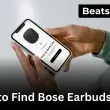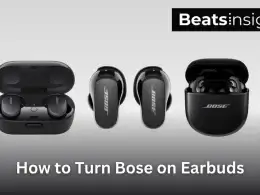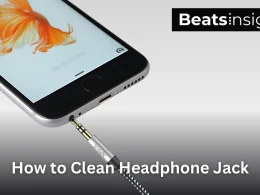I remember the first time I tried to connect a JBL Soundbar to the TV. What should’ve been a simple task turned into an afternoon of switching cables, checking settings, and scrolling through half-baked forums. If you’ve just unboxed your JBL soundbar or you’re trying to upgrade your audio setup with HDMI, Bluetooth, or optical I’ve been in your shoes.
I’ve tested every method to get rich, immersive sound on different TVs from Samsung to LG to Roku. In this guide, I’ll walk you through every step, based on real experience and troubleshooting every mistake along the way. It’s written for beginners, DIYers, and anyone who wants better sound without the frustration.
Want a compact option for your PC? Check out the best soundbars for computers.
Table of Contents Show
Things to Know Before You Start
Before you start connecting your JBL soundbar to your TV, it’s important to check for a few basics that can save you time and frustration. I learned the hard way that not every soundbar works the same way with every TV especially when it comes to ports and settings. Here’s what you need to know:
Check Your TV and Soundbar for Compatibility
Start by looking at the back of your TV and soundbar. You’ll want to identify:
- HDMI ARC or eARC port (usually labeled as such)
- Optical audio out port
- 3.5mm AUX or RCA audio out (older TVs)
- Bluetooth support (for wireless connections)
Most modern JBL soundbars, including the popular JBL Bar Series and JBL 5.1 models, are designed to work with a variety of connection methods. However, older TVs might limit your options especially if they don’t have HDMI ARC.
What Cables or Adapters You Might Need
Depending on your setup, you may need one or more of the following:
- HDMI cable (preferably high-speed and ARC-compatible)
- Optical (Toslink) audio cable
- 3.5mm AUX-to-AUX or AUX-to-RCA cable
- HDMI ARC adapter (for older TVs that lack ARC functionality)
- Bluetooth pairing capability (no cables needed, but TV must support Bluetooth output)
Tip: If your TV has HDMI ARC and your soundbar supports it too, this is usually the best and easiest connection option for both sound quality and convenience.
Understanding HDMI ARC, eARC, Optical, and Bluetooth
Here’s a quick breakdown of the most common connection types:
- HDMI ARC (Audio Return Channel): Sends audio both ways between your TV and soundbar using a single HDMI cable. Best for most modern setups.
- HDMI eARC (Enhanced ARC): A newer version of ARC that supports higher-quality audio formats like Dolby Atmos. Available on newer TVs and JBL soundbars.
- Optical Cable: A reliable alternative to HDMI, especially for TVs that don’t support ARC. Delivers good sound quality but doesn’t support advanced audio formats.
- Bluetooth: Great for a clean, wireless setup. Easy to pair, but can sometimes lag or offer lower audio fidelity compared to wired connections.
Why this matters: Making the right connection choice from the start ensures smoother setup, better sound, and fewer issues during playback.
All products on Beats Insight are chosen by our experts independently, but we may earn a commission on purchases made through our links. See our full disclosure here.

JBL Bar 9.1 Channel Soundbar System
Unmatched 3D surround sound with detachable wireless speakers

JBL Bar 1300X 11.1.4‑Channel Soundbar
True wireless surrounds & jaw‑dropping Dolby Atmos immersion

Samsung HW‑Q990C 11.1.4ch Soundbar
Elevate movies & music with powerful Dolby Atmos & rear speakers
How to Connect JBL Soundbar to TV with HDMI
To connect a JBL Soundbar to your TV using HDMI, plug the HDMI cable into the TV’s HDMI ARC port and the soundbar’s HDMI ARC port, then enable HDMI-CEC in your TV’s settings. This method offers the best sound quality and allows both devices to communicate seamlessly.
Step-by-Step: Connecting JBL Soundbar via HDMI ARC
- Check for HDMI ARC Ports
- On both your TV and JBL Soundbar, look for a port labeled “HDMI ARC” or “eARC”.
- If your TV only has regular HDMI, you may need to use an optical cable instead.
- Use a High-Speed HDMI Cable
- Plug one end of the HDMI cable into your TV’s HDMI ARC port.
- Plug the other end into the HDMI OUT (ARC) port on your soundbar.
- Turn on Both Devices
- Power on the TV and the soundbar.
- Make sure the TV input is set to the correct HDMI port if it doesn’t auto-switch.
- Enable HDMI-CEC and ARC on Your TV
- Go to your TV’s settings menu.
- Enable HDMI-CEC (on Samsung, it’s “Anynet+”; on LG, it’s “Simplink”; on Sony, “Bravia Sync”).
- Turn on HDMI ARC or eARC support.
- Set Audio Output to External Speakers
- In your TV’s Audio Output settings, choose HDMI ARC or External Audio System.
- Some TVs auto-detect the soundbar, but manual setup gives better control.
- Test the Connection
- Play content from your TV.
- The audio should now play through the JBL soundbar instead of the internal speakers.
- Use your TV remote to control volume (thanks to HDMI-CEC).
Troubleshooting Tips
- No Sound? Ensure HDMI cable is ARC-compatible and connected to the right ports.
- Still using TV speakers? Check that HDMI-CEC and ARC are enabled on both devices.
- Volume not responding? Try restarting both devices after enabling CEC.
How to Connect JBL Soundbar to TV with Bluetooth
To connect a JBL Soundbar to your TV with Bluetooth, put the soundbar in pairing mode, enable Bluetooth on your TV, and select the soundbar from the available device list. This setup works wirelessly but requires both devices to support Bluetooth audio output.
Step 1: Check if Your TV Supports Bluetooth Audio Output
Before you try to pair your JBL soundbar, confirm that your TV supports Bluetooth output, not just Bluetooth input (which some models use for keyboards or remotes).
Here’s how to check:
- Smart TVs from brands like Samsung, LG, Sony, TCL, and Vizio usually have Bluetooth built in.
- Go to your TV’s Settings > Sound > Audio Output or Connections > Bluetooth Devices.
- If you see an option to pair external speakers, your TV supports Bluetooth output.
Note: If your TV doesn’t support Bluetooth, you can still use a Bluetooth audio transmitter via the 3.5mm or optical audio port.
Step 2: Put Your JBL Soundbar in Pairing Mode
Here’s how to enter Bluetooth pairing mode on most JBL soundbars:
- Press and hold the Bluetooth button on your soundbar (or remote) for a few seconds.
- The LED indicator should blink blue — this means it’s ready to pair.
Real-World Tip: If your soundbar was previously paired with another device, disconnect that one first or reset the Bluetooth memory by holding the button longer (about 10 seconds on most models).
Step 3: Pair the Soundbar from Your TV’s Bluetooth Menu
- On your TV, go to Bluetooth settings.
- Scan for available devices.
- Select your JBL Soundbar from the list (it may appear as “JBL BAR 2.1,” “JBL Soundbar,” etc.).
- Wait for the connection to complete — you’ll hear a chime or see a solid blue light.
Once connected, all your TV audio should now play through the soundbar.
Connecting a different JBL product? Here’s how to connect JBL speakers to other devices.
Bluetooth Troubleshooting Tips
- No sound? Go to TV Audio Output Settings and select Bluetooth Speaker or External Audio.
- Sound delay? Some TVs let you adjust audio sync or delay compensation in the audio settings.
- TV not finding soundbar? Restart both devices and retry pairing.
Why Use Bluetooth?
- No cables needed — ideal for wall-mounted TVs.
- Easy to pair and re-pair with multiple devices.
- Clean setup with fewer ports involved.
However, HDMI or optical may still offer better sound quality and lower lag, especially for action-packed movies or gaming.
How to Connect JBL Soundbar to TV with Optical Cable
To connect a JBL Soundbar to your TV with an optical cable, insert the cable into the TV’s Optical Out port and the soundbar’s Optical In port, then select ‘Digital Audio’ or ‘Optical’ as the TV’s audio output. This setup works best when HDMI ARC isn’t available or preferred.
When to Use Optical Audio Instead of HDMI
An optical connection is a smart alternative when:
- Your TV doesn’t support HDMI ARC or eARC
- You’re using an older JBL soundbar or older TV
- You want a dedicated audio connection without CEC interference
- You experience issues with HDMI handshake or audio dropouts
While HDMI ARC supports more advanced formats like Dolby Atmos, optical cables still deliver clear, digital surround sound typically up to Dolby Digital 5.1.
Step-by-Step: Connecting JBL Soundbar with Optical Cable
- Turn off both your TV and soundbar before connecting.
- Plug one end of the optical (Toslink) cable into the Optical Out port on the TV.
- Insert the other end into the Optical In port on your JBL soundbar.
- Power on both devices.
- On your TV, go to Settings > Sound > Audio Output.
- Choose Optical or Digital Audio Out.
- Set PCM as the audio format if Dolby Digital isn’t working correctly.
- On your soundbar, press the Input or Source button until you see OPTICAL or D-IN on the display.
Sound Format & Sync Optimization Tips
- Choose PCM: If your TV and soundbar don’t automatically sync, set the audio format to PCM (uncompressed). This helps eliminate glitches or “no sound” issues.
- Check audio delay: Many TVs offer a “lip sync” or “audio delay” setting under Advanced Sound options. Increase or decrease this until the video matches the sound.
- Secure the connection: Optical cables can loosen slightly — if the connection drops, reseat the cable fully until it clicks.
Advantages of Optical over HDMI in Some Cases
- No signal interference from HDMI CEC handshakes
- Doesn’t require ARC-compatible ports or remotes
- Simple, plug-and-play — ideal for legacy setups
- Avoids HDMI firmware-related bugs on older TVs
How to Connect JBL Soundbar Without HDMI ARC
To connect a JBL Soundbar without HDMI ARC, use an optical cable, Bluetooth connection, or a 3.5mm analog audio cable, then change your TV’s audio output to match. While you’ll still get good sound, certain features like volume control via TV remote may be limited.
Workarounds When HDMI ARC Isn’t Available
If your TV doesn’t have HDMI ARC (or if it’s not working), you’re not out of luck. Here are your best alternative methods:
1. Optical Cable (Digital Audio Out)
- Delivers clear, digital sound without needing ARC.
- Plug the Toslink cable from your TV’s optical out to the soundbar’s optical in.
- Set your TV’s audio output to Digital Audio/Optical and format to PCM.
2. Bluetooth (Wireless Option)
- Pair the soundbar and TV via Bluetooth if supported.
- In TV settings, set audio output to Bluetooth speaker.
- No cables required, but might have a slight audio delay in movies or games.
3. Analog Audio (3.5mm or RCA)
- Use an AUX or RCA-to-3.5mm cable if your TV has a headphone jack or RCA output.
- Plug directly into the AUX input on the soundbar.
- Less ideal sound quality, but useful for older TVs.
How Sound Quality and Remote Features Are Affected
When you bypass HDMI ARC, a few trade-offs come into play:
| Feature | Optical | Bluetooth | Analog |
|---|---|---|---|
| Audio Quality | High (Dolby Digital) | Medium (depends on compression) | Low (stereo only) |
| Volume Control via TV Remote | Sometimes works (CEC not needed) | Often not supported | Rarely supported |
| Lag or Sync Issues | Minimal | Possible | Minimal |
| Setup Complexity | Easy | Moderate | Easy |
Pro Tip: Use optical for best balance between quality and compatibility. Bluetooth is ideal for minimal wiring, while analog is best kept as a last resort.
HDMI vs. Optical vs. Analog — Which Is Right for You?
- HDMI ARC (if available): Best overall sound and features.
- Optical Cable: Best substitute for HDMI. Clean, digital audio with minimal setup.
- Bluetooth: Convenient and wireless, but can introduce delay and doesn’t always support remote control.
- Analog (AUX/RCA): Works when all else fails, but sound will be limited to basic stereo with no surround.
How to Connect JBL Soundbar to TV Without Remote
To connect a JBL Soundbar to your TV without a remote, use the soundbar’s physical control buttons, a compatible mobile app, or a universal remote. These methods allow you to change input sources, pair Bluetooth, and adjust volume manually.
Option 1: Use the Control Buttons on the Soundbar
Most JBL soundbars include basic onboard buttons on the top or side for:
- Power On/Off
- Volume Up/Down
- Input/Source selection
- Bluetooth Pairing
Here’s what to do:
- Press Power to turn on the soundbar.
- Press the Source button repeatedly to toggle between inputs (HDMI, Optical, Bluetooth, etc.).
- If connecting via Bluetooth, hold the Bluetooth button until the LED flashes blue — this activates pairing mode.
- Go to your TV’s Bluetooth menu to connect.
Tip: For wired connections like HDMI or optical, select the correct input using the physical buttons.
Option 2: Use a JBL Mobile App or Universal Remote
JBL App (if supported):
Some JBL models support control via mobile apps such as:
- JBL One App
- Google Home (for WiFi-enabled soundbars)
- Harman Kardon Remote (for select models)
Steps:
- Download the app on your smartphone.
- Connect your phone to the same WiFi network (if applicable).
- The app should auto-detect your JBL soundbar and allow control functions like volume, input selection, and pairing.
Universal Remote:
If your soundbar doesn’t support app control, consider a universal remote (like GE, Logitech Harmony, or RCA):
- Program it using the correct JBL soundbar code (usually found in the manual).
- Use it to power on, switch inputs, and control volume.
Option 3: Manually Reset the Soundbar
If you’re stuck with the wrong input or your soundbar won’t pair, a manual reset can help:
- Turn off the soundbar using the power button.
- Hold the Volume + and Bluetooth buttons together for about 10 seconds.
- Wait for the soundbar to reboot — this resets input settings and clears paired devices.
This is helpful if your soundbar is stuck on an old Bluetooth connection or unresponsive.
Make sure your JBL device is charged, see this guide on how to charge JBL speakers properly.
How to Connect JBL Soundbar to Samsung TV
To connect a JBL Soundbar to a Samsung TV, plug an HDMI cable into the ARC ports on both devices, then activate Anynet+ (HDMI-CEC) and set your TV’s audio output to receiver or external speaker. You can also use Samsung’s OneRemote for soundbar control once setup is complete.
Step-by-Step: Connect JBL Soundbar to Samsung TV Using HDMI ARC
- Power off both devices before starting.
- Plug a high-speed HDMI cable into the HDMI ARC port on the Samsung TV.
- Usually labeled “HDMI IN (ARC)”
- Plug the other end into the HDMI OUT (ARC) on the JBL Soundbar.
- Turn both devices on.
- On your Samsung TV remote, press the Home button and go to:
- Settings > General > External Device Manager
- Toggle Anynet+ (HDMI-CEC) to ON.
- Go to Settings > Sound > Sound Output and select:
- Receiver (HDMI) or External Speaker
- The TV should auto-detect your JBL soundbar. If not, restart both devices.
Pro Tip: Use HDMI port #2 or #3 on many Samsung models for ARC support, depending on your model year.
Samsung OneRemote Sync with JBL Soundbar
If your JBL soundbar is correctly connected via HDMI ARC and CEC is enabled, Samsung’s OneRemote should automatically sync.
You can now:
- Adjust volume using the TV remote
- Power on/off both devices together
- Control sound modes if supported
If volume doesn’t work:
- Go to Settings > Universal Remote Setup
- Manually add the JBL soundbar as a device
- Follow on-screen instructions to link it
What Is Anynet+ and Why It Matters
Anynet+ is Samsung’s name for HDMI-CEC, a feature that lets devices connected via HDMI talk to each other.
When it works correctly:
- Your JBL soundbar turns on with the TV
- You can control volume and input without juggling remotes
- The TV auto-routes audio to the soundbar
When it doesn’t:
- Ensure HDMI cable supports ARC/CEC
- Try a different HDMI port and re-enable CEC
- Reset the soundbar and TV for a clean handshake
How to Connect JBL Soundbar to LG TV with HDMI
To connect a JBL Soundbar to an LG TV with HDMI, use the ARC-enabled HDMI ports, enable LG Simplink (HDMI-CEC), and set the TV’s audio output to external speakers. This setup lets you control your soundbar with the LG Magic Remote.
Step-by-Step: Connecting JBL Soundbar to LG TV via HDMI
- Turn off both the TV and soundbar before connecting cables.
- Plug a high-speed HDMI cable into your LG TV’s HDMI ARC port (usually HDMI 2 or HDMI 3, depending on model).
- Plug the other end into the HDMI OUT (ARC) port on the JBL Soundbar.
- Power on both devices.
- On your LG Magic Remote, press the Settings (gear icon) and go to:
- All Settings > General > Devices > HDMI Settings
- Turn Simplink (HDMI-CEC) to ON.
- Navigate to Settings > Sound > Sound Out and choose:
- HDMI ARC
- Under Digital Sound Out, select PCM or Auto, depending on your soundbar’s compatibility.
The JBL soundbar should now sync with your LG TV and receive audio via HDMI ARC.
Simplink: LG’s HDMI-CEC for Seamless Control
Simplink is LG’s version of HDMI-CEC — it allows your TV to control connected HDMI devices like soundbars.
When Simplink is active:
- Your TV remote can adjust the soundbar’s volume
- Both devices power on/off together
- The soundbar is automatically selected as the audio output
Troubleshooting Tip: If Simplink doesn’t detect the soundbar, unplug the HDMI cable and restart both devices before reconnecting.
Identify the Correct HDMI Ports on Your LG TV
Not all HDMI ports support ARC. Look for:
- Labels like “HDMI IN (ARC)” or “HDMI ARC” on the back or side panel.
- On newer LG OLED models, it’s usually HDMI port 2.
Pro Tip: Using the wrong HDMI port will result in no sound or limited control features.
Best Audio Format Settings for JBL Soundbars
To get optimal sound quality:
- Go to Settings > Sound > Advanced Settings
- Set Digital Sound Out to:
- PCM for maximum compatibility
- Auto for Dolby Digital support if your soundbar can handle it
- Turn off TV Speaker if audio still routes incorrectly
Choosing PCM helps avoid issues like “no audio” or volume control not working — especially on older JBL models.
How to Connect JBL Soundbar to Roku TV
To connect a JBL Soundbar to a Roku TV, use an HDMI ARC connection, enable HDMI-CEC in the Roku settings, and set the TV’s audio mode to ARC or Auto. Optical and Bluetooth connections are also supported on most models.
How Roku TV Handles Audio Output
Roku TVs are known for their clean interface, but audio routing is manual — meaning you must tell the system where to send sound.
Here’s how Roku manages sound output:
- HDMI ARC is preferred for digital surround and remote control.
- Optical audio is available for TVs with Toslink output.
- Some Roku TVs (like TCL, Hisense, and Onn) support Bluetooth output via settings or companion apps.
Important: Roku does not automatically detect soundbars on HDMI ARC like some TVs do — you must adjust audio settings manually.
Best Port Settings for Roku Interface
Follow these steps to set up your JBL Soundbar with Roku TV using HDMI ARC:
- Connect a high-speed HDMI cable from the HDMI OUT (ARC) port on your JBL soundbar to the HDMI ARC port on the Roku TV (usually HDMI port 1).
- Turn on both the soundbar and TV.
- Press the Home button on your Roku remote.
- Go to Settings > System > Control Other Devices (CEC).
- Check 1-Touch Play and enable ARC (Audio Return Channel) if available.
- Now go to Settings > Audio > Audio Output and choose:
- HDMI ARC
- Or Auto for automatic detection if supported
- Set HDMI Audio Format to Dolby Digital or PCM, based on what your JBL soundbar supports.
You can now control the soundbar volume using your Roku remote, and audio should route through the soundbar.
Troubleshooting Connection Dropouts or No Sound
If your soundbar disconnects or produces no sound:
- Unplug and replug both devices, then restart them.
- In Roku Audio Settings, set:
- HDMI mode to PCM-Stereo for consistent output
- Turn off volume leveling or night mode, which can interfere with external soundbars.
- Try a different HDMI port and confirm it supports ARC.
- For Bluetooth setups, ensure no other device is paired with the soundbar before connecting.
Pro Tip: Some TCL Roku TVs label ARC ports poorly — always check the TV’s manual or side panel labels to confirm port function.
How to Connect JBL Soundbar to Sony TV
To connect a JBL Soundbar to a Sony TV, use the HDMI ARC or eARC port, enable Bravia Sync (HDMI-CEC), and select your soundbar as the audio system in the TV settings. This allows seamless volume control and high-quality digital sound output.
Sony Bravia and HDMI ARC/eARC Setup
Sony Bravia TVs support ARC and eARC through designated HDMI ports, typically labeled as HDMI 3 (ARC) or HDMI 3/eARC on the back panel.
To connect:
- Plug a high-speed HDMI cable into the HDMI OUT (ARC) port on your JBL soundbar.
- Connect the other end to your Sony TV’s HDMI ARC/eARC port.
- Power on both devices.
eARC (Enhanced ARC) is preferred for newer JBL soundbars and TVs that support Dolby Atmos or DTS:X audio.
Setting Up JBL Soundbar as the External Audio System
Once connected, follow these steps on your Sony TV:
- Press the Home button on your Sony remote.
- Go to Settings > Display & Sound > Audio Output.
- Set Speakers to Audio System.
- Go to Settings > External Inputs > Bravia Sync Settings.
- Turn Bravia Sync Control to ON.
- Your TV should now auto-detect the JBL soundbar.
The TV will now route audio through the soundbar and allow volume control using the Sony remote.
Fixing No Sound or Connection Dropouts
If you’re getting no sound after setup:
- Go to Audio Output > Digital Audio Out and set it to PCM or Auto (based on your soundbar).
- Try unplugging and re-plugging the HDMI cable to re-establish the handshake.
- Restart both devices and repeat the Bravia Sync process.
Note: Using a non-eARC HDMI cable can cause limited audio output or no signal. Always use a certified HDMI 2.1 or high-speed cable.
Unique Sony TV Tips Most Pages Miss
- Sony TVs often require you to manually switch from “TV Speakers” to “Audio System”, or else audio won’t route correctly.
- Some Bravia models disable ARC when Power Saving Mode is enabled — turn it off under Eco settings if issues persist.
- You can adjust lip sync under Audio Settings > A/V Sync if there’s a delay between picture and sound.
How to Connect JBL Soundbar to Subwoofer
To connect a JBL Soundbar to its subwoofer, power on both units and wait for automatic pairing. If the subwoofer doesn’t connect, press the pairing button on both devices to sync them manually. Correct placement and minimal interference help ensure a strong, stable connection.
Automatic vs. Manual Pairing Process
Most JBL soundbars and subwoofers are pre-paired from the factory, which means:
- When you plug in both devices and turn them on, they should connect automatically.
- The LED on the subwoofer will turn solid white or green once linked.
If they don’t pair automatically, follow these manual pairing steps:
- Turn off both the soundbar and subwoofer.
- Press and hold the pairing button on the back or bottom of the subwoofer until the LED flashes.
- Power on the soundbar.
- On some JBL models, hold the volume down and Bluetooth buttons together to trigger pairing mode.
- Once paired, the subwoofer LED should stop blinking and stay solid.
Model Tip: On JBL Bar 2.1, 3.1, or 5.1 models, manual pairing buttons may be recessed — use a paperclip to press and hold.
Fixing Sync Issues or Lost Subwoofer Connection
If your subwoofer was working and suddenly drops the signal:
- Unplug both devices for 30 seconds, then plug back in and retry pairing.
- Move the subwoofer closer to the soundbar, especially if more than 10 feet away.
- Avoid placing it near WiFi routers, microwaves, or thick walls, which can disrupt signal.
Pro Tip: Sync issues can also result from firmware mismatches. If your soundbar supports updates via USB or app, make sure it’s running the latest firmware version.
Subwoofer Placement & Distance Best Practices
Proper subwoofer placement isn’t just about connection — it also affects bass quality and signal strength.
Follow these placement tips:
- Place the subwoofer within 10–15 feet of the soundbar for stable wireless communication.
- Keep it on the same floor level and ideally in the same room.
- Avoid placing it behind metal cabinets or under thick furniture, which can weaken the signal and muffle sound.
- Angle the subwoofer so the woofer driver faces into open space, not directly at a wall.
Placement sweet spot: Near a corner, slightly away from the wall, gives you richer bass without overwhelming the room.
Want to boost your audio setup? Learn how to connect two JBL speakers for stereo sound.
How to Connect JBL Soundbar to WiFi (If Supported)
To connect a JBL Soundbar to WiFi, use the JBL One app or Google Home, select your soundbar, and follow the in-app instructions to join your home network. Only select JBL models with WiFi capability support this feature.
Which JBL Soundbar Models Support WiFi?
Not all JBL soundbars support WiFi. Currently, the following WiFi-enabled models include:
- JBL Bar 5.1 Surround
- JBL Bar 9.1 True Wireless Surround
- JBL Bar 1000
- JBL Bar 800
- JBL MultiBeam Series
- Some Chromecast built-in models
To confirm, check the product box or manual for terms like WiFi, Chromecast, AirPlay, or JBL One App compatible.
If your model doesn’t support WiFi, you’ll need to connect via Bluetooth, HDMI, or optical.
WiFi Setup Using Google Home or JBL One App
Option 1: Google Home (for Chromecast-enabled models)
- Download and open the Google Home app on your phone.
- Plug in your JBL soundbar and wait for it to enter setup mode.
- Tap the + icon > Set up device > New device.
- Select your soundbar when it appears.
- Choose your WiFi network and enter the password.
- Wait for the app to complete pairing and confirmation.
Option 2: JBL One App (for newer JBL models)
- Install the JBL One app from the App Store or Google Play.
- Open the app and log in or create an account.
- Tap “Add a Device” and select your soundbar from the list.
- Follow the on-screen instructions to connect to your home WiFi.
- Once setup is complete, you can control settings, sound modes, and firmware updates from the app.
Tip: Ensure your phone is connected to the same WiFi network you want the soundbar to join.
Using headphones too? See this quick JBL headphone charging guide.
Why Use WiFi Instead of Bluetooth?
Connecting your JBL soundbar via WiFi offers several key advantages:
| Feature | WiFi | Bluetooth |
|---|---|---|
| Sound Quality | Higher (supports lossless and multi-room audio) | Compressed audio |
| Range | Entire home WiFi coverage | ~30 feet |
| Control | Full control via apps | Limited device control |
| Multi-device pairing | Yes | Limited |
| Smart Assistant Integration | Google Assistant, Alexa | Not supported natively |
WiFi is ideal for users who want voice assistant features, app control, and better audio fidelity, especially when streaming music from services like Spotify, Tidal, or YouTube Music.
Common Issues and Troubleshooting Tips
If your JBL Soundbar has no sound, isn’t detected by the TV, or has audio delay, check your connection type, enable HDMI-CEC or set the TV audio output correctly. Most issues can be fixed with basic settings and firmware updates.
1. No Sound Output from JBL Soundbar
This is the most common issue — and usually one of the simplest to fix:
- Check cable connections: Ensure HDMI or optical cables are firmly connected at both ends.
- Select the right input: Press the “Source” or “Input” button on the soundbar to match the TV connection.
- Change TV sound output:
- On your TV, go to Settings > Sound > Audio Output, and choose HDMI ARC, Digital Audio Out, or External Speaker.
- Set correct audio format:
- Set Digital Audio Out to PCM for widest compatibility.
- Mute or volume settings:
- Ensure the TV volume isn’t muted or set to internal speakers.
Pro Tip: If using Bluetooth, ensure the soundbar is paired and selected as the audio output in your TV’s Bluetooth settings.
2. TV Not Detecting JBL Soundbar
If your TV doesn’t recognize the soundbar:
- Reboot both devices (TV and soundbar), then re-plug cables.
- Use ARC-compatible HDMI ports: Usually labeled HDMI ARC or eARC. Turn on HDMI-CEC:
- On Samsung: Anynet+
- On LG: Simplink
- On Sony: Bravia Sync
- Update firmware:
- Some JBL models require a firmware update to work correctly with newer TVs.
- Disable conflicting audio devices:
- Turn off TV speakers, headphone output, or Bluetooth connections that may override the soundbar.
Check that you’re not using HDMI ports without ARC, which won’t send audio to the soundbar even if physically connected.
3. Delay Between Video and Sound (Lip Sync Issue)
This often occurs with Bluetooth or surround audio formats. Here’s how to fix it:
- Adjust A/V Sync settings:
- On most TVs: Settings > Sound > Audio Delay or Lip Sync
- Switch audio format:
- Set to PCM instead of Dolby Digital or Bitstream
- Use wired connections:
- HDMI ARC or Optical offers lower latency than Bluetooth
- Avoid wireless interference:
- Keep the soundbar and subwoofer away from routers and other signal-heavy devices
Wired is better for gaming or live sports where sync precision matters.
Before troubleshooting sound issues, check how to factory reset JBL audio devices.
Optimizing Audio Settings for Best Performance
To optimize your JBL soundbar’s performance, enable Dolby Digital or DTS on your TV, adjust the equalizer on the soundbar, and disable internal TV speakers for clean, uninterrupted audio. These settings ensure better clarity, depth, and surround sound immersion.
1. Enable Dolby Digital or DTS Output on Your TV
If your JBL soundbar supports Dolby Digital, DTS, or Dolby Atmos, you’ll want to make sure your TV is set up to pass through these formats:
- Go to your TV’s audio settings:
- Look for Digital Audio Output, Bitstream, or Audio Format
- Set output to:
- Bitstream or Dolby Digital (preferred for surround sound)
- DTS if your JBL model supports it
- Avoid PCM if you want true 5.1 or surround formats (use PCM only if Dolby doesn’t work)
Not all content supports these formats. Streaming apps like Netflix, Disney+, and Prime Video do — but make sure the title has a Dolby or DTS audio track.
2. Adjust Equalizer Settings on JBL Soundbar
JBL soundbars allow for basic and advanced EQ control, depending on your model:
- Press the “+” and “–” buttons simultaneously (or use the JBL app) to access EQ modes.
- Tune the following settings:
- Bass: Increase for deeper movie soundtracks or reduce for clearer dialogue
- Treble: Adjust for sharper high-frequency detail
- Center/Dialogue: Boost mids to enhance voice clarity
Some models offer preset modes like:
- Movie
- Music
- Voice
- Sport
Try switching modes to find what suits your room and media best.
Tip: For late-night viewing, lower bass and raise mids to keep clarity without rumble.
3. Disable Internal TV Speakers for Cleaner Output
To prevent audio conflict or echo:
- Navigate to your TV’s sound settings
- Set Audio Output to External Speaker, HDMI ARC, or Optical Out
- Some TVs have an option called:
- “TV Speaker: Off”
- “Speaker Select: Audio System”
Disabling internal speakers ensures:
- No audio lag
- No competing sound from TV and soundbar
- Remote volume works only on the soundbar
Your JBL is great, but for surround sound, see our Dolby Atmos soundbar recommendations.
Bonus Tips for Best Soundbar Performance
- Place the soundbar centered under the TV, not in a cabinet
- Keep the subwoofer within 10 feet of the bar with clear line-of-sight
- Update firmware regularly using the JBL app
- Avoid placing sound-absorbing furniture (like cushions) in front of the bar
FAQs:
Can I use JBL soundbar with any TV?
Yes, you can use a JBL soundbar with almost any modern TV.
Just make sure your TV has one of the following:
- HDMI ARC or eARC port
- Optical audio output
- Bluetooth support (for wireless connection)
- Some older TVs may need an adapter or analog cable.
Do I need HDMI ARC for full features?
No, but HDMI ARC gives you the best experience.
Here’s why:
- One cable for both audio and control (via your TV remote)
- Better sound quality than analog or Bluetooth
- eARC supports advanced formats like Dolby Atmos
You can still use optical or Bluetooth, but you may lose some features.
How do I know if my connection is successful?
You’ll know your JBL soundbar is connected when:
- You hear sound from the soundbar (not the TV)
- The soundbar shows the correct source input (e.g., “HDMI,” “OPT,” or “BT”)
- The TV’s audio output is set to “External Speaker” or “HDMI ARC”
Bonus tip: Try adjusting volume with your TV remote — if it works, the connection is correct.
Conclusion:
Setting up your JBL soundbar with your TV is easier than it looks. With the right steps, you can enjoy better sound in just minutes. Use HDMI ARC for the best quality and control. If that’s not an option, optical or Bluetooth also work well.
Follow the guide based on your TV model Samsung, LG, Roku, or Sony for smooth setup. Once connected, take a moment to adjust your sound settings. You’ll notice a clear upgrade right away. Now, sit back and enjoy the sound the way it was meant to be.