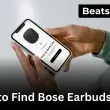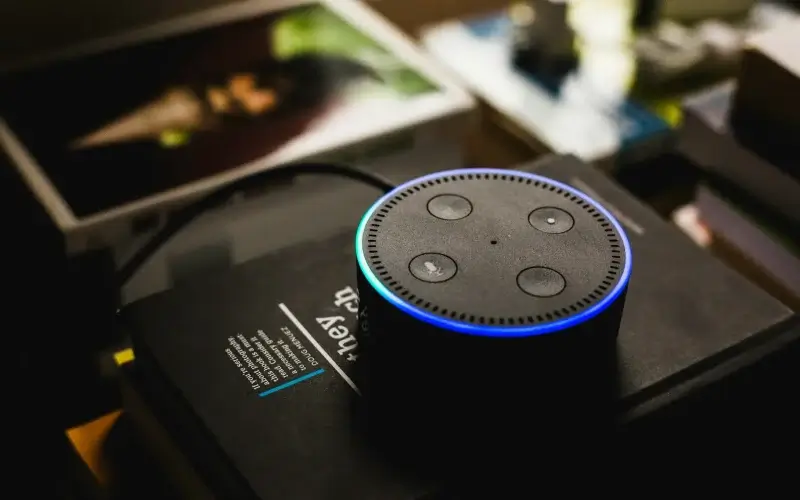Without Wi-Fi, Alexa becomes useless — no music, no answers, and no smart home control. If you’re wondering how to connect alexa to wifi for the first time, set it up on a new router, or reconnect after an issue, this guide has you covered.
The process only takes a few minutes. I’ll walk you through step-by-step instructions, plus troubleshooting tips, so your Echo device is always online and ready to help.
Quick Answer:
How to connect Alexa to Wi-Fi:
- Open the Alexa app on your phone.
- Go to Devices → Echo & Alexa → Your device.
- Tap Change Wi-Fi Network.
- Put Alexa in setup mode (hold the Action button until the orange light shows).
- Select your Wi-Fi, enter the password, and tap Connect.
Alexa will confirm once it’s online. If not, scroll down for easy troubleshooting fixes.
Table of Contents Show
How to Set Up Alexa and Connect to Wi-Fi (First-Time Setup)
Just unboxed your Echo Dot, Echo Show, or Echo Studio? Before Alexa can play music or control smart home devices, it needs a Wi-Fi connection. Don’t worry, the setup only takes a few minutes.
Steps to connect Alexa to Wi-Fi for the first time:
- Plug in your Echo and wait for the orange light ring.
- Download and open the Alexa app (iOS or Android).
- Sign in with your Amazon account.
- In the app, tap Devices → Echo & Alexa → Add Device.
- Pick your Echo model.
- Select your Wi-Fi network and enter the password.
- Tap Connect and wait for Alexa to confirm.
Echo Show tip: On the screen device, swipe down → Settings → Network → choose your Wi-Fi and enter the password.
Once Alexa confirms it’s online, you can start linking apps like music services. Many users begin by setting up Spotify with Alexa so they can stream playlists hands-free.
How to Change Wi-Fi on Alexa (New Router or Password)
Got a new router, moved homes, or updated your Wi-Fi password? Alexa won’t work until you update the Wi-Fi details.
Steps to change Wi-Fi on Alexa:
- Open the Alexa app.
- Go to Devices → Echo & Alexa → [Your Device].
- Tap Change Wi-Fi Network.
- Hold the Action button until the orange light appears.
- If the light doesn’t show, keep holding for 15 seconds to reset.
- Choose your new Wi-Fi, enter the password, and tap Connect.
These are the same steps Amazon recommends in its official Alexa setup guide.
Alexa Won’t Connect? Fix and Reconnect After Wi-Fi Issues
Few things are more frustrating than Alexa suddenly saying “I’m having trouble connecting to the Internet.” The good news? Reconnecting usually takes under two minutes.
Steps to fix and reconnect Alexa:
- Restart your router and Echo (unplug for 30 seconds).
- Open the Alexa app → Devices → Echo & Alexa → [Your device].
- Select Change Wi-Fi Network and follow the prompts.
- Re-enter your Wi-Fi password and tap Connect.
- Place Alexa closer to the router if the signal is weak.
- If possible, use the 2.4GHz Wi-Fi band for stronger stability.
If Alexa still won’t reconnect, don’t worry. The troubleshooting guide below covers signal drops, router settings, and when to reset your Echo.
Alexa Won’t Connect to Wi-Fi? Troubleshooting Guide
When Alexa won’t connect to Wi-Fi, it can be really frustrating — no music, no answers, no smart home control. Don’t worry. Most Wi-Fi problems are common and only take a few minutes to fix.
Alexa says “I can’t connect to Wi-Fi”
This usually happens when Alexa can’t talk to your router. Try this first: make sure you typed the right Wi-Fi password. If that’s correct, restart your router and Echo, then reconnect through the Alexa app. If it still fails, forget the network in the app and set it up again.
Alexa keeps disconnecting
If Alexa connects but keeps dropping the signal, it’s often a weak connection. Move your Echo closer to the router or switch to the 2.4GHz band for better range. Updating your router software and keeping Alexa away from walls or microwaves also helps keep the connection steady.
Alexa won’t find Wi-Fi network
If Alexa can’t see your Wi-Fi at all, check that your router’s network name (SSID) is visible. Some Echo devices struggle with 5GHz-only setups, so be sure 2.4GHz is enabled. Restart both your router and Echo, then try scanning again in the app.
Alexa says “Connected but no Internet”
Sometimes Alexa shows it’s connected but won’t go online. Restart your router and check if other devices in your home can reach the internet. If they can, try toggling airplane mode on your phone off and on, then redo the Wi-Fi setup in the Alexa app.
Reset Alexa and reconnect (last resort)
If nothing works, a reset usually clears the problem. Hold the Action button on your Echo for 15 seconds until the orange light shows, then reconnect in the Alexa app. These are the same steps Amazon recommends in its official Echo help guide.
Still having problems? Head to the Pro Tips below for ways to keep Alexa connected to Wi-Fi more reliably.
Pro Tips for a Stable Alexa Wi-Fi Connection
If Alexa keeps dropping Wi-Fi, it’s usually not the device — it’s the network. The good news? A few small changes can make your connection much stronger and more reliable.
- Place Alexa near your router. The closer it is, the stronger the Wi-Fi signal will be. Don’t hide it in corners or behind furniture.
- Use the 2.4GHz band for better range. While 5GHz is faster, 2.4GHz travels farther and stays more stable for Echo devices across the house.
- Restart your router often. A simple reboot clears glitches and keeps the network running smoothly.
- Keep Alexa updated. Make sure the Alexa app and Echo firmware are on the latest version. Updates fix bugs that can cause random disconnects.
- Avoid interference. Microwaves, baby monitors, and cordless phones can weaken Wi-Fi signals. Keep Alexa a little away from these.
Amazon also recommends these same steps in its official Alexa help guide, so you can trust they’re effective.
And if your Echo still struggles, it might not be your Wi-Fi at all — older models sometimes lag behind. In that case, upgrading to a newer Alexa speaker can give you stronger performance and more stable connections.
FAQs about connecting Alexa To Wifi
Why won’t my Alexa connect to Wi-Fi?
This usually happens because of a wrong password, weak Wi-Fi signal, or router issues. Restart your router and Echo device, then reconnect in the Alexa app. If it still doesn’t work, reset the Wi-Fi setup in the app and try again.
Can Alexa work without Wi-Fi?
No, Alexa needs Wi-Fi to function. Without an internet connection, it can’t stream music, answer questions, or control smart devices. Even voice commands require Alexa to connect online, so Wi-Fi is essential.
Can I connect Alexa to a mobile hotspot?
Yes, Alexa can connect to a mobile hotspot just like a normal Wi-Fi network. Open the Alexa app, select your Echo device, and enter your hotspot details. Keep in mind that mobile hotspots often have weaker signals and may cause Alexa to disconnect more often.
Do I need the Alexa app to connect Alexa to Wi-Fi?
Yes, the Alexa app is required to connect an Echo device to Wi-Fi. It allows you to choose networks, enter passwords, and manage settings. Without the app, you can’t complete the full Wi-Fi setup process.
How do I reset my Alexa Wi-Fi?
To reset Wi-Fi, open the Alexa app, select your device, and tap Change Wi-Fi Network. If that doesn’t work, hold the Action button on your Echo for 15 seconds until the orange light appears, then reconnect through the app. This gives you a fresh Wi-Fi setup.
If these quick answers don’t solve your issue, check the step-by-step guide above for detailed instructions and troubleshooting.
Conclusion:
If Alexa wouldn’t connect before, now you know exactly how to fix it. Whether you were setting up a new Echo device, changing Wi-Fi networks, or troubleshooting a connection problem, these steps will get Alexa back online in just minutes.
Once your Echo is connected, you’ll unlock everything Alexa can do — streaming music, answering questions, and controlling your smart home. With a stable Wi-Fi setup, Alexa works exactly as it should: reliable, responsive, and always ready to help.
Bookmark this guide so you can come back anytime Alexa has Wi-Fi issues.