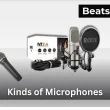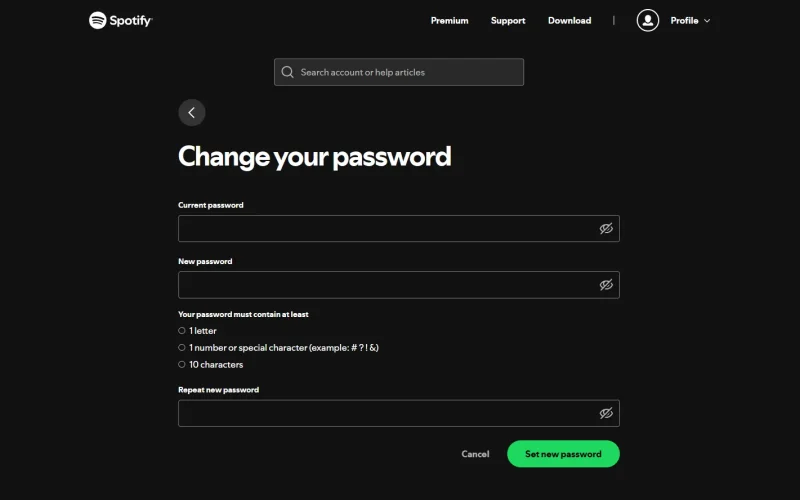Forgot your password or just tightening security? This guide shows the quickest way to change your Spotify password and get back in—whether you need a reset or you’re already signed in and want to update it.
Quick Answer:
(Reset password):
- Go to the Spotify Password Reset page.
- Enter the email address or username tied to your account and select Send.
- Open the email from Spotify and click the reset link (check Spam/Promotions if you don’t see it).
- Create a new, unique passphrase and confirm to finish.
(Change password)
- Visit account.spotify.com and sign in.
- In the left menu, choose Change password.
- Enter your current password, then your new password twice.
- Select Set new password to apply the change.
How to change your Spotify password
Open account.spotify.com in a browser, sign in, go to Account Overview → Change password, enter your current password and a new one (twice), then select Set new password.
Step-by-step
- Go to your Spotify Account page — sign in at account.spotify.com.
- Open Change password — from Account Overview, choose Change password.
- Update your credentials — type your current password, then your new password in the New and Repeat new password fields.
- Save — select Set new password.
After you change it, click Sign out everywhere to remove old device sessions. If you used shared devices, this is essential.
If Premium isn’t active after the change, update your payment method to resume ad-free listening
How to Reset Your Spotify Password
In a web browser, open spotify.com/password-reset, enter your email or username, select Send, click the reset link in the email, then create and confirm a new password.
Step-by-step (phone or desktop)
- Open the reset page: Go to spotify.com/password-reset (not the app).
- Identify your account: Enter the email address or username you use for Spotify.
- Request the email: Click Send and check your inbox.
- Use Spotify’s email: Open the message and click Reset password (check Spam/Promotions if missing).
- Set a new password: Enter it twice and finish.
After you’re back in, fix failed charges by changing the card on file. Sharing at home? move to Duo or Family once you’re signed in
How to change your Spotify password when connected to Facebook
Use Facebook to sign in? Your Spotify password is managed by Facebook. First disconnect Facebook from Spotify using the steps below, then create a new Spotify password.
Steps
- Open the Spotify desktop app.
- Click your profile (top-right) → Settings.
- Scroll to Social → Disconnect from Facebook.
- In a browser, go to spotify.com/password-reset, enter the email you use on Facebook, click Send.
- Open Spotify’s email → click Reset password → create a new password.
That’s it—now log in with your email + new password (no Facebook needed).
FAQs about changing your Spotify password
Can two people log into the same Spotify account?
Yes, two people can be signed in on the same account, but only one device can stream at a time—starting playback on a second device pauses the first. To listen together, use Premium Duo/Family (separate accounts) or start a Jam and share the link so everyone hears the same queue.
How many devices on one Spotify account?
One device can stream at a time per account. For offline listening, you can download on up to five devices (up to 10,000 tracks per device). If you need simultaneous listening, get Premium Duo/Family (separate accounts) or host a Jam to listen together in real time.
Why can’t I log into Spotify with my correct password?
Common causes are typos, the wrong account, or using the wrong sign-in method. Turn off Caps Lock, remove spaces, and confirm the email or username. If you still can’t get in or see unknown devices, reset your password and select Sign out everywhere. Also rule out Wi-Fi or Spotify service outages.
Why can’t I change my Spotify password?
Because password changes happen in a web browser, not the Spotify app. Go to account.spotify.com → Account Overview → Change password. If you sign in with Google, Apple, or Facebook, change it with that provider or disconnect and create a Spotify password via the reset page. If the site fails, try later.
Can I change my Spotify password without email?
No. Spotify sends reset links to the registered email address. If you’re signed in, update your email in Account → Edit profile, then request a reset. Social logins must change the password with Google/Apple/Facebook or create a Spotify password using the same email. Without inbox access, contact Support.