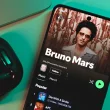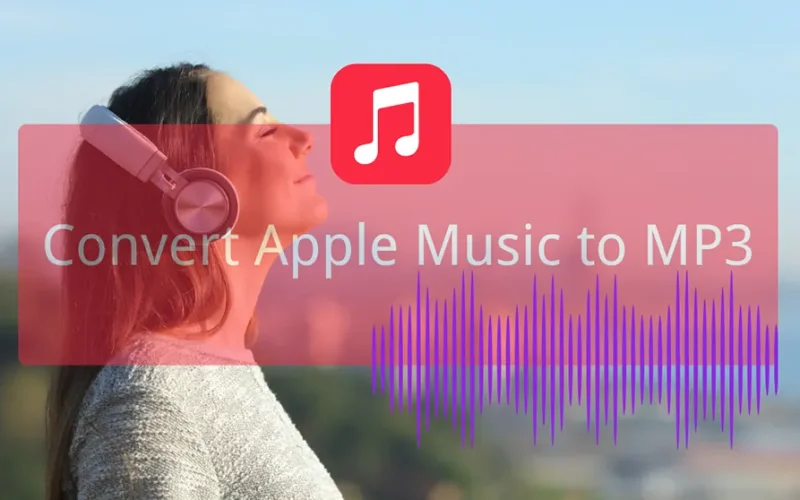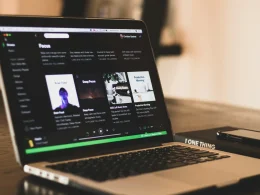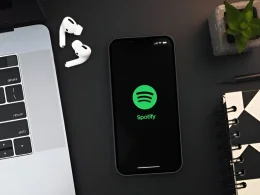Apple Music is one of the largest music streaming platforms in the world. However, downloading from Apple Music is difficult due to strict copyrights. As a result, it is important to use the right tools to convert Apple music to MP3.
In this post, we will explore 4 different Apple music converters to convert and download songs from Apple Music:
Need clearer audio when streaming music on your PC? Here’s a list of the best soundbars for computers that deliver powerful sound in compact designs.
Can You Download Apple Music as MP3 Directly?
No, you cannot download Apple Music as MP3 directly from the platform.
If you download content from Apple Music, it is saved in AAC format on your device. You can only access this file on the Apple Music app, which means the file is useless in general music apps. If you only stick to downloading directly from Apple Music, you’ll have to renew your Apple Music subscription every time, and even then, you can only access the downloaded files in Apple Music.
Therefore, it is much better to use third-party platforms to convert Apple music to MP3 and download it so you can listen to it offline on any app and device.
Following are our top picks for Apple Music converters:
Best Apple Music Converter (Recommended)
Is a powerful audio and video converter that supports conversion from thousands of websites. The platform has emerged as a leading platform to convert music to MP3, especially from platforms like Apple Music.
Why Choose UltConv:
- Support various popular music platforms, such as Spotify, Apple Music, Amazon Music, YouTube, etc.
- Convert Apple Music to MP3, M4A, FLAC, etc. so you can play music on any devices.
- Unlimited download Apple music in high-quality, up to 320kbps
- One-click to download multiple songs or playlists at once.
- Keep all ID3 tags intact for easy organization.
How to Download and Convert Apple Music to MP3 on PC/Mac for Free?
Step 1. Download and install UltConv on your Mac or Windows computer. Tap on the Premium Music section and choose Apple Music Converter to download songs from Apple Music.
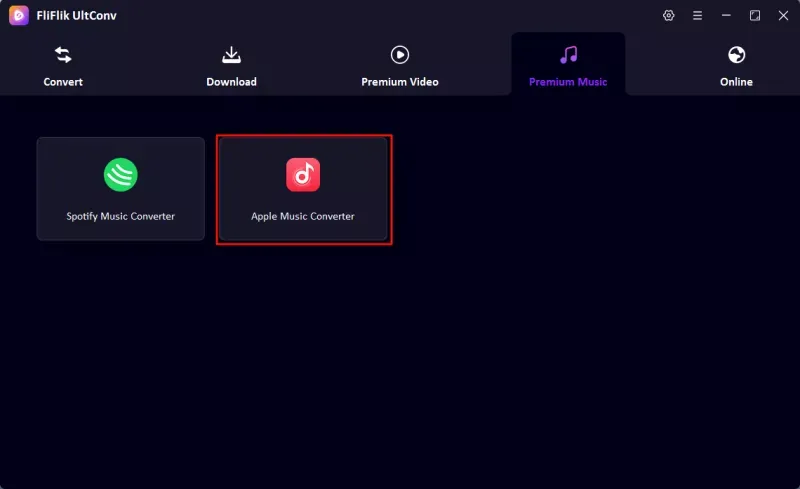
Step 2. Click on the profile icon on the Apple Music official store and log into your account.
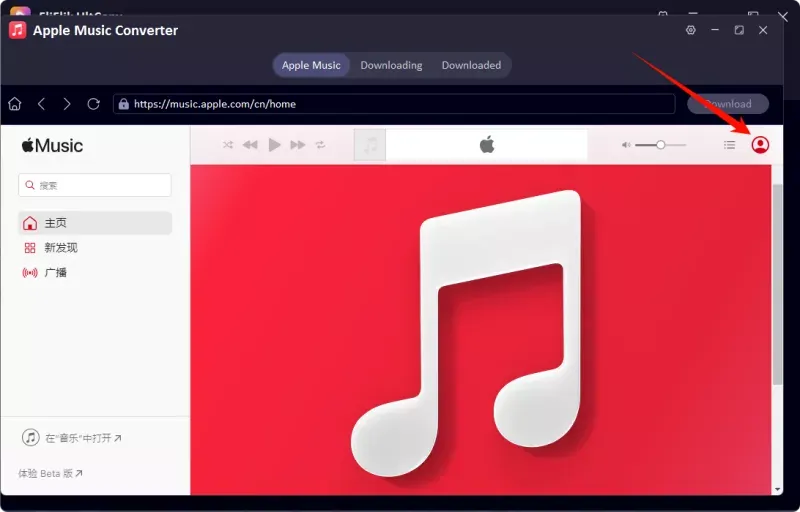
Step 3. Search for the song, album, podcast, or playlist you want to download. Click on the Download button to convert the selected music to MP3 and save it.
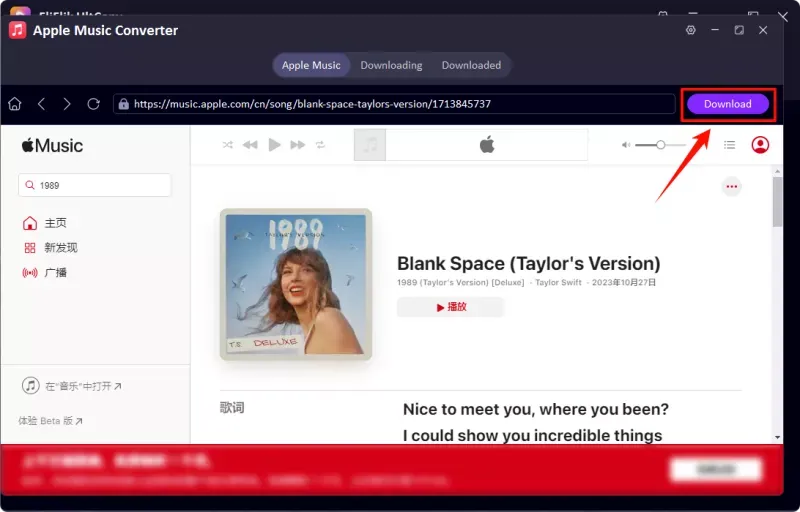
Step 4. If you are downloading an entire album or playlist, you get the option of selecting songs individually or the entire list in one go.
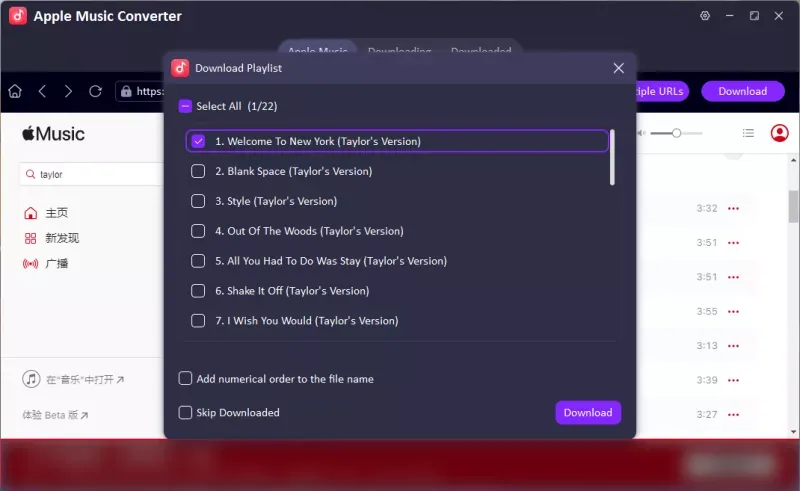
Step 5. The downloading process will start as soon as you press the Download button, and the music will be saved on your computer.
Using UltConv to convert Apple music to MP3 is a great way of having maximum control over the entire process and saving the music in your desired formats and quality. However, if you are looking for a more basic online solution, you can try out the next tool.
Using Apple Music to MP3 Converter Online
AppleMusicMP3 is an online tool that supports downloading songs from Apple Music to MP3 in high quality. You can access this online tool on any device via a web browser and download the content in high-quality MP3 files of up to 320kbps.
Most importantly, AppleMusicMP3 has an option for batch download that you can use to convert entire albums and playlists in one go.
If you’re switching between platforms and want offline albums from Spotify, check out this complete guide on how to download albums on Spotify.
How to Download Apple Music to MP3 Online Using AppleMusicMP3?
You can use AppleMusicMP3 to convert and download your favorite music content by following these steps:
Step 1. Open the official site of AppleMusicMP3 on a web browser on any of your devices.
Step 2. Open Apple Music and copy the link of the song, album, or playlist you want to download.
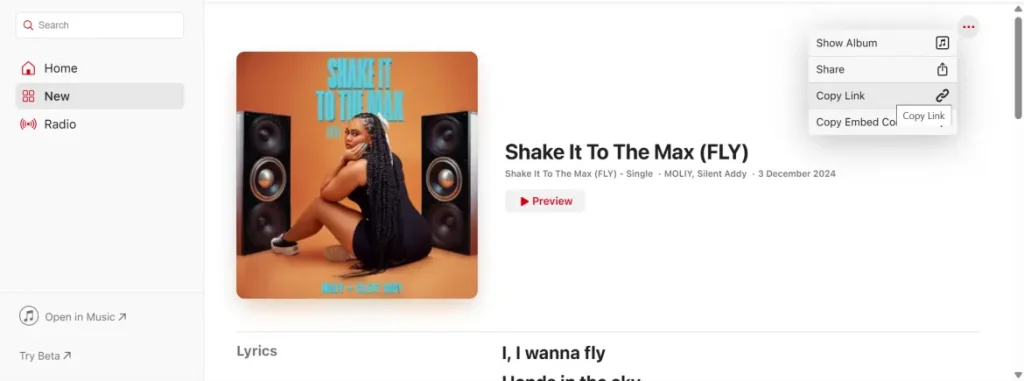
Step 3. Paste the URL into the address bar of AppleMusicMP3 and click the Download button. The tool starts analyzing your link automatically to offer the download option.
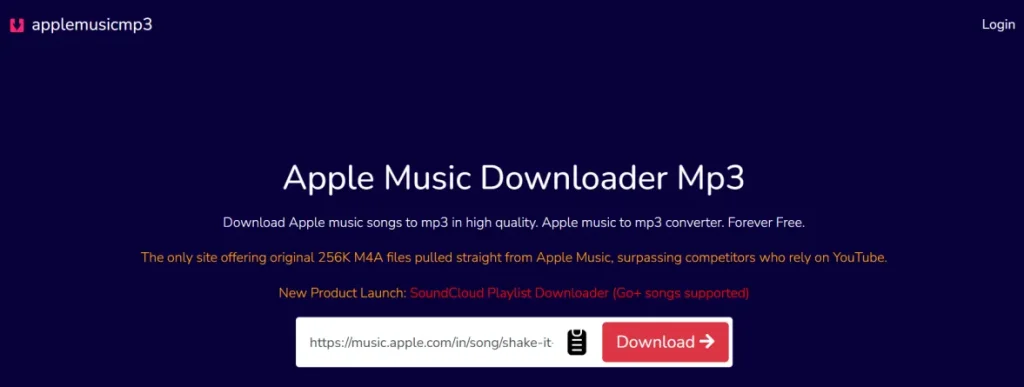
Step 4. Select the quality in which you want to download the file.
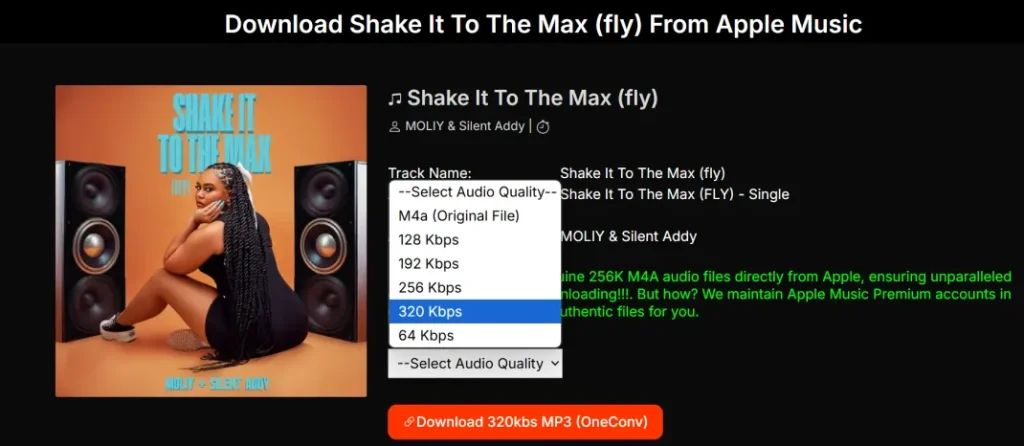
Step 5. The converted song will be downloaded as soon as you choose the quality. If you don’t get the file, you can press Download Again.
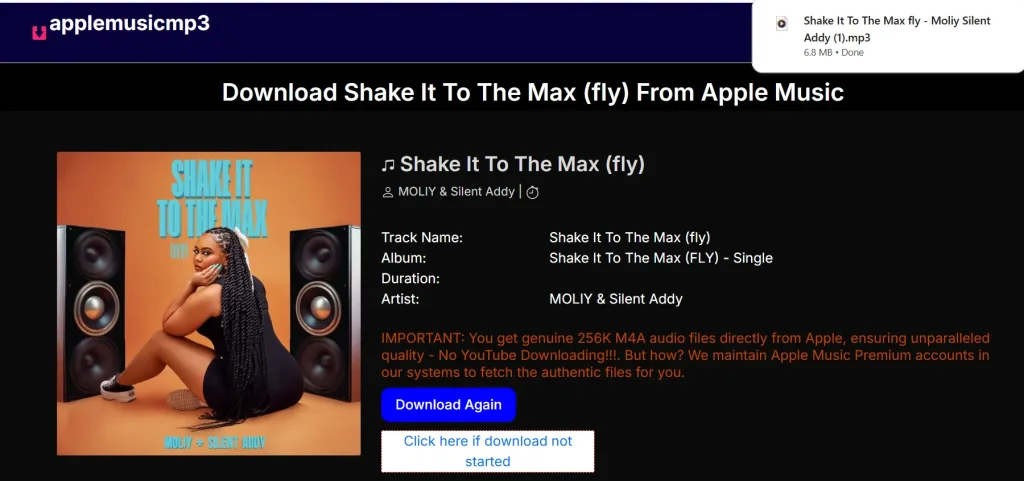
Using iTunes MP3 Encoder to Download
iTunes has an MP3 encoder feature that allows you to convert music from Apple Music and save it on your device. It is a simple and free method, but it is only applicable to DRM-free tracks. So, if you are trying to download DRM-protected content, you’ll have to use some other method.
If you’re looking to do something similar on Spotify, follow this full guide on how to download a song from Spotify to MP3.
How to Convert and Export Apple Music to MP3 Using iTunes’ MP3 Encoder?
You can convert and export content from Apple Music to MP3 using iTunes’ MP3 encoder by following these steps:
Step 1. Open iTunes software on your computer.
Step 2. Import the tracks you want to convert and download from Apple Music. Keep in mind that you will likely have to buy the tracks to gain access to them.
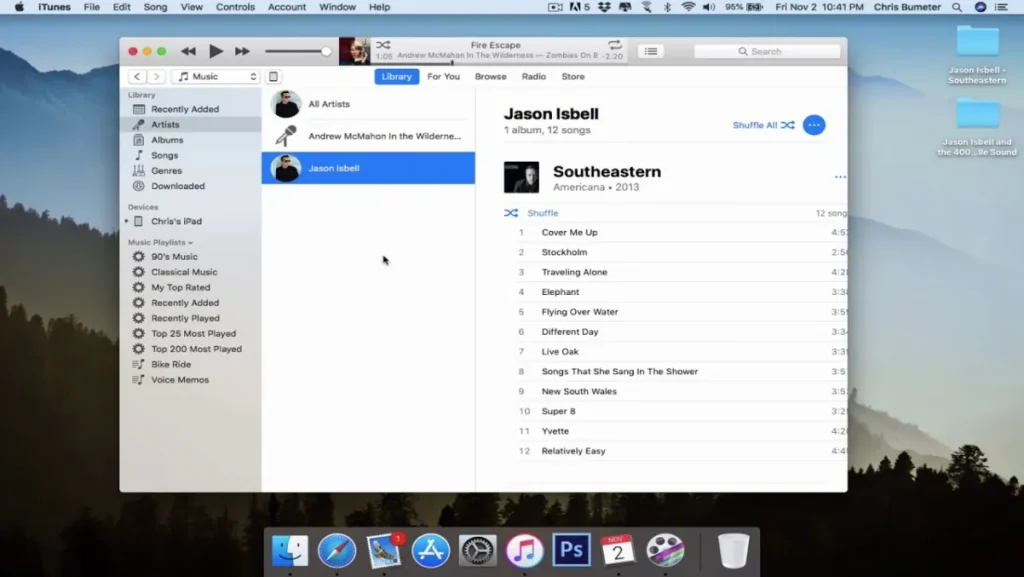
Step 3. Click on the General tab and open Import Settings. Under the settings, you have to choose MP3 Encoder and click OK.
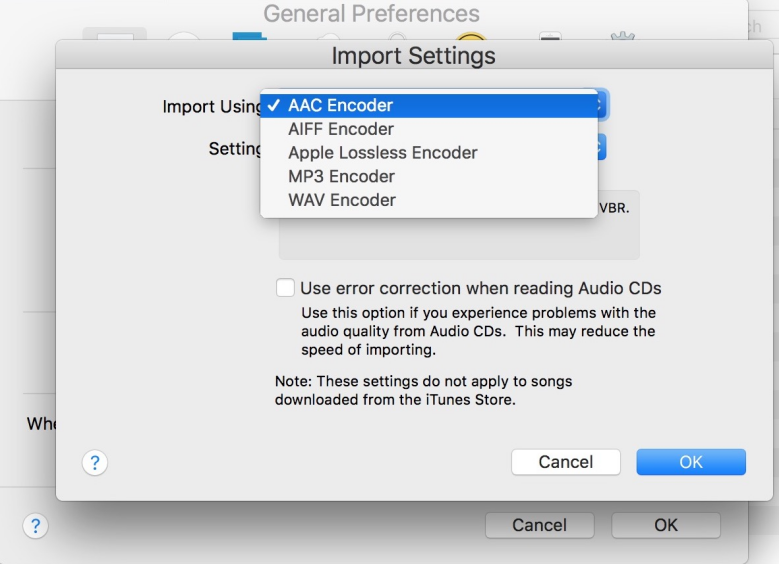
Step 4. Select the tracks you want to save as MP3 and choose the Create MP3 Version option from Convert. After the conversion process is complete, you’ll be able to save the audio content in MP3 formats.
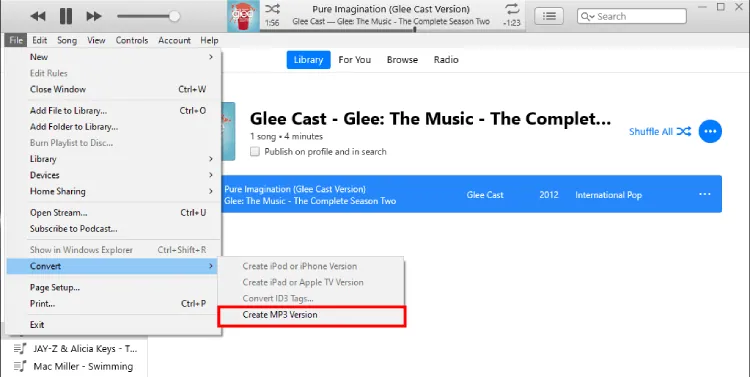
Use an Audio Recorder
Another way of downloading content from Apple Music is to record the content with an audio recorder like Audacity. It is a popular recording platform that is also used by many professional musicians and podcasters. However, a significant limitation of using Audacity is that it is not specifically designed to convert and download Apple Music like UltConv. So, the entire process of playing a song from Apple Music and recording it can take a lot of time. This becomes even more complicated when you have to convert some lengthy content, such as a podcast or an entire album.
You should also keep in mind that recording with Audacity won’t preserve the metadata, as ID3 tags will be lost. Nevertheless, recording songs with Audacity can still be useful if you are already a user of Audacity.
If you’re serious about soundstage and depth, here’s a breakdown of the best Dolby Atmos soundbars perfect for music lovers.
How to Record and Export Apple Music to MP3 Using Audacity?
Here’s how you can use Audacity to record and export songs from Apple Music to MP3:
Step 1. Download and install Audacity on your computer. It is available for Windows, macOS, and Linux.
Step 2. Access the Edit options and open Recording Preferences.
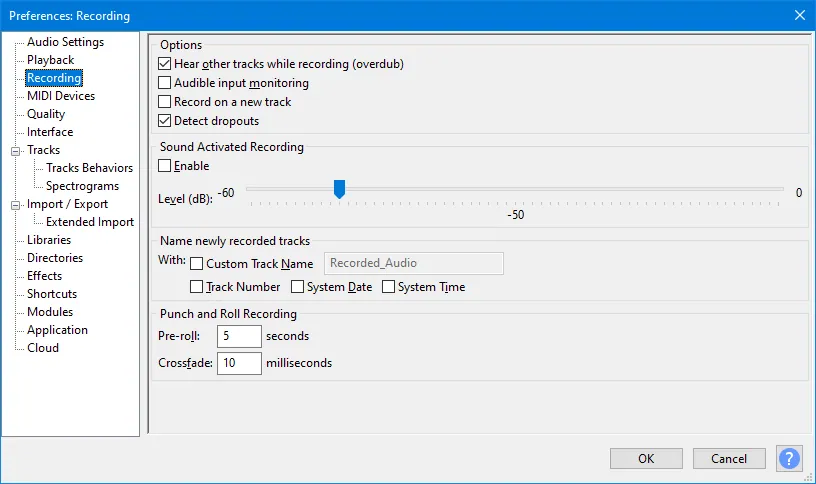
Step 3. Configure the recording devices and make sure the software is set to record from the system’s sound.
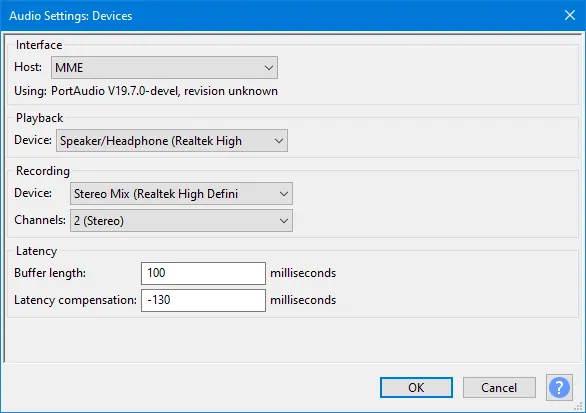
Step 4. Now, start recording and play the sound from Apple Music. You’ll likely have static or blank sound in the beginning due to a slight delay in playing the sound, but you can remove it before exporting.
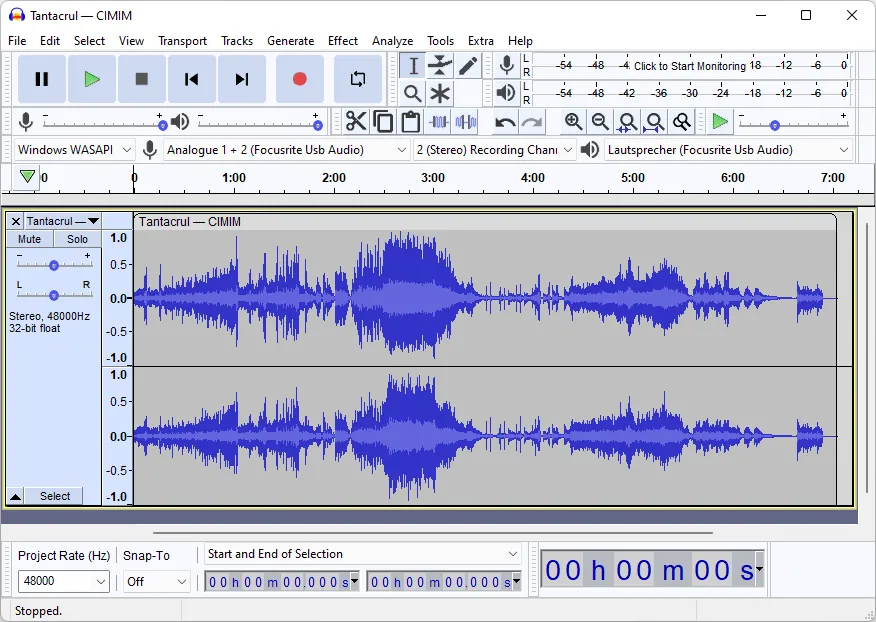
Step 5. Once the recording is complete, open the Export option and save your file as MP3.
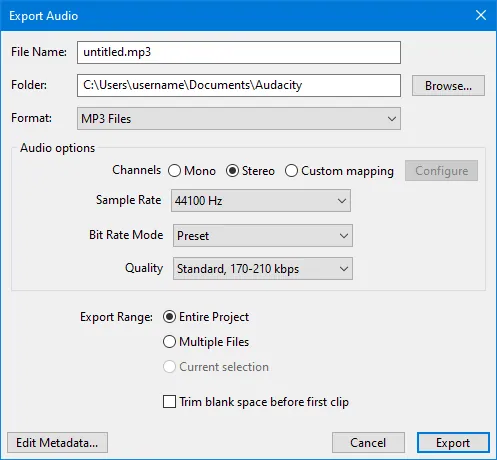
Looking to save songs offline but not subscribed? Here’s how to download Spotify music without Premium.
FAQs:
Q: Can I download Apple Music songs directly as MP3 files?
No, you cannot directly download Apple Music songs as MP3 files from the platform itself. This is because Apple Music uses Digital Rights Management (DRM) to protect its content, saving tracks in an encrypted AAC format. This format is specifically designed to work only within the Apple Music app, meaning you can’t simply move them to other devices or players as standard MP3s.
Q: Is it legal to convert Apple Music to MP3 for my own personal use?
Generally, converting Apple Music to MP3 for personal, offline listening is often considered fair use in many places, especially if you have a legitimate subscription. However, it’s crucial to understand that distributing or sharing these converted files is strictly illegal. Always check your local copyright laws to ensure your personal use aligns with legal guidelines.
Q: Does converting Apple Music to MP3 affect the audio quality of the songs?
When you convert Apple Music to MP3, there can be a minimal impact on audio quality, but it’s often imperceptible with good tools. Apple Music typically streams at high quality. To maintain the best sound, choose a converter that supports high bitrates (like 320kbps MP3). Dedicated software, such as FliFlik UltConv, is designed to preserve as much of the original audio fidelity as possible during the conversion process.
Q: How can I convert an entire Apple Music playlist or album all at once?
Absolutely, you can efficiently convert an entire Apple Music playlist or album simultaneously using the right tools. Here’s a simple process:
- Dedicated Converters: Use software like FliFlik UltConv. After logging into Apple Music within the converter, you can typically select an entire playlist or album for batch conversion.
- Online Tools: Some reputable online converters, such as AppleMusicMP3, also offer a batch download option.
- Simply paste the playlist URL, and the tool will process all included songs, saving you significant time compared to individual conversions.
Curious about single track downloads from Spotify? Here’s a simple guide on downloading individual Spotify songs.
Q: What’s the main difference between using a dedicated converter vs an audio recorder for Apple Music to MP3?
The main difference when converting Apple Music to MP3 lies in efficiency, quality, and functionality.
- Dedicated Converters (e.g., UltConv): These tools are built specifically to handle Apple Music, often removing DRM (where legal), preserving metadata (like song title, artist), and offering high-quality, fast conversions in batches. They are designed for a seamless, professional experience.
- Audio Recorders (e.g., Audacity): These merely record your computer’s audio output in real-time. This method is slow, doesn’t retain ID3 tags, and can pick up system sounds or background noise, resulting in lower quality. For the best results and convenience, a dedicated converter is vastly superior.
Conclusion
Now that you are familiar with different tools and ways to convert Apple music to MP3, you can start saving your favorite content quite easily. Methods like Audacity and iTunes’ MP3 Encoder are likely to take more time than UltConv and AppleMusicMP3 online tools.
So, our final recommendation is that if you only have basic conversion requirements and want to convert one or a few songs, you use the AppleMusicMP3 online tool. However, if you are someone who wants a powerful Apple Music Converter that can also help you convert audio and video content from many other websites, you should use UltConv to fulfill all your conversion and downloading requirements.