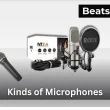Getting AirPods to work with your Android phone or tablet is surprisingly simple. While you won’t get Apple-only extras like Siri or automatic switching, you’ll still enjoy the same high-quality sound, mic performance, and Bluetooth stability. Here’s exactly how to connect AirPods with android step-by-step starting with putting them into pairing mode.
If you’re setting up the newest model, here’s a detailed guide on how to pair AirPods 4 with any device
Quick Answer:
To connect AirPods to Android, first put them in pairing mode. For AirPods/AirPods Pro, place both buds in the case, open the lid, and hold the setup button until the status light flashes white; for AirPods Max, hold the Noise Control and Digital Crown until it flashes white. On your Android, open Settings › Bluetooth (or Connections › Bluetooth), tap Pair new device/Add device, choose AirPods, and tap Pair. Music, calls, and mic work—Siri and automatic switching don’t.
How to Put AirPods in Pairing Mode (All Models)
Before you connect AirPods to Android, switch them to pairing mode so your phone can discover them over Bluetooth. The steps vary slightly by model.
AirPods / AirPods Pro (all generations)
- Put both AirPods in the charging case and open the lid.
- Press and hold the setup button on the back of the case until the status light flashes white.
- Where’s the light? On MagSafe/Lightning cases it’s on the front; on older cases it’s inside the case between the earbuds.
- The white flashing light confirms pairing mode and the AirPods are ready to be selected in Bluetooth settings.
AirPods Max
- Power on the headphones.
- Press and hold the Noise Control button until the status light flashes white.
- When it flashes white, the AirPods Max are in pairing mode and ready to connect.
If pairing fails: Return the buds to the case (or power cycle Max), then press and hold the setup/noise control button until the light flashes amber and then white to reset and re-enter pairing mode.
How to connect Airpods with android
Once your AirPods are in pairing mode, here’s exactly how to connect them to your Android phone or tablet in a few quick steps:
- Open Bluetooth settings: Go to Settings › Bluetooth (or Connections › Bluetooth / Connected devices › Pair new device). Turn Bluetooth On and keep this screen open.
- Put AirPods in pairing mode: Open the case and hold the setup button until the status light blinks white, indicating pairing mode (AirPods Max: hold Noise Control until it flashes white).
- Select your AirPods: Under Available devices, tap AirPods (e.g., AirPods Pro), then tap Pair/Connect to confirm.
- Verify audio + mic: Tap the paired device name → Device settings and ensure Calls and Media audio are enabled.
If they don’t show up: Close the case for 10 seconds, reopen near your phone, re-enter pairing mode (white flash), and refresh the Bluetooth list. Also, check your AirPods battery status—low power can stop Bluetooth pairing from completing
Once paired, your AirPods will automatically reconnect whenever Bluetooth is turned on. You can also check Apple’s official AirPods pairing guide for model-specific details.
Features That Won’t Work When Pairing AirPods to an Android Device
AirPods handle music, calls, and videos well on Android, but several Apple-only features aren’t available. Here’s what you lose when you connect AirPods to Android:
1. Siri / Voice Summon
“Hey Siri” and Siri controls don’t work on Android. You can still trigger Google Assistant from the phone, but not via AirPods-specific gestures unless configured on an Apple device.
2. Automatic Device Switching
No seamless hopping between iPhone/iPad/Mac. On Android, you must manually reconnect if you switch devices.
3. In-Ear Detection & Auto-Pause
The wear sensor that auto-pauses/resumes on iPhone typically doesn’t function on Android; pause/play manually.
4. Spatial Audio Enhancements
Head-tracked/personalized Spatial Audio and Apple TV/FaceTime spatial modes require Apple software. AirPods on Android play standard stereo.
5. Battery Pop-Up & Per-Bud/Case Levels
Android usually shows one generic battery level (if any). For left/right earbuds and case percentages, you’ll need a third-party battery widget/app.
6. Find My Network & Precision Finding
No Find My, last-seen location, or chime/precision finding for AirPods on Android.
7. Custom Controls in Settings
You can’t remap gestures, run Ear Tip Fit Test, or tweak press-and-hold functions from Android. Defaults (play/pause, skip) work; ANC/Transparency hardware toggles still function, but mode customization requires an Apple device.
8. Firmware Updates
AirPods firmware can’t be updated from Android. You’ll need access to an iPhone, iPad, or Mac — follow this guide on how to update AirPods firmware.
9. Audio Sharing (two headsets on one device)
Apple’s Audio Sharing feature isn’t supported on Android.
FAQs about connecting AirPods to Android phone
How to connect airpods 4 to android?
To connect AirPods 4 to an Android phone, open Settings › Bluetooth › Pair new device. Then, put your AirPods 4 in pairing mode by holding the setup button on the back of the case until the light flashes white. Select AirPods 4 from the list and tap Pair to connect instantly.
Do AirPods work with Samsung?
Yes. AirPods connect to Samsung phones and tablets through Bluetooth just like other wireless earbuds. You’ll get great sound, mic quality, and ANC on supported models. However, Apple-only features—like Siri, automatic switching, and battery pop-ups—won’t work on Samsung devices.
Why aren’t my AirPods connecting?
If your AirPods won’t connect, make sure Bluetooth is turned on and the earbuds are in pairing mode (white flashing light). Close and reopen the case near your phone, then refresh the Bluetooth list. If they still don’t appear, reset the AirPods and try pairing again.
What does an orange light on AirPods mean?
An orange (amber) light means your AirPods or charging case have low battery or are in reset mode. Plug the case into power to charge. If the light stays orange after charging, hold the setup button until it flashes white to reset and re-pair your AirPods.
How to reset AirPods on Android?
To reset AirPods while using Android, place both earbuds in the case, open the lid, then press and hold the setup button on the back for about 15 seconds until the light flashes amber, then white. This clears old connections so you can pair them again from Bluetooth settings.
Do AirPods noise cancel on Android?
Yes — Active Noise Cancellation works on AirPods Pro and AirPods Max because it’s built into the hardware. You can turn on noise canceling on AirPods using the stem press (Pro) or Noise Control button (Max). Custom fine-tuning and the Ear Tip Fit Test need an Apple device, but basic ANC works normally on Android.
Does Transparency mode work on Android?
Yes. Transparency mode functions on AirPods Pro and AirPods Max even with Android, since it’s handled by the earbuds themselves. Toggle it with the stem press (Pro) or Noise Control button (Max). Advanced personalization options need an Apple device, but the standard pass-through works great on Android.
Do AirPods auto-reconnect to Android after pairing?
Yes. Once paired, AirPods auto-reconnect to the same Android phone when Bluetooth is on and the case is opened. If they don’t, toggle Bluetooth off/on or select the AirPods from Paired devices. Automatic device switching across multiple devices is Apple-only, but reconnection to the last Android device works.
Do AirPods’ mic and call controls work on Android?
Yes. The microphone, call audio, and basic controls (answer/end, play/pause, skip) work like standard Bluetooth earbuds. If callers can’t hear you, open the AirPods device settings on Android and enable Calls and Media audio. Gesture remapping and press-and-hold customization require an Apple device.