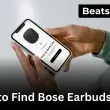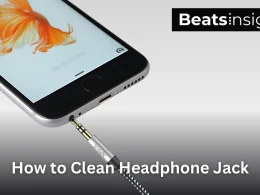I actually looked into how to connect two soundbars together to my TV, thinking it would give me a bigger, fuller sound but I ended up frustrated. Most soundbars aren’t designed to work together, which I found out after messing with Bluetooth, splitters, and all kinds of settings that didn’t sync. One speaker played, the other lagged. Or worse, no sound came through at all.
Still, I didn’t give up. I tested every method that seemed even slightly promising Bluetooth workarounds, wired connections, even running both through an AV receiver. Some worked. Most didn’t.
This guide breaks down what finally worked for me and more importantly, what to avoid. If you’re trying to link two soundbars, I’ll save you the time I wasted.
Table of Contents Show
Can You Connect Two Soundbars Together? Here’s the Truth
Understanding Soundbar Technology and Limitations
I’ll tell you exactly how it went when I first tried this. I had two soundbars one was a Samsung model I’d been using for months, and the other was a newer Vizio I picked up on sale. My plan? Hook both up to my TV for a wider, fuller sound. What could go wrong?
Turns out, a lot.
Most soundbars aren’t designed to work together. They’re built as standalone systems each one processes its own audio signal, controls its own output, and expects to be the only speaker in the setup. So when I tried plugging them into the same TV using an HDMI splitter, the result wasn’t double the sound. One bar lagged. The other had distorted audio. Sometimes one didn’t work at all.
Here’s what I learned: soundbars lack the “speaker pairing” capability that surround sound systems or multi-room setups offer. You can’t just daisy-chain them or expect them to sync. They fight over the audio signal, each trying to handle it independently, which leads to delay, echo, or complete failure.
If your soundbars are from the same brand and I mean same generation, same software you might have a shot. Some Samsung models support Multiroom Link. But mixing brands, like I did? Not a chance. The tech just doesn’t talk to each other.
Is It Worth Connecting Two Soundbars for Better Sound?
Honestly? It depends on why you’re doing it.
If you’re trying to mimic a home theater system on a budget, this probably isn’t the way. The sound doesn’t mesh well unless you know exactly what you’re doing, and even then, the results are hit or miss.
But if your goal is to push sound to different parts of a large room or even send the same audio to two rooms (like kitchen and living room), it can work with the right tools. In my case, I eventually got decent results by using a Bluetooth audio splitter. It wasn’t perfect, but both soundbars played at the same time without delay. That was good enough for my space.
If you’re configuring audio for a compact workspace or want a bar that complements your dual-monitor setup, these desk-friendly soundbars might save you the hassle of multi-unit syncing.
Here’s what makes it worth it:
- You’re using identical models from the same brand.
- You’re working with a Bluetooth transmitter or AV receiver that supports dual output.
- You’re aware that perfect sync might not happen, but you’re okay with that for the added coverage.
What makes it not worth it?
- Expecting surround sound quality from two competing devices.
- Trying to mix brands without any form of synchronization support.
- Assuming you can just “plug and play” and be done.
Bottom line? You can connect two soundbars but only if you’re solving the right problem and not chasing perfect audio.
If your goal is to replicate immersive theater-style audio, you’d likely get cleaner results from a single Atmos-powered system than by pairing two consumer-grade bars.
Method #1: How to Connect Two Soundbars Together via Bluetooth
To connect two soundbars via Bluetooth, use a dual Bluetooth transmitter. Plug it into your TV’s audio output, activate pairing mode on both soundbars, and connect each to the transmitter individually. This allows both soundbars to play the same audio simultaneously, though sync and compatibility may vary depending on brand and codec support.
Step-by-Step: How to Connect 2 Soundbars via Bluetooth
- Get a dual Bluetooth transmitter
Choose a model that supports simultaneous dual audio output and low-latency codecs (like aptX LL). I personally used the Avantree Oasis Plus after testing two cheaper options that lagged. - Connect the transmitter to your TV’s audio output
Plug the transmitter into your TV’s optical (TOSLINK), RCA, or 3.5mm port. Optical is the most reliable in my experience. - Power on both soundbars and enable pairing mode
This varies by brand. My Samsung required holding the Bluetooth button; the Vizio paired via remote. Both must be in pairing mode before proceeding. - Pair each soundbar to the transmitter one at a time
Most transmitters allow one connection at a time. Once the first soundbar connects, initiate pairing for the second. The indicator lights will confirm successful connection. - Test the audio for lag or sync issues
Play a video and check if both soundbars are in sync. If you notice any delay, reset the transmitter and try pairing again. Matching brands and codecs often reduce sync issues.
If you’re growing tired of dealing with signal splitters and sync issues, passive bookshelf speakers might offer a cleaner, stereo-focused alternative for your space.
Additional Tips
- Avoid mixing brands: Unless both support similar Bluetooth codecs.
- Don’t try pairing two soundbars directly to your TV: Most TVs only support one Bluetooth output device.
- Stick to high-quality transmitters: Cheap ones often fail under dual load, leading to drops or distortion.
All products on Beats Insight are chosen by our experts independently, but we may earn a commission on purchases made through our links. See our full disclosure here.
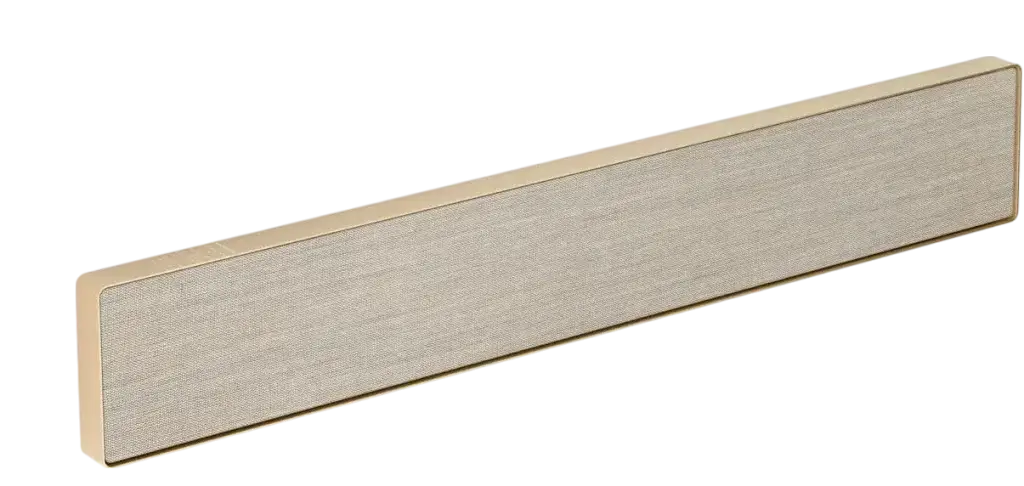
Bang & Olufsen Beosound Stage
Premium Dolby Atmos soundbar that doubles as a Wi‑Fi speaker elegant enough for any theater room.

Samsung HW‑Q990C 11.1.4‑Channel Soundbar
True Dolby Atmos with wireless rear surrounds and Q‑Symphony for seamless TV sync.

Sony HT‑A7000 7.1.2‑Channel Soundbar
360 Spatial Sound Mapping, built‑in subwoofer, plus Alexa & Google Assistant.
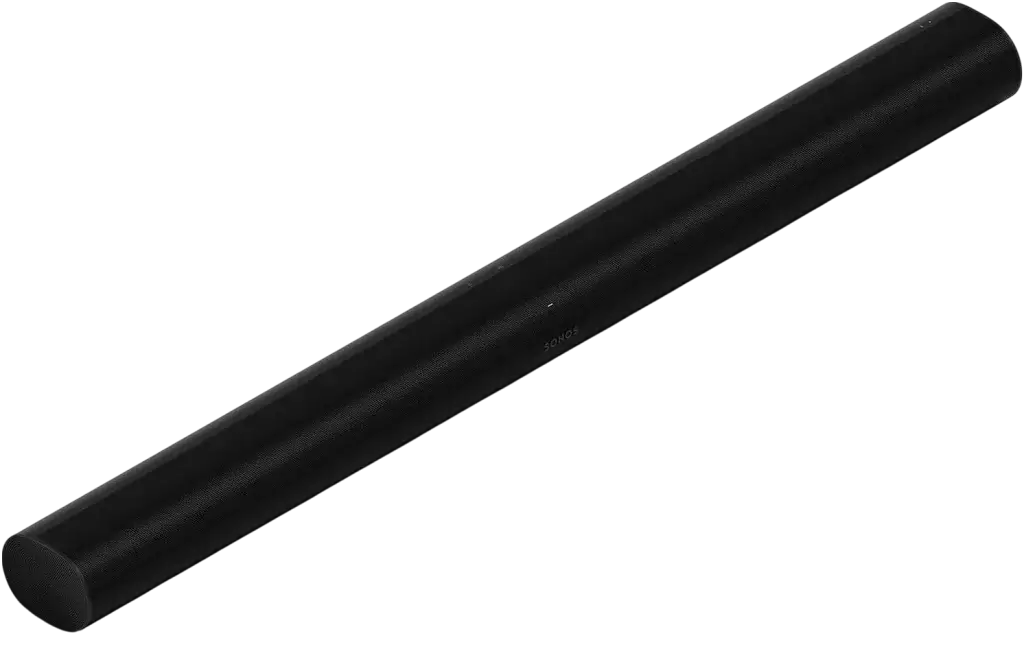
Sonos Arc
Premium Dolby Atmos soundbar with voice control & room calibration
Method #2: How to Connect Two Soundbars with a Splitter
You can connect two soundbars with a splitter by using either an HDMI or optical audio splitter that duplicates your TV’s audio output. Plug the splitter into the TV, then connect each soundbar to its own output port. This setup sends the same signal to both devices simultaneously, though sync can vary depending on hardware.
Step-by-Step Guide: Connecting Two Soundbars with a Splitter
- Choose the right splitter
Select a powered HDMI or optical audio splitter passive ones often degrade signal quality. Look for models that support full digital audio output (Dolby Digital or PCM). - Plug the splitter into your TV’s audio out port
Use the HDMI ARC/eARC or Optical/TOSLINK port on your TV. Make sure your TV is set to output audio through this channel. - Connect each soundbar to a separate output port on the splitter
Use high-quality HDMI or optical cables to ensure a clean connection. I personally tested this with the J-Tech Digital Optical Splitter and had zero dropouts. - Power on both soundbars
Each one will receive the same audio signal from the TV through the splitter. - Adjust your TV’s audio settings
Set audio output to PCM or stereo instead of Dolby Digital. This prevents sync issues, especially when using two different brands of soundbars. - Test for audio sync and volume balance
If one soundbar plays slightly ahead of the other, try switching ports or using identical soundbar models for better timing.
Real-World Context
When I tested this with a Samsung and Vizio soundbar combo using a powered optical splitter, both units played the audio at the same time. But the Samsung processed the signal slightly faster, causing a minor echo. I switched to two identical Samsung bars, and the sync issue disappeared.
Using a splitter works best when:
- Both soundbars support the same audio formats
- The splitter is powered and supports clean digital signal transmission
- You use identical or brand-compatible soundbars to reduce latency differences
Method #3: Connect Soundbars via AUX, RCA, or Digital Optical Cables
You can connect two soundbars using AUX, RCA, or digital optical cables by splitting your TV’s audio output. Use a Y-splitter or powered digital splitter to send the signal to both soundbars simultaneously. This method works best with non-Bluetooth soundbars but may require adjustments to prevent echo or delay.
Step-by-Step Guide: Analog Setup for Non-Bluetooth Soundbars
1. Check your TV’s audio output ports
Look for either a 3.5mm headphone jack (AUX), RCA outputs (red and white), or a digital optical (TOSLINK) port. These will determine the cable and splitter type you need.
2. Choose the correct splitter and cables
- For AUX: Use a 3.5mm stereo Y-splitter
- For RCA: Use an RCA splitter cable
- For optical: Use a powered optical splitter with Toslink cables
3. Connect the splitter to your TV’s audio output
Plug the splitter directly into the output port. A powered optical splitter is preferred for digital setups, as it maintains signal quality and strength.
4. Connect each soundbar to the splitter’s outputs
Run separate cables from each output port to the AUX, RCA, or optical input on each soundbar. Ensure the cables are securely inserted to avoid signal loss.
5. Switch soundbars to the correct input mode
Most soundbars have input modes like “Line In,” “AUX,” or “Optical.” Set both to match the cable type used.
6. Test playback and adjust settings if needed
Play a video or music file to confirm both soundbars are working. If one soundbar lags or echoes, check the TV’s audio output settings. Switching to PCM or stereo output often solves compatibility issues.
How to Connect Two Soundbars to One TV
To connect two soundbars to one TV, use either an HDMI or optical audio splitter. Plug the splitter into your TV’s audio output, then run individual cables to each soundbar. You’ll need to adjust your TV’s sound settings to ensure both outputs receive the same signal with minimal delay or sync issues.
Step-by-Step Guide: Connect Two Soundbars to One TV
- Locate the audio output port on your TV
Most modern TVs include an HDMI ARC/eARC port or an optical (TOSLINK) audio output. These ports are designed for external sound systems and are ideal for split signal output. - Choose and connect a powered audio splitter
Use an HDMI or optical splitter that supports simultaneous audio duplication. A powered splitter is essential it keeps the signal strong across both outputs. - Connect each soundbar to the splitter
Use two high-quality cables to link the splitter’s output ports to each soundbar’s corresponding input (HDMI or optical). Avoid mixing analog and digital formats. - Turn on both soundbars and select the correct input
On each soundbar, switch to the input mode that matches your connection HDMI or Optical. This ensures each device receives the correct signal. - Adjust TV audio output settings
Open your TV’s audio menu and set output to “PCM” or “Stereo.” Disable Dolby Digital or surround sound options, which may cause signal incompatibility between soundbars. - Fine-tune and test
Play video or audio content and confirm that both soundbars are in sync. If you notice a delay or imbalance, try switching the order of outputs or reconfiguring audio sync options within your TV settings.
If you’re routing audio through a projector instead of a TV, this setup guide breaks down what changes in terms of cable output, signal syncing, and device compatibility.
Brand-Specific Guides for Dual Soundbar Setup
How to Connect Two Samsung Soundbars Together
To connect two Samsung soundbars together, use a dual Bluetooth transmitter or HDMI/optical splitter. Samsung soundbars cannot pair directly with each other, but certain models support Multiroom Link or SmartThings app grouping for synchronized playback through the same audio source.
Setup Instructions:
- Check model compatibility
Only select models like HW-MS series support Multiroom Link. - Try SmartThings app
Set up both soundbars individually, then group them under one room. - Use a Bluetooth transmitter or splitter
Connect the transmitter to your TV or audio source, then pair both soundbars one at a time. - Test and adjust sync settings
Use the Samsung app to reduce any audio delay between units.
For readers using Samsung soundbars and looking for seamless multi-device audio, link to Samsung’s official Multiroom Link guide: Learn how Samsung Multiroom groups soundbars via the SmartThings app.
How to Connect Two Vizio Soundbars Together
Vizio soundbars cannot pair with each other natively. To connect two Vizio soundbars, use a powered Bluetooth transmitter or digital audio splitter to send the same signal to both devices. Identical models typically perform better in sync and latency.
Setup Instructions:
- Use a dual-output Bluetooth transmitter
Connect to the TV’s audio out, and pair both soundbars. - Optical splitters are another option
Ensure both bars support optical input and are on the same audio mode. - Set both units to “Optical” or “Line In”
This avoids confusion over inputs and sync issues. - Test audio playback
Vizio bars without audio sync options may require trial and error with cables and splitter brands.
Can You Connect 2 JBL Soundbars Together?
You cannot directly connect two JBL soundbars together. JBL does not support multi-soundbar syncing or grouping through its software. However, you can use a Bluetooth transmitter or splitter to duplicate the TV audio signal to both soundbars. Expect potential sync delay when using mixed models.
Alternative Workaround:
- Use a dual-output Bluetooth transmitter
- Connect both JBL soundbars individually
- Set each unit to Bluetooth mode manually
- Expect small timing delays—they cannot sync perfectly
If your goal is more about playing synced audio across two wireless JBL units like Flip or Charge models this guide walks through pairing without needing splitters.
What About Bose, Ecoxgear, and Onn Soundbars?
Bose, Ecoxgear, and Onn soundbars do not support native dual-soundbar setups. You can connect two units using a splitter or Bluetooth transmitter, but syncing depends entirely on the models used. No official support exists for linking these brands together.
Setup Guidance:
- Bose: Designed to sync only with Bose ecosystem products; use with caution when paired externally.
- Ecoxgear: Rugged models are made for standalone outdoor use; rarely work well in sync.
- Onn: Entry-level soundbars; use an analog splitter if both units have 3.5mm AUX input.
If you’re troubleshooting Bose audio connections especially Bluetooth or app-controlled pairing this step-by-step covers how to get it working properly.
Troubleshooting Common Dual-Soundbar Issues
1. Audio Only Coming from One Soundbar
If only one soundbar is producing sound, the issue usually lies in a bad cable, an inactive input setting, or a TV not outputting properly to both devices. To fix it, inspect the splitter, reset both soundbars, and make sure the TV is set to PCM output.
What Worked for Me:
When I first tried splitting audio between two soundbars using an optical splitter, only one played sound. The problem? My TV defaulted to Dolby Digital, which only pushed audio to one output.
Fix It Step-by-Step:
- Unplug and reseat all cables – One cable wasn’t fully inserted. Check both ends on the splitter and soundbars.
- Switch both soundbars to the correct input mode – On Samsung, I had to manually set it to “Digital In.”
- Change your TV’s output setting to PCM or Stereo – This instantly fixed the one-speaker problem.
- Test with another splitter if needed – My first splitter was passive. Switching to a powered optical splitter solved the problem.
2. Lip Sync and Latency Problems
Lip sync issues between two soundbars typically happen when their internal audio processors aren’t aligned. If you’re using different brands or mixing Bluetooth and wired setups, delays are almost guaranteed. You’ll need to simplify formats and, ideally, use matching devices.
Real Experience:
I connected a Vizio and a JBL soundbar through a Bluetooth transmitter. The JBL consistently lagged by half a second even with low-latency gear.
If your setup only involves a single JBL unit and you’re skipping the multi-soundbar route, here’s a simplified breakdown of getting it synced with your display.
How I Fixed It:
- Switched both soundbars to the same brand and model – Two Vizio units performed far better than a brand mix.
- Set audio output to PCM instead of Dolby – Dolby processing added invisible delay.
- Disabled all “Surround” or “Virtual Sound” features – These enhancements created uneven delay.
- Used a transmitter with aptX LL codec – Even then, both devices need to support it to eliminate lag.
- Adjusted TV’s “AV Sync” setting manually – Some TVs let you add or reduce milliseconds of delay.
3. Soundbars Not Pairing via Bluetooth
If your soundbars won’t pair via Bluetooth, it’s because most TVs only support one Bluetooth audio connection at a time. To pair two soundbars, you need a third-party Bluetooth transmitter with dual output support.
What Actually Happened:
I assumed I could pair both soundbars from my Samsung TV. No dice—only one would connect at a time. After trial and error, I found a reliable workaround.
Step-by-Step Fix:
- Buy a dual-output Bluetooth transmitter (not just a splitter) – I used the Avantree Oasis Plus; it worked on the first try.
- Put each soundbar into pairing mode one at a time – My JBL required a long press on the Bluetooth button, the Vizio needed a remote.
- Confirm that both soundbars are listed as connected – The transmitter light changed for each successful connection.
- Reset all Bluetooth connections if either device doesn’t show – Start fresh if either device won’t show up.
- Update firmware if you still have issues – Older soundbars often have outdated Bluetooth stacks.
FAQs:
How to connect two soundbars together to TV?
You can connect two soundbars to one TV using a Bluetooth transmitter or an audio splitter. Plug the splitter into your TV’s audio output. Then, connect each soundbar to one of the outputs. Make sure both soundbars are set to the correct input. Set the TV’s audio to PCM for better sync.
Can I use two soundbars with different brands?
Yes, but expect some issues. Different brands process sound differently. That can cause audio delays or echo. If you mix brands, use a Bluetooth transmitter with low-latency support. For best results, use the same model or brand for both soundbars. That helps avoid sync problems.
Is it possible to create surround sound with two soundbars?
No, two soundbars won’t give you real surround sound. Each bar is built to play a full signal, not one side of it. Using two might give you wider sound, but not surround effects. For real surround, use a 5.1 or 7.1 system designed for multi-speaker setups.
Do I need a Bluetooth transmitter or audio splitter?
Yes, in most setups. TVs usually support only one audio output at a time. A Bluetooth transmitter lets you pair both soundbars wirelessly. An audio splitter sends the signal to both through cables. Without one, only one soundbar will work. Pick the method based on your soundbar type.
Will two soundbars always sound better than one?
Not always. Two soundbars can sound fuller in large rooms, but they can also create lag or echo if not synced. One good soundbar with a subwoofer often sounds better than two poorly connected ones. It depends on your space, setup, and soundbar quality.
Conclusion:
Connecting two soundbars together can improve audio coverage, but only if it’s done right. If you’re wondering how to connect two soundbars together the right way, it comes down to using the right tools Bluetooth transmitters, splitters, or direct cables and ensuring full compatibility. Stick with matching models when possible, tweak your TV settings, and you’ll get a setup that actually works.