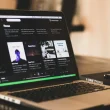If your headphones sound too quiet even with the volume all the way up, don’t worry — there are simple ways to make headphones louder without replacing them. From adjusting settings on your phone or computer to trying safe hardware fixes, you can quickly boost sound and enjoy clearer, stronger audio.
But before we dive in, a quick safety note: listening at very high volumes for long periods can damage your hearing, and once it’s gone, it doesn’t come back. That’s why we’ll focus on methods that actually work and keep your ears safe.
In this guide, I’ll walk you through the best tricks, fixes, and settings to help you get the most out of your headphones — whether you’re using Beats, AirPods, or other popular models.
Table of Contents Show
Make Sure Your Headphones Are Set Up, Clean, and Sealed
Before changing settings or using apps, check the basics. Most “headphones too quiet” problems come down to connection, dirt, or a poor seal. Fixing these can instantly make headphones louder.
1. Check the connection and power
- Wired models: Push the plug fully into the jack. Even a slight gap cuts sound and reduces bass.
- Bluetooth models: Make sure they’re turned on, paired with the right device, and not muted. Many headsets have small mute buttons that can be pressed by accident.
- Battery level: Low battery on wireless headphones often limits volume output.
If you’re using Beats, we’ve put together a full guide on making Beats louder with brand-specific fixes.
2. Clean the ear tips and grills
Dust, earwax, and sweat can block the speakers and reduce loudness. A quick clean often restores full sound.
How to clean safely:
- Remove ear tips (if your headphones have them).
- Use a dry toothbrush to gently sweep dirt from the mesh.
- Lightly wipe surfaces with a cotton swab dipped in rubbing alcohol.
- Let everything dry completely before use.
If you’re using Apple’s earbuds, follow our step-by-step on how to make AirPods louder. TOZO owners can also check our guide on improving volume on Tozo earbuds.
3. Fix the fit and seal
A weak seal is one of the biggest reasons headphones sound quiet.
- In-ear headphones: Test different tip sizes until you find one that seals tightly. Foam tips usually give the best seal because they mold to your ear.
- Over-ear headphones: Adjust the headband so pads fully surround your ears. Glasses or a loose fit let sound leak. If pads are old or flat, replacing them can restore both loudness and comfort.
A proper seal not only makes headphones louder but also boosts bass. If you want models designed for deeper sound, see our picks for the best bass headphones.
Check the sound settings on your device
Sometimes your device, not your headphones, is holding the volume back. Phones, laptops, and tablets often use volume limiters to protect your ears. If your headphones still sound too quiet, turn that feature off.
Also check the audio balance. If the left or right side feels louder, the balance slider may have shifted. Set it back to the middle so both channels play evenly.
Android and iPhone users often run into this problem, but it also affects laptops. If you rely on over-ear models for work or study, consider upgrading to one of the best ANC headphones under $200 — they get plenty loud without distortion.
Change your EQ
If your headphones sound too quiet even at full volume, your equalizer (EQ) can help. EQ lets you control how different parts of the sound — bass, mids, and highs — are played back. Adjusting these can make your headphones feel louder and clearer without turning up the volume slider.
- Boost mids and highs if voices or instruments sound buried.
- Add a small bass lift if music feels thin, but avoid too much or it can drown out detail.
- Use presets like “Loudness” or “Vocal Boost” available in many phones and music apps to instantly raise impact.
- Test adjustments slowly — small changes often make a big difference in clarity and loudness.
How to make your headphones louder using software
Software tools can push sound beyond your device’s normal limits. Used correctly, they can make headphones louder without damaging the audio.
- Adjust your EQ: Boosting mids and highs makes vocals and instruments clearer, so music feels louder. A slight bass lift can also help, but too much may muddy the sound.
- Increase gain carefully: Gain raises the strength of the audio signal itself. Moderate increases boost volume, but maxing it out can cause distortion or clipping.
- Try built-in loudness features: Options like “loudness equalization” or “volume normalization” make quiet parts stronger so playback feels consistently louder.
Bottom line: Software doesn’t change your headphones — it changes the way sound is processed. Small adjustments to EQ, gain, or loudness settings can safely give you the extra volume you need.
How to make your headphones louder on Android
The easiest way to make headphones louder on Android is by using apps that boost sound beyond the normal volume limit. Here are the most effective options:
- VLC for Android – lets you raise the audio gain of videos and music files. Keep the boost moderate to avoid distortion.
- Wavelet – applies automatic sound profiles for thousands of headphone models, making weak headphones sound clearer and louder.
- Poweramp Equalizer – gives you manual sliders for bass, mids, and highs. Adjusting mids and highs often makes voices and instruments stand out more.
- GOODEV Volume Booster – a lightweight app that can push overall volume higher, though quality may vary.
Pro tip: Small EQ or gain changes can make a big difference. Maxing everything out usually leads to distortion, not better sound.
How to make your headphones louder on iOS
iPhones don’t allow a full system-wide EQ, but you can still make your headphones louder with a few built-in settings and apps.
- Turn off the volume cap
Go to Settings → Sounds & Haptics → Headphone Safety. If Reduce Loud Sounds is on, raise the limit or disable it. This removes Apple’s safety cap and gives you higher maximum volume. - Use Apple’s Music EQ
In Settings → Music → EQ, choose presets like Late Night or Loudness. These boost clarity and make music sound louder without distortion. - Try a third-party EQ app
Apps like Boom or Equalizer FX can push volume further inside their own players. They won’t work everywhere, but for music apps they’re effective.
Pro tip: Start with Apple’s built-in settings before trying external apps. They’re free, safe, and often enough to give you the boost you need.
How to make your headphones louder on your computer
Want to make your headphones louder on your computer without ruining the sound? Do these quick, safe steps:
- Max the software sliders: Set your system output to 100%, then raise the volume inside the app (player, YouTube tab, game) separately.
- Enable loudness processing: On Windows, turn on Loudness Equalization/Audio Enhancements. On Mac/Linux, use a system EQ to add a small overall boost.
- Use VLC gain (for files): In VLC, increase the player gain slightly so movies/music play louder—stop if you hear harshness.
- Tweak EQ for clarity: Lift mids/highs a little so voices and instruments cut through; add just a touch of bass. Small moves = bigger, cleaner loudness.
- Try a booster/EQ app: Tools like FxSound (Windows), eqMac (Mac), or Easy Effects (Linux) can raise level and clarity across apps.
- Disable auto-ducking (Windows): In communications settings, choose Do nothing so your PC doesn’t lower volume during calls/alerts.
Tip: If the sound turns sharp or fuzzy, back off one step. Clean gain + gentle EQ beats cranking the slider to the max.
How to make your headphones louder using hardware
If software tweaks weren’t enough, add clean power and fix the seal. Here’s the short, snippet-ready path:
- Use a USB-C/Lightning DAC/amp (dongle) with phones/tablets.
It bypasses weak phone outputs and delivers more voltage, so headphones play louder and cleaner. - Add a desktop headphone amp for PCs/laptops.
You likely need one if your cans are high-impedance (≈150–300 Ω) or still quiet at 100% volume. More voltage = more headroom. - Refresh the seal: new pads or ear tips.
Flattened over-ear pads or loose ear tips leak sound. Replacing them often brings an instant jump in loudness and bass. - Use a USB audio interface (creator option).
Interfaces have stronger headphone outs and stable gain for calls, music, and editing across all apps. - For TVs: add a small headphone amplifier.
Plug the amp into the TV’s headphone/optical/line out, then your headphones into the amp for a proper volume boost. - Avoid volume-killing adapters.
Splitters, inline volume wheels, or long, thin extender cables can drop level. Remove them if possible.
Rule of thumb: If specs list ≥150 Ω (or sensitivity feels low) or you’re maxed out and still quiet, add an amp or DAC/amp. If volume used to be fine, replace pads/tips to restore the seal.
Frequently asked questions about making headphones louder
Why are my headphones so quiet even at full volume?
This usually happens when your device doesn’t provide enough power, the ear tips or pads don’t seal properly, or dirt blocks the speaker grills. Cleaning, replacing worn pads, or using a small amp/DAC often fixes the problem.
How do I make my Bluetooth headphones louder?
Turn off any volume limit in your phone’s settings, reset the Bluetooth connection, and check for firmware updates. Many Bluetooth headphones also have companion apps with their own EQ or “volume boost” options — enable those for extra loudness.
Do headphone amps actually make headphones louder?
Yes. Amps supply more voltage and current than most phones or laptops, which makes high-impedance or studio headphones play at proper volume. Without an amp, these models often sound weak or quiet.
Why is sound only coming from one side of my headphones?
A loose plug, shifted left-right balance, or a damaged cable can cause this. First, push the jack fully in and reset the balance in your sound settings. If it persists across devices, the headphones may need repair or replacement.
Can software damage my headphones if I boost volume too much?
Software alone won’t break headphones, but cranking EQ or gain too far causes distortion and harsh sound. Over time, that’s more dangerous to your ears than the hardware. Increase volume gradually and aim for clean, balanced audio.