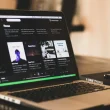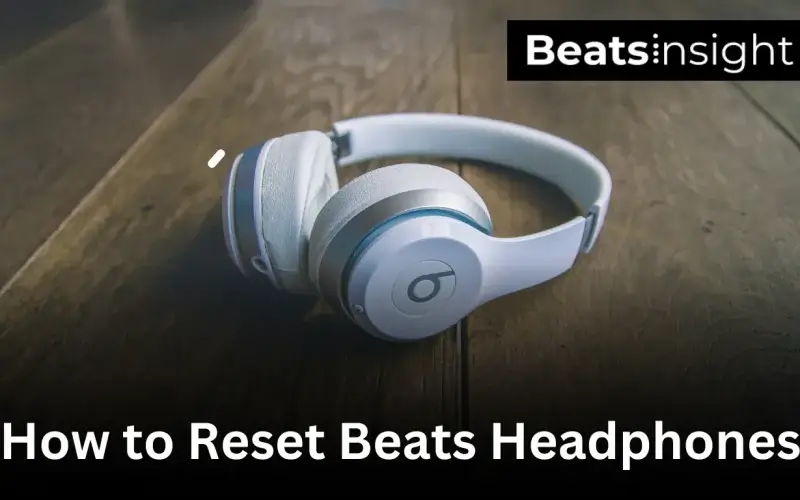Resetting your Beats headphones is the fastest way to fix pairing glitches, sound dropouts, or charging failures. The steps vary slightly across models like Beats Studio, Solo, Flex, Studio Buds, and Powerbeats, but each reset only takes seconds. Before you begin, make sure your headphones have enough battery — if not, here’s a quick guide on charging Beats properly. This guide walks you through clear, step-by-step resets for every model so you can get your Beats back to peak performance.
Table of Contents Show
Reset Beats Studio3 or Solo3 Headphones (Step-by-Step)
Both the Beats Studio3 and Solo3 reset the same way. Here’s how to do it:
- Press and hold the power button and the volume-down button together for about 10 seconds.
- Watch for the Fuel Gauge lights to flash — these LEDs show your battery status, and blinking confirms the reset is complete.
- Release the buttons and turn your headphones back on.
After a reset, your Studio3 or Solo3 will disconnect from all paired devices. You’ll need to reconnect them — follow our guide on re-pairing Beats headphones for step-by-step help.
Note: Apple calls the LED battery indicators the Fuel Gauge. A flash means your reset worked. If the lights don’t blink, make sure your headphones are charged and try again.
All products on Beats Insight are chosen by our experts independently, but we may earn a commission on purchases made through our links. See our full disclosure here.

Beats Studio Pro
Spatial Audio, ANC, USB-C

Beats Fit Pro
Secure Fit, ANC, Transparency

Sony WH-1000XM5
30-Hr Battery, Elite Noise Canceling
Reset Beats Studio and Studio Wireless Headphones (Step-by-Step)
The original Beats Studio and Studio Wireless follow the same reset process. Here’s how to factory reset them:
- Press and hold the power button for about 10 seconds.
- Watch the Fuel Gauge LEDs carefully:
- All five lights will flash white.
- One LED will flash red.
- This sequence repeats three times.
- When the lights stop flashing and your headphones power back on, the reset is complete.
After resetting, your Studio or Studio Wireless will forget all paired devices — you’ll need to reconnect them, just like when they were brand new.
Note: The white and red light sequence signals the reset cycle is complete. If the lights don’t appear, first check your battery and give the headphones a full charge. In some cases, issues aren’t from software at all — dirt or worn-out pads can cause sound or power glitches. If that’s the case, here’s a simple guide on cleaning headphone pads.
Reset Beats Solo Pro Headphones (Step-by-Step)
To hard reset Beats Solo Pro headphones:
- Hold the mode button (noise-canceling button on the left earcup) and the volume-down button together for about 10 seconds.
- Watch for the LED to flash red — this confirms the reset worked.
- Release both buttons and restart your headphones.
This reset removes saved Bluetooth pairings and custom settings but won’t affect firmware updates or noise-canceling features. Afterward, you’ll need to reconnect your Solo Pro. If sound still feels weak even after reconnecting, here are some proven ways to make your Beats louder.
Tip: If the LED doesn’t flash, give your headphones a quick charge and try again — low battery often blocks the reset cycle.
Reset Beats Solo2 Wireless Headphones (Step-by-Step)
To factory reset your Beats Solo2 Wireless:
- Unplug the charging cable from your headphones.
- Press and hold the play/pause button and the power button together for about 10 seconds.
- Watch the Fuel Gauge LEDs — all five will flash white, one will flash red, and the cycle will repeat three times.
- When the lights stop flashing and your headphones power back on, the reset is complete.
This reset clears all saved Bluetooth pairings but doesn’t erase firmware updates or affect sound quality. Afterward, you’ll need to pair your Solo2 Wireless again before using them.
Tip: If the LEDs don’t flash, charge your headphones for 10–15 minutes and try again.
The process is quick, safe, and won’t harm your device — it simply gives your Solo2 Wireless a fresh start.
Reset Beats Fit Pro, Studio Buds, and Powerbeats Pro (Step-by-Step)
To factory reset your Beats Fit Pro, Beats Studio Buds, or Powerbeats Pro:
- Place both earbuds in the charging case with the lid open.
- Press and hold the system button inside the case for about 15 seconds.
- Watch the LED light — it will flash red and white, then continue flashing white.
- When the light stays white, the reset is complete and your earbuds are ready to pair.
A hard reset erases all saved devices but doesn’t affect firmware updates or audio quality. These three models share the same reset process because they use Apple’s H1/W1 chip, which also manages Bluetooth stability and automatic pairing.
Common fix: If one earbud still cuts out after resetting, it’s often caused by dirty charging contacts. Apple itself notes that debris on the pins can stop earbuds from syncing properly. Here’s a quick guide on how to clean Bose earbuds — the same method works for Beats.
Reset Beats Flex Earbuds (Step-by-Step)
To factory reset your Beats Flex earbuds:
- Press and hold the power button and volume-down button together for about 15 seconds.
- Watch the LED indicator — it will flash red and white, confirming the reset.
- Release the buttons and restart your earbuds.
A hard reset clears cached Bluetooth connections and saved devices, often fixing pairing glitches, audio dropouts, or charging problems. It won’t delete firmware updates or harm sound quality. Afterward, you’ll need to reconnect your Beats Flex to your devices.
Tip: If your earbuds still sound too quiet after resetting, here are proven methods to make headphones louder.
The process is quick — usually under a minute — and solves most common Beats Flex issues.
Reset BeatsX, Powerbeats, and Powerbeats3 (Step-by-Step)
To hard reset your BeatsX, Powerbeats, or Powerbeats3:
- Hold the power button and volume-down button together for about 10 seconds.
- Watch the LED indicator — it will flash red and white to confirm the reset.
- Release the buttons and restart your earbuds.
A factory reset clears cached Bluetooth connections and device pairings, often fixing syncing glitches or connection dropouts. It doesn’t erase firmware updates or affect sound quality. Afterward, you’ll need to reconnect your earbuds manually.
Tip: If the LED doesn’t flash, charge your earbuds for at least 10 minutes and try again. If you still find performance lacking even after a reset, it may be time to consider an upgrade — here are some of the best ANC headphones under $200 that combine noise cancellation with strong value.
The reset is quick, safe, and usually resolves the most common Bluetooth problems.
How to Reset Powerbeats Pro 2 Earbuds (2025 Model)
The new Powerbeats Pro 2 (2025) includes advanced features like heart rate tracking, ANC, Transparency mode, and wireless charging. With more sensors and smart features, occasional connection or syncing glitches can happen — and a quick reset usually solves them.
Here’s how to hard reset your Powerbeats Pro 2:
- Place both earbuds in the charging case with the lid open.
- Press and hold the system button inside the case for about 15 seconds.
- Watch the LED light on the case — it will blink red and white, then continue flashing white.
- When the light stays solid white, your reset is complete and the earbuds are ready to pair again.
A factory reset clears all saved Bluetooth devices and cached settings, but it doesn’t erase firmware updates, ANC calibration, or health tracking data. After resetting, you’ll need to reconnect your Powerbeats Pro 2 to your devices.
Tip: If one earbud doesn’t respond after the reset, make sure it’s seated correctly on the charging pins. Dust or debris can block contact and stop the reset from completing.
The reset process is safe, quick (under a minute), and brings your Powerbeats Pro 2 back to peak performance.
What to Do if Your Beats Headphones Won’t Reset
If your Beats headphones won’t reset (or the reset isn’t working), try these proven fixes:
- Charge fully
- Resets won’t trigger if the battery is too low. Place your headphones in the case or connect them to power for at least 15 minutes before trying again.
- Check charging contacts
- Dirty or blocked charging pins can stop a reset. Clean the connectors on both the earbuds and the case with a dry microfiber cloth.
- Update or refresh in the Beats app
- Open the Beats app (or iOS Bluetooth settings) → forget the device → then re-add it. This clears software glitches and can act as a “soft reset.”
- Force a longer button hold
- If the reset doesn’t trigger, press and hold the reset button combo for up to 20 seconds.
If these don’t work, your issue may be hardware-related (e.g., water exposure or worn components). In that case, contact Apple Support. To speed up the process, have your serial number ready — it’s in the Beats app, your device settings, or on the box.
FAQs:
Why should I reset my Beats headphones?
Resetting clears Bluetooth pairings and cached connections, which fixes most sound glitches, pairing failures, or charging problems.
Will resetting delete my firmware updates or custom settings?
No — a reset only removes saved devices and settings. Firmware updates, ANC features, and sound quality remain untouched.
How do I know if my Beats reset worked?
You’ll see the LED indicator flash in a set pattern (red/white or white) depending on your model. When the lights stop flashing, the reset is complete.
What do I do if my Beats still don’t work after resetting?
Charge your headphones fully, clean the charging contacts, and try again. If issues persist, update firmware in the Beats app or contact Apple Support.
How often can I reset my Beats headphones?
You can reset as often as needed. It won’t damage your device and usually takes less than a minute.
Is resetting the same as restarting Beats headphones?
No — restarting just turns your Beats off and back on. Resetting clears all Bluetooth connections and gives your headphones a fresh start.
Related Reset Guides
Want to reset other popular headphones and earbuds? Check out these step-by-step guides:
- How to Reset Sony Headphones
- How to Reset Bose Headphones
- How to Reset Tozo Earbuds
- How to Reset Plantronics Headset
Conclusion
Resetting your Beats headphones is quick, safe, and solves most Bluetooth, pairing, and sound glitches. From classic models like Solo2 Wireless to the newest Powerbeats Pro 2, every reset method is covered here.
If a reset doesn’t solve your issue, use the troubleshooting steps above or explore our related reset guides for other popular brands. And remember — this guide is updated regularly as new Beats models release, so you’ll always find the latest reset instructions here.
Bookmark this page so you can quickly reference reset instructions whenever your headphones act up.