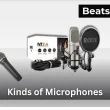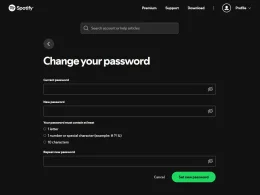Want bigger sound or true left/right separation? You can connect two JBL speakers together in under a minute—provided they use the same linking family. JBL has PartyBoost (newer) and Connect+ (older), and they don’t mix. Once you confirm the match, link them over Bluetooth in the JBL Portable app and choose Party (same audio) or Stereo (left/right).
Quick Answer:
To connect two JBL speakers, pair your phone to one speaker via Bluetooth, press the PartyBoost (or Connect+) button on both, then link them in the JBL Portable app and choose Party for same audio or Stereo for left/right. This works only when both speakers use the same standard; Stereo typically needs two of the same model.
Can you connect multiple JBL speakers together?
Yes—when both speakers use the same linking family. JBL has PartyBoost (newer) and Connect+ (older); they don’t mix. If you want to connect multiple JBL speakers, confirm they’re in the same family first.
Fast check: Look for the PartyBoost/Connect+ icon on the speaker or open JBL Portable → select your model → see the linking family.
Compatibility rule (remember this)
- PartyBoost ↔ PartyBoost
- Connect+ ↔ Connect+
- PartyBoost ↔ Connect+
Popular models by family
| Family | Examples |
|---|---|
| PartyBoost | Flip 5, Flip 6, Charge 5, Xtreme 3, Xtreme 4, Boombox 2, Boombox 3, Pulse 4, Pulse 5 |
| Connect+ | Flip 4, Charge 3, Charge 4, Pulse 3, Xtreme 2, Boombox (1st gen) |
Notes
- Stereo (true L/R) usually requires two of the same model; mixed models in the same family often default to Party (same audio).
- Update firmware in JBL Portable before linking for best stability.
If you’re planning your next event, you might also want to check out our top portable party speaker picks for even louder, battery-powered options that pair perfectly with JBL gear.
How to connect multiple JBL speakers (PartyBoost or Connect+)
Before you start: keep speakers within ~10 m / 33 ft, update firmware in JBL Portable, and confirm both speakers use the same linking family.
PartyBoost
To connect two JBL PartyBoost speakers, pair your phone with one speaker via Bluetooth, press PartyBoost on both units to link, then open JBL Portable to choose Party (same audio) or Stereo (left/right). This works only with PartyBoost models, and Stereo is most reliable with two of the same model.
Follow these steps to Connect your JBL speakers together using the PartyBoost feature:
- Pair your phone to one PartyBoost speaker (Bluetooth).
- Press PartyBoost on both speakers to link.
- In JBL Portable, select Party or Stereo (wait up to ~30 seconds).
Connect+
To connect two JBL Connect+ speakers, pair your phone with one speaker via Bluetooth, press Connect+ on both units to link, then open JBL Portable to choose Party or Stereo. This works only with Connect+ models, and Stereo is most reliable with two identical models.
Follow these steps to connect your JBL speakers together using the Connect+ feature:
- Pair your phone to one Connect+ speaker (Bluetooth).
- Press Connect+ on both speakers to link.
- In JBL Portable, select Party or Stereo (wait up to ~30 seconds).
If they won’t link: Reconfirm both speakers use the same family, update firmware in JBL Portable, then forget and re-pair the primary speaker.
How to unpair JBL speakers (PartyBoost & Connect+)
To unpair JBL speakers, turn off the single speaker you want to remove or remove it in the JBL Portable app — the rest of the group keeps playing. To disconnect all speakers, press the PartyBoost/Connect+ button on the primary speaker, turn the primary off, or disconnect it from Bluetooth on your phone.
Unpair one speaker (keep others playing)
- Press Power on that speaker.
- Or in JBL Portable: open the group → select the speaker → Remove/Leave.
Disconnect the entire group
- Press PartyBoost/Connect+ on the primary speaker.
- Or turn off the primary speaker.
- Or phone Bluetooth: Disconnect/Forget the primary device.
If it doesn’t unpair: Confirm which speaker is the primary, then retry the steps above in the JBL Portable app.
FAQs on connecting two JBL speakers together
Yes, but only with the latest software—and not via old TWS. The PartyBox Stage 320 can wirelessly link with previous PartyBox models (incl. 310) after its firmware update and via the JBL PartyBox app. If wireless fails or software isn’t updated, use a wired RCA/aux daisy-chain.
Pair your phone to one speaker, then link the rest with the speaker’s group button and the app. On portable models, press PartyBoost/Connect+ on each and use JBL Portable to set Party. On PartyBox, use the TWS/Auracast link and the JBL PartyBox app to sync playback.
Party Mode plays the same audio on every speaker for wider coverage. Stereo Mode splits channels—one speaker is left, the other right—for a wider soundstage. Stereo generally applies to two speakers, and setup is done in the JBL Portable app on supported models.
Up to 100 compatible speakers when using PartyBoost (or Connect+) on JBL portables; all speakers must be in the same family. Real-world reliability depends on distance and interference, so keep units within ~10 m/33 ft and line of sight.
For home setups, you can also connect a JBL soundbar to your TV to complement multi-speaker audio.