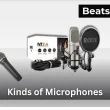Plantronics (now Poly) headsets all pair the same way, but the buttons and LED patterns vary across Voyager, BackBeat, and Explorer models — which is why people often think something’s wrong. In most cases, you just need to put the headset into pairing mode and select it from your device’s Bluetooth menu.
This guide shows you exactly how to pair any Plantronics or Plantronics Bluetooth headset to every major device — iPhone, Android, Windows, and Mac — and how to enter pairing mode on every common model.
Quick Answer:
To pair a Plantronics (Poly) headset, hold the power or call button until the LED flashes red and blue to enter pairing mode. Then open Bluetooth on your phone or computer, select your Plantronics headset, and confirm the connection. If it doesn’t appear, clear previous pairings and try again.
How to put your Plantronics headset in pairing mode
To place your Plantronics headset in pairing mode, begin with the headset powered off and charged. If you’re connecting it for the first time or switching to a new device, the steps below cover the process used across most models.
- Start with the headset powered off.
- Press and hold the primary button (call, power, or multifunction) until the LED flashes red and blue.
- Release the button when you hear a tone or voice prompt confirming pairing mode.
Voyager series (5200, Legend, Focus UC, 3200, 4200, 4300)
- Hold the call or power button until the LED flashes red and blue.
- The headset will announce when it’s in pairing mode.
BackBeat series (Fit, Go, Sense)
- Hold the multifunction button until the LED begins flashing red and blue.
- Release the button when you hear the pairing tone.
Explorer series
- Slide and hold the power switch toward Bluetooth until the LED flashes red and blue.
- Release the switch to enter pairing mode.
Blackwire Bluetooth models
- Hold the call control button until the LED alternates red and blue.
- A voice prompt will confirm pairing mode.
Savi and CS office headsets (pairing to the base)
- Place the headset into the base.
- Hold the base’s pairing button until its LED begins flashing.
- The headset will link to the base once pairing is active.
For model-specific instructions and manuals, you can check the official Poly support page, which covers all Plantronics headsets.
How to pair your Plantronics headset to an iPhone or iPad
To pair a Plantronics headset with an iPhone or iPad, open the Bluetooth menu while the headset is in pairing mode with the LED flashing red and blue.
- Open Settings on your iPhone or iPad.
- Tap Bluetooth and turn it on if needed.
- Under Other Devices, select your Plantronics headset (it may appear as “PLT” or the model name).
- Wait for the status to switch to Connected. Audio and calls will now route through the headset.
How to pair your Plantronics headset to an Android phone or tablet
When your Plantronics headset is in pairing mode and the LED is flashing red and blue, it will appear in the Android Bluetooth settings for connection.
- Open Settings on your Android device.
- Tap Bluetooth (or Connections > Bluetooth) and turn it on.
- Under Available devices, select your Plantronics headset (it may appear as “PLT” or the model name).
- When the status changes to Connected, calls and media will route through the headset.
How to pair your Plantronics headset to a Windows PC
In Windows, Plantronics headsets connect through the Bluetooth settings after being placed in pairing mode with the LED flashing red and blue.
- Open the Start menu and select Settings.
- Choose Devices (Windows 10) or Bluetooth & devices (Windows 11).
- Turn on Bluetooth, then select Add device.
- Click Bluetooth, and choose your Plantronics headset from the list (it may appear as “PLT” or the model name).
- When the status shows Connected, calls and media will route through the headset.
How to pair your Plantronics headset to a Mac or MacBook
To pair a Plantronics headset with macOS, open the Bluetooth panel once the headset is in pairing mode and the LED flashes red and blue.
- Open the Apple menu and choose System Settings (or System Preferences on older versions).
- Select Bluetooth and turn it on.
- Choose your Plantronics headset from the device list (it may appear as “PLT” or the model name), then click Connect.
- When the status shows Connected, audio and calls will route through the headset.
FAQs about pairing Plantronics headset
The Plantronics 600 headset pairs by entering pairing mode and connecting it through your device’s Bluetooth list. Turn the headset off, hold the call button until the LED flashes red and blue, then select it under available devices. Once paired, the headset will route audio and calls normally.
To pair a Plantronics 220, begin by powering it off and holding the call button until the LED flashes red and blue. Enable Bluetooth on your phone, select “PLT 220” or the model name from available devices, and wait for confirmation. The headset will connect automatically once pairing completes.
A Plantronics Explorer 240 pairs by sliding and holding the power switch toward the Bluetooth icon until the LED flashes red and blue. Turn on Bluetooth on your device, choose the headset from the list, and confirm the connection. After pairing, calls and audio route directly through the Explorer 240.
A Plantronics Bluetooth headset resets by clearing its stored pairings and re-entering pairing mode. The steps differ by model, so follow the reset sequence designed for your specific series. For complete instructions covering Voyager, BackBeat, Explorer, and office models, see our full FAQ 4 — How to reset Plantronics Bluetooth?
A Plantronics Bluetooth headset resets by clearing its stored pairings and then entering pairing mode again. The reset method depends on the model, so use the sequence designed for your specific headset. For model-by-model reset steps, you can follow our complete reset instructions here.
The Plantronics Voyager Legend pairs by holding the call button until the LED flashes red and blue, which activates pairing mode. Open Bluetooth on your phone or computer, select “PLT_Legend” or the model name, and wait for the status to change to connected. Audio and calls will route automatically.
A Plantronics headset pairs with its USB dongle automatically when both devices are powered and within range. Insert the dongle into your computer, place the headset in pairing mode until the LED flashes red and blue, and let the dongle complete the link. Once connected, audio will route through the dongle.