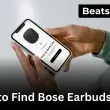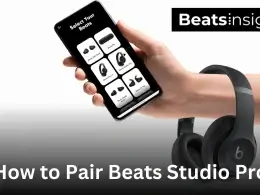If you’re trying to pair a Bose speaker, it takes under a minute: turn the speaker on, enable Bluetooth on your device, and select the Bose name when it appears to connect. This guide works for Bose SoundLink (Micro, Color II, Mini II, Flex), Revolve/Revolve II, and Smart Speaker 500 and covers iPhone, Android, iPad, Android tablets, Windows PCs, and MacBooks. We’ll show the exact steps, quick fixes if it won’t show up, and how to keep the connection stable for the best sound.
Quick Answer:
To pair a Bose speaker, turn it on, open Bluetooth on your phone or computer, and select the speaker when it appears. A tone or steady indicator confirms pairing. Works with SoundLink, Revolve, and Smart Speaker models on iPhone, Android, iPad, Windows, and Mac. If it doesn’t show, re-enter pairing mode and refresh Bluetooth.
If you use other brands too, you can check our detailed guide on setting up Edifier speakers via Bluetooth for comparison.
How to Put Your Bose Speaker in Bluetooth Pairing Mode
Here’s how to quickly put your Bose speaker into pairing mode so it’s ready to connect:
SoundLink Series (Micro, Color II, Mini II, Flex)
Turn on the speaker and hold the Bluetooth button until the light flashes blue or you hear “Ready to connect.”
Revolve / Revolve II
Power on, then press and hold the Bluetooth icon until the LED blinks blue and a tone confirms pairing mode.
Smart & Home Speakers (Smart Speaker 500, Home Speaker 300)
Open the Bose Music app → Settings → Bluetooth → Connect New Device.
SoundTouch Models
Press the Bluetooth button until the indicator flashes blue to start pairing.
How to Pair Your Bose Speaker to iPhone or iPad
Here’s how to pair your Bose speaker to iPhone or iPad using Bluetooth:
- Enter pairing mode on the speaker.
Hold the Bluetooth button until you hear a prompt or see the indicator start blinking. - Open iOS Bluetooth settings.
Go to Settings → Bluetooth and turn Bluetooth On. - Select the speaker.
Under Other Devices, tap your Bose model (e.g., Bose SoundLink Revolve II) and tap Pair if prompted. - Confirm connection.
Wait for Connected in iOS and a tone or steady Bluetooth indicator on the speaker.
How to Pair Your Bose Speaker to Android Phone or Tablet
Here’s how to pair your Bose speaker to Android using Bluetooth:
- Enter pairing mode on the speaker.
Hold the Bluetooth button until you hear a prompt or the indicator starts blinking. - Open Bluetooth on Android.
Swipe down and press-and-hold Bluetooth, or go to Settings → Connected devices → Bluetooth and turn it On. - Choose your Bose speaker.
Under Available devices, tap your Bose model (e.g., Bose SoundLink Flex), then Pair if prompted. - Confirm connection.
Wait for Connected on Android and a tone or steady indicator on the speaker.
How to Pair Your Bose Speaker to a Windows Laptop or PC
Here’s how to pair your Bose speaker to a Windows laptop or PC using Bluetooth:
- Enter pairing mode on the speaker.
Hold the Bluetooth button until you hear a prompt or the indicator starts blinking. - Open Bluetooth on Windows.
Windows 11: Start → Settings → Bluetooth & devices → Add device → Bluetooth.
Windows 10: Start → Settings → Devices → Bluetooth & other devices → Add Bluetooth or other device → Bluetooth. - Select your Bose speaker.
Click your Bose model when it appears to begin pairing. - Confirm connection & set output.
After it shows Connected, go to Sound settings and choose your Bose speaker as the Output device if audio doesn’t play through it.
Hearing a faint hum or static after pairing? Here’s how to fix common speaker buzzing or noise issues that can occur after connecting to a computer.
How to Pair Your Bose Speaker to a Mac or MacBook
Here’s how to pair your Bose speaker to a Mac or MacBook using Bluetooth:
- Enter pairing mode on the speaker.
Hold the Bluetooth button until you hear a prompt or the indicator starts blinking. - Open Bluetooth on macOS.
Click → System Settings → Bluetooth (or Control Center → Bluetooth) and turn Bluetooth On. - Select your Bose speaker.
When your Bose model appears under Devices, click Connect. - Confirm connection & set output.
After it shows Connected, go to System Settings → Sound → Output and choose your Bose speaker if audio doesn’t route automatically.
If you’ve followed these steps and your Bose speaker still won’t connect, check the official Bose Support guide on Bluetooth pairing for model-specific instructions.
FAQs:
If your Bose speaker isn’t connecting, it’s usually because it’s still paired with another device or Bluetooth is off. Delete old pairings, put the speaker back into pairing mode, and make sure it’s close to your phone or laptop. Restart both devices, then try connecting again.
To reconnect a Bose speaker, turn it on and enable Bluetooth on your device. If it was paired before, it should reconnect automatically. If not, open Bluetooth settings, tap your Bose model under My Devices, and select Connect. You’ll hear a tone when the link is active.
To clear the pairing list, turn on your Bose speaker and hold the Bluetooth button for about 10 seconds until you hear “Bluetooth device list cleared.” After this, put the speaker back in pairing mode and connect it to a new device.
You can connect two speakers together if they support Bluetooth Party Mode, Stereo Pairing, or Dual Audio. Turn on both speakers, enable Bluetooth, and open your phone’s Bluetooth settings to link them. For supported models like JBL, follow this guide on connecting two portable speakers wirelessly for step-by-step pairing instructions.