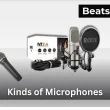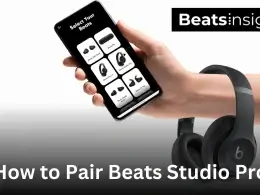When your AirPods start sounding too quiet, it’s usually not a serious problem. Dust blocking the speaker grills, a low battery, or outdated firmware are common reasons why AirPods lose volume. The good news is you can fix most of these issues quickly at home. In this guide, I’ll show you the best ways to make your AirPods louder again—using simple cleaning steps, battery checks, and settings adjustments—so your music, calls, and podcasts sound clear and full.
In this article: Show
How to Adjust the Volume on AirPods with an iPhone or iPad
Before troubleshooting deeper, start with the basics: make sure your AirPods’ volume is actually set high enough on your iPhone or iPad. A low setting on the device is one of the most common reasons AirPods sound too quiet. Here’s how to check:
- Use the side buttons – Press the volume-up button on the side of your iPhone or iPad. You’ll see the volume bar appear on-screen, showing how loud your AirPods are.
- Check Control Center – Swipe down from the top-right corner of the screen (or up from the bottom on older models). Slide the volume bar upward to increase sound.
- Look at app volume – Apps like Spotify, Apple Music, or YouTube have their own volume sliders. If those are low, your AirPods will stay quiet even if the main volume is high.
- Make sure Silent Mode is off – If the switch on the side of your iPhone is set to silent, it can sometimes make alerts and sounds feel muted through your AirPods.
Tip: Keep the volume at a safe level. Listening at maximum volume for long periods can damage your hearing.
All products on Beats Insight are chosen by our experts independently, but we may earn a commission on purchases made through our links. See our full disclosure here.

Sony WF-1000XM5
Noise Cancelling Earbuds with Alexa Built-in

Bose QuietComfort Earbuds II
With Personalized Noise Cancellation & Sound

Sennheiser MOMENTUM True Wireless 3
ANC, Multipoint connectivity, IPX4,Qi charging,28-hour Playtime.
How to Adjust the Volume on AirPods with a Mac
If your AirPods sound quieter than expected on a Mac, the first step is to check your Mac’s volume settings. There are several simple ways to do this:
- Use the keyboard keys – Most Mac keyboards have volume buttons at the top. Press the “volume up” key until you see the on-screen indicator at a comfortable level.
- Menu bar control – Click the speaker icon in the menu bar at the top of your screen and slide the bar to the right to increase the sound.
- System Settings – Go to Apple menu > System Settings > Sound, make sure your AirPods are selected under Output, and move the slider higher.
- App-level volume – Some apps, like Spotify, YouTube, or Zoom, have their own sound controls. Even if the Mac’s system volume is high, a low in-app setting can make your AirPods seem too quiet.
Pro tip: If your AirPods still don’t get loud enough even after adjusting these settings, buildup around the microphones or speaker mesh could be blocking sound. A quick cleanup often restores the volume and clarity. You can follow this step-by-step guide on cleaning the AirPods microphone to handle it safely.
How to Adjust the Volume on AirPods with Siri
If your AirPods still feel too quiet, ask Siri to raise the volume hands-free. With a simple command, you can turn it up, set an exact level, or tweak settings that change how loud they feel.
Try these phrases:
- “Hey Siri, turn it up.” (quick boost in steps)
- “Hey Siri, set the volume to 70%.” (precise control)
- “Hey Siri, increase the volume by two notches.” (fine-tune without guessing)
- “Hey Siri, max volume.” (use briefly; protect your hearing)
- “Hey Siri, turn on noise cancellation.” (for AirPods Pro/Max; reduces background noise so audio seems louder — learn to use noise cancellation properly)
How to activate Siri: say “Hey Siri,” or press-and-hold the Side button on iPhone (or the Digital Crown on Apple Watch). Make sure your AirPods are connected first.
Quick tip: If Siri says the volume changed but it still sounds low, your app’s volume (YouTube/Spotify) might be down, or a safety limit like Reduce Loud Sounds could be capping the level. We’ll cover those in troubleshooting.
How to Adjust the Volume on AirPods Pro
If you want to make your AirPods Pro sound louder without touching your phone, use the built-in stem controls on the earbuds:
- Swipe up on the stem to raise the volume in small steps.
- Swipe down on the stem to lower it.
- Press once to play/pause.
- Press and hold to switch between noise control modes (this can make audio feel louder in noisy places).
Note: AirPods Pro (1st gen) don’t support volume swipes. Use your iPhone/iPad/Mac volume buttons or Control Center instead.
Quick tip: If swipes don’t respond well or the sound still seems faint after turning it up, debris on the speaker grill can reduce output. A gentle clean usually restores clarity—see our earbud cleaning steps for a safe method.
How to Adjust the Volume on AirPods Max
On AirPods Max, you control the volume using the Digital Crown on the right ear cup. Turning it forward raises the sound in small steps, and rolling it backward lowers it. This gives you more precise control compared to simple buttons, so you can fine-tune the level until it feels right.
You can also customize how the Digital Crown works:
- On your iPhone or iPad, open Settings > Bluetooth > AirPods Max > Digital Crown.
- Choose whether turning it forward increases or decreases the volume, depending on what feels natural to you.
Pro tip: If your AirPods Max don’t get loud enough even after turning the crown, buildup on the ear cushions or mesh might be blocking the sound. Giving them a proper wipe can often restore volume and clarity. Here’s a safe method for keeping the mesh clean.
What to do if your Apple AirPods aren’t loud enough
If turning the volume up didn’t help, don’t worry. The most common reason AirPods seem quiet is buildup blocking the tiny speaker openings. Start with a quick, safe clean—it often makes them sound louder right away.
Clean Your AirPods for Better Sound
If your AirPods aren’t loud enough, buildup on the tiny speaker openings is often the cause. Even a thin layer of earwax or dust can make them sound muffled.
A quick clean usually restores the volume:
- Use a soft brush or dry cotton swab to clear the grills and microphone holes.
- For stubborn spots, lightly dab with isopropyl alcohol—never soak.
- Wipe the stems and case too, so debris doesn’t transfer back.
Tip: Avoid sharp objects or too much liquid. Gentle cleaning protects the mesh and keeps your AirPods clear and loud.
Use the Ear Tip Fit Test on AirPods Pro
If your AirPods Pro still sound too quiet after cleaning, the issue may be the seal in your ears. A loose fit can make music feel muffled even when the volume is high.
Apple includes an Ear Tip Fit Test to help:
- Go to Settings > Bluetooth on your iPhone.
- Tap the “i” icon next to your AirPods Pro.
- Select Ear Tip Fit Test and follow the instructions.
The test plays short sounds and tells you whether your tips are sealing properly. A good fit not only makes your AirPods sound louder and clearer, but also improves bass and noise cancellation.
Tip: If the test shows a poor fit, try a different ear tip size. A secure seal can make the difference between audio that seems too quiet and audio that feels full, even at the same volume setting.
Calibrate Your AirPods with Your iPhone
If your AirPods still sound too quiet even after cleaning, the connection between them and your iPhone may need a reset. Calibrating clears small software bugs that can lock your volume at a lower level.
Here’s how to reset and re-sync your AirPods:
- Place the AirPods in the charging case and keep the lid open.
- On your iPhone, go to Settings > Bluetooth.
- Tap the “i” icon next to your AirPods and choose Forget This Device → Confirm.
- With the case lid still open, press and hold the setup button on the back for about 15 seconds until the light flashes amber.
- Close the lid, then reopen it and follow the on-screen steps to pair again.
This quick reset often restores full volume and clears out any glitches.
Pro tip: After resetting, make sure your earbuds are updated to the latest software. Outdated firmware can cause sound and loudness issues even after calibration. You can follow this firmware update guide to keep them current.
Check Sound Settings in Your Music App
If your AirPods still sound too quiet, the problem may not be your earbuds at all—it could be the in-app volume settings. Most streaming and media apps have their own volume controls that work separately from your iPhone, iPad, or Mac.
Here’s what to check:
- Volume sliders: In apps like Apple Music, Spotify, YouTube Music, Amazon Music, and VLC, make sure the in-app slider is set near maximum before adjusting the device’s master volume.
- Equalizer (EQ) settings: If you’ve lowered certain frequencies in the EQ, your audio may sound quieter or muffled. Resetting to “Flat” or boosting mids/highs can make music feel clearer without cranking up the volume.
- Audio enhancements: Some apps include “Volume Limiters” or “Sound Check” features that reduce loudness to protect your hearing. Turn these off if you want your AirPods to play at full strength.
Tip: Always adjust app settings before assuming your AirPods are the issue. A muted slider or limiter is one of the most common reasons users think their AirPods aren’t loud enough.
Make Sure Both AirPods Are the Same Volume
Sometimes one AirPod sounds quieter than the other, even when your device volume is set correctly. This can be caused by balance settings in iOS. Here’s how to check:
- Open the Settings app on your iPhone.
- Go to Accessibility > Audio/Visual.
- Look for the Balance slider under “Hearing.”
- Make sure it’s set in the middle, not leaning left or right.
Tip: If one AirPod still feels lower, try cleaning the quieter bud gently — debris can block the mesh and reduce sound on just one side.
If Nothing Works
If you’ve tried all the fixes above and your AirPods are still too quiet, it may be time to get Apple involved. You have a few options:
- Check battery health: Aging batteries can reduce output over time. You can see your AirPods’ battery status to confirm if weak power might be the cause.
- Apple Support online: Start with Apple’s official support site for guided troubleshooting and repair options.
- Visit an Apple Store: If your AirPods are under warranty or AppleCare, repairs or replacements may be covered.
While it’s frustrating, don’t assume the worst. Many users find that cleaning, firmware updates, or a simple battery check solve the issue before replacement is needed.
Frequently asked questions about the Apple AirPods loudness
Q. How else can I adjust the volume of AirPods?
You can adjust AirPods volume in several ways:
- iPhone/iPad side buttons
- Control Center volume slider
- Siri voice commands
- Digital Crown on AirPods Max
- Mac keyboard keys or menu bar slider
- In-app sliders (Spotify, YouTube, etc.)
Remember: in-app sliders and device volume are separate, so check both.
Q. My AirPods are connected but there’s no sound. How do I fix this?
- Make sure your device isn’t muted.
- In Settings > Bluetooth/Sound, confirm AirPods are the selected output.
- If paired to both iPhone and Mac, pause audio on the one you’re not using.
- If sound still fails, reset your AirPods and reconnect.
Q. Why do my AirPods sound muffled?
- Debris blocking grills → clean gently and test.
- Loose fit → adjust or change tips.
- EQ settings reduced → reset EQ to “Flat.”
- Noisy environment → non-ANC AirPods may sound muffled due to outside noise.
Q. Why does one AirPod sound louder than the other?
- Balance slider off-center → Settings > Accessibility > Audio/Visual > Balance.
- Debris in one earbud → clean the quieter side carefully.
- Battery issue → one AirPod with lower charge may sound weaker.
Q. Why are my AirPods quiet even at full volume?
- Earwax or debris blocking sound
- Low battery output
- Outdated firmware
- Bluetooth interference
If none of these help, reset your AirPods and re-pair them with your device.
Q. How can I clean AirPods to make them louder?
- Brush grills and microphone holes with a soft, dry brush.
- Wipe with a microfiber cloth.
- Clean the charging case to prevent reintroducing debris.
- Avoid sharp tools or liquid cleaners.
Q. Which AirPods are the loudest?
AirPods Max are the loudest overall, followed by AirPods Pro 2. Both use active noise cancellation, so they sound louder in noisy environments compared to standard AirPods.