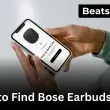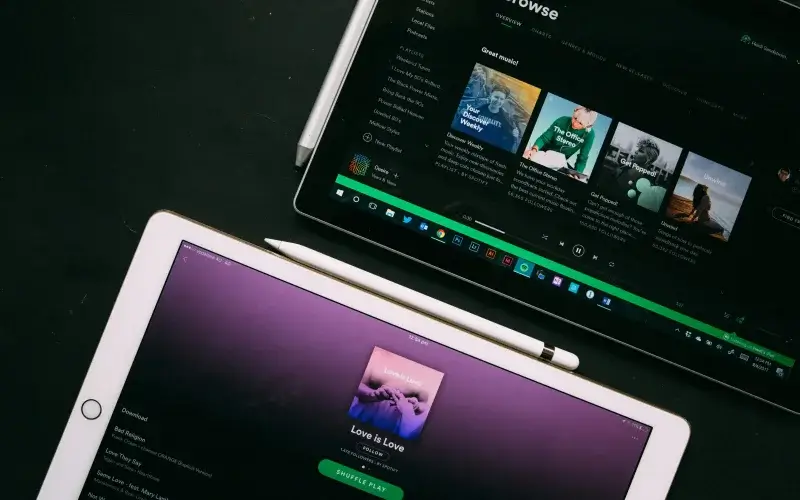Saving one song in Spotify isn’t direct. Spotify won’t download a single track by itself. The fix: add the song to Liked Songs or a one-track playlist, then download that collection. You’ll need Spotify Premium. Manage your plan options if you’re not on it yet. It works on mobile and desktop. In this guide, we’ll cover how to download individual songs on Spotify on mobile and desktop, plus device limits and offline rules.
Quick Answer:
To download individual songs on Spotify, you’ll need Premium. Add the track to Liked Songs or create a one-song playlist, then toggle the Download switch. On mobile and desktop, your song will appear in Library → Downloaded, ready for offline listening on up to five devices.
How to Download Individual Songs on Spotify Mobile (iPhone & Android)
You’ll need Spotify Premium to download. On phones, Spotify downloads a collection, not a lone track. The quick fix is to save the song to Liked Songs or a one-track playlist, then download that group. This section shows iPhone and Android steps.
- Open the Spotify app and sign in to Premium.
- Find the song.
- Tap the heart to add it to Liked Songs, or add it to a new playlist with just that track. If your songs are scattered, tidy everything into one playlist first.
- Go to Your Library → Liked Songs (or your playlist).
- Toggle Download at the top.
- Wait for the green arrow icon. Your track is now offline.
How to Download Individual Songs on Spotify Desktop (Windows & Mac)
You’ll need Spotify Premium. On desktop, Spotify saves collections (Liked Songs or a playlist), not a single track by itself. Use this quick workaround.
- Open the Spotify desktop app (Windows or Mac) and sign in to Premium.
- Find the song.
- Add it to Liked Songs or create a one-track playlist.
- Go to Your Library → Liked Songs (or that playlist).
- Toggle Download at the top.
- Wait for the green arrow. Your track is now offline.
Want the whole release too? Save a full album for offline listening.
How to Find Downloaded Songs on Spotify
Downloaded tracks don’t appear in a separate folder. They live in the collection you saved — Liked Songs, playlists, or albums — with a green arrow showing offline status. Here’s how to find them:
On Mobile (iPhone & Android)
- Open the Spotify app.
- Tap Your Library at the bottom.
- Tap the Downloaded filter (swipe the filter row if it’s hidden).
- Open Liked Songs, a playlist, or an album — downloaded songs show a green arrow.
On Desktop (Windows & Mac)
- Open the Spotify desktop app.
- Click Your Library in the left sidebar.
- Toggle Downloads only or use the Downloaded filter.
- Songs with a green arrow are saved offline.
Device Limits & Offline Rules
- Premium required: Music downloads need Spotify Premium. On Free, you can only download podcasts.
- How many devices: Keep downloads on up to 5 devices per account.
- How many tracks: Up to 10,000 tracks per device (you can repeat this on each device).
- Stay online every 30 days: Go online at least once every 30 days or downloads deactivate.
- If you exceed 5 devices: Spotify removes downloads from the least-used device.
- Play only downloads: Turn on Offline Mode in Settings → Playback (mobile/desktop).
If the Download toggle is missing or greyed out, confirm Premium, update the app, free up storage, and go online to refresh, then try again.
FAQs about downloading an individual song on Spotify
Can you download songs on Spotify without Premium?
No. Music downloads require Spotify Premium. On the free plan, you can only download podcasts. To keep downloads active, each device must go online at least once every 30 days. If the Download switch is missing, confirm your plan, update the app, and free up storage before trying again. Here’s what you can do on Free.
Can I download songs from Spotify to my Apple Watch?
Yes, with Premium. You can download playlists and podcasts to Apple Watch for phone-free listening. On the Watch, open a playlist and tap Download to Apple Watch, then wait for the green arrow. Keep watchOS updated, and use Wi-Fi or a charger for faster transfers. Single tracks work best inside a small playlist.
How many songs can you download on Spotify?
Up to 10,000 per device. With Premium, you can store 10,000 tracks on up to five devices. Each device must reconnect online every 30 days to keep downloads. Add a sixth device and Spotify removes downloads from the least-used one. Storage space and chosen download quality also affect how many files fit.
How do I transfer music from Apple Music to Spotify?
Use a playlist-transfer tool. Services like Soundiiz, TuneMyMusic, or SongShift copy playlists between accounts. Sign in to both, pick the playlists, and start the transfer. Matches aren’t perfect if songs or versions differ, and bulk moves or ongoing sync may require a paid tier. Review results and fix any mismatches.
Do downloads use data?
Only while downloading. Playing downloaded music offline uses no data. To avoid charges, turn off Download using cellular and use Wi-Fi instead. Large playlists and higher download quality take more time and storage, so start big downloads on Wi-Fi and keep the Spotify app open until the green arrows appear.
Why is Download greyed out?
Common reasons: no Premium, full storage, offline for the initial download, or the five-device limit reached. Fix it: confirm Premium, free up space, connect to the internet, update Spotify, and toggle Offline Mode off to download, then back on if you prefer offline-only playback. Retry after restarting the app.
Can I change download quality?
Yes. Go to Settings → Audio Quality → Downloads (mobile) or Settings → Audio Quality (desktop) and choose Low, Normal, High, or Very High. Higher quality sounds better but uses more storage and takes longer. Changing this setting can trigger re-downloads at the new quality for songs you save next.