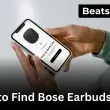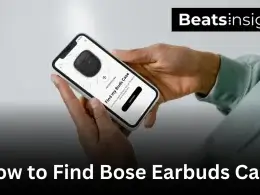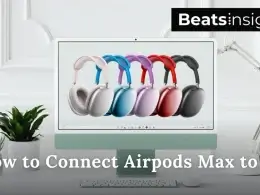How to connect Edifier speakers is a question I’ve answered hundreds of times, and I’ve dealt with the same pairing and setup headaches myself. Maybe your Bluetooth won’t connect, the AUX cable gives no sound, or your TV refuses to detect the optical input. Whatever the issue, this guide has the fix.
I’ve worked hands-on with almost every Edifier model R1280DB, S2000MKIII, R980T, MR4, D12, and more and the connection process is nearly identical. Whether you’re using Bluetooth, AUX/RCA, Optical, USB, or Wi-Fi, you’ll find quick, tested steps here that work every time.
Quick Answer (TL;DR):
- Turn on your Edifier speakers.
- Select the correct input (Bluetooth, AUX, Optical, USB, or Wi-Fi).
- Connect your device using the matching method.
- Set your device’s audio output to the selected input.
In most cases, you’ll have crystal-clear sound in under two minutes, no jargon, no guesswork, just straightforward solutions you can follow with confidence.
Table of Contents Show
Quick Setup Selector
Not sure which method to use? Pick the one that matches your device and needs then jump straight to the instructions.
| Connection Type | Best For | Difficulty | Jump Link |
|---|---|---|---|
| Bluetooth | Phones, tablets, laptops, smart TVs | Easy | Go to Bluetooth Setup |
| AUX / RCA | Older devices, turntables, PCs without Bluetooth | Easy | Go to AUX/RCA Setup |
| Optical Cable | TVs, gaming consoles, Blu-ray players | Easy | Go to Optical Setup |
| USB | Desktop PCs, laptops (wired digital audio) | Easy | Go to USB Setup |
| Wi-Fi / Network | Streaming from apps, multi-room audio | Moderate | Go to Wi-Fi Setup |
Before You Start
To avoid connection issues, check these three things first:
1. Identify your inputs:
Look at the back or side of your Edifier speakers and note the available ports, Bluetooth button, AUX/RCA, Optical, USB, or Wi-Fi pairing. (Add clear port diagram here for quick reference.)
2. Get the right cable
Match the input to the correct cable:
- AUX → 3.5 mm
- RCA → red/white connectors
- Optical → Toslink
- USB → USB-A to USB-B/C
3. Power and placement
Plug into a stable power outlet, switch on, and place the speakers where signals aren’t blocked. Keep them at ear height for best sound.
Step-by-Step Connection Guides
1. Bluetooth Connection
Pair your Edifier speakers via Bluetooth:
- Turn speakers on.
- Hold the Bluetooth button until the light blinks.
- On your device, open Bluetooth settings.
- Select your Edifier model.
- Wait for the light to stay solid, you’re connected.
For setups you can take anywhere, you might also like portable speakers built for outdoor use and easy wireless streaming that pair just as easily.
Fix pairing issues:
- Remove the speakers from your device’s paired list and try again.
- Keep within 1–2m during pairing.
If you’re troubleshooting another brand, here’s a quick guide to pairing other Bluetooth speakers like Bose that follows a similar process.
All products on Beats Insight are chosen by our experts independently, but we may earn a commission on purchases made through our links. See our full disclosure here.

Edifier R1700BT Bluetooth Bookshelf Speakers
Bluetooth connectivity, 2 x aux input, remote control, side panel controls.

Edifier T5 Powered Subwoofer (70W)
8″ speaker driver, low pass filter, frequency response (38Hz), automatic standby
2. AUX / RCA (Wired) Connection
Connect with a cable:
- Turn speakers off.
- Plug AUX (3.5mm) or RCA red/white into the speaker’s input ports.
- Connect the other end to your device’s audio out.
- Switch speakers to Line In.
- Play audio to confirm.
Stop hum/static:
- Use shielded cables.
- Keep away from power cords.
If you’re considering an upgrade or a second set for another room, take a look at our expert picks for bookshelf speakers that deliver balanced, room-filling sound.
3. Optical Cable Connection
Connect to TV or console:
- Insert optical cable into Optical In on the speakers.
- Plug the other end into Optical Out on the TV/console.
- Switch speakers to Optical mode.
- In TV/console settings, set audio to PCM.
4. USB Connection
For PC/Mac:
- Plug USB cable from speakers into computer.
- On Windows: Settings > Sound > Output, select your Edifier.
- On Mac: System Settings > Sound > Output, select your Edifier.
5. Wi-Fi / Network Streaming (Supported models only)
Use the Edifier Connect App:
- Open the app and select Add Device.
- Follow prompts to connect speakers to Wi-Fi.
- For AirPlay: Select speakers in AirPlay menu.
- For Chromecast: Cast audio to your Edifier.
- For Spotify Connect: Pick speakers from Spotify’s device list.
Quick Troubleshooting
1. No sound after connection
- Make sure the speaker’s input mode matches your connection type.
- Turn up the volume on both the speaker and your device.
- Optical users: Set your device’s audio output format to PCM.
- Try another cable, port, or even a different device to rule out hardware issues.
2. Bluetooth won’t pair
- Hold the Bluetooth button until the light blinks, this activates pairing mode.
- Remove any old pairing from your device and try again.
- Stay within 1–2 meters during pairing for the strongest signal.
- Still stuck? Restart both your speaker and your device.
3. Audio delay with TV
- Use optical or USB instead of Bluetooth for near-instant audio.
- If using Bluetooth, turn on your TV’s “Game” or “Low Latency” mode.
- Disable extra audio processing (Dolby/DTS) if your setup doesn’t support it.
4. Static or buzzing noises
- Keep audio cables away from power cords to reduce interference.
- Use shielded cables for cleaner sound.
- Plug the speaker into a different outlet to prevent ground loop hum.
FAQs
Can I connect Edifier speakers to multiple devices?
Most Edifier Bluetooth speakers can pair with several devices but play from only one at a time. To switch, disconnect the current device and pair the next. Wired inputs like AUX, RCA, Optical, or USB can stay connected alongside Bluetooth, allowing quick input changes without re-pairing.
Do Edifier speakers work with Alexa or Google Assistant?
Yes. Connect your Edifier speakers to an Alexa or Google Assistant device via Bluetooth or AUX/optical cable. Once linked, voice commands control playback while the audio plays through the speakers. No extra setup is needed beyond the initial connection to the smart assistant.
You might also explore Alexa-enabled speakers that integrate seamlessly with voice commands if you want more voice-control options in your setup.
How do I reset my Edifier speakers?
With the speakers on, hold the Bluetooth/pairing button for 5–8 seconds until the LED blinks rapidly. This erases all saved connections and restores default pairing settings. On some models, the reset method may differ, so check the manual if the button combination doesn’t work.
Conclusion:
You now have every method to connect Edifier speakers, whether it’s Bluetooth, AUX/RCA, Optical, USB, or Wi-Fi. These steps work across all popular models, so you won’t need to hunt for instructions again.
Bookmark this guide for quick reference the next time you set up or switch devices. If you found it useful, share it with friends or family who use Edifier speakers, it might save them the same setup headaches you’ve just solved.