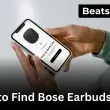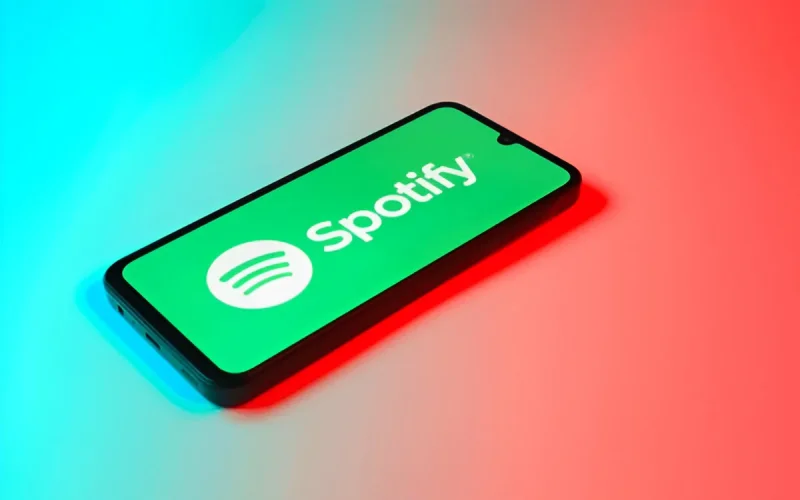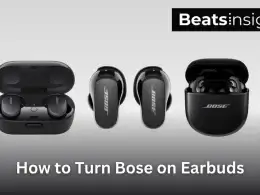If you’ve been wondering how to block ads on Spotify without Premium, you’re far from alone. As someone who’s used Spotify daily for nearly a decade and spent years trying every trick, tool, and workaround I know just how frustrating those unskippable ads can be. They interrupt your playlists, kill the vibe, and sometimes even glitch the app. But here’s the truth, you don’t need to upgrade to Premium just to enjoy uninterrupted music.
There are real, working methods that can help you listen ad-free on Spotify, and I’ve personally tested most of them on Android, iPhone, Windows, and Mac. This guide cuts through the noise to give you exactly what works in 2025. No shady APKs. No outdated hacks. Just practical, step-by-step solutions some as simple as using a trusted browser extension or tweaking your settings. If you prefer downloading specific tracks, here’s how to download individual Spotify songs without relying on full playlist saves.”
If you’re tired of ads hijacking your music, you’re in the right place. Let’s walk through what actually works on safely. First let’s start with How to Block Ads on Spotify for mobile devices.
Let’s get into this.
How to Block Ads on Spotify Without Premium on iPhone
To block ads on Spotify without Premium on iPhone, the best options include using a VPN with ad-blocking features, accessing Spotify via an ad-blocking browser, or installing Spotify++ through a trusted third-party app store. Each method varies in ease, safety, and long-term reliability.
Here are the most effective ways to do it in 2025:
1. Use a VPN with Built-In Ad Blocker
This is the safest and most private way to reduce ads.
- Download NordVPN or ProtonVPN from the App Store
- Enable “Threat Protection” or the ad-blocking feature
- Connect to a low-ad region (e.g., Iceland)
- Launch Spotify and stream with significantly fewer interruptions
Best for users who want fewer ads without risking their account or phone.
2. Use an Ad-Blocking Browser for Spotify Web
Spotify’s mobile site + an ad-blocking browser = a simple solution.
- Install Brave or Firefox Focus from the App Store
- Open the Spotify Web Player in that browser
- Log in and stream without audio or visual ads
Tip: While it lacks full app features, it’s smooth and effective for background music.
3. Install Spotify++ (Advanced / Risky)
Spotify++ offers Premium-like features for free, but it’s not officially supported.
- Download AltStore or TweakBox on your iPhone
- Search for and install Spotify++
- Trust the profile in iOS Settings → General → Device Management
- Open Spotify++ and log in normally
Disclaimer: This method may violate Spotify’s Terms of Service and carries security risks. Use cautiously and avoid logging in with a high-value account.
4. Mute Ads Manually Using Siri Shortcuts (DIY Option)
If you’re tech-savvy, you can create an iOS shortcut that lowers volume during ads based on track changes or duration.
- Set trigger: Spotify changes track
- Action: If track duration < 30s → reduce volume
- Restore volume when song resumes
This method is highly experimental but works for those who love tinkering.
If you’re looking for a safe, no-hassle way to reduce Spotify ads on iPhone, a VPN with ad-blocking or the Brave browser are the most effective. For full ad removal, Spotify++ is tempting but comes with risks. Choose the method that fits your comfort level with privacy, legality, and app performance.
Want to store your tracks permanently? Learn how to convert Spotify songs to MP3 and listen offline ad-free and forever.”
How to Block Ads on Spotify Without Premium on Android
To remove ads from Spotify without Premium on Android, use tools like xManager (modded Spotify app), ad-muting apps such as Mutify, or a VPN with ad-blocking features. These methods help bypass or suppress ads while using Spotify Free, offering different levels of effectiveness, risk, and ease of use.
Here are the best ad-removal options for Android in 2025:
1. xManager (Modded Spotify App)
xManager is one of the most reliable methods for getting an ad-free Spotify experience on Android without Premium.
Steps:
- Download the xManager APK from the official Telegram or GitHub source.
- Install and open the app.
- Choose a Spotify version marked “No Ads” or “Unlocked.”
- Log in with your Free Spotify account.
Why it works: Modded Spotify APKs bypass Spotify’s ad servers entirely and unlock several Premium features.
Caution: May violate Spotify’s Terms of Service and carries account suspension risks if misused.
2. Mutify (Ad Muter, Not Blocker)
Mutify doesn’t block ads it mutes them automatically, making them less disruptive.
How to set up:
- Download Mutify from the Google Play Store.
- Open Spotify, go to Settings, and enable Device Broadcast Status.
- Launch Mutify and toggle on Mute Ads.
Pros:
- Free, lightweight, no Spotify violations.
Cons:
- Ads still play (just silently), requires Spotify to remain open in the background.
For a deep dive into offline solutions, check out this guide on how to download music on Spotify without Premium safely.
3. SpotMute (Mutify Alternative)
SpotMute functions similarly but offers more customization for devices where Mutify isn’t compatible.
Setup:
- Install the APK from a trusted source.
- Grant notification access and ad-detection permissions.
- Let it run in the background during Spotify sessions.
4. Use a VPN with Built-In Ad Blocking
VPNs like NordVPN or ProtonVPN offer features that block ad traffic at the network level.
Steps:
- Download and open the VPN app.
- Enable “Threat Protection” or “NetShield” features.
- Connect to a low-ad country (e.g., Switzerland or Iceland).
- Launch Spotify and stream music with fewer ads.
Why it works: It prevents Spotify’s ad servers from communicating fully with your device.
5. Advanced Users: Modify the Hosts File
This method blocks ad domains directly by editing your phone’s hosts file.
Requirements:
- Rooted Android device
- Hosts editor app like AdAway
Caution: Risky if you’re unfamiliar with root-level system changes. Can crash Spotify if done incorrectly.
If you want a complete ad-free experience, xManager offers the closest thing to Spotify Premium without a subscription. For safer, no-risk options, Mutify or a VPN with ad-blocking are effective alternatives.
For long-term reliability, consider pairing Mutify with a VPN to mute and reduce Spotify ads without breaching terms or risking your account.
How to Block Ads on Spotify Without Premium for Windows & macOS (No Premium Needed)
To block Spotify ads on Windows or macOS without a Premium subscription, the best tools are EZBlocker, BlockTheSpot, and SpotX for Windows, while macOS users can use SpotMute or terminal-based patches. These tools help mute, block, or bypass ads for Spotify Free users without modifying core Spotify functions.
Below, we break down the top options, how they work, and what you need to know before using them.
EZBlocker, BlockTheSpot, and SpotX (Windows Only)
These three tools are among the most widely used and frequently updated ad-blockers for Spotify on Windows:
1. EZBlocker
- What it does: Mutes ads before they play, rather than blocking them entirely.
- Why it’s popular: Lightweight, portable, no installation needed.
- How to use: Download → Run as admin → Launch Spotify → Listen ad-free (muted).
Pros:
- Doesn’t interfere with Spotify updates
- Easy to set up and uninstall
- Doesn’t require modifying app files
Cons:
- Doesn’t block visual or video ads
- Still uses system resources to play muted ads
2. BlockTheSpot
- What it does: Fully removes audio and banner ads from Spotify Desktop.
- Setup: Requires modifying Spotify installation with a custom DLL file.
- Key feature: Clean Spotify UI without banners or promotional content.
Pros:
- Completely ad-free playback
- Maintains native Spotify interface
- Open-source and updated regularly
Cons:
- Installation requires care
- Can break after Spotify app updates
3. SpotX
- What it does: Modifies Spotify’s internal scripts to disable all ads.
- Setup: Command-line installation (simple wizard) that patches the app.
- Best for: Users wanting a fire-and-forget tool that persists between updates.
Pros:
- Fully removes audio, banner, and pop-up ads
- Automatic updater included
- Trusted by a large community (GitHub-based)
Cons:
- Not available for macOS
- Slightly advanced setup required
SpotMute for Automatic Muting (Windows & macOS)
If you prefer a non-invasive solution or are using macOS, SpotMute is a great alternative.
- How it works: Detects when ads play via track changes and mutes system volume automatically.
- Compatible with: Spotify Free on Windows and macOS.
- No file modifications needed.
Pros:
- Works on both Mac and Windows
- Doesn’t require admin access or system changes
- Minimal setup, low resource use
Cons:
- Doesn’t block ads, only mutes them
- Requires Spotify to be in focus or minimized
- Some delay in muting can occur
How to Block Ads on Spotify Web Player (Chrome, Firefox, Edge)
To block ads on Spotify Web Player without Premium, use browser extensions like uBlock Origin or SpotiAds, or manually block ad requests using Chrome DevTools. These methods work across Chrome, Firefox, and Edge to suppress or bypass ads while streaming on Spotify’s web interface.
Browser Extensions: uBlock Origin, SpotiAds
1. uBlock Origin
A robust, open-source ad blocker compatible with all major browsers.
How to use:
- Install uBlock Origin from your browser’s extension store (Chrome, Firefox, or Edge).
- Visit the Spotify Web Player and enable uBlock.
- Optionally, apply a custom Spotify filter list (available via GitHub or forums).
Why it works: It blocks ad-related domains and scripts before they load, stopping both audio and banner ads in many cases.
2. SpotiAds (Chrome Only)
A lightweight Chrome extension built specifically to target Spotify Web Player ads.
Steps:
- Go to the Chrome Web Store, search for “SpotiAds,” and click “Add to Chrome.”
- Open Spotify Web Player and stream as usual.
Pros:
- Simple, Spotify-specific solution
- Auto-updated
- Great for non-technical users
Cons:
- Only works on Chrome
- Effectiveness may vary with Spotify updates
Chrome DevTools Trick for Disabling Ad Triggers
This method uses Chrome’s built-in developer tools to block Spotify’s ad requests in real time.
How to do it:
- Open open.spotify.com in Chrome.
- Right-click anywhere → Inspect → open DevTools.
- Click the Network tab and refresh the page.
- Look for files with “ads” in the name (e.g.,
ads.spotify.com). - Right-click > Block request domain.
- Refresh Spotify and enjoy the reduced ad presence.
This method is temporary. The block resets after browser restart unless automated with scripts.
Risks: Can Spotify Ban You for Blocking Ads in the Browser?
While blocking Spotify ads using browser extensions does technically violate their Terms of Service, there are currently no confirmed cases of account bans for using tools like uBlock or SpotiAds on the Web Player.
Here’s what you should know:
- These tools don’t alter Spotify’s server-side code they modify local page behavior.
- They’re widely used across millions of users with little evidence of enforcement.
- That said, avoid ad blockers on Premium or family accounts to stay on the safe side.
If you’re using Spotify Web Player, start with uBlock Origin it’s reliable, open-source, and works across all browsers. For Chrome users looking for a quick fix, SpotiAds is Spotify-specific and easy to install. Advanced users can explore the DevTools method for deeper control. While the risk of bans is low, use these tools responsibly and stick to trusted sources.
100% Free Methods on How to Block Ads on Spotify Without Premium on Any Device
To block Spotify ads for free on any device, you can modify host files, use open-source tools like SpotX, install a VPN with ad-blocking, or apply DNS-level filtering using Pi-hole or AdGuard Home. These methods cover mobile, desktop, and even smart devices.
Below are the safest and most effective free options.
Modify Host Files (with Downloadable Pre-Filled Templates)
Editing your host file redirects ad servers to a blank IP address, blocking Spotify ads system-wide.
How to set it up:
- Locate your host file:
- Windows:
C:\Windows\System32\drivers\etc\hosts - macOS/Linux:
/etc/hosts
- Windows:
- Add Spotify ad domain redirects (e.g.,
127.0.0.1 ads.spotify.com) - Use a trusted pre-filled template from GitHub (e.g., StevenBlack, SpotifyAdBlock)
- Save and reboot
Pros:
- Works on all apps system-wide
- No third-party software needed
Cons:
- Needs regular updates
- Missteps can disrupt system functions
Some tools let you download entire Spotify albums without needing a Premium account great for full playlists on the go.
Use Open-Source Blockers Like SpotX (Windows/macOS)
SpotX is a safe, free utility that patches Spotify’s desktop client to disable all ads audio, video, and banners.
Installation:
- Download SpotX from its official GitHub repo
- Run the installer script
- Let the tool patch your Spotify files
- Open Spotify no more ads
Why it works: It modifies the Spotify app locally, without stealing data or requiring login credentials.
Important: SpotX only works on the desktop version from Spotify.com, not the Microsoft Store version.
Use VPN with Threat Protection: NordVPN, ProtonVPN
Some premium VPNs offer ad-blocking and anti-tracker features that stop Spotify ads before they load.
Best VPNs:
- NordVPN – Includes Threat Protection Lite on all plans
- ProtonVPN – Offers NetShield for advanced domain filtering
Setup:
- Install the app on your device
- Enable ad/tracker blocking
- Connect to a server in a low-ad region (e.g., Iceland, Netherlands)
- Launch Spotify as normal
Pros:
- Cross-device protection
- Added privacy and location control
Cons:
- Not 100% ad-proof
- Best performance requires paid plans
Use DNS-Level Ad Blocking (AdGuard Home, Pi-hole)
DNS-level blockers like Pi-hole and AdGuard Home stop Spotify ads across your entire home network before they ever reach your device.
Setup Overview:
- Install Pi-hole or AdGuard Home on a Raspberry Pi, server, or router
- Apply filter lists with Spotify ad domains
- Route your devices through your new DNS
- Enjoy ad-free playback on all connected devices
Why this stands out: It filters ads at the network level, requiring no device-side software.
Pros:
- Centralized control
- Works on smart TVs, consoles, and mobile
- Fully open-source
Cons:
- Requires basic networking skills
- Some Spotify ad domains may change frequently
“If you’re on a paid Spotify plan and thinking of switching to ad-free methods, make sure you know how to update your Spotify payment method safely before making changes.”
For the easiest setup, use SpotX on desktop or a VPN with ad blocking on mobile. For advanced users, Pi-hole or host file edits offer powerful, system-wide blocking with zero cost. Just remember: the more technical the method, the more maintenance it may require.
Spotify Ad-Free Without Premium: Safe vs Unsafe Methods
To get Spotify ad-free without Premium, safe methods include VPNs with ad blocking and browser-based blockers, while unsafe methods include modded apps and cracked desktop clients that violate Spotify’s Terms of Service or carry malware risks. Choosing the wrong tool can lead to account bans or system damage.
Below is a breakdown of what’s safe and what to avoid.
Tools That Violate Spotify’s TOS
Using any app or tool that unlocks Premium features without payment violates Spotify’s Terms of Service. These include:
- Modded APKs (e.g., Spotify++, xManager Premium version)
- Cracked Windows clients (e.g., BlockTheSpot with altered DLL files)
- Spotify “hacks” that disable core ad modules
Spotify actively detects:
- Client-side modifications
- API misuse
- Unusual login sources
If detected, Spotify may suspend your account or remove Premium access without warning.
Before you cancel or downgrade, here’s how to switch your Spotify subscription plan without losing playlists or billing cycles.
Tools with Malware Risk (Real User-Reported Data)
Many “free” Spotify ad blockers floating online include hidden malware. Based on reports from Reddit, XDA, and tech support forums, here’s what to watch out for:
- Spotify++ from sketchy third-party stores → known to carry spyware
- Spotify crack tools (EXE/APK) → sometimes bundled with keyloggers or cryptominers
- Telegram/Reddit links to fake mod builds → often mimic real tools but hijack device access
How to stay safe:
- Only download from official GitHub pages or developer forums
- Run downloads through VirusTotal before installation
- Avoid apps requesting unnecessary permissions (like location or SMS)
What Gets Accounts Banned or Shadowbanned?
Spotify doesn’t always ban accounts immediately. More commonly, users experience a shadowban where their account functionality is throttled or restricted without notice.
Common ban/shadowban triggers:
- Using a modded client for extended periods
- Logging in through multiple unofficial platforms
- Repeated downloads via unauthorized converters
- Attempting to spoof Premium access with cracked tools
Signs of a shadowban:
- Frequent login prompts
- Ads loading with delay or failing completely
- Inability to join Family/Duo plans
- Sudden playlist sync failures
Low-risk methods like using Mutify, uBlock Origin, or VPNs with Threat Protection typically don’t trigger Spotify’s security flags because they don’t alter the app or backend logic.
If you’re serious about enjoying Spotify ad-free without Premium, stick with ethical tools that don’t interfere with Spotify’s infrastructure:
- Browser ad blockers like uBlock Origin
- VPNs with tracker blocking (e.g., NordVPN, ProtonVPN)
- Muting apps like Mutify or SpotMute
Avoid anything that promises “free Premium” those tools are not only illegal, they also put your account, data, and device at risk.
Troubleshooting Guide: When Spotify Ads Still Slip Through
When Spotify ads still slip through despite using blockers, the issue often comes down to outdated software, compatibility problems, or incomplete setup. Solving this usually requires a quick reset, updated installation, or switching to a more reliable method for blocking ads.
Here’s a guide to the most common causes and the fixes that work in 2025.
Common Causes of Ad-Blocking Failure
If your ad blocker suddenly stops working with Spotify, it’s likely due to one of these common issues:
- Spotify update broke compatibility Spotify frequently updates its ad delivery system, which can break blockers like SpotX or Mutify until they’re patched.
- Incorrect configuration For tools like Mutify to work, features such as Device Broadcast Status must be manually enabled.
- Cached ad scripts Your browser or device may store cached Spotify data that still allows ads to load.
- Multiple extensions conflicting Having more than one ad blocker or script controller active can cause overlap, preventing them from functioning correctly.
- Web Player-specific issues
Some browser updates reset permissions or content-blocking rules.
Quick Fix: Restart Spotify, clear cache, check tool version, and confirm you’ve enabled all required settings.
Resetting Device or Reinstalling Tools
When minor fixes don’t work, a full reset or reinstallation is often the fastest route to restoring full ad-blocking functionality.
Steps:
- Uninstall the Spotify ad-blocker you’re using (e.g., BlockTheSpot, SpotX, Mutify).
- Restart your device to flush memory and stop any background interference.
- Re-download the latest version of the tool from its official GitHub or developer page.
- Reinstall Spotify if issues persist after reapplying the tool.
Pro Tip: If you’re using a web player, clear browser cache and cookies, then reload Spotify in incognito mode to eliminate any lingering ad scripts.
Compatibility Issues and Quick Fixes
Even trusted ad blockers can fail if they’re not compatible with your Spotify version or OS updates.
Here are some fast fixes by scenario:
- SpotX not working after an update? → Run the SpotX installer again — it will detect and reapply necessary patches.
- Mutify failing on newer Android versions? → Recheck app permissions. Make sure it’s allowed to run in the background and that “Device Broadcast Status” is on in Spotify settings.
- uBlock Origin not stopping web player ads? → Update filter lists, especially “EasyPrivacy” and “Spotify-specific filters” from GitHub.
- Using a VPN but still hearing ads? → Switch to a server in a different country and ensure “ad/tracker protection” is enabled.
If you’re using multiple blockers (e.g., VPN + Mutify), test each tool individually first—then layer them carefully for best results.
Ad blockers for Spotify are constantly evolving—and so is Spotify’s ad delivery tech. When ads start slipping through, it’s rarely permanent. Stay updated, reinstall as needed, and stick to trusted sources. For best results, combine VPN-based protection with lightweight ad-muting tools or web-based filters.
FAQs: How to Block Ads on Spotify Without Premium
Can I use VPN alone to block Spotify ads?
A VPN alone can reduce Spotify ads, but it won’t block them completely.
To block ads more effectively, use a VPN with ad-blocking features like Threat Protection (NordVPN) or NetShield (ProtonVPN). For better results, pair it with an app like uBlock Origin or Mutify.
Will using ad blockers get me banned from Spotify?
Yes, if you use tools that modify Spotify. Using modded apps or cracked clients violates Spotify’s Terms of Service and may lead to account bans or shadowbans. Safe options like uBlock Origin, VPNs, or Mutify are less risky and don’t access Spotify servers directly.
What is the safest free way to block ads?
The safest free way is using tools that don’t modify Spotify’s app.
These include:
- uBlock Origin (for web player)
- Mutify or SpotMute (for Android)
- VPN with ad-blocking features
- DNS-level blockers like Pi-hole
These methods are non-invasive and minimize ban risk.
Do these methods also work on Spotify podcasts?
No, most ad blockers don’t stop podcast ads. Spotify podcast ads are built into the audio, so they bypass typical blockers.
To skip them:
- Use third-party podcast apps (like Pocket Casts)
- Download and manually skip ads in playback
What are the best Spotify alternatives?
If you want fewer ads or better control, try these platforms:
- TIDAL – High-quality sound, ad-free plans
- Deezer – Clean UI, free and Premium options
- YouTube Music – Free with ads, Premium removes all
- SoundCloud – Indie-focused, limited ads
- Audius – Open-source, ad-free, growing library
All are solid choices if you’re looking beyond Spotify.
Once you’ve blocked ads, organizing your music is easier. Here’s how to combine multiple Spotify playlists into one seamless library.
Conclusion:
If you’ve made it this far, you now know exactly how to block ads on Spotify without Premium and more importantly, how to do it safely, effectively, and for free.
Whether you’re using desktop tools like SpotX, mobile apps like Mutify, or more advanced setups like Pi-hole or VPNs with ad-blocking, there’s a method that fits every user level from beginner to tech-savvy.
But the real key is staying updated and choosing methods that protect both your device and your Spotify account. Free doesn’t have to mean risky and now, you have everything you need to listen interruption-free, your way.
No Premium. No ads. Just music.
If you found this guide helpful, share it with other Spotify users who are tired of audio ads. And bookmark this page we keep our recommendations updated as new tools and Spotify changes roll out.