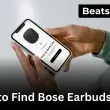Pairing Skullcandy wireless headphones and earbuds doesn’t have to be tricky. Whether you’re using models like the Indy Evo, Crusher, or Hesh ANC, this guide will walk you step by step through the setup process. We’ll cover how to connect them to an iPhone, Android, Windows PC, or Mac—and share quick troubleshooting tips if your Skullcandy buds won’t pair. By the end, you’ll know exactly how to get your music playing without the hassle.
Quick Answer:
- Turn on pairing mode:
- Hold the power button until the LED flashes red and blue (headphones).
- For earbuds, either remove them from the case or press and hold the touch button until the light blinks.
- On Windows PC: Go to Start > Settings > Bluetooth & devices > Add device > Bluetooth, then choose your Skullcandy model.
- On Mac: Select Apple menu > System Settings > Bluetooth, then click your earbuds in the list.
- On iPhone/iPad: Open Settings > Bluetooth, turn it on, and tap your Skullcandy earbuds.
- On Android: Open Settings > Connected devices > Pair new device, then select your earbuds.
Tip: If your Skullcandy headphones won’t pair, reset them by holding the power button for 10 seconds, then try again.
How to Put Your Skullcandy Wireless Headphones and Earbuds in Pairing Mode
Before you can connect your Skullcandy headphones or earbuds to a phone, computer, or tablet, you need to switch them into pairing mode. This step tells your device, “I’m ready to connect.”
Here’s how it usually works:
- For most Skullcandy headphones (like Hesh or Crusher): Press and hold the power button until the LED light starts flashing red and blue. That flashing means the headphones are discoverable.
- For many Skullcandy earbuds (like Indy or Push): Simply take them out of the charging case. Some models may also require you to hold the touch button on the earbud until the LED blinks.
- Model variations: Skullcandy updates pairing features across different products. If your lights don’t blink or the earbuds don’t show up in your Bluetooth list, check your product manual for the exact pairing method.
Pro Tip: If your earbuds don’t go into pairing mode right away, place them back in the case, close the lid, wait a few seconds, and try again. A quick reset often fixes pairing issues.
If your model behaves differently, you can also check Skullcandy’s official support page for model-specific pairing steps.
How to Pair Skullcandy Wireless Headphones and Earbuds with a Mac or MacBook
Pairing your Skullcandy headphones or earbuds with a Mac only takes a minute. Here’s the step-by-step guide:
- Turn on pairing mode. Hold the power button until the LED flashes red and blue, or remove your earbuds from the case if that’s how your model enters pairing mode.
- On your Mac, click the Apple menu (top-left corner of your screen).
- Choose System Settings (or System Preferences if you’re using an older version of macOS).
- Select Bluetooth from the sidebar.
- Make sure Bluetooth is switched On, then wait for your Skullcandy headphones or earbuds to appear in the list.
- Click Connect. Once connected, you’ll see the status change, and you’re ready to listen.
Pro Tip: If your Mac doesn’t recognize your Skullcandy device, turn Bluetooth off and back on, or restart pairing mode on your headphones. This quick reset usually fixes detection issues.
How to Pair Skullcandy Wireless Headphones and Earbuds with a Windows PC
Pairing Skullcandy headphones with a Windows computer is straightforward once Bluetooth is enabled. Just follow these steps:
- Put your Skullcandy headphones or earbuds into pairing mode. (Hold the power button until the LED flashes red and blue, or take the earbuds out of the case depending on your model.)
- On your Windows PC, click the Start menu in the bottom-left corner.
- Go to Settings > Bluetooth & devices.
- Make sure Bluetooth is turned on, then click Add device.
- In the pop-up window, choose Bluetooth.
- Look for your Skullcandy headphones or earbuds in the list of available devices and select them.
- Once connected, you’ll see a confirmation message that your device is paired.
Pro Tip: If your Skullcandy headphones don’t appear right away, turn Bluetooth off and on, or restart pairing mode on your headphones. You can also try connecting through the Bluetooth shortcut in the taskbar for quicker access.
For more details, Microsoft also provides a step-by-step guide on connecting Bluetooth devices in Windows.
How to Pair Skullcandy Wireless Headphones and Earbuds with an iPhone or iPad
Pairing Skullcandy headphones with an iPhone or iPad takes only a few taps. Here’s how to do it:
- Put your Skullcandy headphones or earbuds in pairing mode. (Hold the power button until the LED flashes red and blue, or remove your earbuds from the case if that’s how your model works.)
- On your iPhone or iPad, open the Settings app.
- Tap Bluetooth and make sure it’s turned On.
- Under Other Devices, wait for your Skullcandy headphones or earbuds to appear.
- Tap the name of your Skullcandy device, and it should connect instantly.
Quick Tip: If you don’t see your Skullcandy earbuds listed, close the Bluetooth menu, reset pairing mode on your earbuds, and refresh the list. For the best connection, keep your earbuds close to your iPhone while pairing.
How to Pair Skullcandy Wireless Headphones and Earbuds with an Android Phone
Pairing Skullcandy headphones or earbuds with an Android phone is quick and only takes a few taps. While the menus may look a little different depending on your phone brand (Samsung, Google Pixel, OnePlus, etc.), the steps are mostly the same:
- Put your Skullcandy headphones or earbuds into pairing mode. (Hold the power button until the LED flashes red and blue, or remove the earbuds from the case if that’s how your model works.)
- On your Android device, open the Settings app.
- Tap Connected devices (on some phones it may say Connections or Bluetooth).
- Make sure Bluetooth is switched On, then tap Pair new device.
- Wait for your Skullcandy headphones or earbuds to show up under Available devices, then select them.
- Once connected, you’ll see a confirmation message or a small headphone icon at the top of your screen.
If you also use Samsung or Google earbuds, here’s our step-by-step guide on pairing Galaxy Buds
Pro Tip: If your Skullcandy earbuds don’t appear right away, toggle Bluetooth off and on, or reset pairing mode on your earbuds. Keeping the earbuds close to your phone also helps speed up detection.
Frequently Asked Questions About Pairing Skullcandy Headphones
How do I pair the Skullcandy EcoBuds?
To pair Skullcandy EcoBuds, follow these steps:
- Press and hold the Skullcandy button on both earbuds for about three seconds.
- Wait until the LED lights on each earbud start flashing red and white — this means they’re in pairing mode.
- On your phone or computer, open Bluetooth settings and select Skullcandy EcoBuds from the list.
Tip: If your EcoBuds don’t show up, place them back in the charging case, close the lid, and try again. Resetting usually fixes detection issues.
How do I pair Skullcandy Crusher Evo headphones?
To pair the Skullcandy Crusher Evo:
- Press and hold the power button for about 4 seconds until the LED light flashes red and blue.
- Open the Bluetooth menu on your device and choose Crusher Evo from the list.
Pro Tip: If you’ve already paired them with another device, turn off Bluetooth on that device first. Skullcandy headphones will automatically try to reconnect to the last known device.
How do I pair Skullcandy Dime 3 earbuds?
To pair Skullcandy Dime 3:
- Press and hold the button on either earbud for about three seconds.
- When the LED flashes, they’re ready to connect.
- Go into your phone’s Bluetooth settings, find Skullcandy Dime 3, and tap to pair.
Quick Fix: If only one earbud connects, place both earbuds back in the charging case, remove them again, and repeat the pairing process.
Why won’t my Skullcandy earbuds show up in Bluetooth?
If your Skullcandy earbuds aren’t appearing in your Bluetooth list, try these quick fixes:
- Check pairing mode: Make sure the earbuds are flashing red and blue (or the model-specific pairing lights). If not, hold the button for a few seconds to restart pairing.
- Reset Bluetooth on your device: Toggle Bluetooth off and back on in your phone or computer’s settings.
- Forget old connections: If your earbuds are already paired to another device, disconnect them there first. Skullcandy devices will usually try to auto-connect to the last device they were paired with.
- Reset your earbuds: Place them back in the charging case, close the lid, wait a few seconds, and try again.
Pro Tip: Keeping your earbuds close to your device (within 3 feet) helps ensure they appear quickly in the Bluetooth list.
Can Skullcandy headphones connect to multiple devices?
Most Skullcandy headphones and earbuds can only connect to one device at a time. For example, if your Crusher Evo is paired with your laptop, it won’t automatically play audio from your phone unless you disconnect it from the laptop first.
Some newer premium models may support multipoint Bluetooth (pairing to two devices at once), but this isn’t standard across all Skullcandy products. Check your model’s manual to confirm.
Looking for setup help with other brands? You can also follow our guide on pairing Beats Studio Pro.
Workaround Tip: If you switch devices often (like from phone to laptop), keep both devices’ Bluetooth turned on. When you want to swap, manually select your Skullcandy headphones from the device you want to use — it usually reconnects instantly.