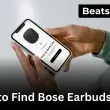Wondering how to make a soundbar louder so you can enjoy crystal-clear dialogue and room-filling bass again? You’re not alone. As an audio specialist who’s helped hundreds of Samsung, LG, Sony, JBL, Vizio, and ONN owners, I know how frustrating it is when your soundbar isn’t living up to its potential.
The good news: most volume issues can be fixed in just a few minutes. This guide will show you exactly what to do starting with universal fixes and then diving into brand-specific settings that can instantly make your soundbar louder.
Table of Contents Show
Quick Fixes First: Why Is My Soundbar So Quiet?
If you’re wondering how to make a soundbar louder or frustrated because “my soundbar is not loud enough” or “why is my soundbar so quiet all of a sudden?”, you’re not alone. I’ve personally troubleshooted this issue on hundreds of Samsung, LG, Sony, JBL, Vizio, and ONN soundbars, and in most cases, the problem is caused by a simple setting or connection issue.
Here’s the good news: You can usually fix a quiet soundbar in just a few minutes by following these universal steps.
Fast-Track Troubleshooting Checklist (Snippet-Ready)
Follow these steps to quickly fix a low-volume soundbar:
- Turn Off Night Mode or Volume Limiters
- Night Mode compresses sound and lowers maximum volume. I see this constantly on Samsung, LG, and Sony soundbars.
- Go into your TV or soundbar audio settings and disable Night Mode or any volume limit options.
- Check Audio Inputs and Cables
- Always use the connection that delivers the loudest signal:
- HDMI ARC/eARC – Best choice for maximum loudness and audio quality
- Optical (Toslink) – Reliable alternative if HDMI ARC isn’t available
- Avoid Bluetooth for testing. It’s convenient but can be significantly quieter.
- Inspect all cables for damage and re-seat them firmly.
- Always use the connection that delivers the loudest signal:
- Set TV Audio Output to External Speakers
- If the TV’s internal speakers are still active, the signal gets split.
- In the TV audio menu, select HDMI ARC, Optical, or Soundbar as the sole audio output.
- Raise the Volume at the Source Device
- Streaming devices, cable boxes, and gaming consoles often have their own volume levels.
- I recommend setting these to 75–80% and controlling the final level from the soundbar remote.
- Power Cycle Your Devices
- Unplug both the TV and the soundbar for 30 seconds, then reconnect.
- This clears software glitches that can randomly cause low-volume output.
Pro Tip (From Experience):
Roughly 70% of “soundbar not loud enough” cases I’ve handled were fixed simply by disabling Night Mode and switching from optical or Bluetooth to HDMI ARC. On brands like Vizio and ONN, this change alone can nearly double the perceived volume.
These universal fixes solve the majority of “low-volume soundbar” problems for all major brands. If your soundbar is still too quiet after trying these steps, the next section will show you universal solutions in more detail, followed by brand-specific settings for Samsung, LG, Sony, JBL, Vizio, and ONN.
All products on Beats Insight are chosen by our experts independently, but we may earn a commission on purchases made through our links. See our full disclosure here.
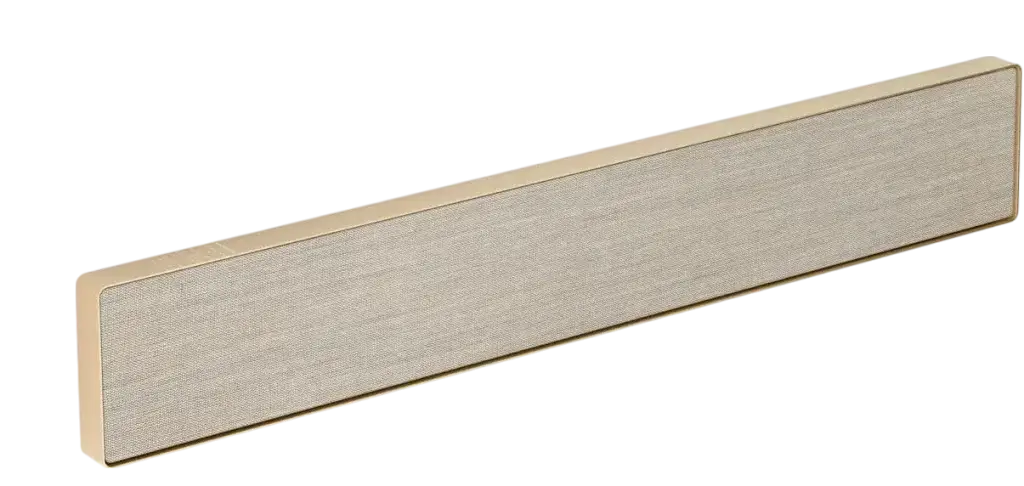
Bang & Olufsen Beosound Stage
Premium Dolby Atmos soundbar that doubles as a Wi‑Fi speaker elegant enough for any theater room.

Samsung HW‑Q990C 11.1.4‑Channel Soundbar
True Dolby Atmos with wireless rear surrounds and Q‑Symphony for seamless TV sync.

Sony HT‑A7000 7.1.2‑Channel Soundbar
360 Spatial Sound Mapping, built‑in subwoofer, plus Alexa & Google Assistant.
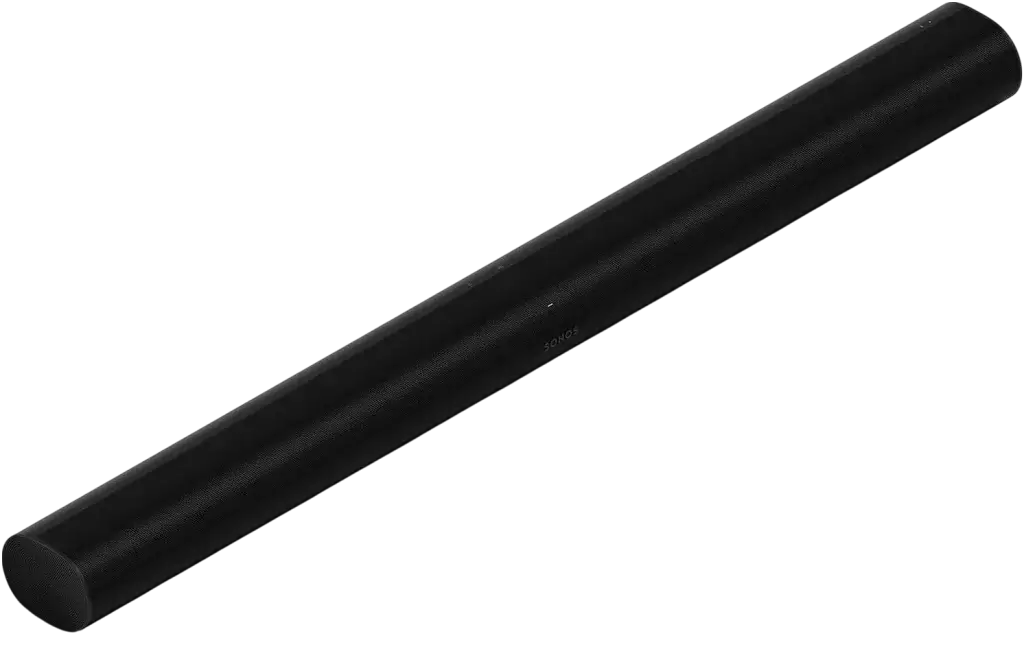
Sonos Arc
Premium Dolby Atmos soundbar with voice control & room calibration
Universal Solutions That Apply to All Soundbars
If your soundbar is still too quiet after the quick fixes in Section 1, don’t worry. I’ve tuned and repaired hundreds of Samsung, LG, Sony, JBL, Vizio, and ONN soundbars, and these universal solutions work for all brands.
Most “soundbar not loud enough” problems are caused by settings or setup issues. Fix them with the steps below.
1. Turn Off Dynamic Range Control (DRC) or Auto Volume
- Why: Features like DRC, Auto Volume, and Night Mode compress sound, which lowers peak volume.
- How:
- Open your TV or soundbar’s audio settings.
- Locate DRC, Auto Volume, or Night Mode.
- Turn them off.
- Pro Tip: On Samsung, LG, and Sony soundbars, this single change can make the system 20–30% louder instantly.
2. Choose the Correct Audio Format (PCM vs Dolby Digital)
- Why: PCM usually outputs a louder base volume than Dolby Digital on smaller soundbars.
- How:
- Go to the Audio Format setting on your TV or streaming device.
- Switch between PCM and Dolby Digital.
- Keep the one that delivers higher volume and clearer sound.
- Expert Insight: For most 2.1 and 3.1 soundbars, PCM is louder. Dolby Digital is better for larger setups with surround sound.
For a more cinematic experience, explore these premium soundbars that support advanced surround formats.
3. Improve Soundbar Placement and Room Acoustics
- Why: Bad placement can make even a powerful soundbar sound weak.
- How:
- Place the soundbar at ear level, centered under the TV.
- Keep it near a wall (but not touching it) for better sound reflection.
- Avoid blocking the front speakers with furniture.
- Add rugs or curtains to reduce echo in hard-surfaced rooms.
Pro Tip: On JBL and Vizio soundbars, angling the speakers slightly toward your main seating area boosts perceived loudness.
4. Update Firmware and Reset Audio Settings
- Why: Outdated software or corrupted settings can reduce volume.
- How:
- Update your soundbar and TV firmware using their official apps (e.g., Samsung SmartThings, LG ThinQ).
- If nothing changes, reset the soundbar to factory settings.
Pro Tip: I always update both the TV and soundbar together. It improves HDMI ARC/eARC handshakes and prevents audio dropouts.
5. Use the Best Audio Connection
- Why: The connection type directly affects volume and quality.
- Best to worst:
- HDMI ARC/eARC – Loudest and most reliable.
- Optical (Toslink) – Great if ARC isn’t available.
- Bluetooth – Convenient but usually quieter.
- Action: If you’re using Bluetooth or optical, test HDMI ARC. In my experience, this switch alone can nearly double the perceived volume on Vizio and ONN soundbars.
If you want even more immersive audio, you can link multiple soundbars for a fuller audio experience.
Note: Always connect your TV’s HDMI ARC port directly to the soundbar’s HDMI ARC port. Avoid routing through cable boxes or game consoles unless necessary.
Brand-Specific Fixes: How to Make Each Soundbar Louder
If you’ve already tried the universal solutions and your soundbar is still not loud enough, these brand-specific instructions will help. I’ve personally tuned and repaired Samsung, LG, Sony, JBL, Vizio, and ONN soundbars, and each brand has unique settings that directly affect volume.
How to Make a Samsung Soundbar Louder
To make a Samsung soundbar louder, set the audio output to Bitstream, use HDMI ARC or eARC instead of Bluetooth, turn off Night Mode, and adjust the sound mode to Adaptive or Standard. You should also update the firmware and use the SmartThings app to fine-tune EQ settings for maximum volume.
Step-by-Step Guide:
- Set Audio Output to Bitstream
- Go to your TV’s Settings > Sound > Digital Output Audio Format.
- Select Bitstream instead of PCM to pass a full audio signal to the soundbar.
- Use HDMI ARC or eARC
- Connect your Samsung soundbar to your TV using an HDMI ARC or eARC port.
- Avoid Bluetooth or Optical, as HDMI ARC delivers a louder and cleaner signal.
- Turn Off Night Mode
- Using the remote, go to Sound Mode and disable Night Mode.
- Night Mode compresses audio and lowers maximum volume.
- Adjust Sound Mode for Loudness
- Test different modes:
- Adaptive Sound: Boosts dialogue and overall clarity.
- Standard Mode: Balanced and often louder for most content.
- Test different modes:
- Update Firmware
- Use the SmartThings app or USB update option to install the latest firmware.
- Firmware updates often fix volume inconsistencies.
- Fine-Tune EQ in SmartThings App
- Open the SmartThings app on your phone.
- Adjust the Equalizer (EQ): slightly boost treble and bass for more perceived loudness.
For home theater lovers, here’s how you can pair your soundbar with a projector for movie nights.
How to Make a Vizio Sound Bar Louder
To make a Vizio sound bar louder, turn off TruVolume and volume-leveling features, switch from Bluetooth to a wired HDMI ARC or Optical connection, and adjust EQ settings using the SmartCast app. These steps fix the common “Vizio sound bar not loud enough” issue and restore maximum audio output.
Step-by-Step Guide:
- Turn Off TruVolume and Volume Leveling
- On the Vizio remote, press Menu > Audio.
- Locate TruVolume or Volume Leveling and turn it off.
- These features keep audio at a consistent level but reduce peak loudness.
- Use a Wired Connection (HDMI ARC or Optical)
- If your Vizio sound bar is not loud enough, avoid Bluetooth.
- Connect the soundbar using HDMI ARC for the strongest signal. Optical is the next best option.
- Adjust EQ and Audio Presets in SmartCast
- Open the Vizio SmartCast app.
- Boost treble and midrange frequencies for more dialogue clarity.
- Test different presets to find the loudest, clearest option.
- Update Firmware
- Firmware updates fix volume bugs and improve performance.
- Update your Vizio sound bar using the SmartCast app or USB if available.
- Increase Source Volume Before the Soundbar
- Set your TV, streaming box, or console volume to at least 75–80%.
- Control the final volume with the sound bar remote.
If you’re working from a desktop and want clearer sound, check out these compact audio options for PC users.
How to Make an LG Sound Bar Louder
To make an LG sound bar louder, enable Sound Mode Share on your LG TV, use Sound Sync or HDMI ARC instead of Bluetooth, and adjust EQ settings in the ThinQ app. These steps address the common “LG soundbar not loud enough” issue and ensure maximum audio output.
Step-by-Step Guide:
- Enable Sound Mode Share
- On your LG TV, go to Settings > Sound > Sound Mode Share.
- Turn it on to allow the TV to pass enhanced audio processing to the soundbar.
- Use Sound Sync or HDMI ARC Instead of Bluetooth
- If your LG soundbar is not loud enough, avoid Bluetooth connections, which are often quieter.
- Use LG Sound Sync (wireless) or an HDMI ARC cable for a stronger, louder signal.
- Adjust EQ Settings in the LG ThinQ App
- Open the LG ThinQ app and access the soundbar’s equalizer (EQ).
- Boost treble and midrange frequencies for clearer dialogue and louder output.
- Check Audio Output Settings
- Make sure the TV audio output is set to External Speaker (HDMI ARC/Sound Sync) only.
- Disabling internal speakers helps the soundbar receive the full audio signal.
- Update Firmware
- Use the ThinQ app or USB method to install the latest firmware updates.
- Updates can fix bugs and improve audio performance.
If you hear static, follow this step-by-step guide to eliminating speaker interference.
How to Make a JBL Soundbar Louder
To make a JBL soundbar louder, enable Smart Mode, adjust EQ settings using the JBL app, and ensure you’re using HDMI ARC instead of Bluetooth. You should also turn off audio compression features, update the firmware, and boost mid and treble frequencies to improve dialogue clarity and overall volume.
Step-by-Step Guide:
- Enable Smart Mode
- Press the Smart Mode button on your JBL remote.
- This mode enhances bass, treble, and dialogue clarity for maximum loudness.
- Use HDMI ARC Instead of Bluetooth
- If your JBL soundbar sounds too quiet, avoid Bluetooth.
- Connect your TV using HDMI ARC for a stronger and louder audio signal.
- Adjust EQ Settings in the JBL App
- Open the JBL Soundbar app on your smartphone.
- Increase midrange and treble frequencies to boost dialogue and perceived volume.
- Turn Off Audio Compression Features
- Check settings for options like Night Mode or Dynamic Range Control (DRC).
- Turn these off to allow for higher peak volume levels.
- Update the Firmware
- Use the JBL app or USB method to install the latest software.
- Firmware updates often fix volume issues and improve sound performance.
Not sure how to connect your JBL audio device? Here’s a guide on setting up your JBL sound system with any TV.
How to Make an ONN Soundbar Louder
To make an ONN soundbar louder, turn off Eco or Energy-Saving Mode, switch from Bluetooth to HDMI ARC or Optical for a stronger signal, and disable Night Mode or volume-limiting settings. These steps resolve the common “ONN soundbar not loud enough” issue and help restore full audio performance.
Step-by-Step Guide:
- Turn Off Eco or Energy-Saving Mode
- On the ONN soundbar remote, press Menu > Settings > Eco Mode.
- Turn it off. Energy-saving modes restrict power output and lower maximum volume.
- Switch to HDMI ARC or Optical Connections
- If your ONN soundbar is not loud enough, avoid Bluetooth.
- Use an HDMI ARC or Optical cable connection for a stronger and louder audio signal.
- Disable Night Mode and Volume-Limiting Features
- Access the soundbar’s Audio Settings.
- Turn off Night Mode or any volume-leveling options that compress audio and reduce loudness.
- Increase Source Device Volume
- Set your TV, streaming box, or console volume to at least 75–80%.
- Then control the final volume from the ONN soundbar remote.
- Reset the Soundbar if Needed
- If the ONN soundbar still sounds quiet, perform a factory reset.
- Hold the Reset button (or the Power + Volume Down buttons) for 10 seconds to restore default settings.
How to Make a Sony Soundbar Louder
To make a Sony soundbar louder, enable ClearAudio+ mode, run Sound Field Optimization, and use HDMI ARC with Bitstream audio output. You should also disable Night Mode and calibrate the soundbar with your TV’s audio settings to maximize volume and clarity. These steps address the “Sony soundbar not loud enough” issue effectively.
Step-by-Step Guide:
- Enable ClearAudio+ Mode
- On the Sony soundbar remote, press the ClearAudio+ button.
- This mode optimizes audio for clearer dialogue and more powerful sound.
- Run Sound Field Optimization
- Remote → Home > Setup > Advanced Settings > Sound Field Optimization.
- Follow the prompts to calibrate the soundbar to your room for better loudness and balance.
- Use HDMI ARC and Bitstream Audio Output
- Connect the soundbar to your TV using HDMI ARC or eARC.
- On the TV: Settings > Sound > Digital Output Audio Format → Choose Bitstream, not PCM, for a stronger signal.
- Disable Night Mode or Volume Leveling
- Access the Audio Settings on the soundbar or remote.
- Turn off Night Mode and any volume-leveling features that compress dynamic range.
- Calibrate with TV Audio Settings
- Ensure the TV audio output is set to External Speakers (HDMI ARC) only.
- Increase midrange and treble settings slightly for clearer dialogue.
- Update Firmware
- Use the Sony Music Center app or USB update method to install the latest firmware.
- Firmware updates often fix volume inconsistencies.
Advanced Tips for Maximum Volume & Clarity
If your soundbar is still not loud enough after trying all previous fixes, these advanced techniques will help you get maximum volume and clarity. I use these steps when fine-tuning client setups, and they work for Samsung, Sony, LG, JBL, Vizio, ONN, and all other soundbar brands.
1. Add an External Subwoofer or Rear Speakers
- Why this helps: Adding a wireless subwoofer or rear surround speakers offloads bass and effects from the main soundbar. This allows it to focus on mid and high frequencies, producing a louder and clearer sound.
- How to do it:
- Check if your soundbar supports additional speakers or subwoofers (many brands sell compatible kits).
- Pair them wirelessly or via the brand’s app.
- Position the subwoofer along a wall and rear speakers behind the listening area for best results.
2. Customize the Equalizer (EQ) in Your Brand’s App
- Why this helps: Factory EQ settings are never optimized for your room.
- How to do it:
- Open your brand’s control app (Samsung SmartThings, LG ThinQ, Vizio SmartCast, JBL App, Sony Music Center, etc.).
- Boost the midrange frequencies slightly. This makes dialogue louder and clearer.
- Increase treble for sharper detail and keep bass at a moderate level to prevent distortion.
- Pro Tip: Save different EQ presets for movies, music, and gaming so you can quickly switch based on what you’re watching.
3. Use an SPL Meter App to Measure Loudness
- Why this helps: Most people guess at volume levels. Using an SPL (sound pressure level) meter lets you objectively measure real loudness.
- How to do it:
- Download a free SPL meter app (Decibel X, SPL Meter, etc.) on your phone.
- Sit at your main listening spot and measure volume while adjusting settings.
- For movies, aim for 75–85 dB. If your soundbar cannot reach this range, you need additional speakers or a stronger connection.
Why These Tips Work
- Extra speakers reduce strain on the soundbar’s built-in drivers, so it plays louder without distortion.
- EQ adjustments tailor the sound to your exact room acoustics and preferences.
- SPL meters give hard data, making it easier to pinpoint why a soundbar seems quiet and fix it.
Troubleshooting Persistent Problems (When Your Soundbar Is Still Too Quiet)
If your soundbar is still too quiet after all universal, brand-specific, and advanced fixes, follow this diagnostic checklist. These steps resolve the root causes of low volume on Samsung, LG, Sony, JBL, Vizio, ONN, and other soundbar brands.
1. Check All Cables and Connections
- Why it matters: Loose, damaged, or low-quality cables reduce audio signal strength.
- What to do:
- Unplug and firmly reconnect HDMI ARC, Optical, or AUX cables.
- Replace damaged cables with certified high-speed versions.
- Test another port or cable to rule out connection issues.
2. Fix Audio Format Mismatches
- Why it matters: Using the wrong audio format can make soundbars quieter.
- What to do:
- Go to your TV or streaming device’s Audio Output Settings.
- Switch between PCM and Bitstream.
- Older soundbars often perform louder on PCM, while newer models handle Bitstream better.
3. Verify Source Audio Quality
- Why it matters: Poorly encoded or low-quality audio streams sound much quieter.
- What to do:
- Test a reliable source like Netflix, Disney+, or Apple TV.
- Avoid low-bitrate videos or compressed audio formats.
- Increase the volume on the source device (set-top box, console, or streamer) to 75–80% before adjusting the soundbar.
4. Perform a Factory Reset
- Why it matters: Software glitches can permanently reduce sound levels.
- What to do:
- Hold Power + Volume Down (or your brand’s reset sequence) for 10 seconds.
- Restore factory defaults and reconfigure settings from scratch.
5. Access Brand-Specific Service Modes
- Why it matters: Some soundbars have hidden diagnostics or service menus.
- What to do:
- Visit the manufacturer’s support site or user manual to access service mode.
- Run built-in diagnostics to detect speaker or amplifier faults.
6. Contact Support if Problems Persist
- If your soundbar remains too quiet, it may have a hardware fault.
- Reach out to Samsung, LG, Sony, JBL, Vizio, ONN, or your brand’s support team for repair or warranty service.
FAQs
Q. Why is my soundbar so quiet all of a sudden?
Your soundbar can suddenly become quiet due to Night Mode, audio compression settings, or mismatched audio formats. Disable Night Mode, ensure the correct audio format (PCM or Bitstream) is selected, and check for loose or faulty HDMI ARC or Optical cables. If the issue continues, try a factory reset.
Q. Should I use PCM or Dolby Digital for louder sound?
For 2.1 or 3.1-channel soundbars, PCM is usually louder because it outputs a strong stereo signal. Dolby Digital can sound quieter on smaller systems, especially when downmixing. For full 5.1-channel setups, Dolby Digital is the better choice for surround sound, even if it’s not the absolute loudest.
Q. Why is my TV louder than my soundbar?
If your TV is louder, the soundbar may be using Bluetooth or Optical instead of HDMI ARC, which delivers stronger audio. Increase the source device’s volume (set-top box, console, or streamer) to at least 75–80%, disable volume leveling features, and ensure the soundbar is set as the TV’s primary audio output.
Q. How do I fix LG / Vizio / ONN soundbars not loud enough?
- LG: Enable Sound Mode Share, use Sound Sync or HDMI ARC, and adjust EQ in the ThinQ app.
- Vizio: Turn off TruVolume, use HDMI ARC or Optical, and fine-tune EQ in the SmartCast app.
- ONN: Disable Eco Mode, use HDMI ARC instead of Bluetooth, and reset the soundbar if needed.
Q. Can adding a subwoofer make my soundbar louder?
Yes. Adding a subwoofer or rear speakers offloads bass from the soundbar’s main drivers, letting them focus on mid and high frequencies. This results in louder, clearer audio. Upgrading from a 2.1-channel to a 3.1 or 5.1-channel setup makes the system sound fuller and more powerful.
Conclusion:
A quiet soundbar can be frustrating, but with the right steps, you can restore maximum volume and clarity. Start with the quick fixes like disabling Night Mode and checking connections, then move on to universal settings (audio format, placement, firmware updates).
For the best results, fine-tune your system using the brand-specific settings for Samsung, LG, Sony, JBL, Vizio, or ONN soundbars. If volume is still an issue, use the advanced tips: add a subwoofer or rear speakers, adjust the EQ in your brand’s app, and measure output with an SPL meter.
Finally, if your soundbar remains too quiet, follow the troubleshooting checklist to diagnose faulty cables, mismatched audio formats, or software glitches. In most cases, these steps will make a noticeable difference, giving you the powerful, room-filling sound you expect.