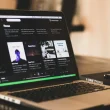Need to know how to charge Beats headphones or why yours won’t charge? This guide gives exact, model-specific steps for Solo 4, Studio Pro, Studio 3, and Solo 3, verified against Apple guidance so you can plug in with confidence.
You’ll get a quick 3-step answer, the port location and cable you need, what the lights mean, how long a full charge takes, and real Fast Fuel times, plus whether you can listen while charging. If your battery seems stuck around 95%, or still won’t charge, a short fix-it flow helps you solve it fast. Pick your model below and start charging. If charging still fails after the steps, try a quick reset for your model.
Step-by-Step Charging (by Model)
How to Charge Beats Solo 4
To charge Beats headphones on Solo 4, plug a USB-C cable into the right earcup and a USB-C wall adapter or a computer’s USB-C port. The light pulses red while charging and turns white near full (≈95%). Fast Fuel adds ≈5 hours from 10 minutes. You can listen over USB-C while charging.
Steps
- Connect USB-C → right earcup → USB-C power adapter (or computer USB-C).
- Check the status light while it charges.
- Leave connected until the light shows near full.
- Use Fast Fuel when you need a quick top-up.
LED meanings
- Pulsing red = charging • White = ≈95%+ (nearly full)
Fast Fuel & full-charge time
- 10 min → up to 5 h play • Full ≈ 2 h 15 min
If volume is still low after a full charge, try these tips to make your Beats louder.
Listen while charging?
- Yes, over USB-C. (3.5 mm cable also works without battery.)
How to Charge Beats Studio Pro
To charge Beats headphones on Studio Pro, plug a USB-C cable into the headphones and a USB-C wall adapter or computer port. The five fuel-gauge LEDs flash while charging and stay solid when full. Fast Fuel gives ≈4 hours from 10 minutes. You can listen over USB-C while they charge.
Steps
- Connect USB-C → Studio Pro → USB-C power adapter (or computer USB-C).
- Keep connected while the fuel-gauge updates.
- Unplug when all five LEDs stay solid.
Once charged, pair your Beats Studio Pro with your phone or laptop.
Fuel-gauge LEDs
- Flashing bars = charging • Five solid = full
Fast Fuel & full-charge time
- 10 min → up to 4 h play • Full ≈ 2 h
Listen while charging?
- Yes, over USB-C.
How to Charge Beats Studio 3
To charge Beats headphones on Studio 3 Wireless, use the micro-USB cable with a USB wall adapter or a computer USB port. The fuel-gauge lights animate during charging and show five solid when full. Fast Fuel adds ≈3 hours from 10 minutes. A full charge usually takes ≈2 hours.
Steps
- Connect micro-USB → headphones → USB power adapter (or computer USB).
- Watch the fuel-gauge as it charges.
- Unplug when five lights are solid.
LED bar behavior
- Animating lights = charging • Five solid = full
Fast Fuel & full-charge time
- 10 min → up to 3 h play • Full ≈ 2 h
Listen while charging?
- Not supported over micro-USB; for wired listening, unplug and use the 3.5 mm cable.
How to Charge Beats Solo 3
To charge Beats headphones on Solo 3 Wireless, connect the micro-USB cable to a USB wall adapter or a computer USB port. The fuel-gauge flashes while charging and shows five solid when full. Fast Fuel delivers ≈3 hours from 5 minutes. Expect ≈2 hours for a full charge.
Steps
- Plug micro-USB → headphones → USB power adapter (or computer USB).
- Charge until the fuel-gauge is full.
- Use Fast Fuel if you need a quick boost.
LED behavior
- Flashing = charging • Five solid = full
Fast Fuel & full-charge time
- 5 min → up to 3 h play • Full ≈ 2 h
Listen while charging?
- Not supported over micro-USB; for wired listening, unplug and use the 3.5 mm cable.
If they don’t appear on your phone after charging, use this guide to find your Beats.
How Long Do Beats Headphones Take to Charge?
Most Beats headphones take about 2 hours to fully charge. Solo 4 is closer to ≈2 hours 15 minutes. Fast Fuel gives a quick boost: 10 minutes → up to 5 hours on Solo 4, 10 minutes → up to 4 hours on Studio Pro, and 5–10 minutes → up to 3 hours on Studio 3 and Solo 3.
Charge times & Fast Fuel by model
| Model | Port | Fast Fuel (minutes → hours) | Typical full charge | “Full” indicator |
|---|---|---|---|---|
| Beats Solo 4 | USB-C | 10 → up to 5 h | ≈ 2 h 15 m | Light turns white (≈95%+) |
| Beats Studio Pro | USB-C | 10 → up to 4 h | ≈ 2 h | Five LEDs solid |
| Beats Studio 3 Wireless | micro-USB | 10 → up to 3 h | ≈ 2 h | Five LEDs solid |
| Beats Solo 3 Wireless | micro-USB | 5 → up to 3 h | ≈ 2 h | Five LEDs solid |
Why the light shows ~95% before “full”
You may see ≈95% while the battery finishes trickle charging. That last bit protects the battery and can take longer.
What can change charge time
Charger wattage and cable quality, battery temperature (too hot/cold), and using the headphones while charging can all slow charging.
Times reflect typical manufacturer guidance and real-world use; your results may vary slightly by charger and environment.
FAQs:
Can I use Beats while they’re charging?
Yes for Solo 4 and Studio Pro over USB-C—you can listen while the battery charges. Solo 3/Studio 3 charge over micro-USB and typically don’t support listening over that port. You can always use the 3.5 mm cable for wired audio, even with a low battery.
What do the lights mean while charging Solo 4 / Studio Pro?
Solo 4: the status light pulses red while charging and turns white near full (about 95%+). Studio Pro: the five LEDs flash while charging and show five solid when full. If lights stall, try another cable/adapter and let the headphones reach room temperature.
Do Beats overcharge if left plugged in?
No. Beats include charge management that stops at full or switches to trickle to protect the battery. It’s safe to leave them plugged in briefly, but for long-term health, unplug after full, avoid heat, and don’t store them on a hot charger or in a hot car.
Can you charge Beats earbuds without the case?
No. Beats earbuds charge only in their case, which provides the battery and charging pins. Options: locate or replace the case, borrow a compatible case to add power, and clean the contacts with a soft, dry brush. Without the case, the buds can’t accept a charge.
Can you charge Beats headphones wirelessly?
No for over-ear/on-ear Beats—they don’t support wireless charging. Some earbud cases do support Qi; place the case (not the buds) centered on the pad and confirm the status light. If nothing happens, use the cable or try a different pad.
How do I charge Beats headphones without the original charger?
Use a laptop USB port, a quality power bank, or a car USB port. Match the cable to your model (USB-C for newer, micro-USB for older). Expect slower charging from low-power ports. If charging doesn’t start, swap the cable/adapter and let the headphones cool.
Can I charge my Beats headphones with a phone charger?
Yes. Use the correct cable (USB-C or micro-USB) and a reputable phone wall adapter. USB-C PD bricks are fine—the headphones draw only what they need. Avoid damaged or counterfeit accessories. If charging is erratic, test with another cable and power source.
Why won’t my Beats charge?
Start simple: try a different cable and adapter and clean the port/contacts. Let the headphones reach room temperature. If they still won’t charge, reset the model and check for firmware updates. Persistent failures may indicate a battery or port issue—contact support.