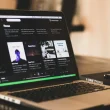You might be trying to figure out how to connect Sony headphones to iPhone — don’t worry, it’s actually quick and easy. Just turn on Bluetooth, put your Sony headphones in pairing mode, and tap their name when it appears on the screen. You can also pair them using the Sony Headphones Connect app for easier setup and control.
It doesn’t matter if you have the WH-1000XM5, WF-1000XM4, or any other model — the steps are almost the same. In this quick guide, I’ll show you exactly how to connect them and what to do if they won’t pair.
Quick Answer:
To connect Sony headphones to an iPhone, turn on Bluetooth on your iPhone and put your headphones in pairing mode. When your Sony model appears under “Other Devices” in Settings → Bluetooth, tap it to connect — the headphones will pair instantly.
How to Put Sony Headphones in Pairing Mode
To put Sony headphones in pairing mode, press and hold the Power or Bluetooth button until the light flashes blue and red or you hear “Bluetooth pairing.”
- Over-ear models (WH-1000XM5, CH720N): Hold the Power or Bluetooth button for 7 seconds.
- Earbuds (WF-1000XM5, XM4): Take both earbuds out, then touch and hold both sensors for 7 seconds until the light blinks.
When the indicator light flashes, your Sony headphones are ready to connect to any device.
How to Connect Sony Headphones to iPhone
It’s easy to connect Sony headphones to an iPhone. Just follow these quick steps below.
- Open Settings → Bluetooth on your iPhone and turn Bluetooth on.
- Put your Sony headphones in pairing mode (hold Power/Bluetooth ~7 seconds).
- Under Other Devices, wait for your Sony model name to appear.
- Tap the model name to connect.
- Play audio to confirm sound through your headphones.
How to connect Sony headphones to iPhone using the Sony | Headphones Connect app
To connect with the app, install Sony | Headphones Connect, enable Bluetooth, enter pairing mode, then select your model in the app.
- Open the App Store and install Sony | Headphones Connect.
- On iPhone, go to Settings → Bluetooth and turn Bluetooth On.
- Power on your Sony headphones and enter pairing mode.
- Open the app and tap your model when it appears.
- Follow any on-screen prompts, then play audio to confirm.
Frequently asked questions on Pairing Sony headphones to iPhone
Your Sony headphones may not show up on Bluetooth if they aren’t in pairing mode or already connected to another device. Turn them off, then press and hold the Power or Bluetooth button for 7 seconds to re-enter pairing mode. Also, make sure Bluetooth is enabled on your phone.
If your Sony WF-C700N won’t enter pairing mode, place both earbuds in the case, then remove them and hold both touch sensors for 7 seconds until the light flashes blue and red. If that fails, reset the earbuds by holding both sensors for 10 seconds and try again.
To reset Sony Bluetooth headphones, turn them off, then hold the Power and Play/Pause buttons together for 5–10 seconds until the LED flashes. This clears previous connections and pairing issues. You can then put the headphones back into pairing mode and reconnect to your device.